OneDrive upload failed? How to fix problems uploading files
3 min. read
Updated on
Read our disclosure page to find out how can you help Windows Report sustain the editorial team. Read more
Key notes
- OneDrive is undoubtedly useful for storing all kinds of files and folders that would otherwise end up gulping our disk space fast.
- If you're having upload issues, however, the app does not really serve its purpose anymore. So here are a few quick fixes for this issue.
- Facing sync problems as well? Check out this OneDrive Fix Guide to get the synchronization up and running again.
- Feel free to explore our OneDrive Hub as well for more useful troubleshooting tips.

Some Windows Windows 10 users have been complaining that their OneDrive folder won’t upload, and the sync folder options have been greyed out.
While the exact message may vary – for some, it’s OneDrive can’t upload folders or empty files, for others it may be You’re out of storage or even This file is too big, the root cause seems to be the same. And we found some solutions that may help you fix your OneDrive upload issues.
Follow the steps listed below and let us know if these methods worked for you.
What can I do if OneDrive can’t upload this file to this location?
- Sign in again and upload the file
- Check for permission restrictions
- Check the file’s size
- Get more storage
- Check the file path
1. Sign in again and upload the file
Sometimes, you can quickly fix OneDrive upload errors by simply signing in again. So, sign out of your OneDrive account, sign back in, check your connection and try to upload the problematic files again.
2. Check for permission restrictions
If you don’t have permission to access and edit particular files, you won’t be able to upload them to OneDrive either. So, make sure that your account has all the necessary permissions to upload files.
3. Check the file’s size
If the file that you’re trying to upload has over 20 GB in size, the process will fail. Moreover, if you’re using old browsers, such as Internet Explorer, you can only upload files that are up to 300 MB.
4. Get more storage
If you don’t have enough storage space on OneDrive, you won’t be able to upload new files. In this case, you can either delete some of the files already stored on OneDrive or get more storage by going to the Storage page.
A quick tip: You can also increase storage space by adding a secondary tool. There are many cloud-based solutions that provide good storage space for a low price or even for free.
The best cloud storage software are easy to use and come with end-to-end top-level encryption, password protection, and good data management tools to help you stay organized.
5. Check the file path
The file path must contain no more than 442 characters. If you’re trying to upload a file that has a long path, try to shorten the of the respective file or subfolders. Also, make sure that the file name doesn’t contain any restricted characters such as: / < > : * ” ? |
Did you manage to solve this issue using one of the solutions above? Perhaps you know of other workarounds you would like to share? Feel free to do so by reaching for the comments section below.

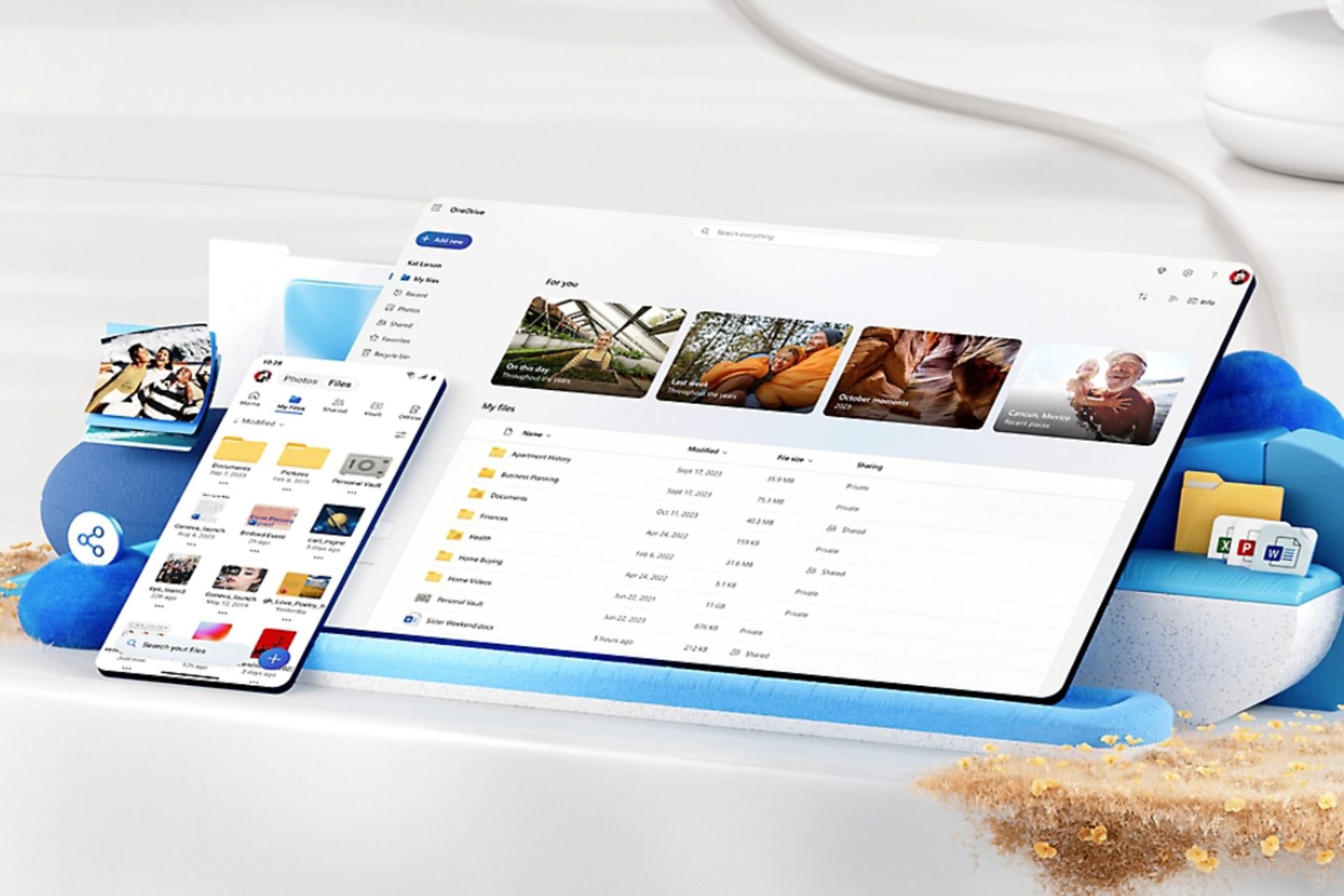
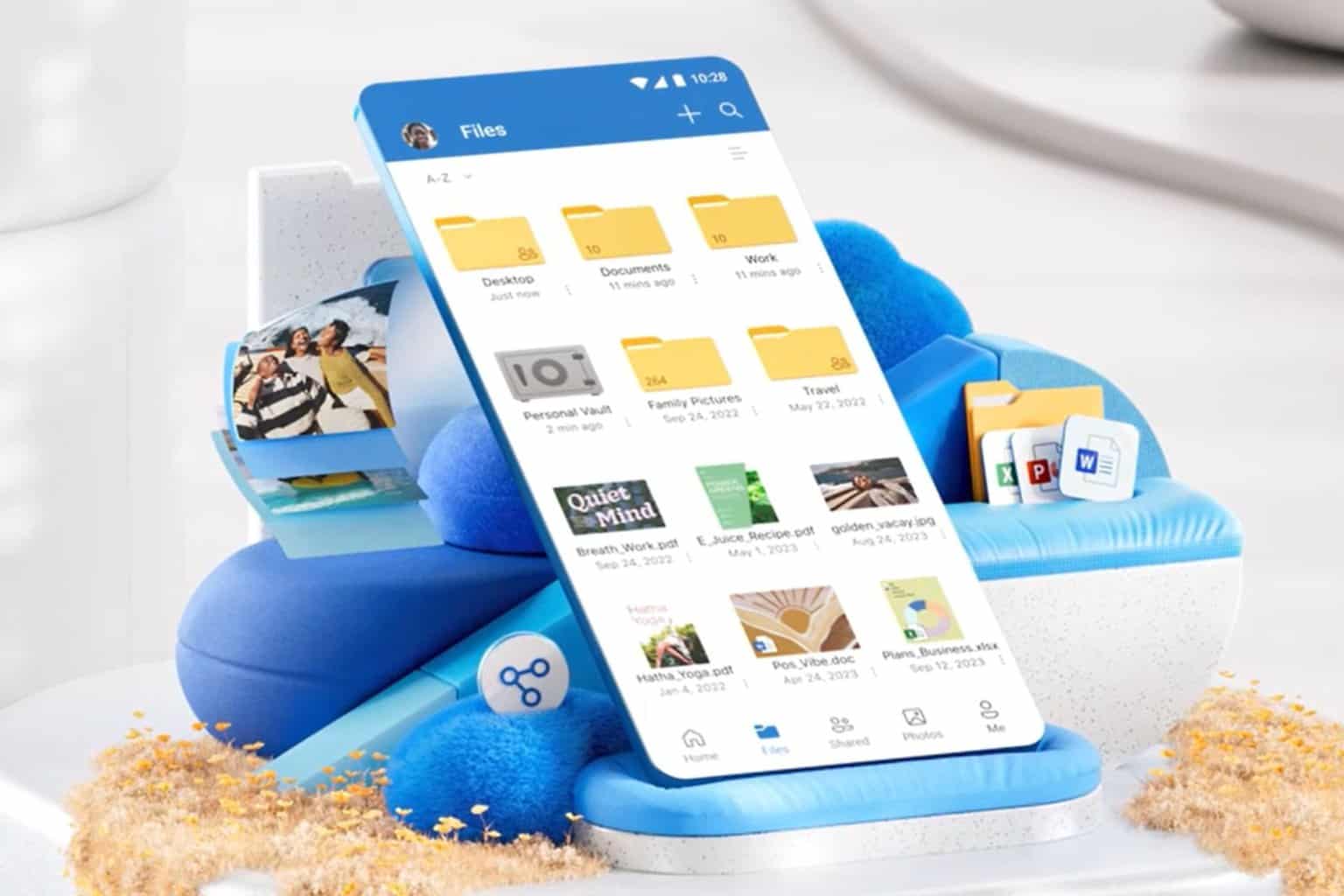
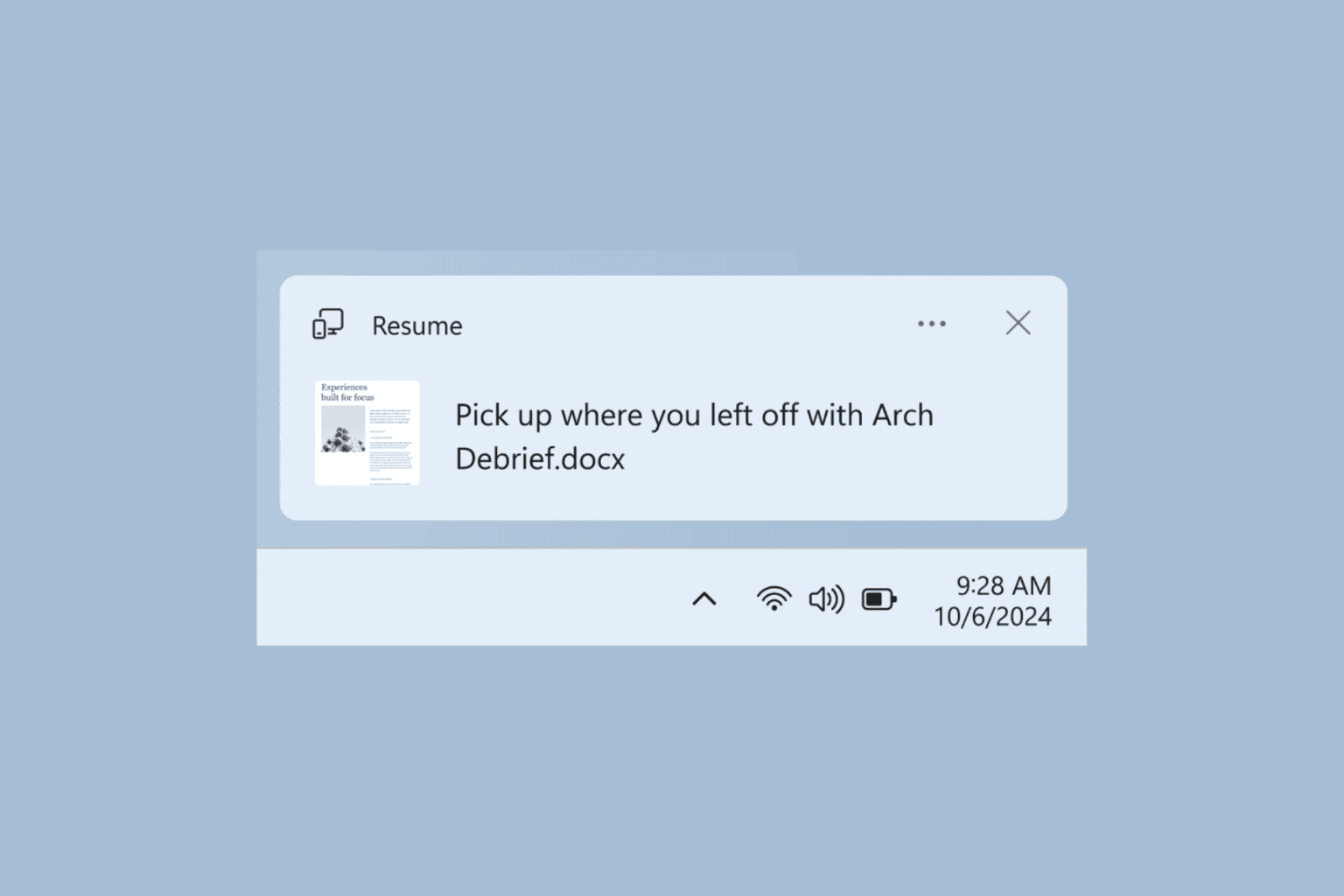
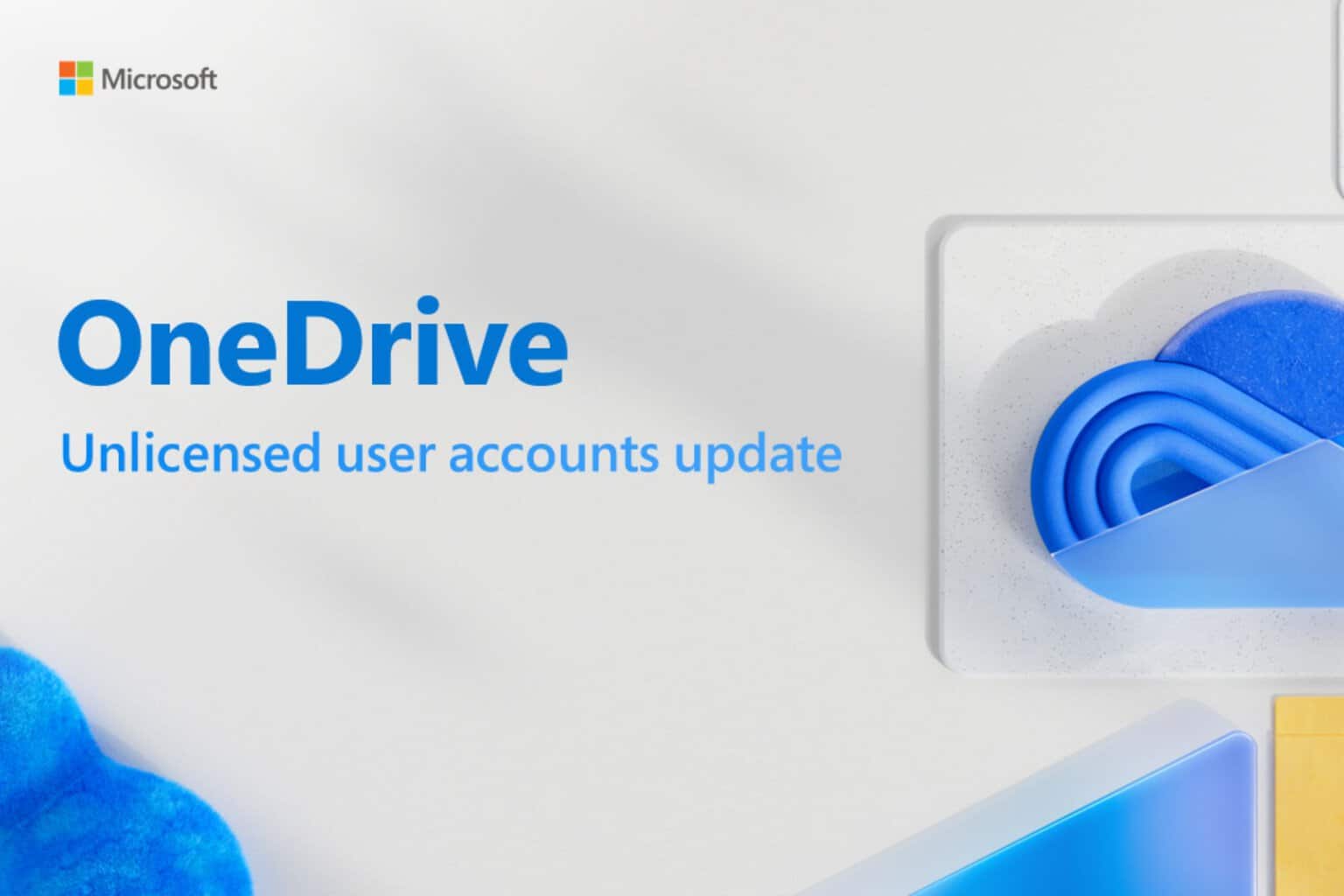



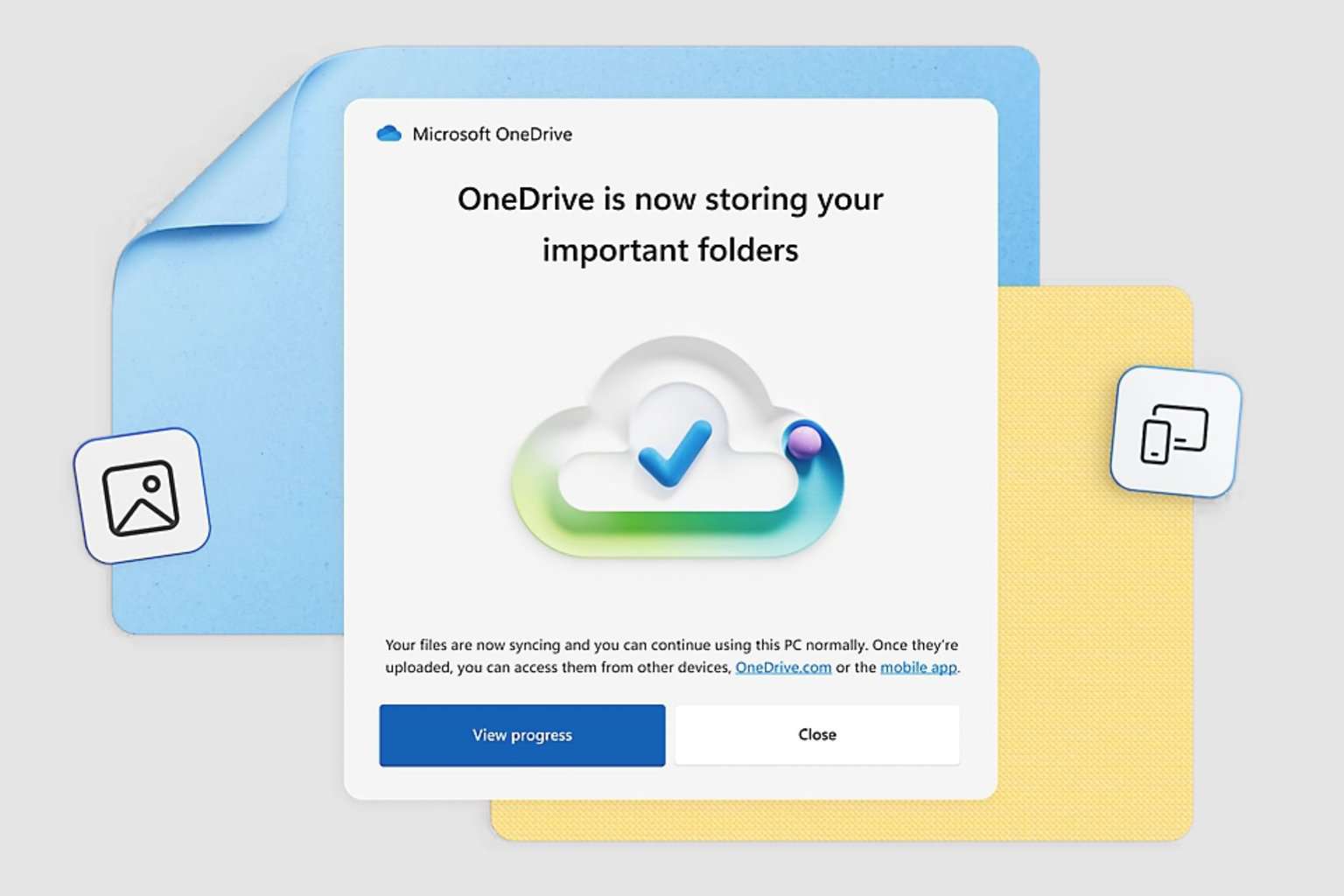
User forum
2 messages