Manage your Fonts and Digital Assets with Extensis Connect Software
Fonts are one of the main assets for a graphics professional
8 min. read
Updated on
Read our disclosure page to find out how can you help Windows Report sustain the editorial team. Read more
Key notes
- Extensis Connect unites two solutions: font management through Connect Fonts, and digital asset management through Connect Assets.
- Connect Fonts has a cloud-based app and desktop software syncing all the fonts between them.
- The tools are designed to cater to both individuals and all agency sizes.

Although it might sound unusual, one of the most important parts of graphic design is fonts. That is why professionals use font managers like Extensis Connect to always have everything under control.
This solution is pretty unique because it comes with both a cloud version and a desktop app and in this article, we will explore its best features and functionality.
What is Extensis Connect and how does it help you?
Extensis Connect unites two solutions: a font management tool through Connect Fonts Powered by Suitcase, and a digital asset management tool through Connect Assets on one flexible desktop and cloud-based platform.
Connect Fonts, powered by Suitcase, is a font manager that helps you organize, view, find, and use fonts efficiently.
However, it can also detect and track fonts within Adobe’s Creative Suite products like Photoshop, Illustrator, After Effects, and more.
That will help graphical designers a lot because they will be able to activate those fonts and use them in other apps easily.
Cloud-based Connect Assets is a central source for every digital asset that makes finding files fast, organizing them simple, and collaboration easy for teams of all sizes.
Actually, this is a digital asset management tool with workflow automation for organizations with large media collections.
We have tried the 15-day Free trial version of Extensis Connect and we will go through some of its best features we discovered.
What are the best features of Extensis Connect?

As we’ve mentioned before, Connect Fonts Powered by Suitcase has a cloud-based version and a desktop version.
The desktop version has more font-organizing features, and it also tracks Adobe fonts. The cloud-based version is a lot better for collaboration and sharing fonts and libraries with your team or peers.
Let’s go through some of Connect Fonts’ best features to help you decide if it’s the right choice for you.
1. Easy font syncing and activation

As we’ve mentioned above, Connect Fonts detects the fonts installed on your system, but also the Google Fonts and the ones from Adobe products.
To use a font from Google, for instance, you can just browse through the library and click on the corresponding dot to activate it.
You can make a temporary activation (the blue dot) and you will be able to use that font until you restart or quit Connect Fonts.
But if you work a lot with that font, you may activate it permanently (the green dot) and it will appear every time in your apps.
Of course, if the list becomes too big, that may slow your system and then, you have the option to deactivate them by setting the dot to gray.

As you can see in the image above, the system is the same in the cloud-based version but the UI, in our opinion, is more appealing.
2. Searching fonts with detailed criteria

Going through thousands of fonts to find out exactly what you’re looking for is not the easiest task but with Connect Fonts it’s a breeze.
Right when you start searching for a font, you will get suggestions and smart tags you can use.
Moreover, if you double-click on a fon in the cloud-based version, you get the option to look for pairings, and fonts that are similar.
As you may see in the image above, in the desktop version, the search options are even more elaborate.
You have a lot of search criteria available, from the font’s family name to foundry or style. And the smart search will remain on your list for later usage.
3. Simple and easy organization

The most simple way of organizing your fonts in the cloud version is to apply the fonts the Favorites star. That will immediately add them to the My Favorites folder on your left.
Then, a simple click on the three dots button and activating them is a piece of cake.
However, you may also create new sets or collections of fonts. But please note that you cannot blend together fonts from other sources.
For instance, you can’t make a set with Google Fonts and Adobe fonts but in the My Favorites folder will appear all starred fonts.

In the desktop version, it’s even easier to create Libraries and Sets. And adding fonts to those is just a matter of dragging and dropping one or more fonts to the folders, just like you would do in File Explorer.
Another way of organizing the fonts is to apply tags so you can easily identify them when you’ll do a search.
And the magical part is that everything you do in the cloud version syncs to the desktop version. However, the Local Libraries won’t appear in the cloud version.
4. Extensive preview options

There are four different preview types for the fonts: Title, QuickType, Waterfall, and ABC123. Of course, this is also the order of detail complexity.
You can change the preview type conveniently by using the 4 icons at the bottom of the preview window and you may also change the font size.
This feature, unfortunately, is not present in the cloud-based version. The only font preview available there is the QuickType.
5. Add users and collaborate
Probably the best part of Connect Fonts is that you can share the font libraries and sets with your colleagues.
You can simply send email invitations individually or in bulk, and then they will have access to the content from Team Libraries.
They will also be able to use, add and collect fonts. That is great when you’re working on a common project, and you need to use the same fonts everywhere.
Most importantly, the Team Libraries will sync with the desktop version and as long as you’re connected to the Internet, all the changes you make in the desktop version will appear online as well.
Manage all your digital assets with Connect Assets

As we outlined at the beginning of this piece, Connect Assets is a cloud-based digital asset management hub.
With this tool, you can have all your documents and creative graphics files in one place and share them with your peers.
After you upload them, it will be easy to search within the library with auto-tags and smart keywords.
Of course, then, you may add users and work as a team as they will be able to share their own creations.
You may add libraries, drag and drop content, and set documents as favorites to access them even more quickly.
Extensis Connect pricing

As we’ve mentioned above, both products, Connect Fonts and Connect Assets within the Extensis Connect suite are available as a 15-day Free trial version.
However, if you want to commit to a license, Connect Fonts is available for $9 per user per month. Connect Assets costs $25 per user per month.

Extensis Connect
Manage your fonts and digital assets with friendly cloud-based tools for professionals.Payments are debited annually and Extensis accept both credit card and PayPal options.
- Pros
- Simple and comprehensive user interface
- Smart tags based on the look and feel of the font make font searching fast, efficient, and intuitive
- Access to the largest crowd-sourced font collection
- Available as a cloud-based or desktop app
- Universal access (any team member, any place, any time
- Suitable for individuals, teams, or agencies
- Cons
- Connect Assets is pretty expensive for individual usage
Final thoughts
Connect Fonts has to be a golden nugget for any graphics professional or agency. And yes, although we tested it as an individual would, this tool is fitted to any size organization.
Although the desktop version of Connect Fonts seems a bit old-fashioned graphics-wise, it is extremely efficient and surprisingly very easy to use.
The cloud-based tool is a lot more appealing but the merge and sync of the two instances make Connect Fonts a great productivity tool for creative people.
Connect Assets, on the other side, has only a cloud-based version but the idea of keeping all the assets of an agency in the same place is extremely attractive.
And the storage quota for a license is 1 TB, which is enough for a whole lot of projects and documents.
We hope that our review offered a lot of information on Extensis Connect software and that you will try them yourself.
You might also be interested in our list of the best Windows 11 fonts to try out on your PC.
If you already tried Connect Fonts or Connect Assets, feel free to write about your experience in the comments section below.


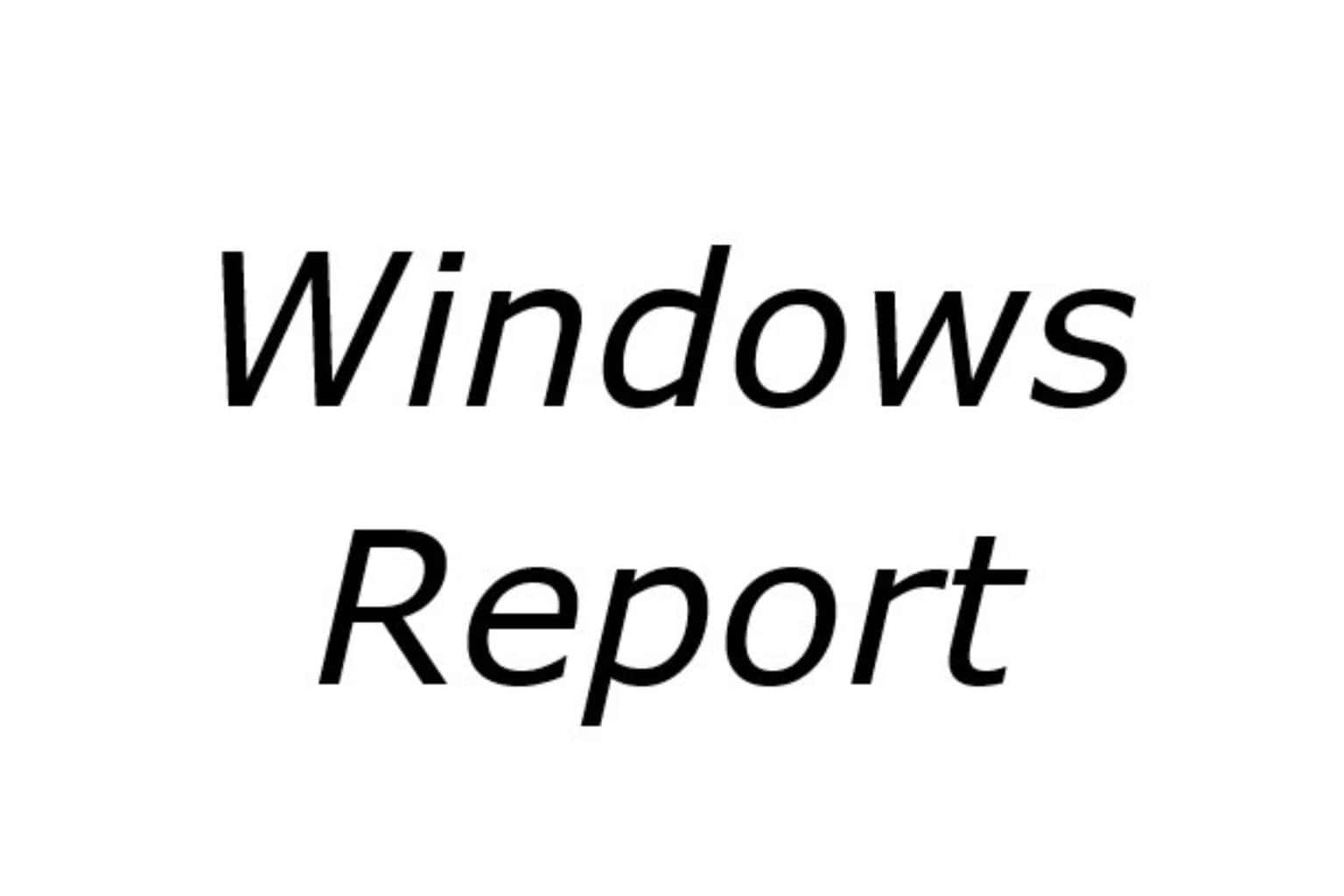
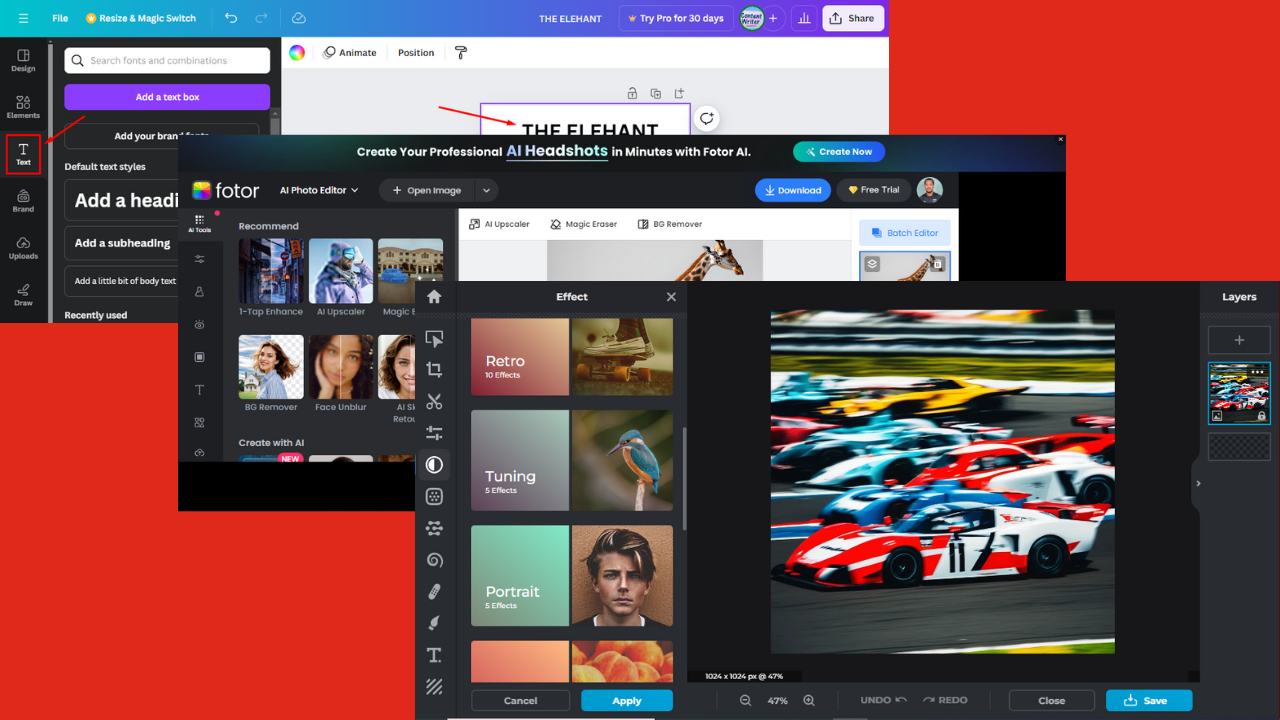
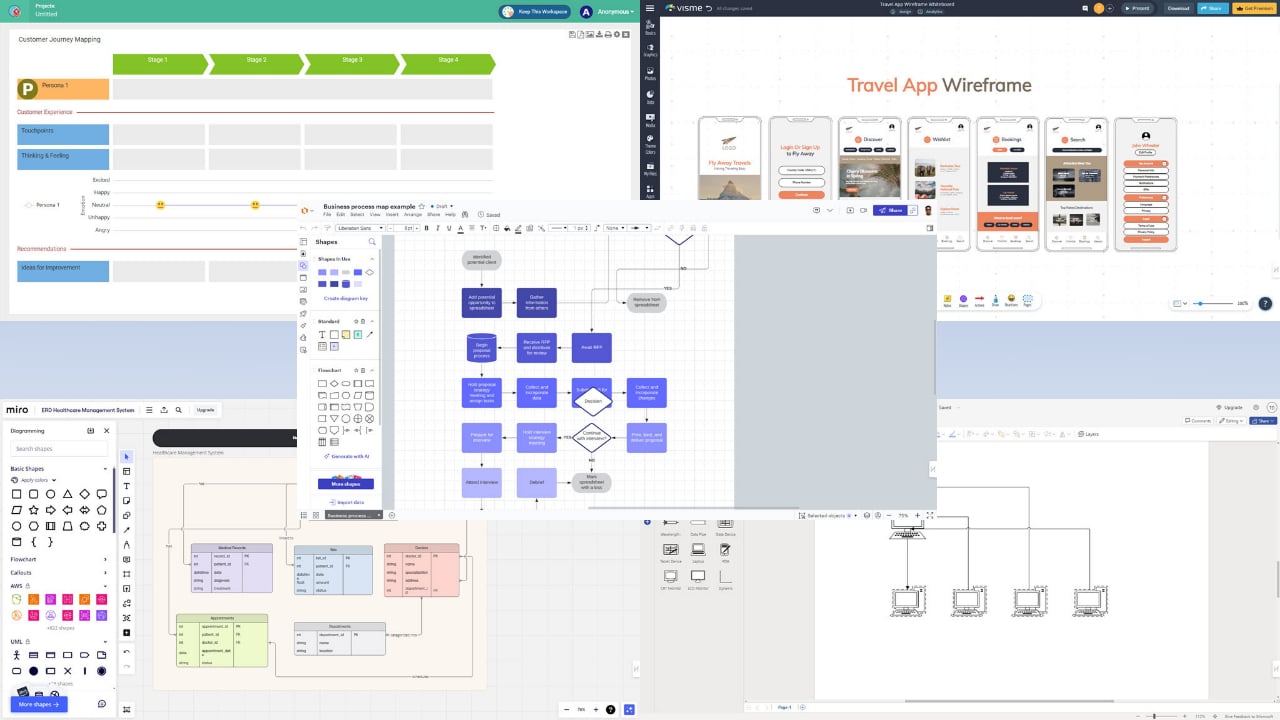
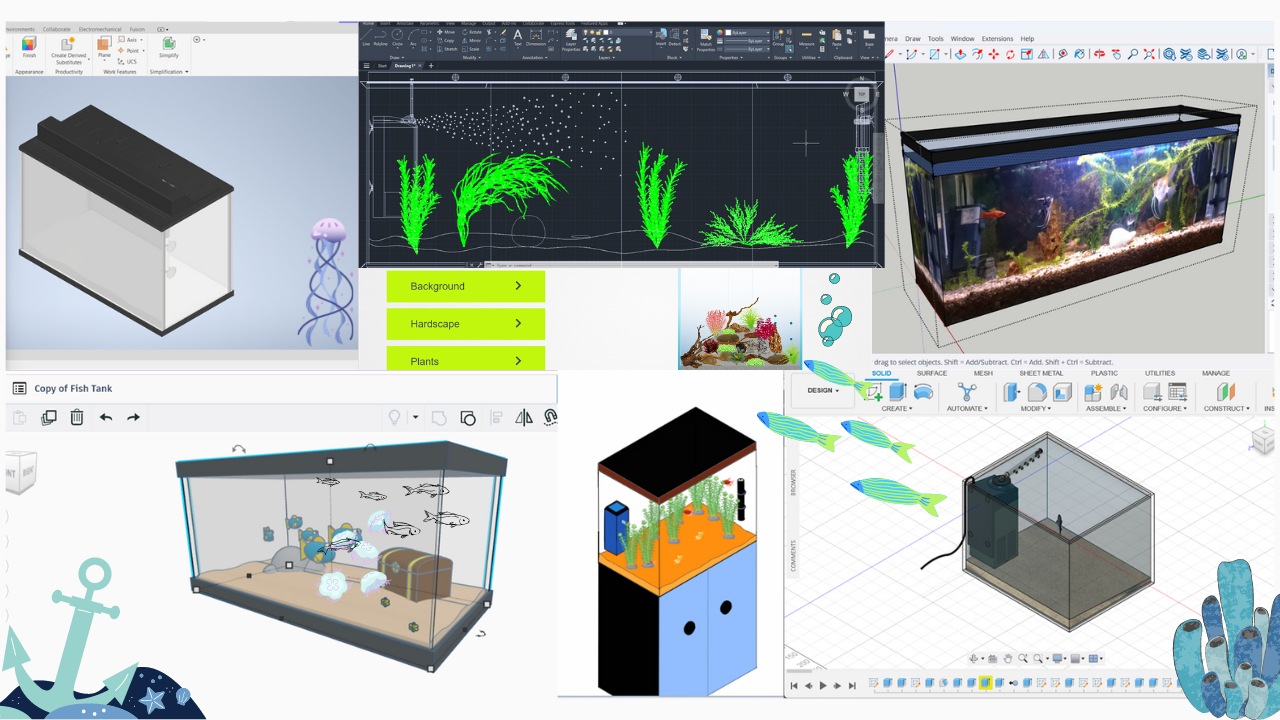

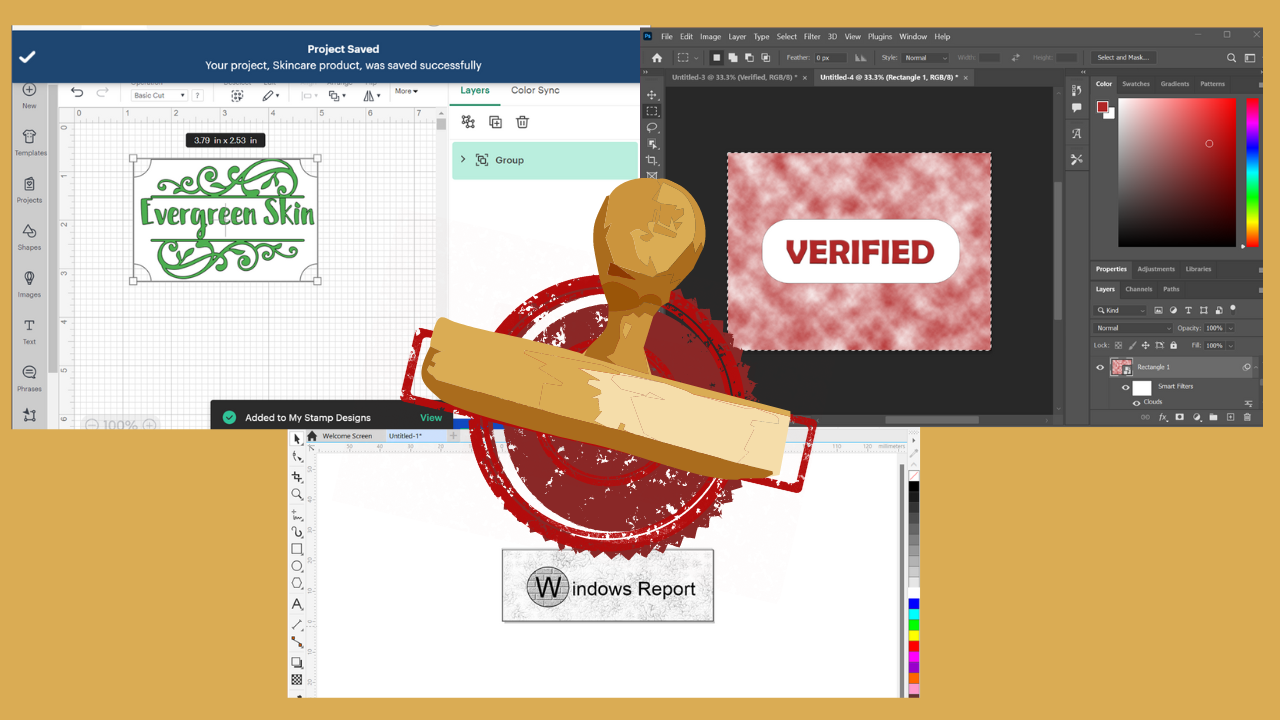


User forum
0 messages