Usbupdate.exe: How to Fix It When It Stops Working
Dell has acknowledged the problem and suggested a solution
4 min. read
Updated on
Read our disclosure page to find out how can you help Windows Report sustain the editorial team. Read more
Key notes
- Usbupdate.exe error can be frustrating as it pops up frequently when you are using your Dell PC.
- One user has suggested disabling the Dell Support Assistant to get rid of the Usbupdate.exe error.
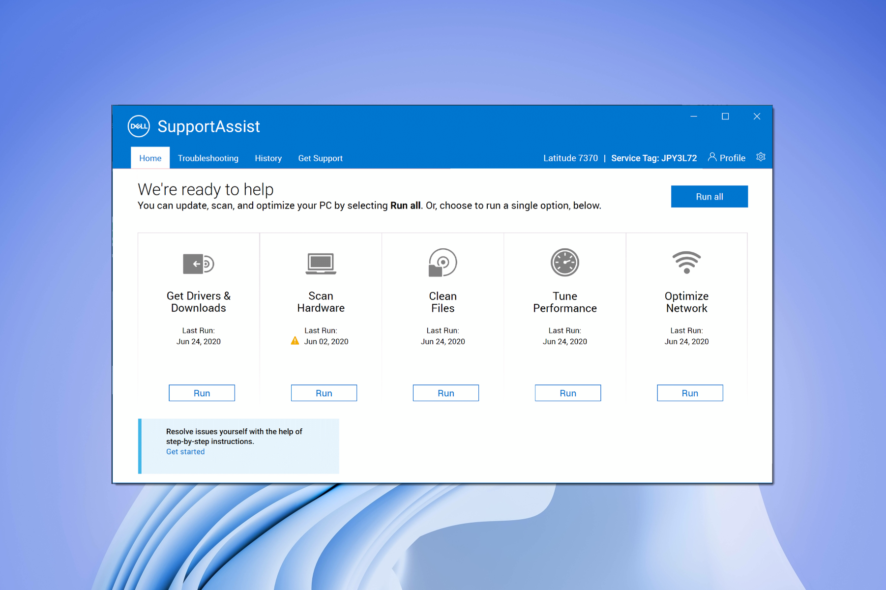
Several Dell users have taken to different forums to inquire about the Usbupdate.exe error. This is listed as Usbupdate.exe in the event viewer and is shown to be located in: C:\WINDOWS\TEMP\invF53C_tmp\Executables\UsbUpdate.exe
It is developed by Dell Inc. and isn’t a virus or malware. While some users were able to fix the problem, there isn’t a complete guide on what Usbupdate.exe is and how you can fix the problem when it stops working.
What is Usbupdate.exe and why am I getting the Usbupdate.exe error?
Usbupdate.exe is a part of the Dell tool called the Dell Support Assistant. The error associated with Usbupdate.exe pops up as soon as the PC boots up.
Reportedly, there is some issue with the Dell Support Assistant that runs at the startup and causes the problem. Dell themselves have confirmed this Usbupdate.exe is related to the Dell Support Assistant and they have released a solution for it.
However, do note that a virus or malware could also be conflicting with the program and could be responsible for throwing up errors associated with Usbupdate.exe. Let us take a look at the solutions that you can apply to fix the problem.
How can I fix the errors associated with Usbupdate.exe?
Well, there are just a few things that you can do and possibly try to fix the problem at your end:
- Restart your PC and check if this gets rid of the Usbupdate.exe error message or not.
- Check if you have the latest version of Windows installed on your PC. If Windows Update isn’t working, then you can refer to our guide that lists some solutions to fix it.
Let us now check out the advanced solutions to resolve the error associated with this executable file.
1. Disable Dell Support Assistant
- Press the Win + R keys to open the Run dialogue.
- Type msconfig and press Enter.
- Switch to the Services tab.
- Locate Dell Support Assistant.
- Uncheck the box before Dell Support Assistant.
- Click Apply and OK.
- Restart your PC and check if this resolves the issue or not.
This will stop Dell Support Assistant from running when your PC boots up, which is when most users are experiencing errors associated with the Usbupdate.exe.
2. Uninstall Dell Support Assistant
- Open the Start menu.
- Open Control Panel.
- Click on Programs & Features.
- Locate Dell Support Assistant.
- Click on Dell Support Assistant and select Uninstall from the top.
- Now go to the below locations and delete these folders:
C:/ Program Data/ PCDRC:/ Program Data/SupportassistC:/ Program Data/Dell/Dell data voltC:/ Program Files/ Dell/SupportassistC:/ Program Files/ Dell/ Dell data Volt
- Restart your PC and check if this fixes the issue or not.
Uninstalling Dell Support Assistant is another great option to eliminate the issue associated with it. Although you get features such as software upgrades, driver updates, etc. using this tool, the errors because of it are more annoying. So, uninstalling it is a better option.
3. Update Dell Support Assistant
If you do not wish to delete Dell Support Assistant and want to take advantage of its features, then the best solution, as advised by Dell is to update the Dell Support Assistant.
The best part about this solution is that no input is required from the user’s end. As soon as the Dell Support Assistant opens up, it will update itself.
Basically, there were several users facing this issue. So, Dell responded that they will release an update to fix the problem. But they clearly mentioned:
There will be no notification of any sort. The OTA (over the air) update is going to happen for all Dell remediation services (SupportAssist, Alienware Update, Dell Update).
So, install the latest update and check if this resolves the Usbupdate.exe issue on your Dell laptop or PC or not.
4. Perform a system restore
- Open the Start menu.
- Search for Create a restore point and open it.
- Select the drive where you have installed Windows OS and hit the System Restore button.
- Click the Next button.
- Select the restore point and click Next.
- When the restore finishes, click Finish.
If nothing works, then we would suggest you perform a system restore and go to a point when everything was working smoothly.
System restore comes in handy in such situations. So, it is necessary that you create a system restore point.
Let us know in the comments below, which one of the above solutions helped you resolve the Usbupdate.exe error.
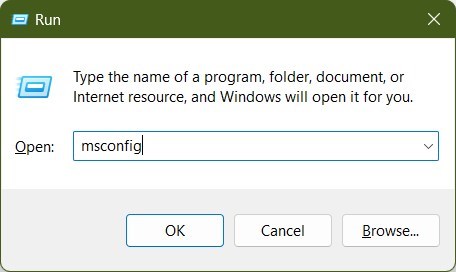
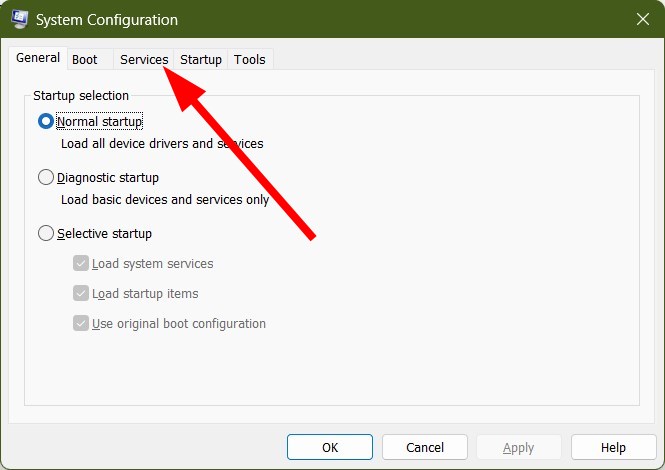

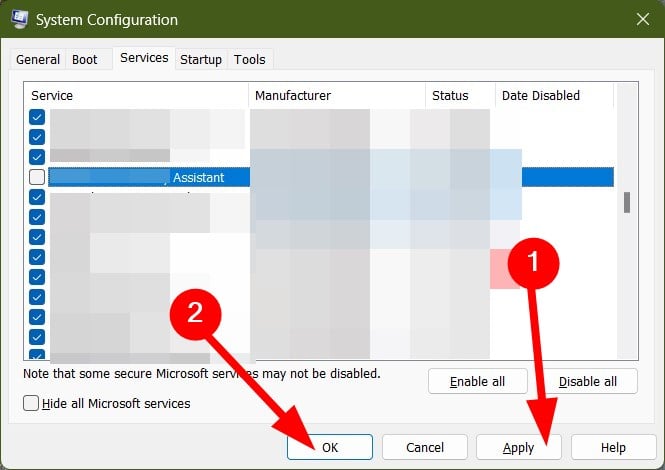
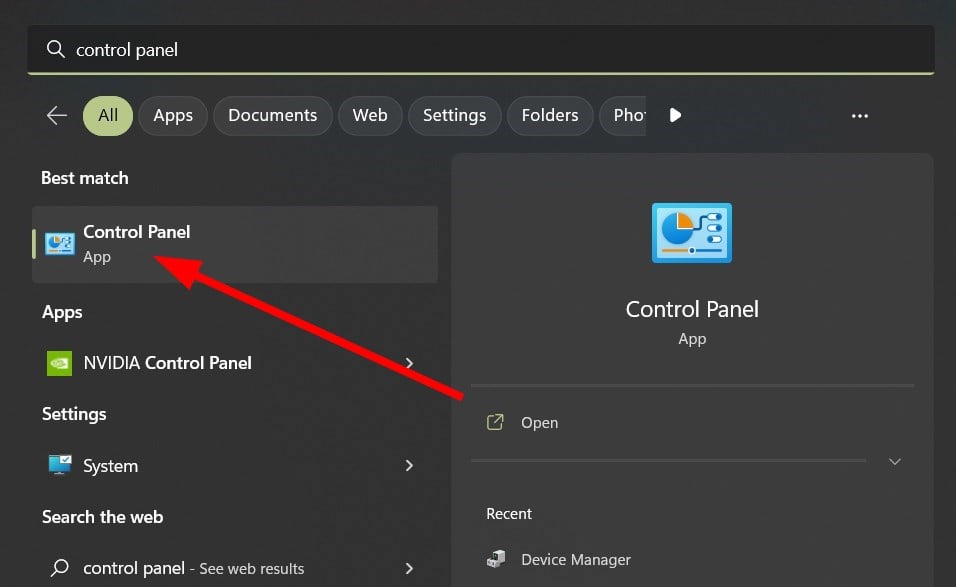
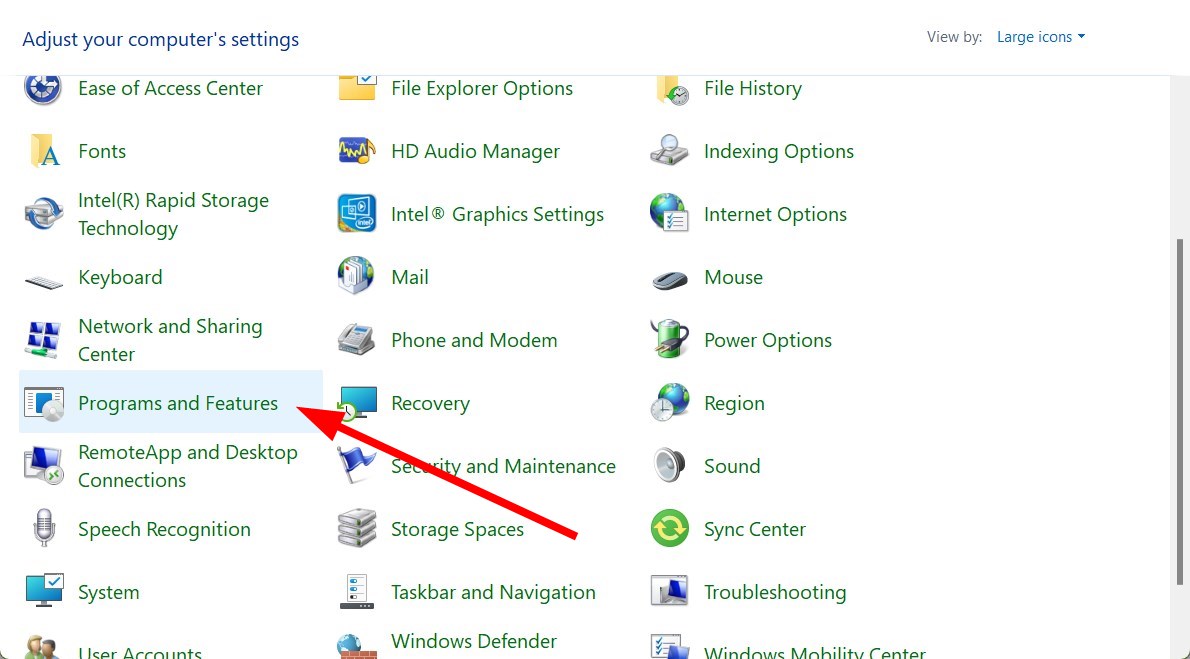
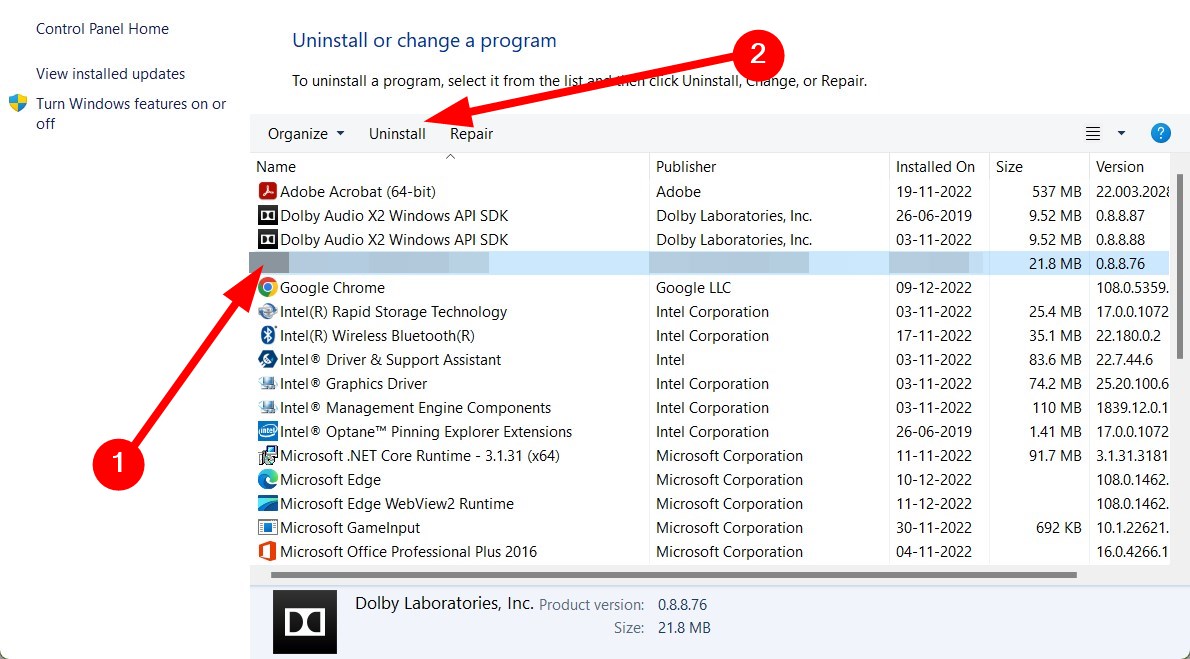
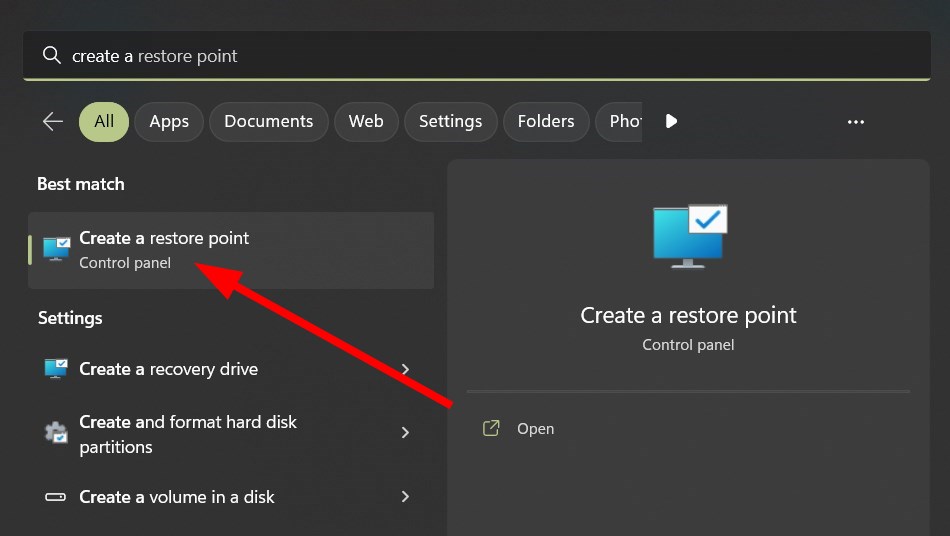
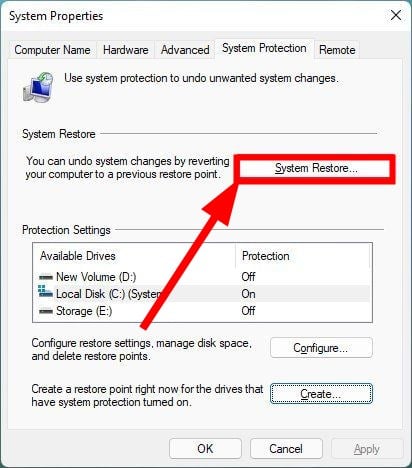
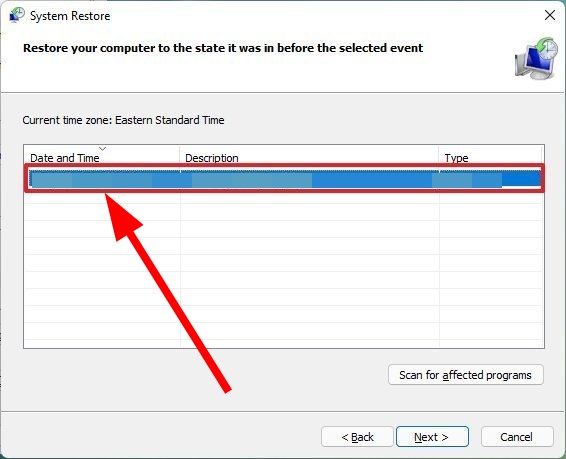








User forum
0 messages