Most Common Darktide Error Codes & How to Fix Them
Fix the common errors on Darktide with these easy steps
6 min. read
Updated on
Read our disclosure page to find out how can you help Windows Report sustain the editorial team. Read more
Key notes
- Users may run into many error codes when playing Warhammer 40,000: Darktide. Using a PC that doesn’t meet up to the game’s system requirements can lead to this.
- Restarting your computer should resolve most error codes on Warhammer 40,000: Darktide.

Even though Warhammer 40,000: Darktide is a newly released game, it suffers from many error codes. Users frequently complain about several Darktide error codes that affect their game performance.
Also, we receive reports of Darktide 2 running into problems on Windows 11.
What are the most common Darktide error codes and how to fix them?
1. Error code 2001
The Error Code 2001 in Warhammer 40K: Darktide mostly appears when playing the game. It interrupts and prevents players from completing matches in the game.
However, the error occurs due to system requirements issues with your PC. It indicates that your PC doesn’t meet up with the requirements for running the game. Also, corrupted game files can cause it.
Fix: Check the system requirements
Check if your computer meets Warhammer 40,000: Darktide system requirements to know if it is strong enough to play the game. If it doesn’t, upgrade your PC or switch to a stronger one.
2. Error code 3001
The cause of the error code 3001 on Darktide is unknown, meaning the factors may vary on different PCs. Moreso, it occurs due to the game’s failure to connect with its servers.
Also, the error blocks players from either accessing the game or completing the matches they’re actively playing.
Fix: Restart Windows in Safe Mode
- On the sign-in screen, press the Shift key while holding the Power button.
- Hold the shift key to open the Advanced Recovery Options page.
- Click on Troubleshoot, then select the Advanced options.
- Click on Startup Settings and select Restart.
- Press 4 to Enable Safe Mode.
Restarting Windows in Safe Mode will disable startup apps that may interfere with the game from startup. Check other methods to Restart Windows in Safe Mode on your PC.
3. Darktide error code 2006
The error code 2006 occurs when joining a match or mission. It prevents players from getting past the Morningstar screen and selecting missions.
Furthermore, many factors can cause the error code to disrupt your game, and there’s no definite reason.
Fix: Reduce Worker Threads number
- Launch Warhammer 40K: Darktide on your PC.
- Click on Settings.
- Navigate to Worker Threads, reduce the number by at least 2, and click Accept.
- Restart the game.
Reducing the Worker Threads can resolve the error code.
4. Darktide error code 9999
The error code 9999 in Darktide appears when there’s difficulty connecting to the game server. It can show at any point in the game.
However, the error occurs due to corrupt game files impeding the connections between the game and its servers. Also, network issues can prompt the error.
Fix: Run a System File Checker (SFC) scan
- Left-click the Start button, type the command prompt, and select Run as administrator.
- Click Yes on the User Account Control prompt.
- Type the following command and press Enter:
sfc /scannow - Restart your PC, then check if the error appears again.
The System File Checker scan will repair corrupt system files causing the error. Check what to do if the SFC Scannow stops working on Windows 11.
5. Darktide error code 2003
Error code 2003 in Warhammer 40K: Darktide indicates that the game has disconnected from its servers. Hence, it prevents players from playing a game or joining a match.
Network congestion and other network issues can cause the game to disconnect from its servers. Also, the error may occur if the game files are not intact.
Fix: Verify the integrity of game files
- Left-click the Start button, search for Steam, then double-click to open it.
- Click the Library tab and search for Warhammer 40,000: Darktide.
- Right-click the game and select Properties from the drop-down.
- Tap the Local Files tab, then click the Verify Integrity of Game Files button.
Verifying the integrity of the game file will repair any missing or corrupt files. If Verify the integrity of game files is not working on Steam, check how to fix it.
6. Darktide error code 2004
Error 2004 is a similar error code to 2001. When Darktide crashes or runs into the error code 2004, it means there’s been a system requirement issue causing the game to act up.
A common cause of the error is an outdated graphics driver and an outdated Windows OS. They can result in your PC not meeting the system requirements for the game.
Fix: Update your graphics driver
- Press Windows + R keys to prompt the Run window, type devmgmt.msc, and click OK.
- Click on Display Adapters, select the driver from the drop-down menu, and click the Update driver option.
- Select Search automatically for drivers.
- Restart your PC.
Check other steps for updating graphics drivers on Windows 11 if you have any issues.
Other than updating your graphics driver manually, you can try an automatic alternative that helps you scan your computer for outdated drivers and find the best updates as their replacements.

Outbyte Driver Updater
Solve various PC issues and make sure you update your drivers with Outbyte Driver Updater.7. Darktide error code 2007
Error code 2007 indicates an internal error in the game, causing it to crash when joining a mission. However, issues with game servers and corrupt installation files can be responsible for the error.
Fix: Update Warhammer 40,000: Darktide
- Left-click the Start button and type Steam, then double-click to open it.
- Click the Library tab and click on Warhammer 40,000: Darktide.
- Right-click the game and select Properties from the drop-down.
- Go to the Updates tab and select the Always keep this game up-to-date option from the automatic updates menu.
The update will fix bugs affecting the game.
8. Darktide error code 1003
When the Darktide error code 1003 appears, it means there’s a connection issue affecting the game. Hence, the game can’t connect to its servers.
Moreso, outdated router firmware can cause connection issues when playing the game, resulting in the error.
Fix: Check for Router Firmware updates
Bugs can infect the router if its firmware is not updated, causing its network to be unstable. Check the router manual for the router Firmware update procedures.
Note that the steps for a firmware update can vary in different routers due to different manufacturers.
The causes of the error codes highlighted above may vary for different users. Nonetheless, you can try other fixes mentioned in the above guide.
In conclusion, our readers may be interested in the Warhammer 40,000: Dawn of War III system requirements for PC. Also, you can read about Warhammer 40,000: Sanctus Reach issues and some effective fixes you can use.
We also have a whole guide dedicated to Darktide backend error and the Darktide error 9999 so don’t miss it.
If you have more questions or suggestions on this guide, kindly drop them in the comments below.
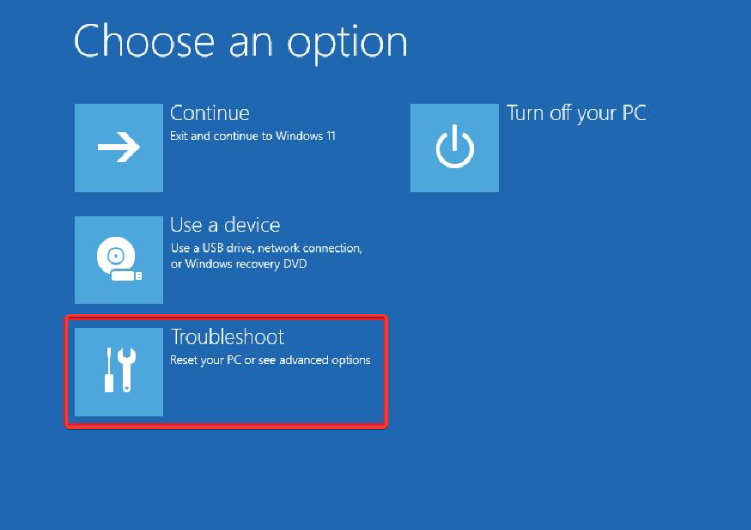

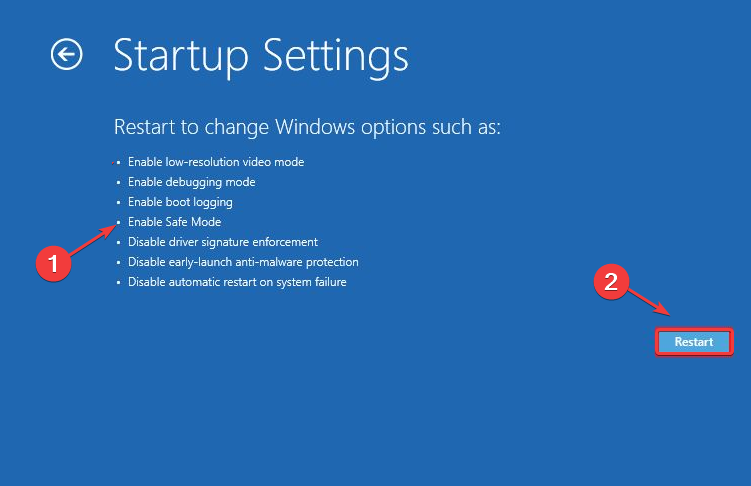
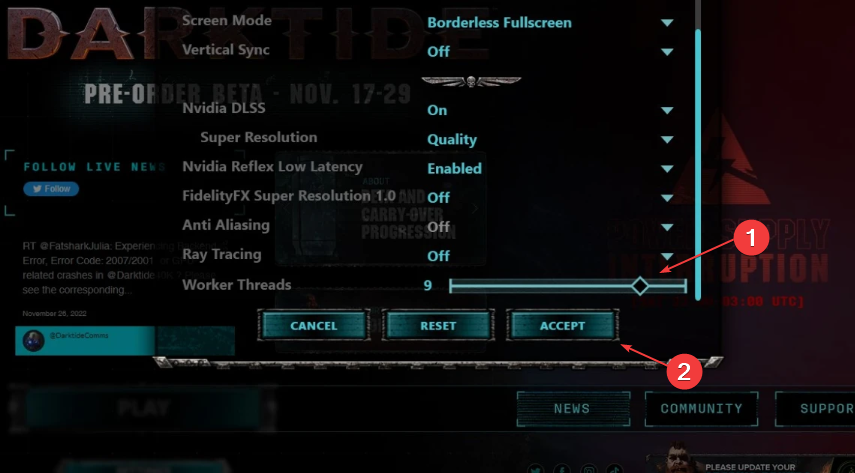
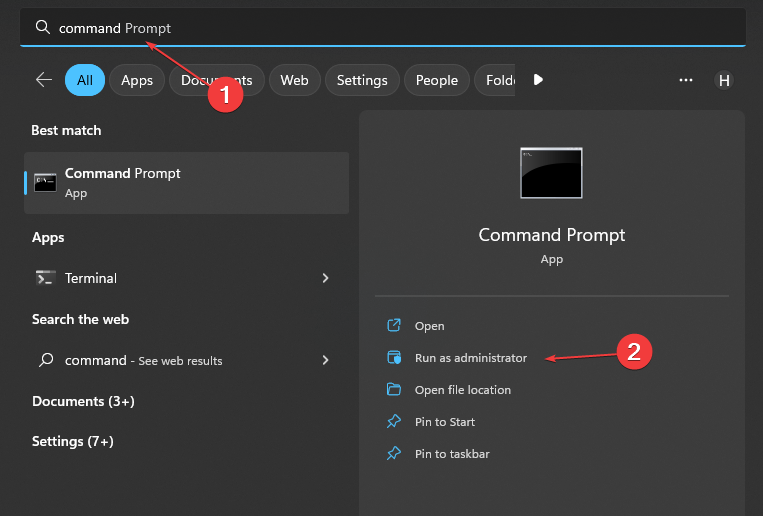
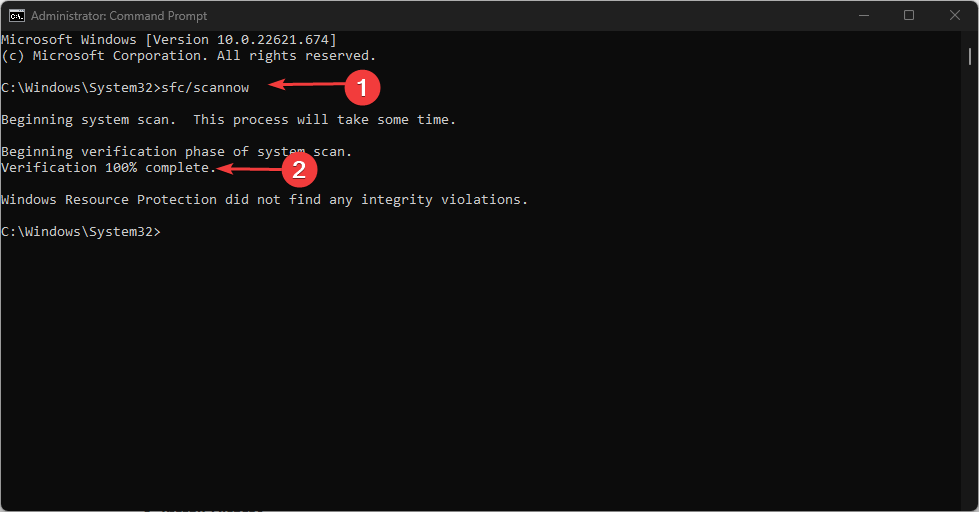
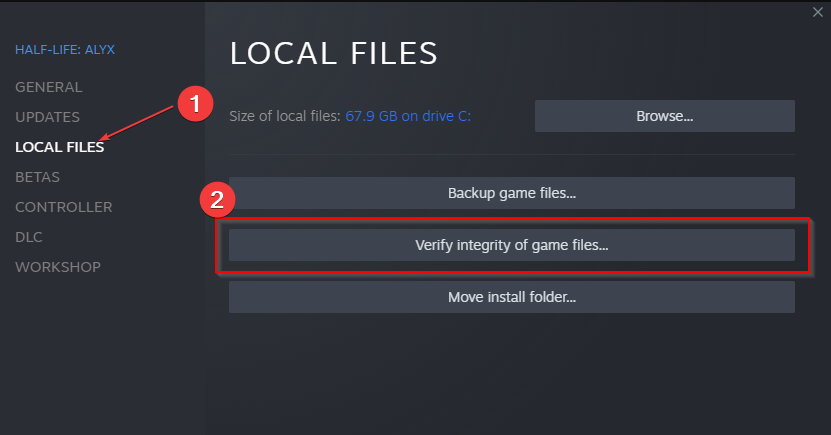
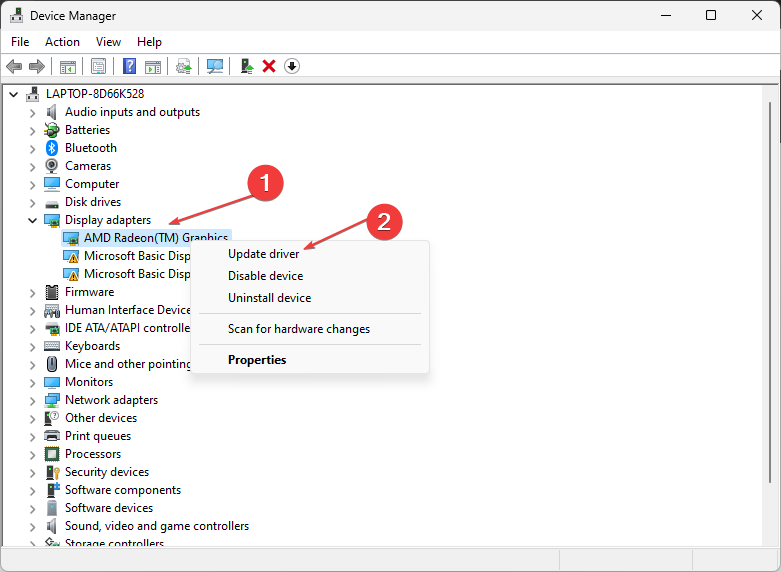
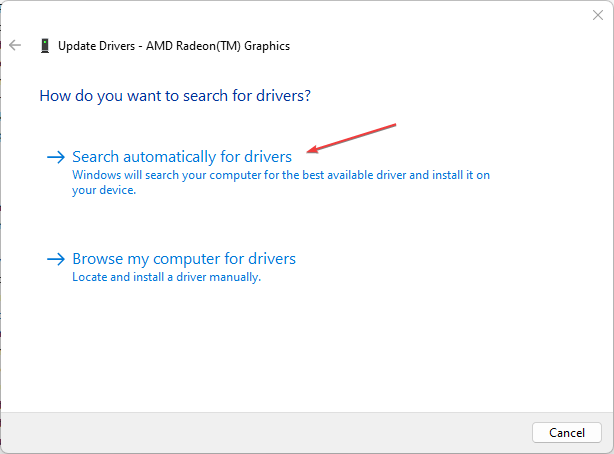
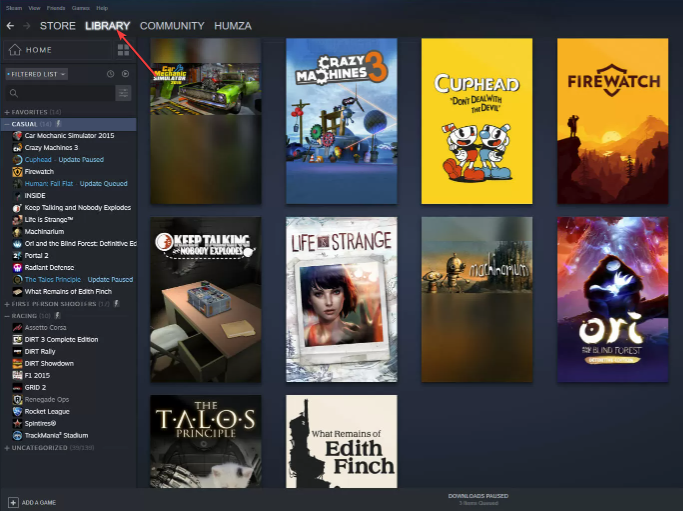
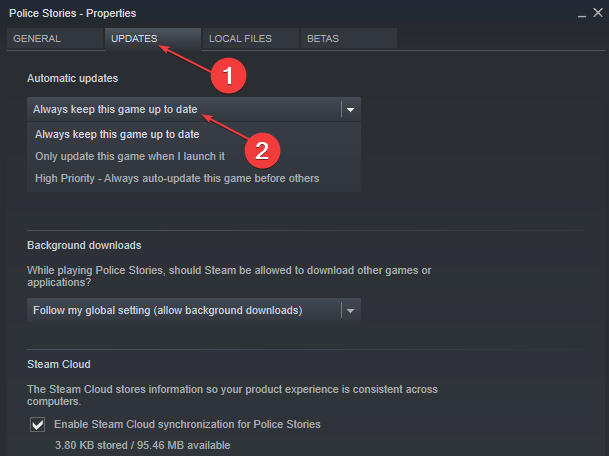








User forum
0 messages