Fix: You Exceeded Your Current Quota Error on ChatGPT
While not often, network issues can prompt this error on ChatGPT
3 min. read
Updated on
Read our disclosure page to find out how can you help Windows Report sustain the editorial team. Read more
Key notes
- You exceeded your quota error on ChatGPT indicates that you have used up the allotted API request for the day.
- The error also may appear due to bugs affecting the app.
- The best solution for the error is to wait while the app corrects itself and allocate more APIs.
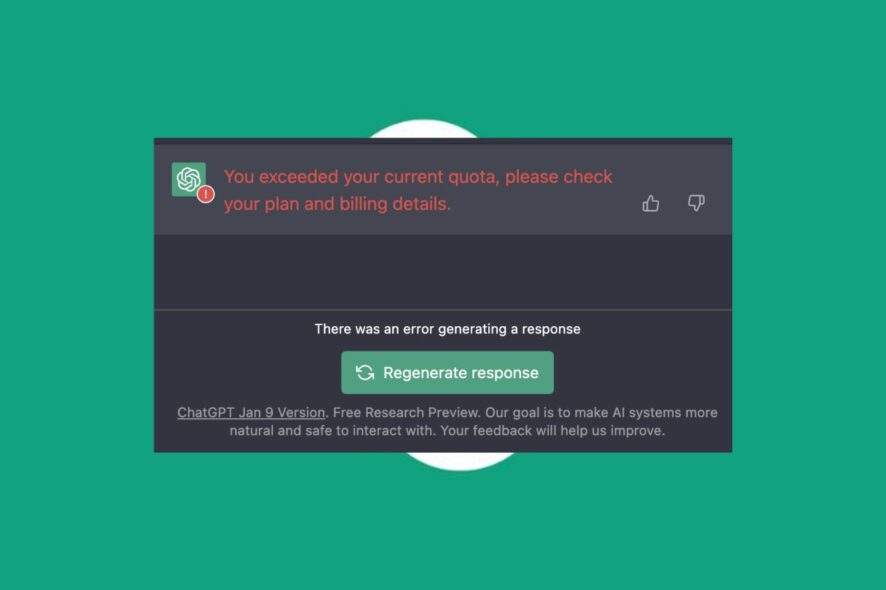
ChatGPT is a chatbot built on OpenAI’s GPT-3 family of large language models that can understand your conversations and provide meaningful responses. However, our readers complain about Error Code 429: You exceeded your current quota, please check your plan and billing details.
Also, they report the ChatGPT not available for your country error they encounter with the app.
Why do I get the exceed your quota error on ChatGPT?
Many errors affect the ChatGPT program, causing ChatGPT not to work and other issues. You exceeded your current quota, please check your plan and billing details in ChatGPT occurs when you exceed your daily limits.
Furthermore, factors that may cause the error are:
- The allotted amount of API requests exceeded – The app allocates a certain number of API requests per user on a time frame basis. Hence, if the daily quota is exceeded, the error message appears.
- Network issues – ChatGPT network error may occur when the app cannot communicate with its servers due to local or server-side problems.
- Bugs in ChatGPT – The app is fairly new and has yet to undergo a long period of user testing. So, you can encounter the current quota exceeded error on ChatGPT if there’s a bug.
These causes may vary on different computers. However, we have some easy fixes you can use to resolve the error and get ChatGPT.
What can I do if I get you exceeded your quota error on ChatGPT?
Let’s go through some preliminary checks:
- Fix network congestion on your PC.
- Close and reopen the ChatGPT app.
- Restart Windows in Safe Mode and check if you can get past the error.
- You could also wait for the quota to reset and refill. It will help you use another quota set for the current day.
If the error appears again, proceed with the following solutions.
1. Try using a VPN
- Go to Google Chrome Webstore, search for VPN, and select your preferred option. For this example, we opted for ExpressVPN.
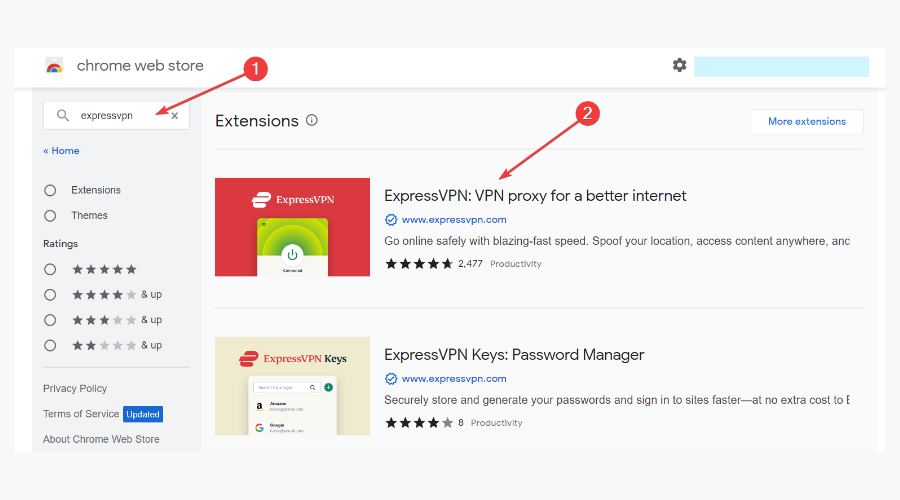
- Click Add to Chrome and select Add Extension from the pop-up window.

- Click the Extensions icon at the top right corner and select your VPN extension. Then power it on and reload the ChatGPT.
A Virtual Private Network connection will create a new proxy and server for the user to browse. It can help fix your exceeded quota error on ChatGPT and allow users to use more API requests.
Our example focuses on Google Chrome due to its popularity, but you may opt for a browser that already has a built-in VPN.
2. Clear your browser’s cache and cookies
- Launch your browser. Click three dots to open the Menu, click on More tools, and select Clear browsing data.
- Choose a time range for the data to be cleared, then select All time to delete everything.
- Check the boxes for Cookies and other site data and Cached images and files, then click Clear data.
- Restart the Chrome browser and check if ChatGPT starts working without running into any errors.
Clearing browser caches and cookies will delete the corrupt files interfering with ChatGPT activities.
Alternatively, you can switch to another browser and check if it fixes the ChatGPT you exceeded your current quota error.
Further, you may be interested in fixing ChatGPT’s too many redirects error on your computer.
Conclusively, if you repeatedly exceed your quota on ChatGPT, you can always try the above fixes. Hence, do leave a comment if you have any questions or suggestions.


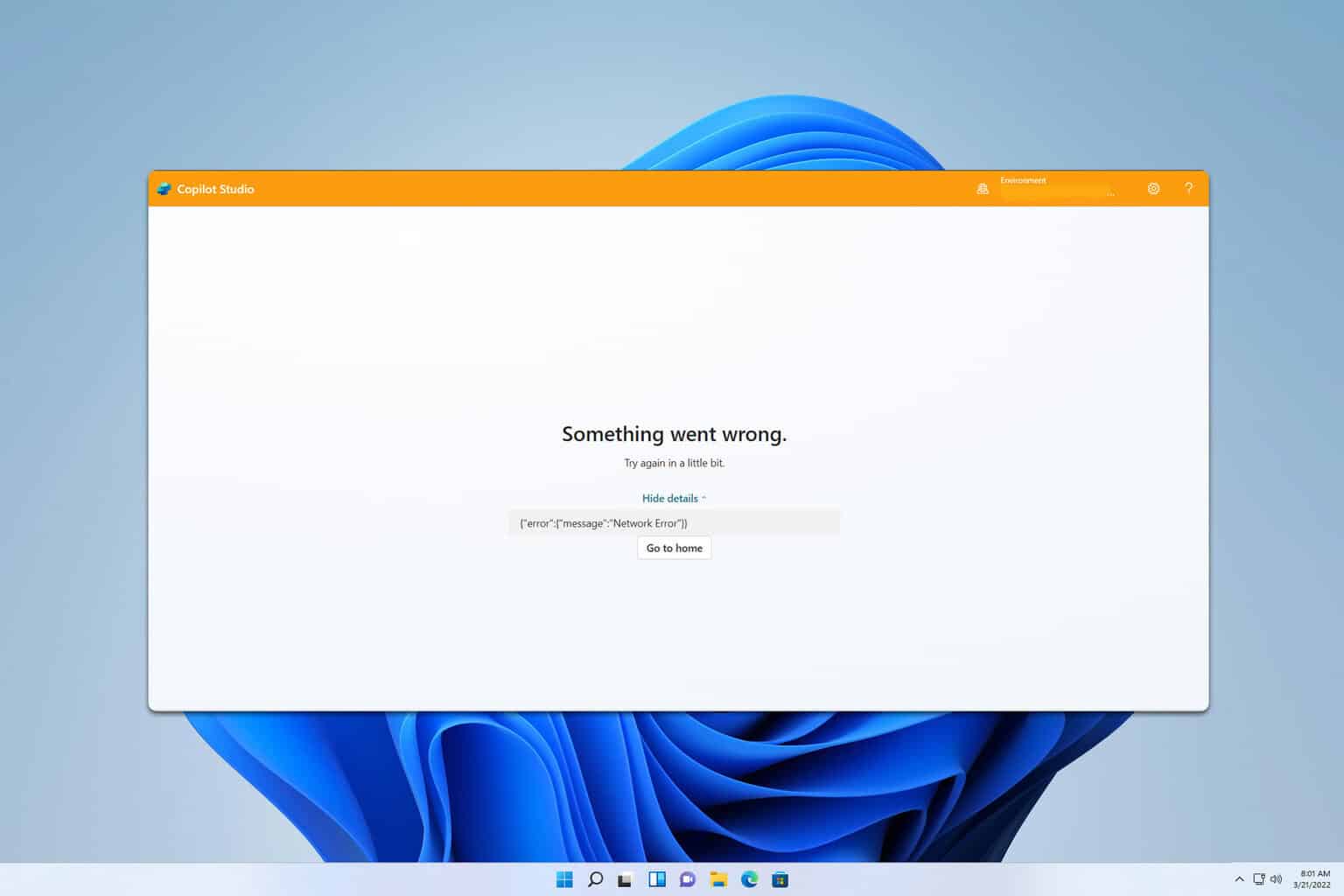
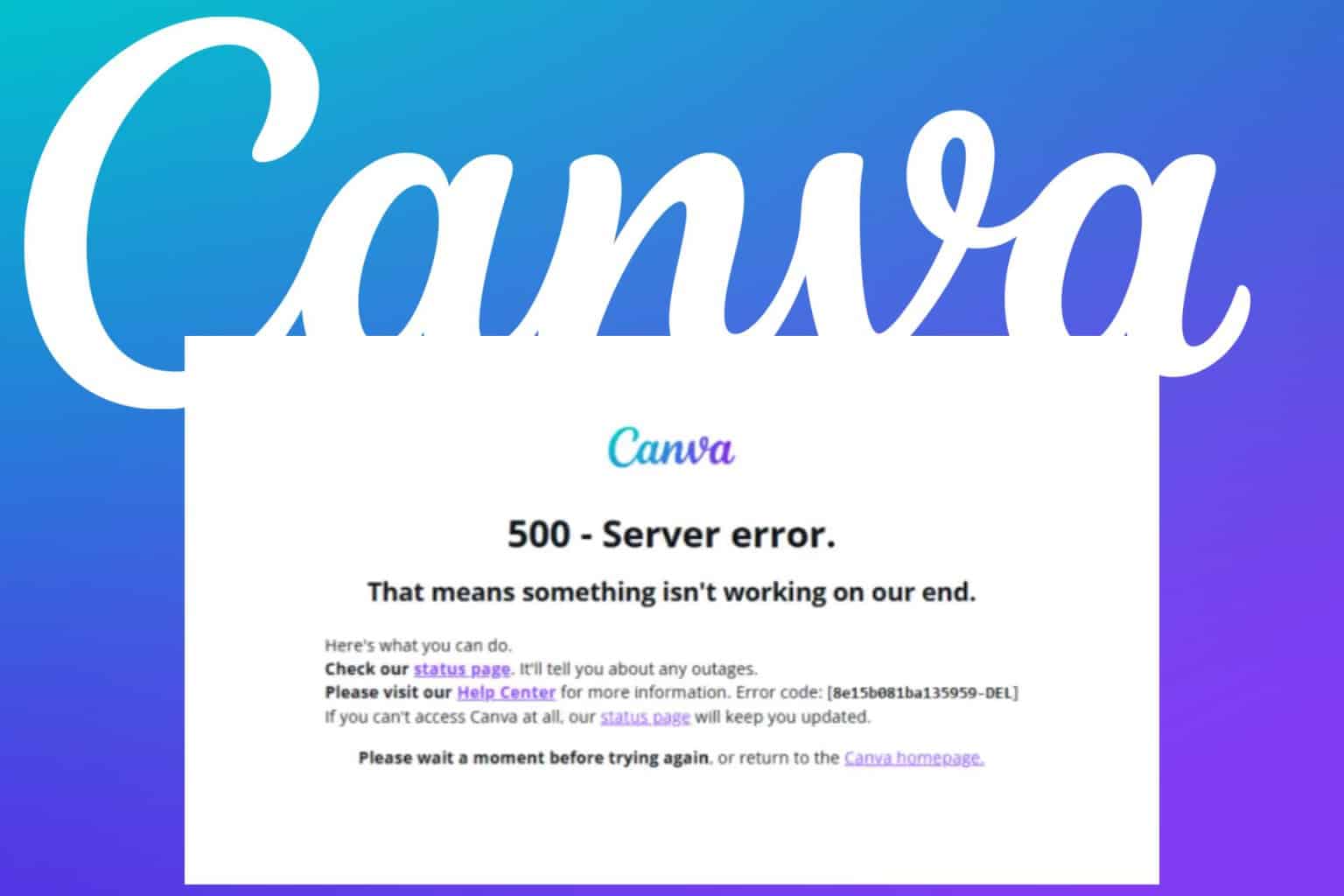

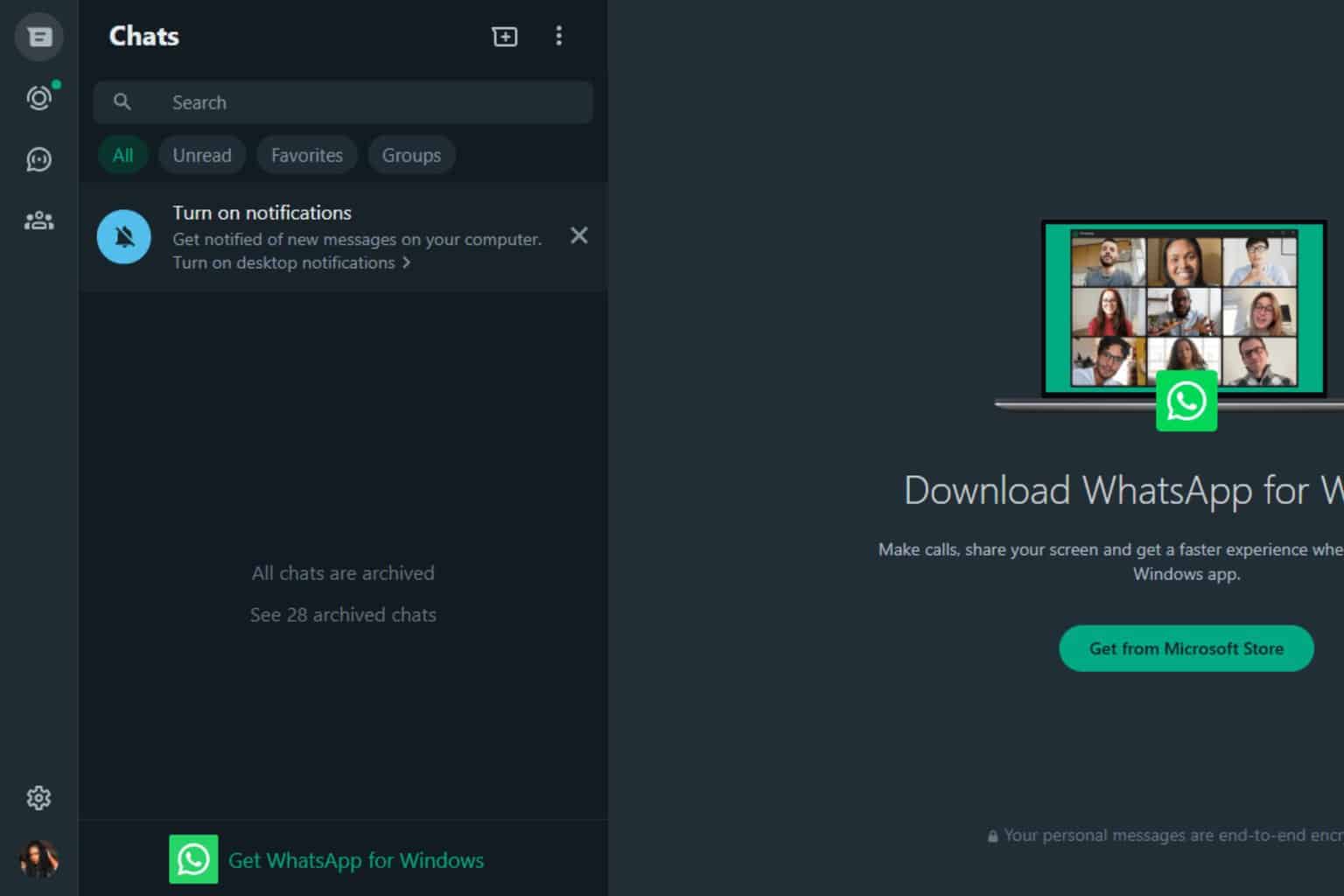
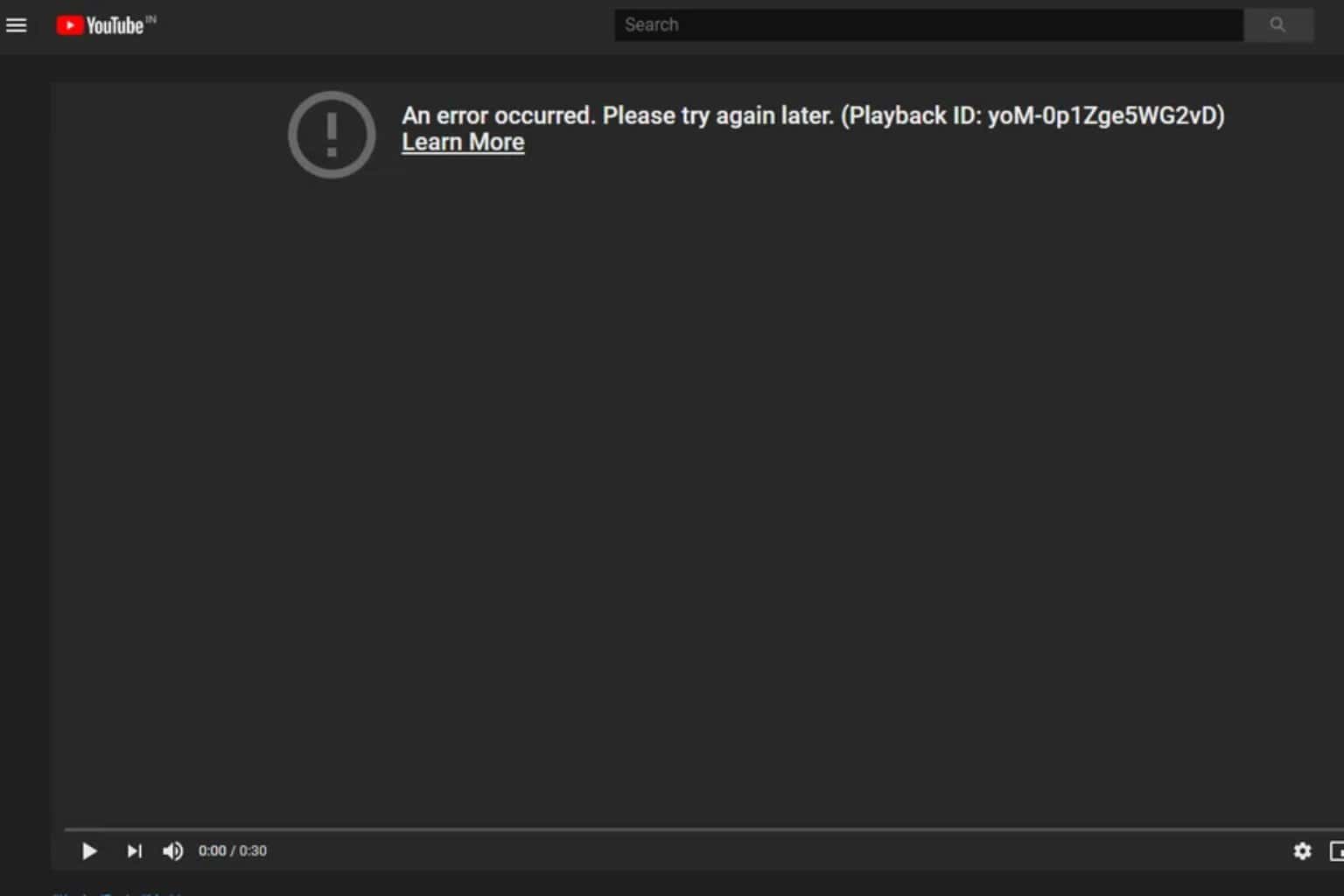



User forum
0 messages