Download Luminar 3 for Windows 10: AI-powered photo editor
4 min. read
Updated on
Read our disclosure page to find out how can you help Windows Report sustain the editorial team. Read more
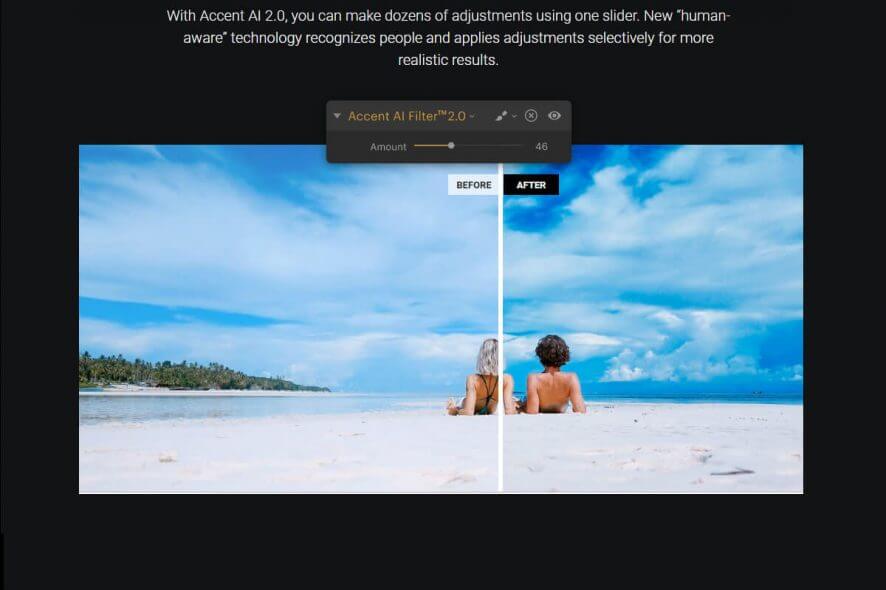
Adobe Photoshop has been the go to solution when it comes to photo editing but despite being the most sought after photo editing tools, it suffers from one major drawback.
Yes, it’s the complexity, one needs to spend hours and days to master the Photoshop tool. This is something that not all prefer to do or have the time to do.
It’s this very void that photography tools like Luminar (formerly known as Macphun Luminar) try to fill with their easy to use professional photo editor.
Luminar is now available for Windows and we decided to try out the latest version.
What makes Luminar 3 one of the best photo editor for PC?
The Luminar has been offering most of the advanced RAW editing tools to the users across skill levels.
In the meanwhile, the UI has been designed in such a way that the new users don’t feel intimidated by the same.
Download Luminar 3 for Windows 10
I personally love the plethora of basic editing options the Luminar has to offer since I am a novice in every sense when it comes to photo editing.
Luminar apparently offers 300 different tools for editing your photos and this includes more than 50 one-click presets, 40 photo editing filters and non-destructive editing.
Starting up
Once you fire up the Luminar, a new window opens up with two options, Load Image or Batch Processing. The batch processing is particularly useful when you want to apply the same set of edits to multiple photos. The Image edit is useful for custom editing a single image.
In the case of Batch Processing ( the feature is not yet available in beta), users should be able to drag and drop multiple images and apply the common settings.
In the future, Luminar will also allow you to use the batch processing feature by accessing the Batch processing option from the File Menu in the application.
Try these photo montage software to glam your digital photos with
The Edit Screen
Well, this is the menu most of us will be spending time on. The Editing screen comes with an amalgamation of options, some of them are elementary while others are pretty advanced in nature.
The preset panel at the bottom displays the presets that can be applied to your images. Furthermore, the presets are separated on the basis of Outdoors, Portrait, Street, Dramatic, basic and Travel.
Thankfully one can also head over to the selection of preset packs on the Macphun website and download the same.
The right pane is dominated by the Layers section. Needless to say, this pane shows the various layers that are applied to the current image much like the Adobe Photoshop. One can adjust the opacity and also make use of the Transform tool.
All of the 40 presets we talked about earlier can be customised by adjusting the sliders and each of the customised presets can also be saved separately.
Toolbars
Tools are often quintessential when it comes to photo editing software and Luminar has managed to include a majority of them. Transform, Clone, Radial Mask, Gradient Mask, Masking Brush, Move, Stamp and Crop.
Luminar also has a pretty neat sharing option wherein one could share across social media sites including Facebook, Twitter, Flickr, Messages and also Mails.
AI power
Luminar relies on Accent AI 2.0, a new human-aware technology that automatically recognizes people and different environment types. The tool then uses this information to adjust the images in a realistic manner.
Luminar Looks
There are over 70 Luminar Looks for you to choose from. All these photo settings have been hand-crafted by pro photographers. Use them to take your artistic vision to the next level.
Wrapping it up
Luminar for Windows is indeed a formidable Photo Editing tool that requires basic editing skills. I have fiddled around with the Luminar for last few days and have been impressed with its performance. The interface is well designed and the simplicity lies at its core.
I would recommend the Luminar for novices who don’t like to get their hands dirty with an advanced Photo editing tool.
That being said the Luminar still misses out on some of the tool Photoshop tools like the text editor and advanced print layout options. Since its just the beta I am pretty sure that Macphun will add more features as we move on.
RELATED STORIES YOU NEED TO CHECK OUT:
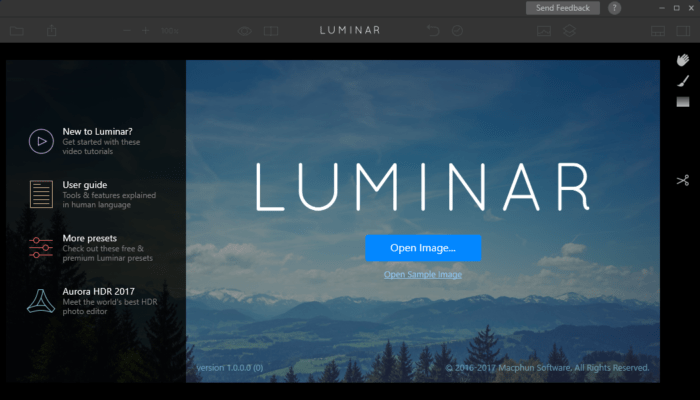
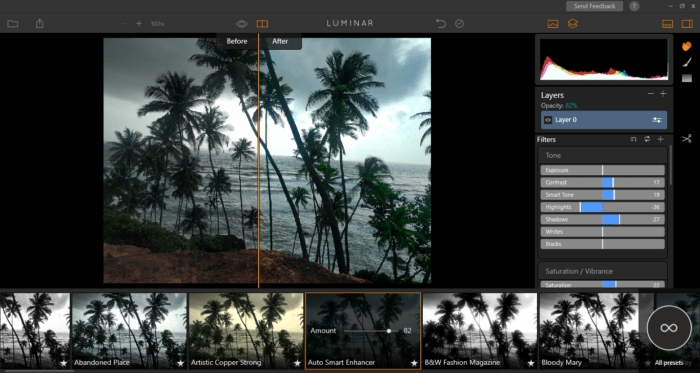
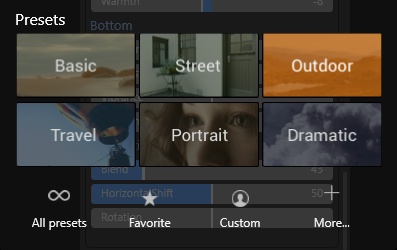








User forum
0 messages