KB5023780 brings back seconds to the taskbar clock in the Beta Chanel
5 min. read
Updated on
Read our disclosure page to find out how can you help Windows Report sustain the editorial team. Read more
Key notes
- Beta Channel Insiders have just received twin builds to actively test.
- They come with a new USB4 hubs and devices page in the Settings app.
- Discover everything there is to know about these new Beta builds right here.

After checking out the most recent Canary Build, it’s time to look at other channels as well. More specifically, Microsoft released new software for Beta Insiders as well.
And, as we told you before, be careful when using the Snipping Tool. It was discovered that it hides a vulnerability that can be exploited by malicious third parties.
Circling back, it’s time to focus on the new Beta build, one that was just delivered to Windows Insiders on that specific Channel.
Before we proceed, we want to remind you about the fact that the March 2023 Patch Tuesday updates are seriously slowing down your SSD.
Windows 11 Beta build 22624.1470 restores seconds in the systray clock, and more KB5023780
Lots of new features added to the Windows 11 Beta Channel
Yes, you guessed it, we are getting twin builds delivered to this Channel again. Microsoft has started doing this since last year.
Today, the tech giant released builds 22624.1470 and 22621.1470 (KB5023780) to the Beta Channel for Windows 11 Insiders to test and enjoy.
Microsoft has now added a USB4 hubs and devices page in the Settings app. USB4 enables new productivity scenarios for docking, high-performance peripherals, displays, and charging.
This USB4 settings also page provides information about the system’s USB4 capabilities and attached peripherals on a USB4 capable system.
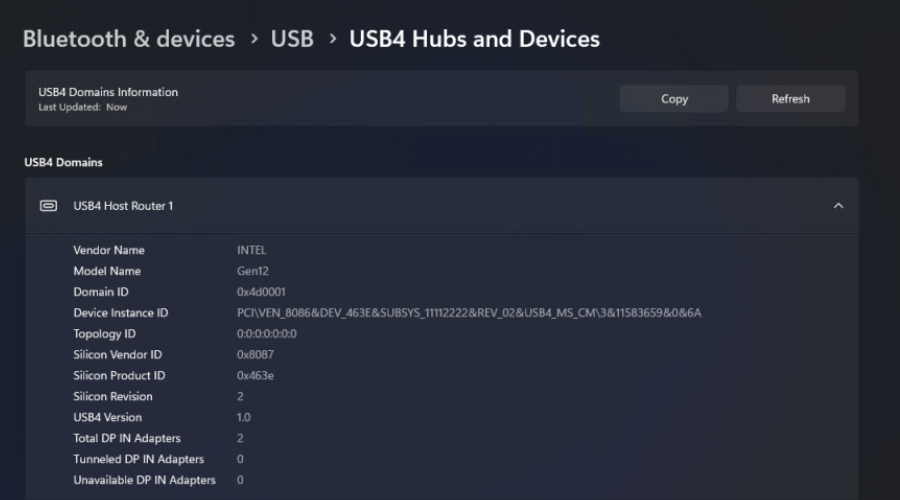
Let’s get right into the rest of the changelog. It contains all the fixes that have been performed in order to improve the experience.
What’s different from the Canary build is that this one has some known issues, while the other doesn’t have any confirmed ones just yet.
Changes and Improvements in Build 22624.1470
[General]
- Users will now see a copy button for quickly copying two-factor authentication (2FA) codes in notification toasts from apps installed on the PC or from phones linked to the PC. We make a best effort to determine if a notification toast has an authentication code but please send us feedback if we got it wrong or if we failed to detect the code in a notification toast.
[Taskbar & System Tray]
- Added a glanceable VPN status into the system tray when connected to a recognized VPN profile. The VPN icon, a small shield, will be overlayed in your system accent color over the active network connection.
- In response to user feedback, we are introducing the capability to show seconds in the clock on the system tray. This feature can be enabled by toggling the option listed under Settings > Personalization > Taskbar in the Taskbar behavior section. You can also right-click on taskbar to quickly get to taskbar settings. UPDATE: This experience is currently not working as expected – see the known issues below.
Changes and Improvements for BOTH Build 22621.1470 & Build 22624.1470
[Search on the Taskbar]
- The search box on taskbar will be lighter when Windows is set to a custom color mode. Specifically, when the Windows 11 mode is set to dark, and the app mode is set to light under Settings > Personalization > Colors you will see a lighter search box on taskbar.
Fixes in Build 22624.1470
[Live captions]
- Fixed the issue causing live captions to not work for Chinese Traditional on Arm64 devices.
Fixes for BOTH Build 22621.1470 & Build 22624.1470
[Search on the Taskbar]
- Fixed rendering issues when using the touch keyboard with the search box on taskbar.
- Fixed an issue when double clicking the search highlight glyph in the search box makes it disappear.
- Fixed an issue where the search box would randomly disappear.
- Fixed an issue where the search icon flips incorrectly for right-to-left (RTL) languages.
- Fixed on issue where you might have seen some text flicker in the search box when you click into it.
- Fixed an issue where the search box might disappear on one monitor if you are using multiple monitors.
- Made some accessibility fixes to the settings for search under Settings > Personalization > Taskbar.
Known issues
[System Tray]
- While the setting to turn on to show seconds in the clock on the system tray is shown under Settings > Personalization > Taskbar, it currently does not work on this build.
[Live captions]
- On ARM64 devices, enhanced speech recognition support installed through the Language & Region settings page will require restarting live captions if you switch languages in the live captions Caption language menu.
- Certain languages shown on the Language & Region settings page will indicate speech recognition support (e.g., Korean) but don’t yet have support for live captions.
- When adding a language through the Language & Region settings page, language feature installation progress may become hidden, and you may not see install completion of “Enhanced speech recognition” (required by Live Captions). (You can use the language’s “Language options” to monitor progress.) If this happens, there may be an unexpected delay before the live caption setup experience detects this and lets you continue.
- Captioning performance may be degraded in non-English languages and missing out-of-language filtering in non-English (United States) languages which means that incorrect captions will be shown for speech not in the caption language.
What can I do if I can’t install build 25324?
- Press Win+ I to access Settings.
- Select the System category and click on Troubleshoot.
- Press the Other troubleshooters button.
- Press the Run button next to Windows Update.
Make sure to report any other issues you might come across, in order for Microsoft to address and improve the overall OS experience for us all.
This is everything you can expect if you are a Windows 11 Beta Channel Insider. Leave a comment below if you found any issues since installing this build.
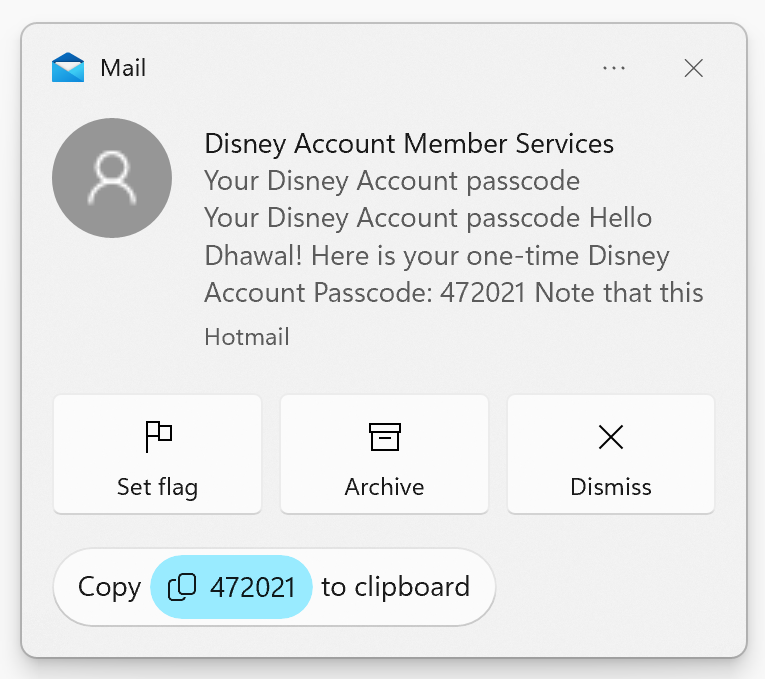
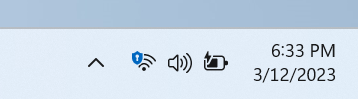
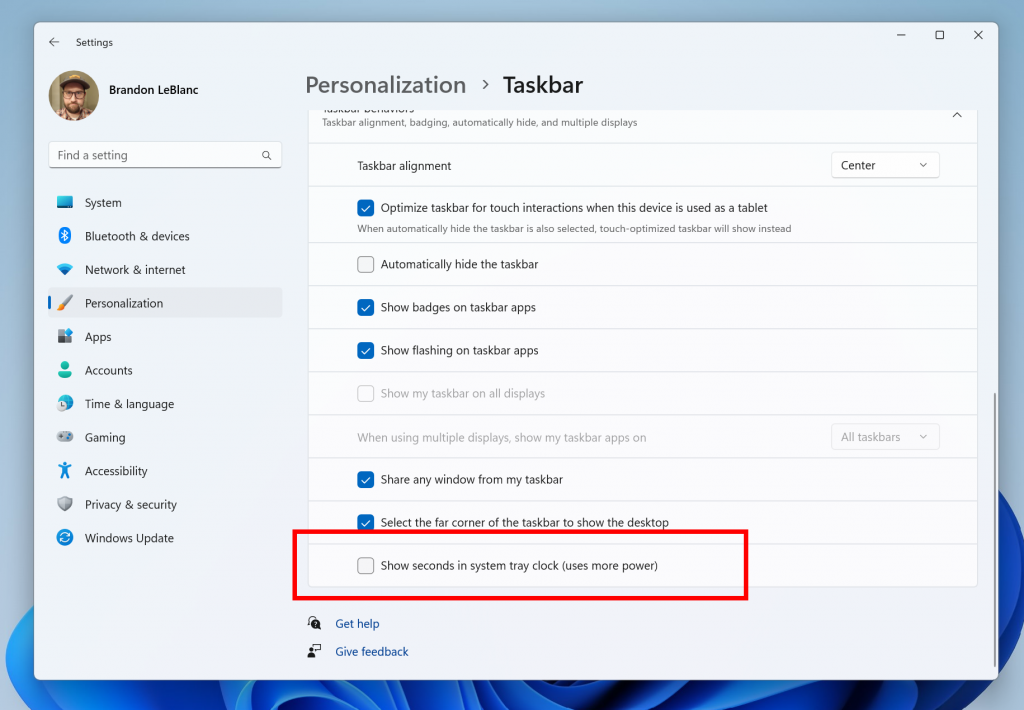
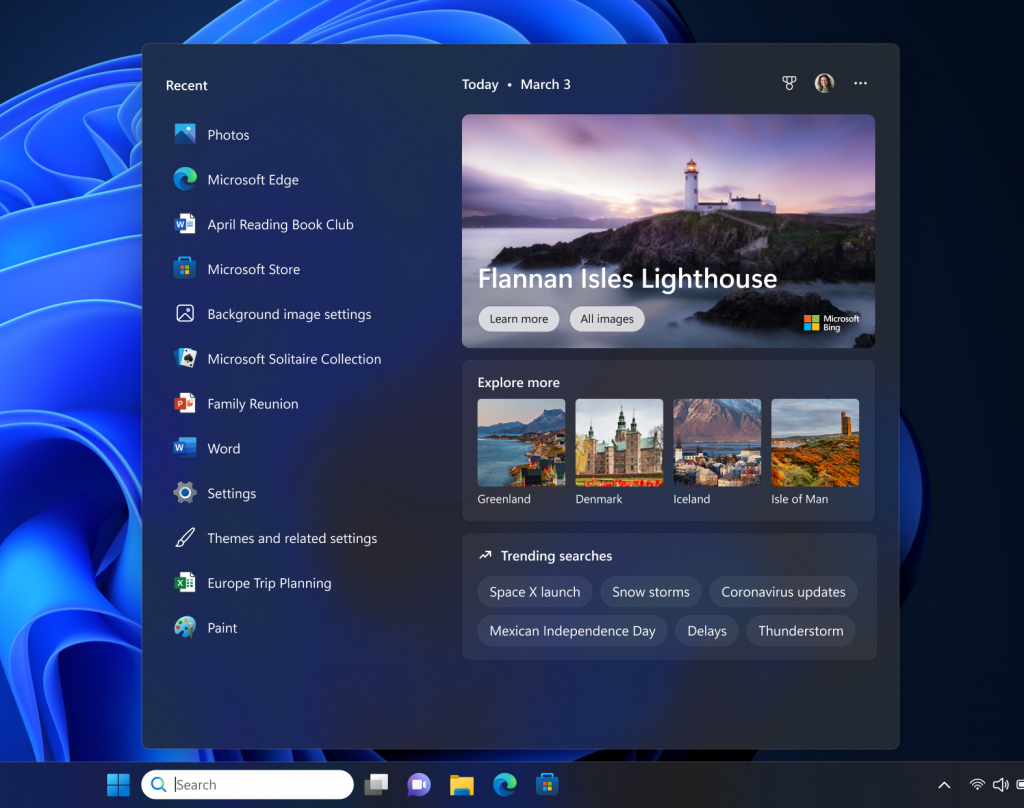



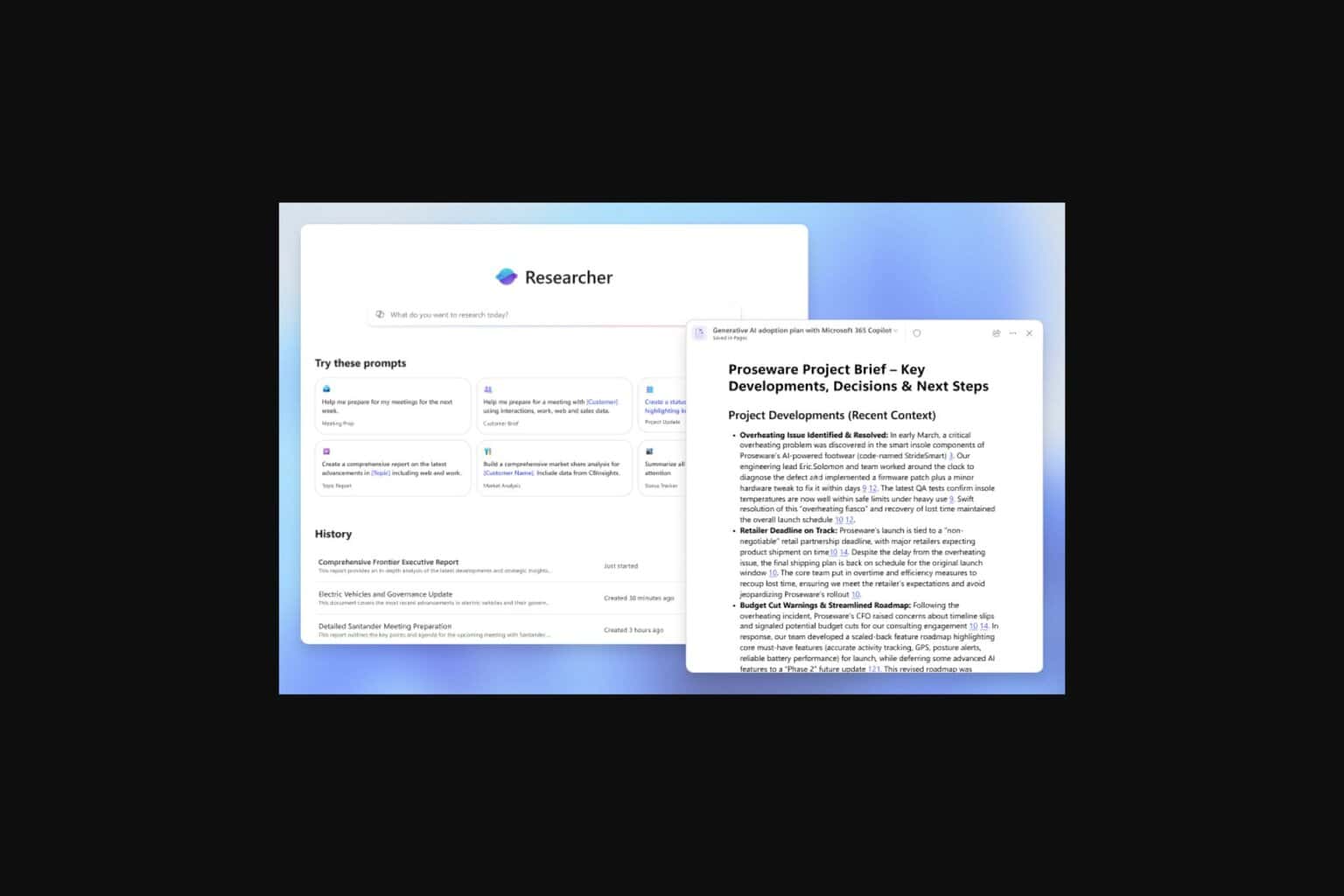
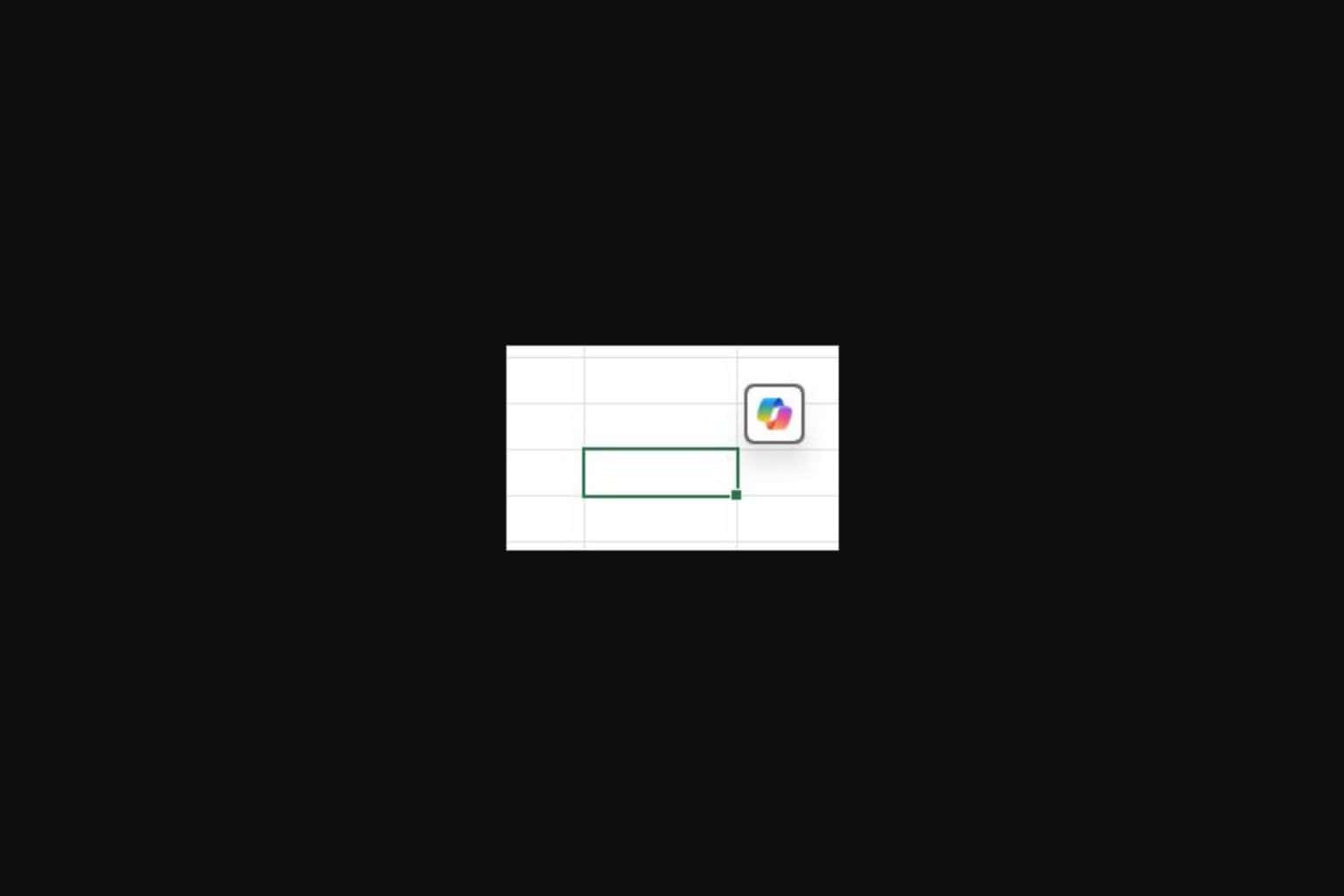







User forum
0 messages