Libcef.dll Not Found: How to Fix This Error
Using an old DLL copy is a convinient fix
3 min. read
Updated on
Read our disclosure page to find out how can you help Windows Report sustain the editorial team. Read more
Key notes
- The libcef.dll is a Chromium Embedded Framework (CEF) component and is essential for embedding the web browser.
- The DLL supports vital tasks like JavaScript execution, HTML rendering, and network communication.
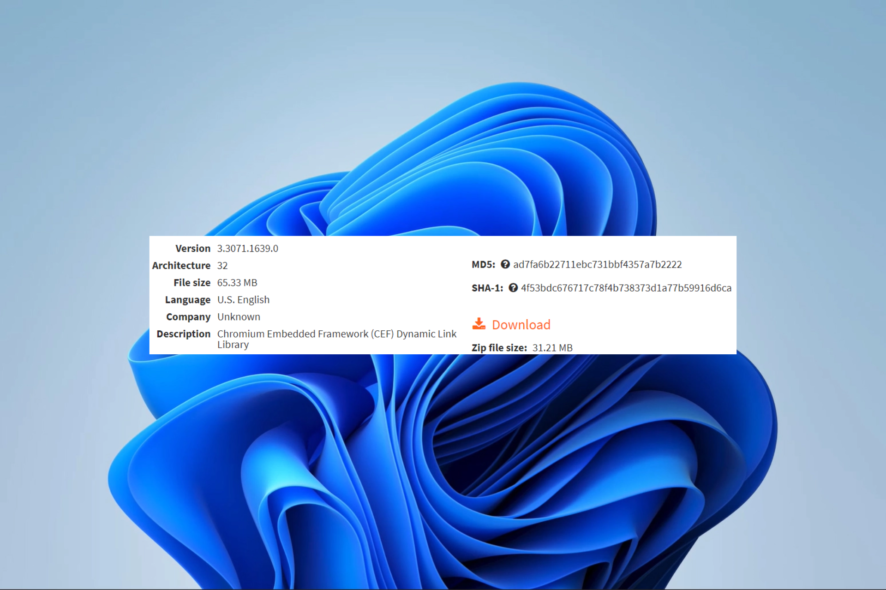
DLL errors are more common than you may know, and the missing libcef.dll is just one of the many possible errors.
This guide will walk you through the most effective solutions and explore potential causes to avoid repeating occurrences.
What is a Libcef DLL file?
This DLL is a vital part of the Chromium Embedded Framework (CEF), an open-source project used by devs to embed the browser in applications.
The DLL file houses the project’s code and supports JavaScript execution, HTML rendering, and communication. When it is missing, these dependent apps will not function perfectly.
Elements like accidental deletes, file corruption, and bad installations often cause a missing error for this library. The following solutions are your best bets to fix the error.
What do I do when libcef.dll is not found?
1. Use specialized repair tools
There are a few great options for repairing DLL files. These tools may repair and replace the file in areas needed. Plus, these tools will act as great long-term maintenance software to help you prevent these issues in the future.
2. Disable antivirus software
- Click on the hidden access arrow on the Taskbar.
- Click on your antivirus icon, hover over Avast shields Control and select Disable for 10 minutes (This step varies for different antivirus software).
- Try relaunching the program that triggered the error to see if it is fixed.
This may be the case, especially when you use an antivirus that is not compatible with the file. This software may view it as a threat and even delete the file. We recommend using only the most compatible Windows antivirus systems.
3. Redownload the DLL manually
A manual download is a practical solution if the file has been corrupted or accidentally deleted from your computer.
You should navigate to the libcef.dll download page in any of these cases and get a new file copy. The downloaded file should be placed in the same folder as the problematic application before running the app.
It would be best if you were careful not to get the DLL from any random website as they often may be used to introduce malware and compromise your computer.
4. Do a restore from a backup
If you habitually save and back up your files, you may have this DLL saved somewhere. In that case, you need to copy it back to the computer where you have the libcef.dll not found error.
Once this is done, put it in the same directory as the application that triggers the problem, and you should be able to run the app without issues.
5. Run a file scan
- Press Windows + R, type cmd, and hit Ctrl + Shift + Enter.
- Type the script below and hit Enter.
sfc /scannow - Wait while the scan executes; it may sometimes take several minutes, then verify the steps fix the error.
This is as much as we will cover in this article, but hopefully, if you have read this far, the missing libcef.dll must be fixed.
Are there any solutions we have missed out on? Reach out to us in the comments and tell us what worked for you.
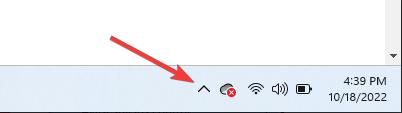
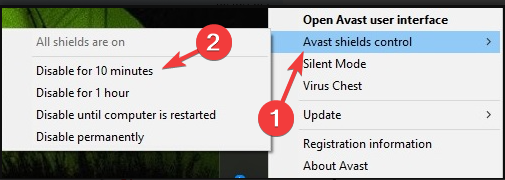









User forum
0 messages