Ucrtbased.dll was not Found: How to Fix This Error
Repairing some faulty system files should fix this
4 min. read
Updated on
Read our disclosure page to find out how can you help Windows Report sustain the editorial team. Read more
Key notes
- If you are getting Ucrtbase.dll not found error, it might be due to faulty system files.
- You can solve this problem quickly and effectively by performing a malware scan.
- Another surefire solution is to repair the Microsoft C++ redistributable file.
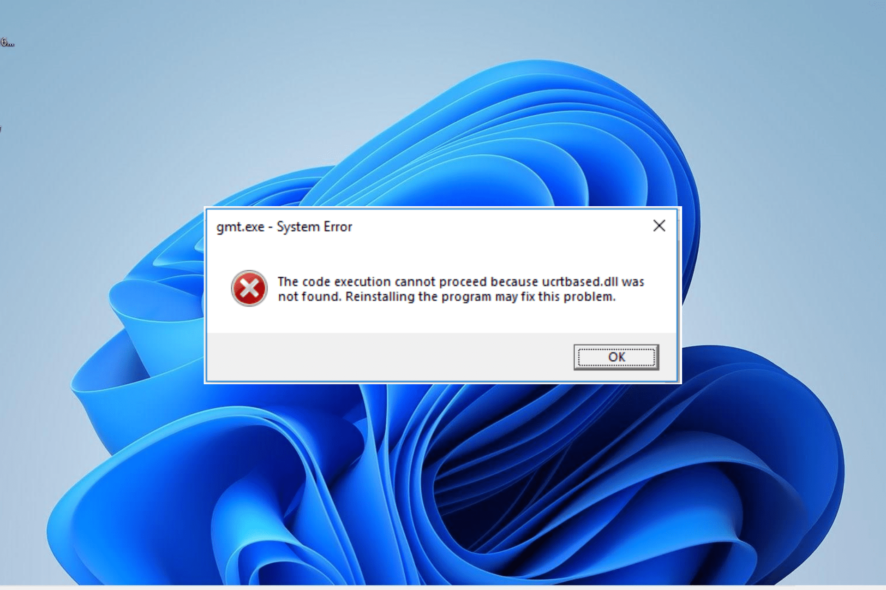
Ucrtbased.dll is a crucial DLL file used by a series of applications and games. Unfortunately, some users get an error that ucrtbased.dll is not found while trying to open some apps.
If this DLL file is also missing on your Windows 10 or 11 PC, this guide will show you quick ways to get it back.
What is ucrtbased DLL for?
Ucrtbased.dll is an important part of the Microsoft Visual C++ package. It is the debug version of the ucrtbase.dll file, which is required by many applications, games, and even browser extensions during debugging.
This file ensures that software testing is easy and allows most Windows programs to function properly. Hence, if this DLL file is missing on Windows 11, a lot of software is bound to fail.
How can I fix ucrtbased.dll if it is not found?
1. Use a dedicated DLL fixer
Ucrtbased.dll is a system file integral to your PC’s smooth running. So, if it is missing, your best is to try to repair it instead of looking to download or copy a new one.
While different options are available, the best way to get the file working is to use a dedicated DLL repair tool. Such a tool will 100% restore the Ucrtbased.dll file since it is a Windows DLL file.
2. Reinstall the faulty app
- Press the Windows key + R, type control, and click the OK button.
- Click Uninstall a program under Programs.
- Now, right-click the faulty app and choose the Uninstall option.
- Finally, go to the official website to reinstall the program or use the original installation disk.
In some cases, the ucrtbased.dll not found error message might be due to a corrupt app installation. The quickest way to get it back is to uninstall and reinstall the app from official sources.
If you used an installation disk, ensure you reinstall the software using the original version from the developer.
3. Repair Microsoft Visual C++ redistributable file
- Press the Windows key + R, type appwiz.cpl, and click OK.
- Right-click the Visual C++ Redistributable file and select Change.
- Now, click on Repair and follow the onscreen instructions to complete the process.
Among the prominent causes of the ucrtbased.dll not found error is a corrupt Microsoft Visual C++ Redistributable file. Repairing the file should restore normalcy on your PC.
4. Run an SFC scan
- Press the Windows key, type cmd, and select Run as administrator under Command Prompt.
- Type the command below and hit Enter to run it:
sfc /scannow - Finally, wait for the command to finish running and restart your computer.
Some users have found this ucrtbased.dll not found issue to be due to corrupt or missing system files. You need to repair these files using the System File Checker to get past the error message.
5. Perform a system restore
- Press the Windows key + R, type rstrui.exe, and click the OK button.
- Click Next on the page that pops up.
- Now, choose your preferred restore point and click the Next button.
- Finally, click Finish.
Sometimes, you might be facing this ucrtbased.dll issue because of some recent changes made to your PC. Restoring your PC to a point when everything is working perfectly should do here.
6. Scan for malware
- Press the Windows key, type virus, and select Virus & threat protection.
- Click the Scan options link.
- Now, select your preferred scan option and click the Scan now button.
In some cases, problems with ucrtbased.dll occur because of the activities of viruses on your PC. You need to perform a full virus scan to eliminate malware.
Alternatively, you can also use excellent antivirus software in ESET NOD32 to eliminate even the most hidden malware on your PC.
This software does not tolerate malware, as it detects and removes them before they can cause problems on your PC.
We have reached the end of this detailed guide on how to fix the ucrtbased.dll not found error. Hopefully, you can solve the problem before exhausting our solutions.
Similarly, if Twitter.dll is missing on your PC, check our detailed guide to get it back.
Feel free to let us know the solution that helped you solve this issue in the comments below.
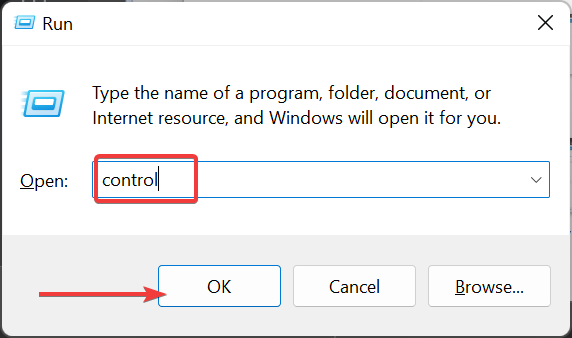
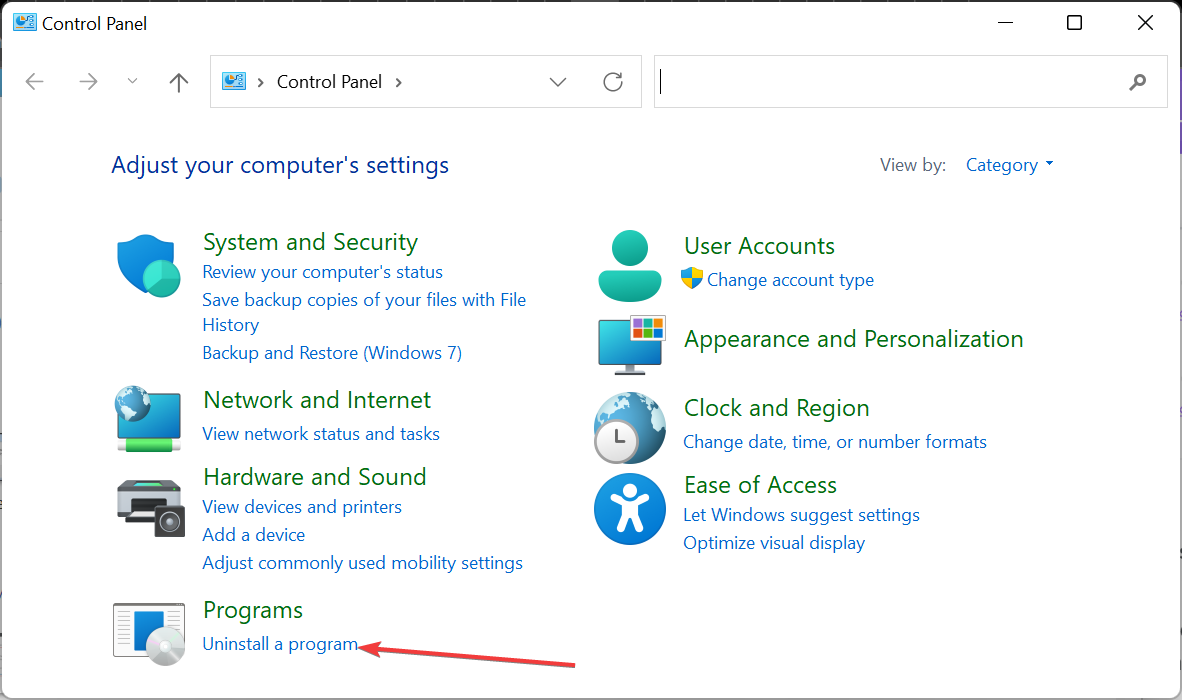
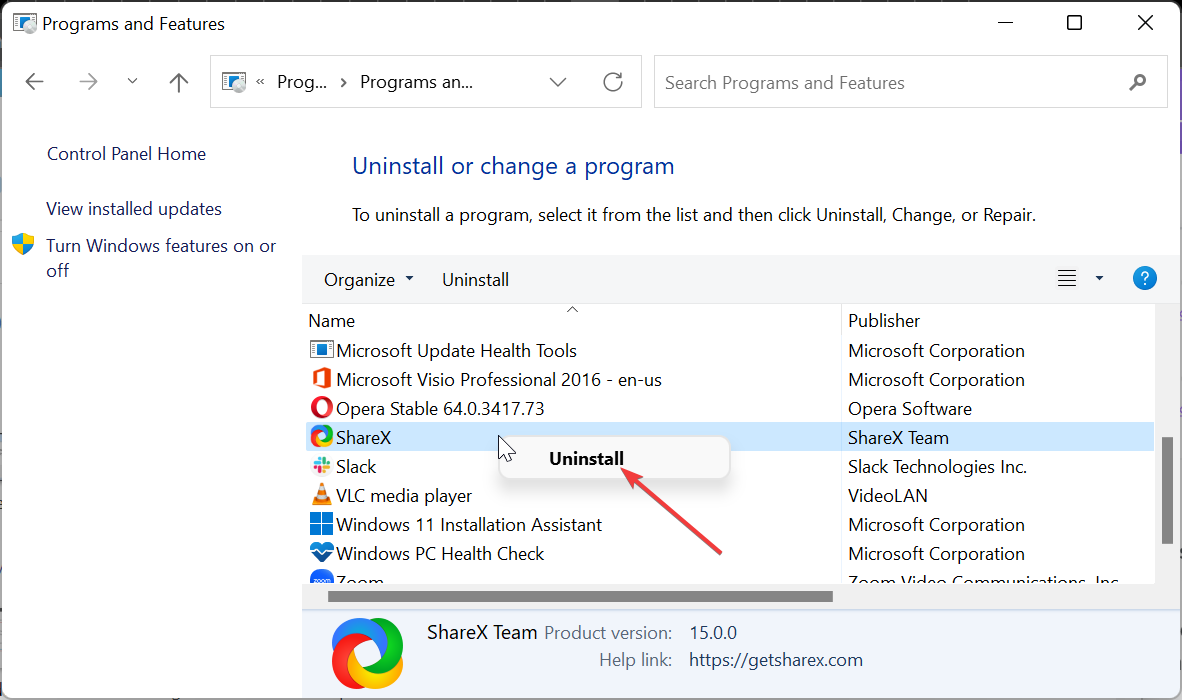
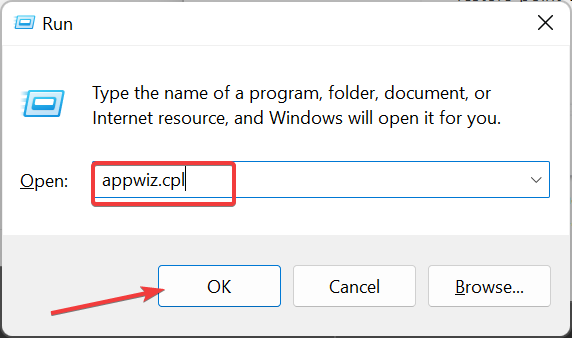
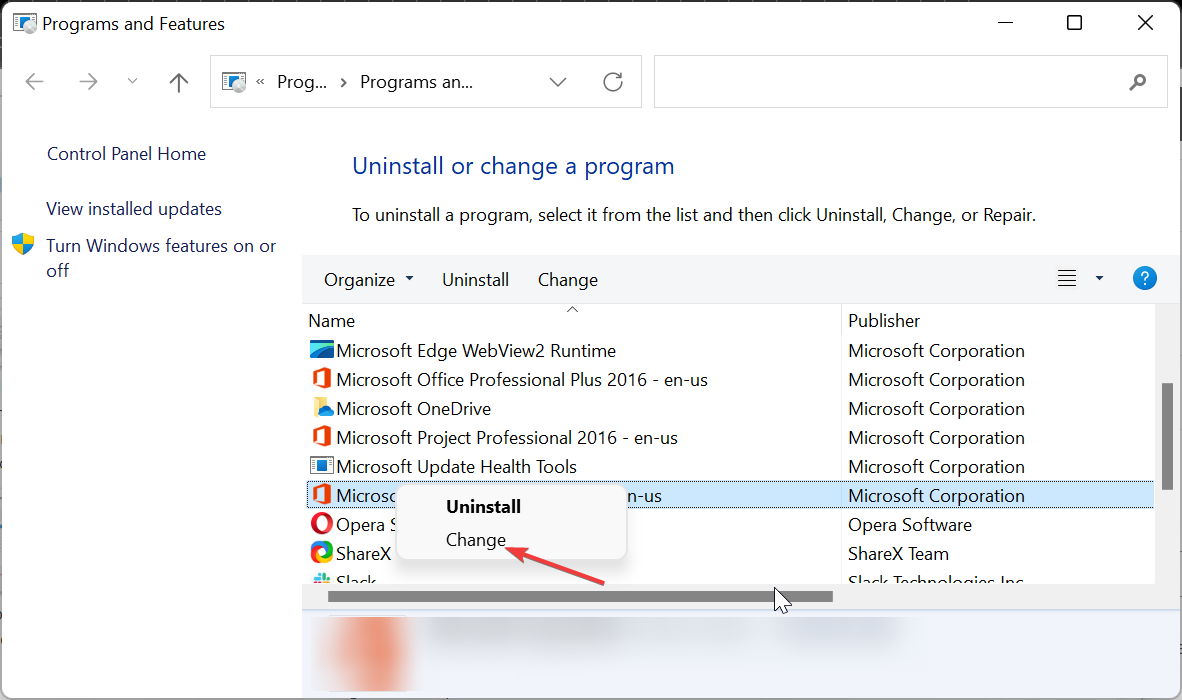
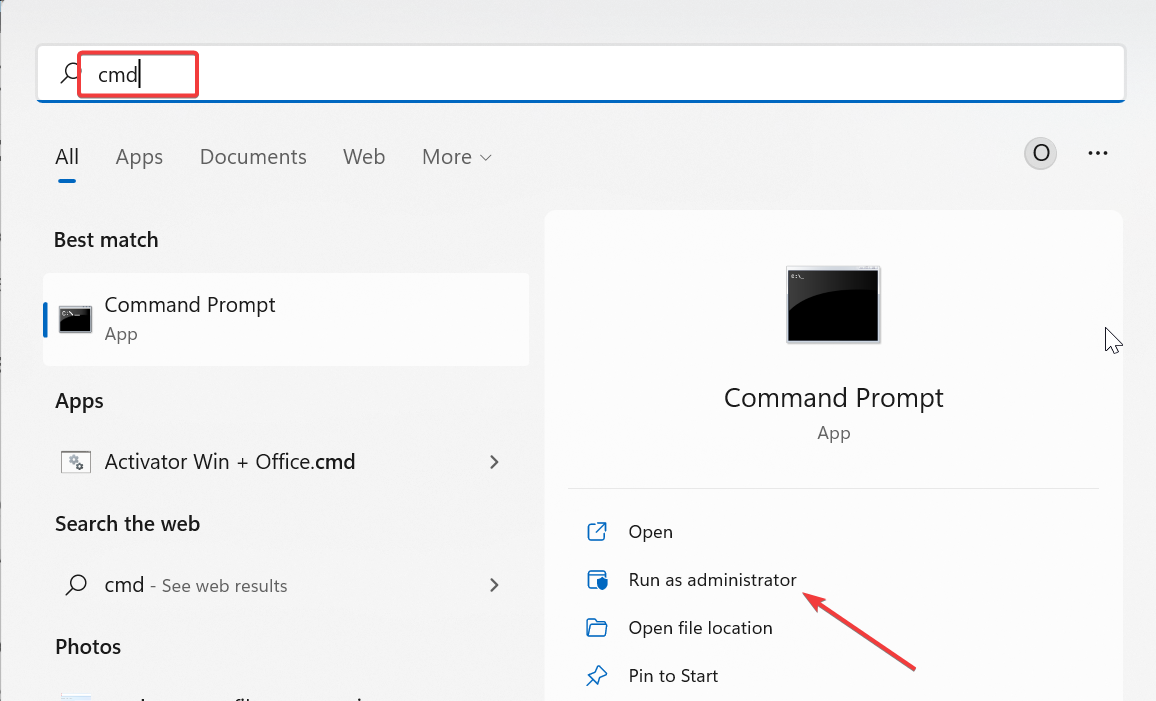
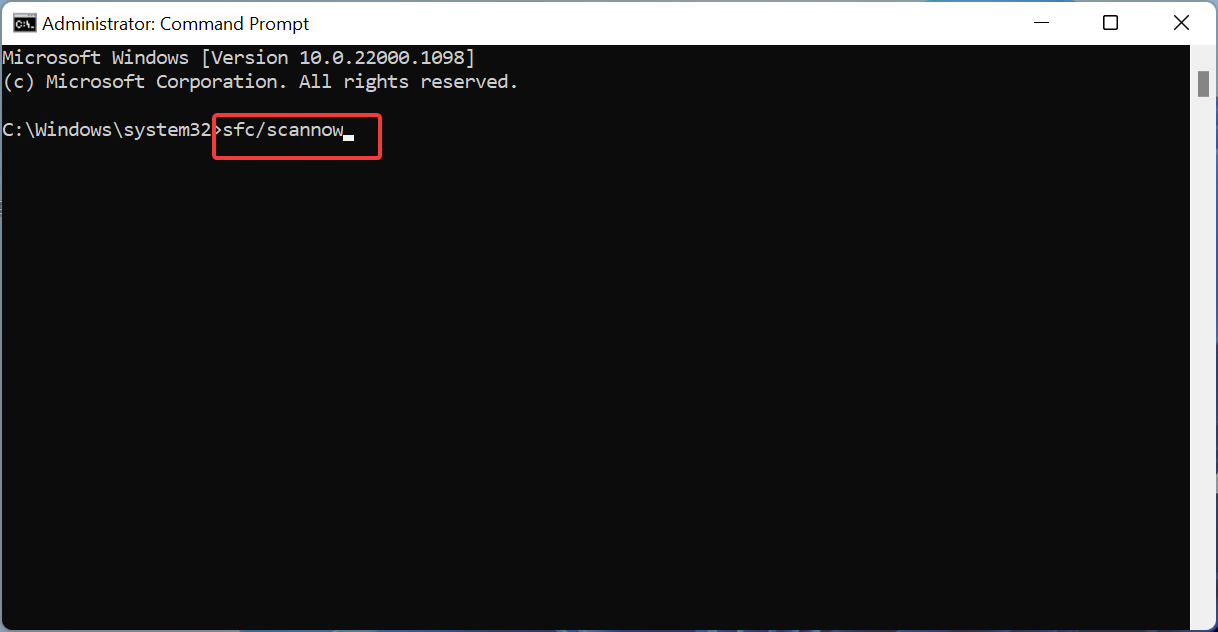
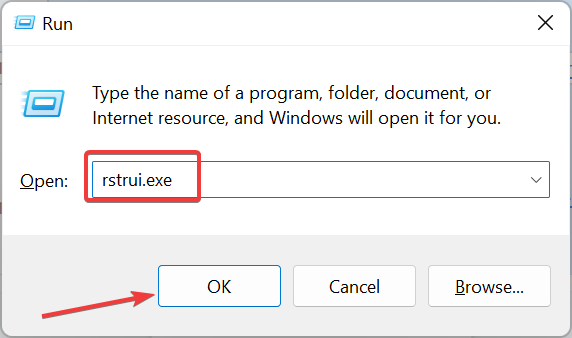
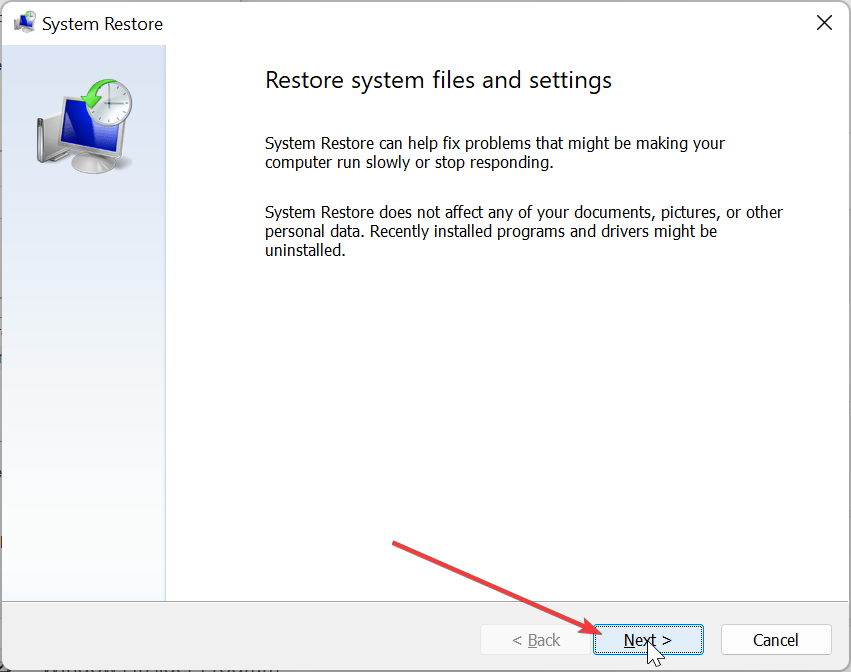
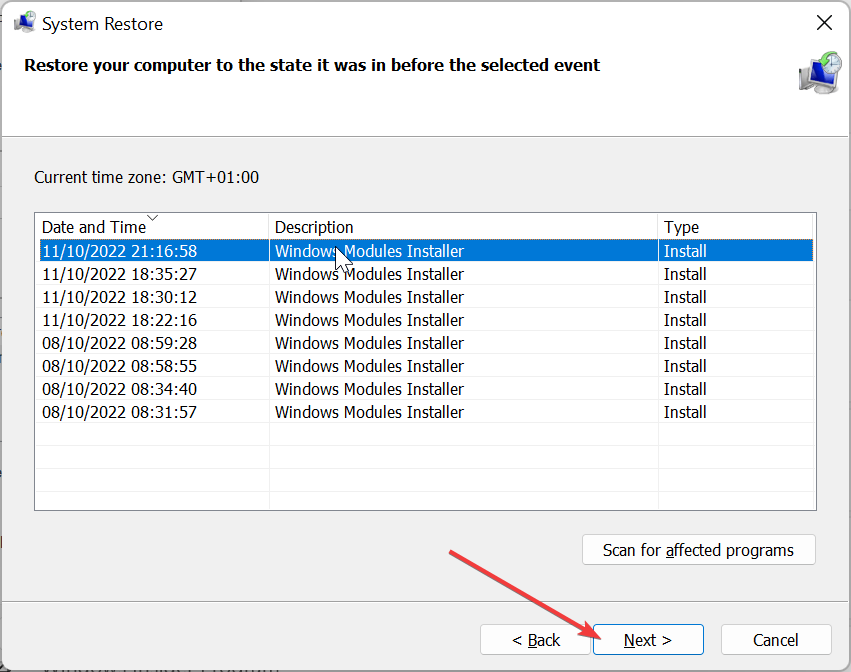
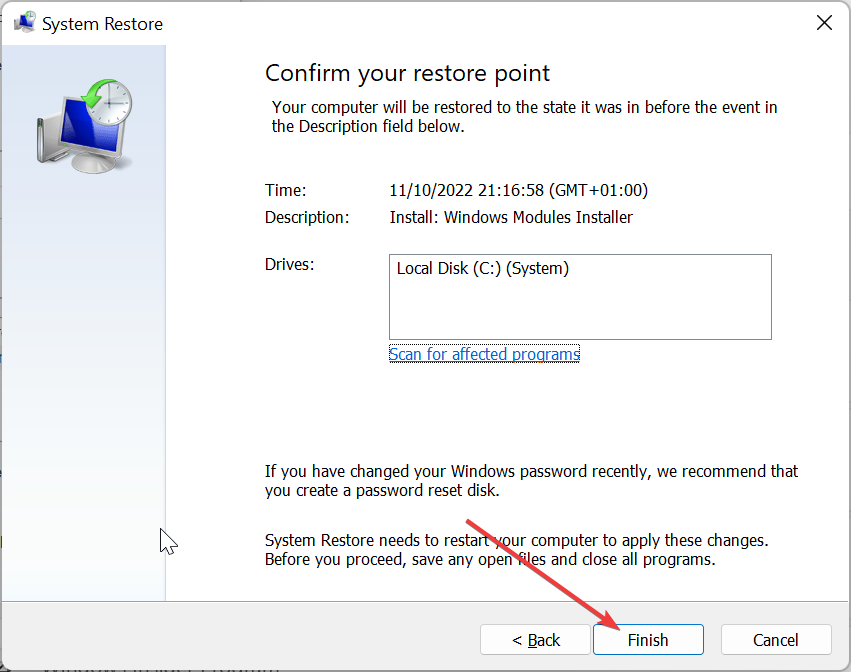
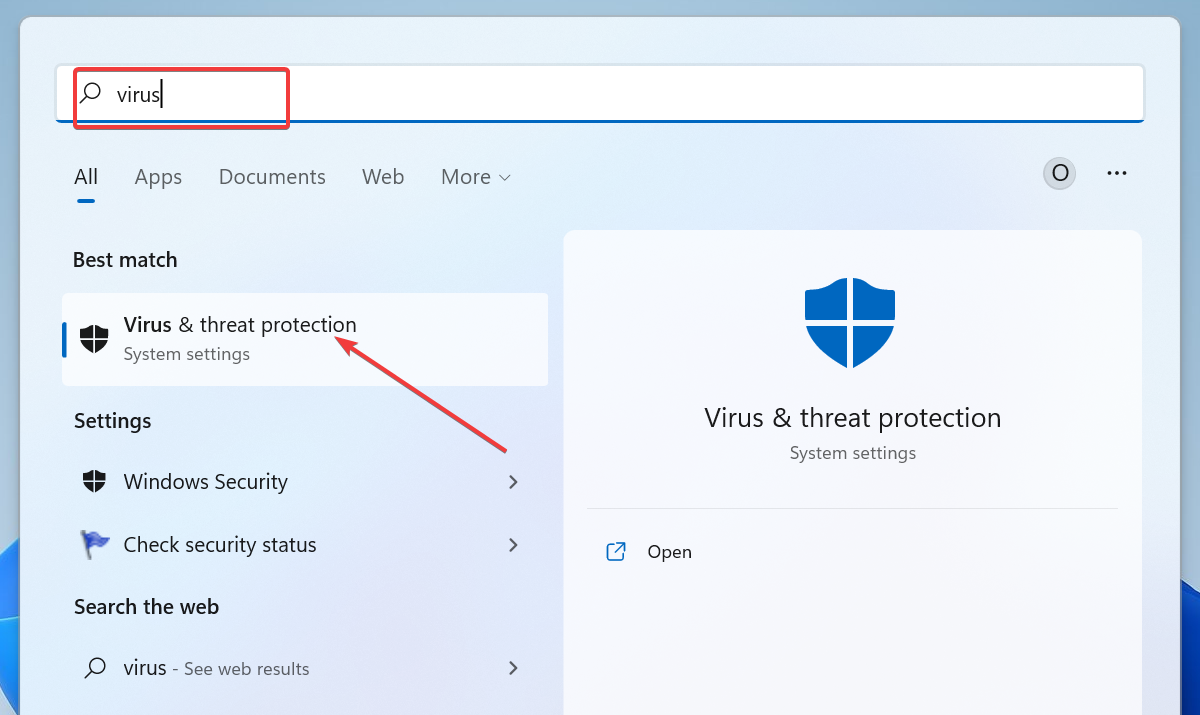
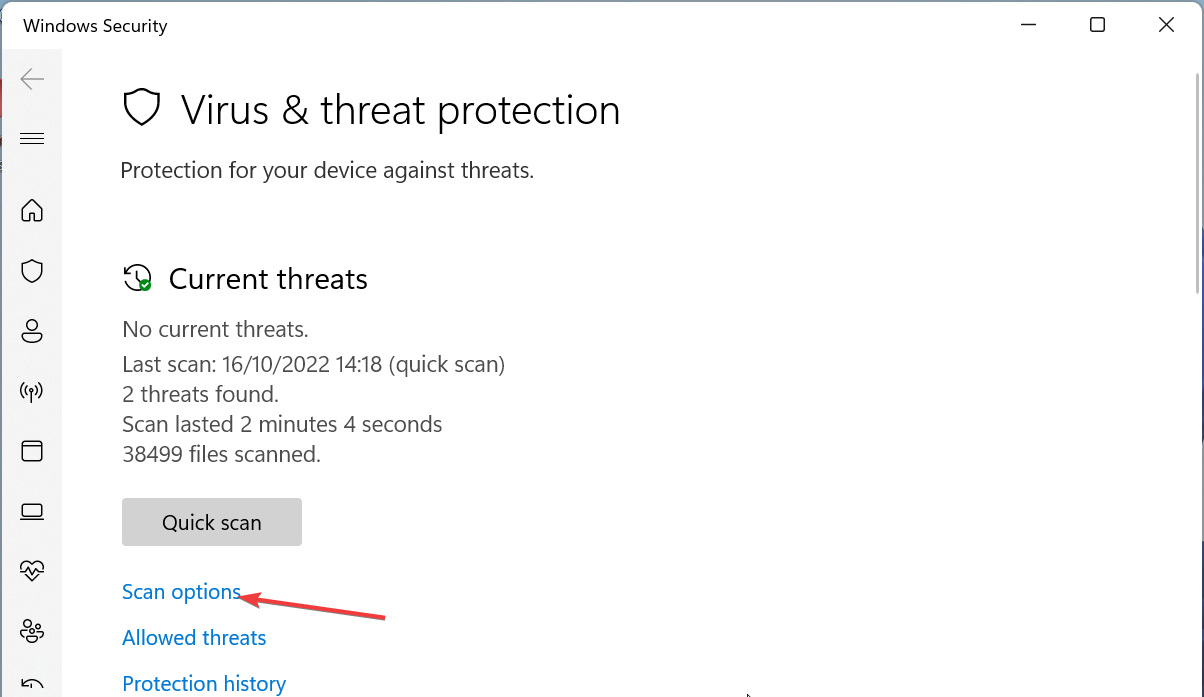
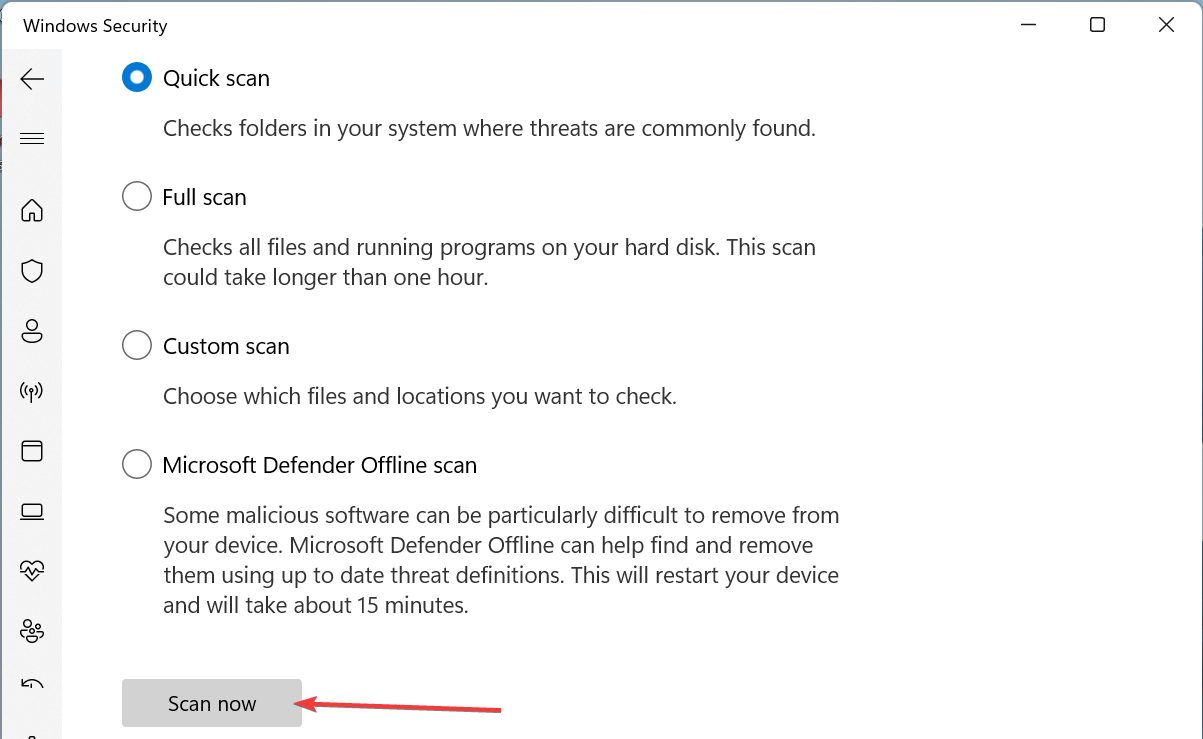








User forum
0 messages