D3dx9_43.Dll Missing or Not Found: How to Fix It
Reinstalling DirectX may be a first call
3 min. read
Updated on
Read our disclosure page to find out how can you help Windows Report sustain the editorial team. Read more
Key notes
- When d3dx9_43.dll is missing, apps that require audio, video, and multimedia may not function properly.
- Corrupt files may cause the missing error, and often it may be a sign of virus infection of your device.
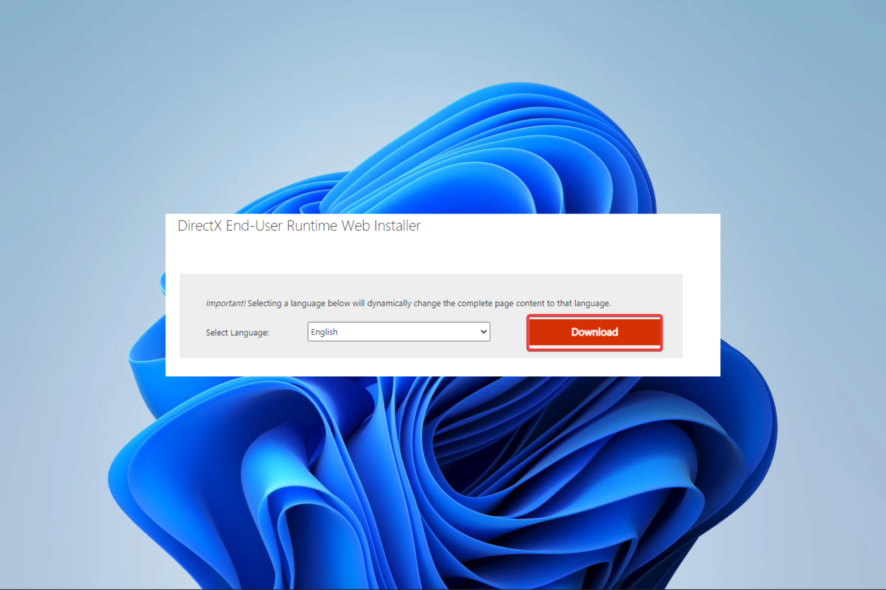
There are reports of a d3dx9_43.dll not found error often triggered when you need to launch specific programs.
DLL files are essential for many processes on a computer because they include vital code that helps these functions run correctly. This guide enables you to navigate the missing DLL issue with the best solution.
Why is d3dx9_43.dll missing?
The d3dx9_43.dll is a vital component of the DirectX 9 application, a set of multimedia APIs for the Microsoft Windows OS. It may be missing for the following reasons:
- Corruption – If the file is corrupted, it will cease to function correctly, and applications that depend on it will no longer launch.
- DirectX 9-related issues – Of these issues, the most common trigger is a bad program installation. This may be because the installation is incomplete or done from a corrupt file.
- OS compatibility – Users have also noticed compatibility issues with the operating system or hardware may trigger the error.
- Malware or virus infection – These infections on your device can delete or damage the DLL file, triggering the missing error. That is why a solid antivirus is recommended.
How do I fix the missing d3dx9_43 dll error?
1. Use repair tools
Our top suggestion is to use an effective DLL repair tool. These are equipped with powerful features that will allow you to quickly scan your computer, identify corrupted or missing files, and replace them with a fresh one.
2. Install DirectX
- Navigate to the DirectX Windows download center.
- Click on the Download button.
- Double-click the downloaded setup and follow the installation wizard.
- Restart your computer and verify the DLL error is resolved.
3. Manually download the missing file
Navigate to a trusted website to download the missing file. Once you download it, extract it and place it in the same directory as the problematic file.
This solution works, especially if the old DLL is deleted from your computer. However, downloading DLLs may introduce malware into your computer, so you should only get them from trusted websites like DLL Files, where they are scanned for viruses.
4. Run a file scan
- Press Windows + R, type CMD, then hit Crtl + Shift + Enter to open an elevated command prompt.
- Type the script below and hit Enter.
sfc /scannow - Wait a while for the scan to complete, then restart your computer.
The SFC is an essential scan on the Windows OS that will detect problems with your files and repair them when possible. Hence, if a corrupt file triggers the d3dx9_43.dll issue, this scan may fix it.
5. Run a virus scan
- Press the Start menu, type Windows Security, and click the top result.
- Select the Virus & threat protection option.
- Click Scan options.
- Finally, select Full scan and click the Scan now button.
Using Windows Security is just one way to scan for viruses. So many third-party antimalware tools will detect and protect your device from viruses. However, the scanning steps will differ for each brand.
That is all for this article. You should review the solutions and try the ones you feel are more related to your specific case of the missing DLL.
Let us know in the comments section below what worked for you.
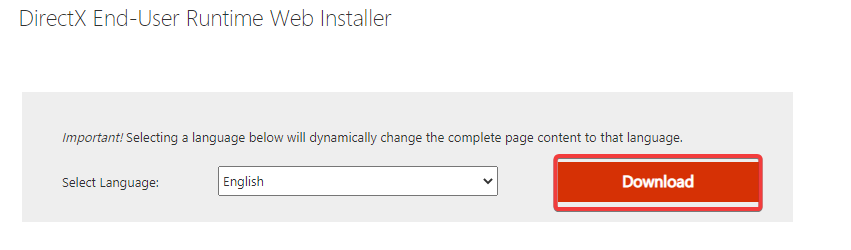

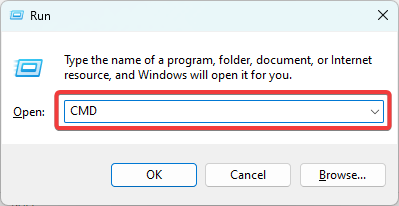
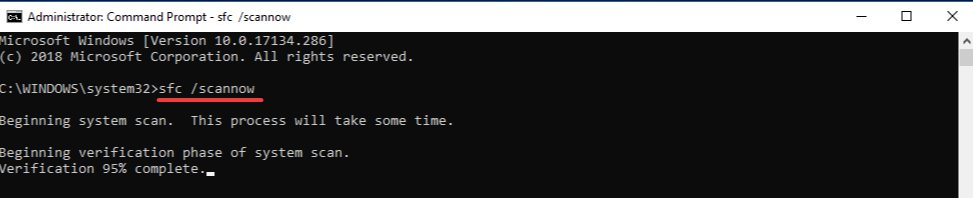
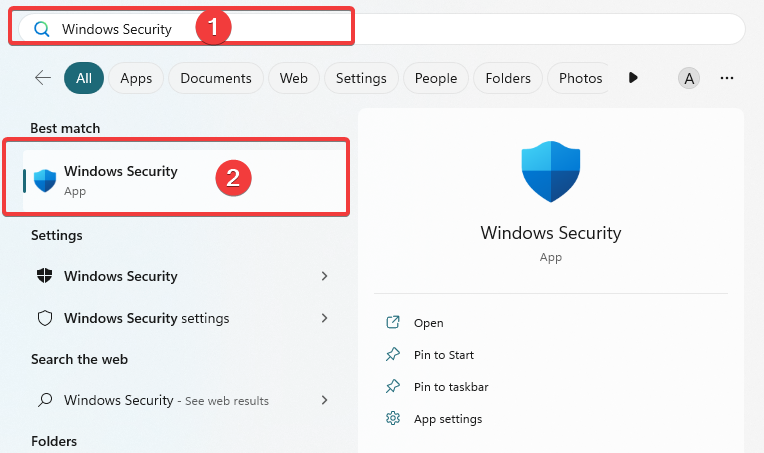
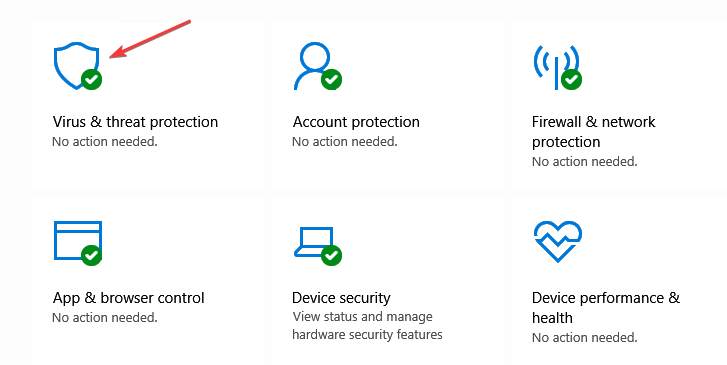
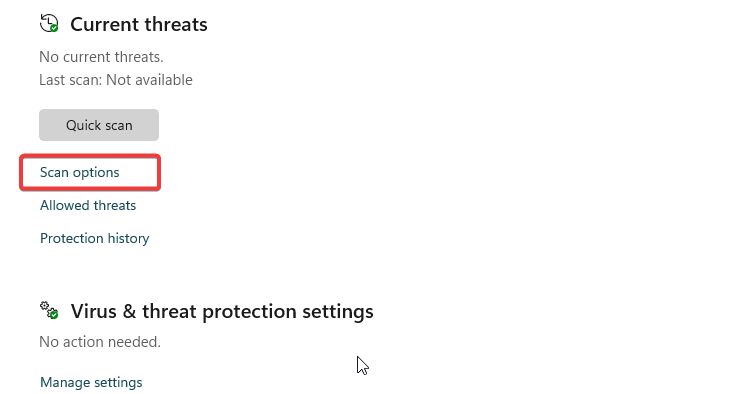
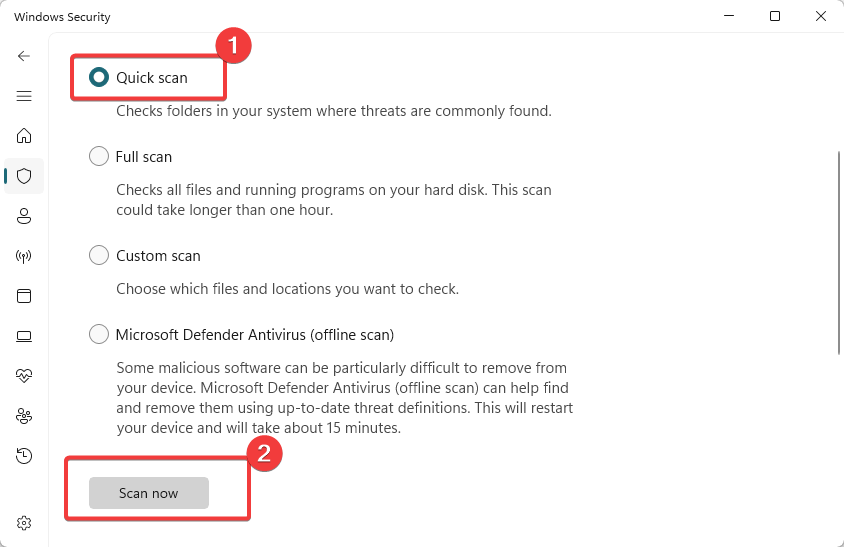








User forum
0 messages