D3dx9_42.dll Not Found: How to Fix It in 5 Steps
Reinstalling the DirectX app can fix the issue
3 min. read
Updated on
Read our disclosure page to find out how can you help Windows Report sustain the editorial team. Read more
Key notes
- This DLL error occurs if there is an issue with DirectX, and it can appear on any version of Windows.
- You can fix the problem using third-party DLL fixers or performing a system restore.
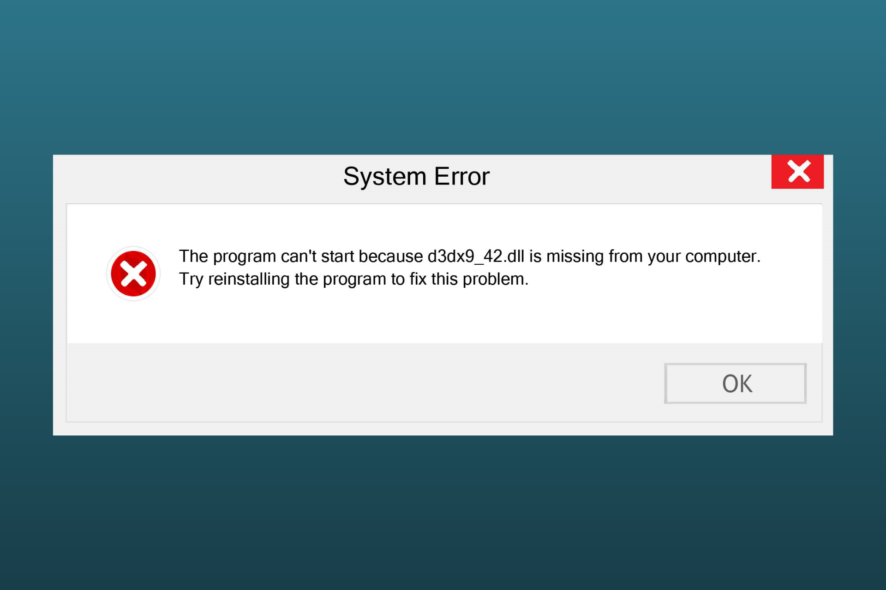
D3dx9_42.dll is a Dynamic Link Library file developed by Microsoft and is an important system file for the Windows operating system.
If this DLL file is missing or corrupted, you might see an error while playing video games or using graphics software. In this guide, we will discuss some easy fixes to resolve the issue in no time.
What causes the d3dx9_42.dll missing error?
There could be several reasons for this DLL missing error; some of the common ones are mentioned here:
- Faulty app – If the software or game using the DLL file is damaged or corrupted, you could encounter this error. Reinstalling the affected app could fix it.
- Malware infection – Malware could infect system files causing various errors. Run a deep scan using a reliable antivirus to fix the issue.
- Corrupted system files – If the system files are deleted or corrupted, it could lead to the DLL missing error. Run the SFC scan to get rid of the error.
- Broken registry files – Broken registry entries could also be one of the reasons for this DLL error. You need to use a registry cleaner to resolve the problem.
Now that you know the causes, let us dive into the solutions to fix them.
How can I fix the d3dx9_42.dll missing error?
Before moving to the advanced troubleshooting steps, go through these:
- Reboot your computer.
- Try reinstalling the app and checking if the latest version of DirectX is installed.
- Make sure there are no pending Windows updates.
If these didn’t help you, let us check out the fixes mentioned below.
1. Use a third-party DLL fixer
Microsoft recommends not tampering with the system files, especially the DLL files. Therefore, to fix the missing DLL error, you need DLL fixers.
A third-party DLL repair tool scans for missing or corrupted DLL files and replaces or repairs them. Also, by restoring files like d3dx9_42.dll, this app can fix other issues as well, thus improving your computer’s performance.
2. Run SFC & DISM commands
- Press the Windows key, type cmd, and click Run as administrator.
- Type the following command to repair system files and click Enter:
sfc/scannow - Wait for the process to complete, then copy and paste the following command to repair the Windows OS image and hit Enter:
Dism /online /cleanup-image /restorehealth - Restart your computer to confirm the changes.
3. Perform a system restore
- Press the Windows key, type control panel, and click Open.
- Select View by as Category and click Recovery.
- Click Open System Restore.
- Select the Choose a different restore point option and click Next.
- Choose a restore point and Next.
- Click Finish to start the restoration process.
If System Restore didn’t complete successfully, we recommend you check out this guide to learn the solutions.
4. Download the file manually using a reliable website
 NOTE
NOTE
- Go to the DLL Files website, locate the d3dx9_42.dll file, and click Download.
- Open the downloaded folder, and copy the .dll file from it.
- Now navigate to this path and paste the file:
C:\Windows\System32 - Reboot your PC to let the changes take effect.
If you’re experiencing missing DLL files on Windows 10 computer, we recommend you check out our informative article on how to fix this common issue.
So, these are methods to follow to fix the d3dx9_42.dll missing issue. If you have any questions or suggestions, feel free to mention them in the comments section below.
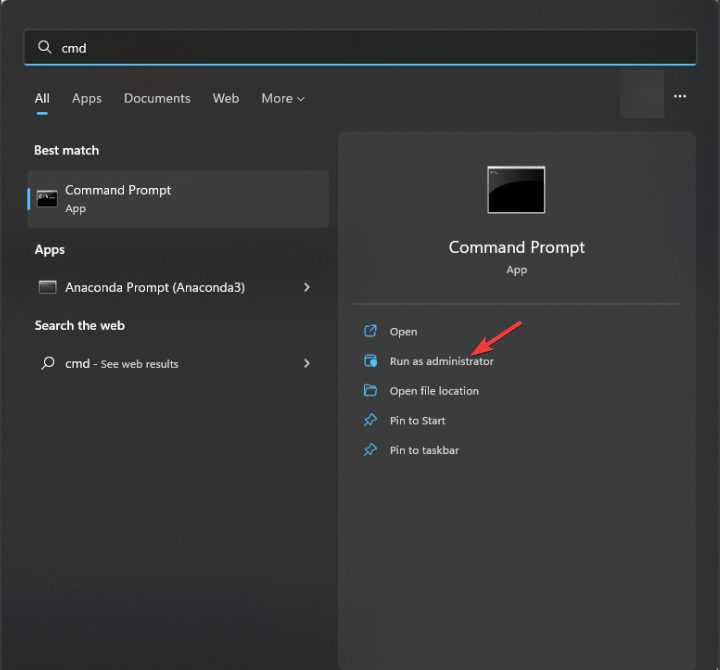
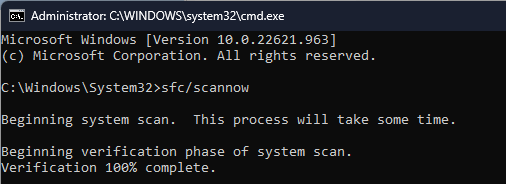
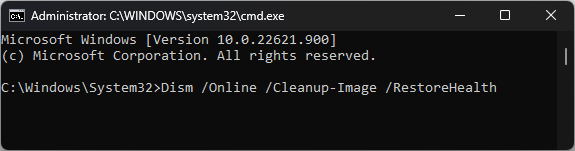
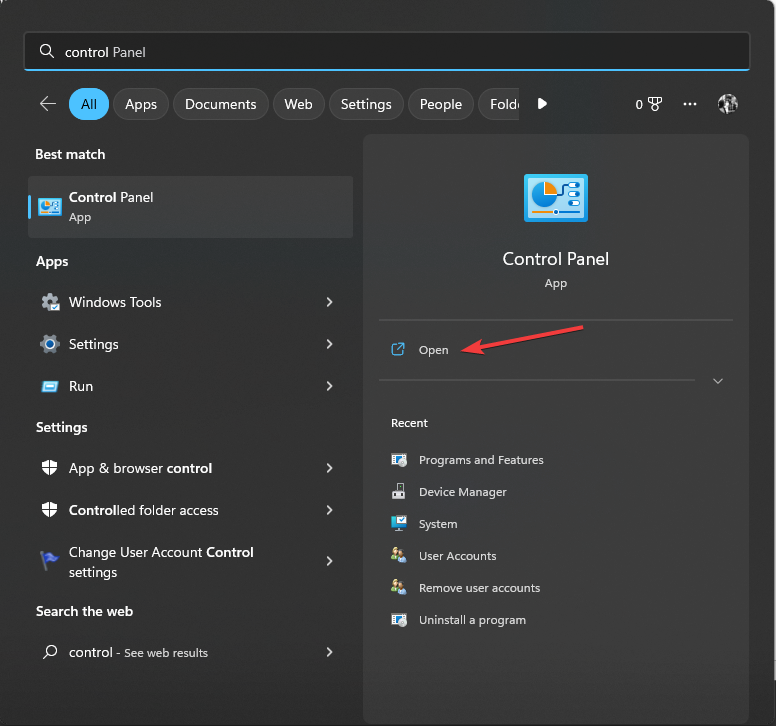
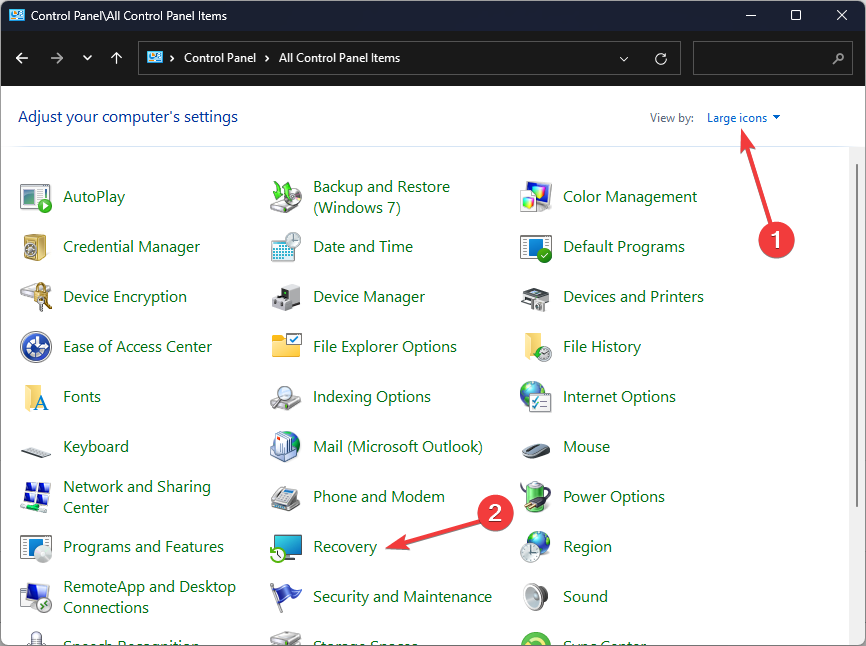
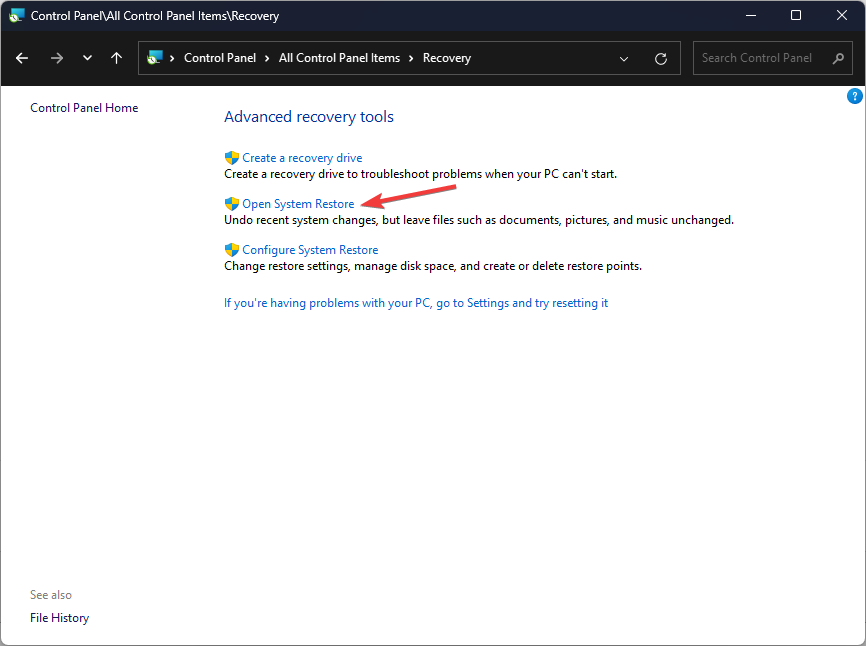
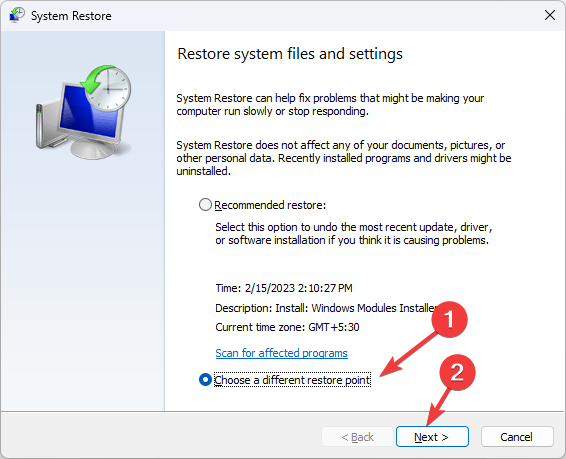

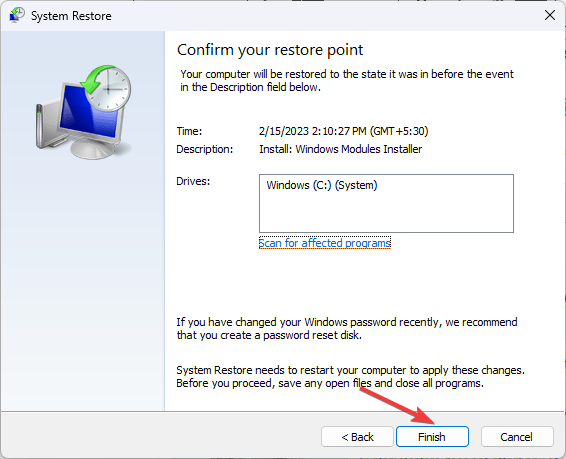
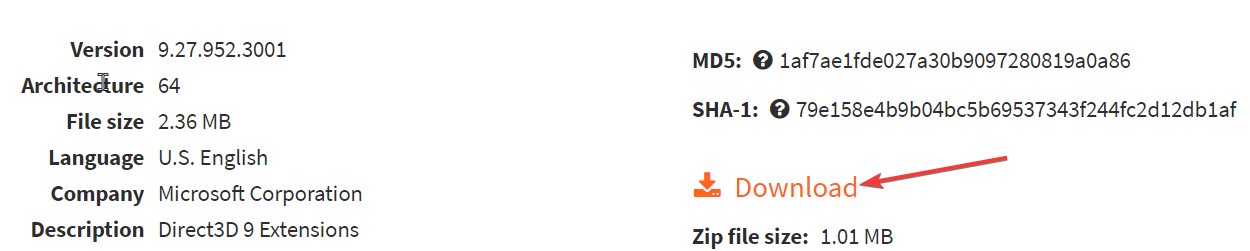








User forum
0 messages