Fix: Ssleay32.dll Missing or Not Found Error
You can fix this by repairing some faulty system files.
4 min. read
Updated on
Read our disclosure page to find out how can you help Windows Report sustain the editorial team. Read more
Key notes
- If you are dealing with the ssleay32.dll not found error, it might be because of a faulty app.
- You can fix this by performing a malware scan and restarting your PC.
- Another effective solution is to employ a specialized DLL fixer.
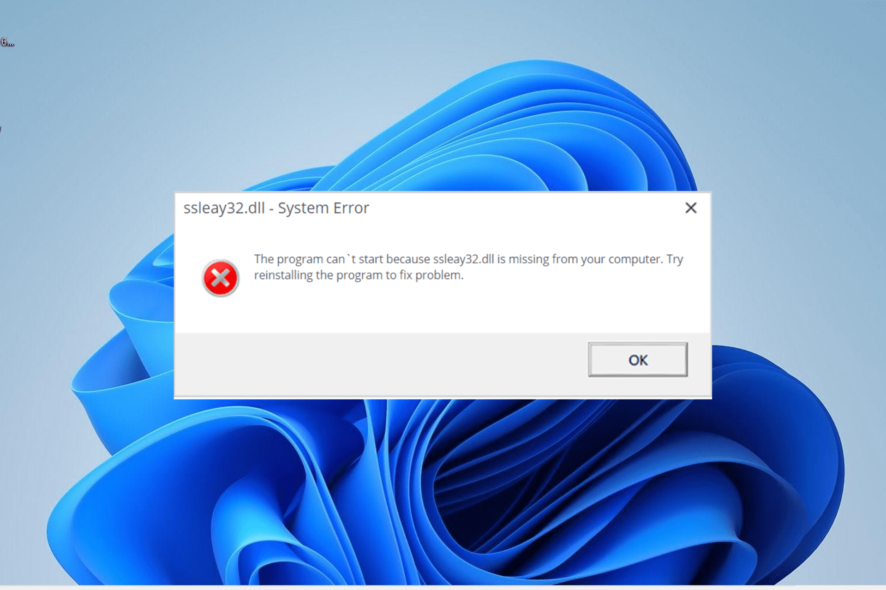
Ssleay32.dll is an integral part of the OpenSSL Toolkit. However, some users are complaining that this DLL file is missing on their PCs for some reason.
This can be caused by the corruption of the OpenSSL Shared Library and, in some cases, the complete removal of the tool. This guide will show you how to solve this problem and restore the file.
What is ssleay32 DLL used for?
Ssleay32.dll, or OpenSSL Shared Library, is part of the OpenSSL Toolkit. It plays an important role in the smooth launching and running of some Windows programs.
Hence, when this DLL file is missing on Windows 10 or 11, it will affect many apps.
How can I fix ssleay32.dll if it is missing or not found?
1. Use a dedicated DLL fixer
Ssleay32.dll, like other DLL files, can encounter different types of problems. However, all hope is not lost, as you can still fix and restore it.
The best option here is to use a dedicated DLL fixer. These tools are pretty easy to use and repair your DLL files without much input from you.
And with Ssleay32.dll being a system file, you should rest assured that this tool will fix it 100%.
2. Reinstall the faulty app
- Press the Windows key + R, type control, and click OK.
- Click Uninstall a program under the Programs section.
- Now, right-click the problematic app and choose the Uninstall option.
- Finally, go to the official website to reinstall the program or use the original installation disk.
Sometimes, the ssleay32.dll not found or missing error message can be caused by a corrupt app. The solution to this is to reinstall the faulty app from official sources.
If you got the app via an installation disk, reinstall it using the original version from the developer.
3. Update your PC
- Press the Windows key + I and select Windows Update in the left pane.
- Click the Check for updates button.
- Finally, download and install all available updates, including the optional ones and restart your PC.
Sometimes, you might get the ssleay32.dll not found or missing error because of an outdated operating system. What you need to do here is to install the latest update on your PC.
4. Run an SFC scan
- Press the Windows + S key, type cmd, and select Run as administrator under Command Prompt.
- Type the command below and press Enter to run it:
sfc /scannow - Finally, wait for the command to finish running and restart your PC.
In some cases, the ssleay32.dll is not found issue can be caused by broken or faulty system files. Repairing and restoring these files should solve this.
5. Scan for malware
- Press the Windows key, type virus, and select the Virus & threat protection option.
- Choose Scan options.
- Now, select your preferred scan option and click Scan now.
Some users have reported that ssleay32.dll errors can occur because of activities of malware. What you need to do here is to scan and eliminate viruses on your PC.
Alternatively, you can use a top-notch antivirus in ESET NOD32 to eliminate even the most troublesome virus on your PC.
This software scans all corners of your PC for viruses and removes any traces of malware before they can cause problems.
6. Download from a third-party website
- Go to a reliable third-party website like DLL files.com.
- Click the Download link.
- Next, unzip the downloaded file and move the rgss202j.dll file to the path below on a 32-bit PC:
C:\Windows\System32 - If you are using a 64-bit PC, move it to the path below instead:
C:\Windows\SysWOW64 - Finally, restart your PC.
If the ssleay32.dll not found issue persists after applying the fixes in this guide, you can try downloading the file from another website.
However, we recommend scanning the file to be sure it is free from malware.
With this, we can conclude this detailed guide on fixing the ssleay32.dll not found or missing issue. You now have all the required info needed to get past the error and only need to follow the steps carefully.
In the same vein, if you are facing a similar issue in Zlib1.dll not found, check our detailed guide to fix it.
Feel free to let us know the solution that helped you solve the problem in the comments below.
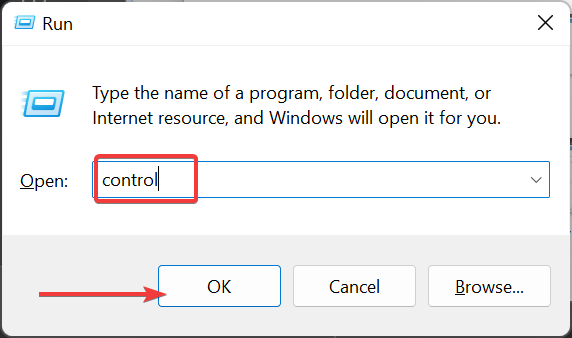
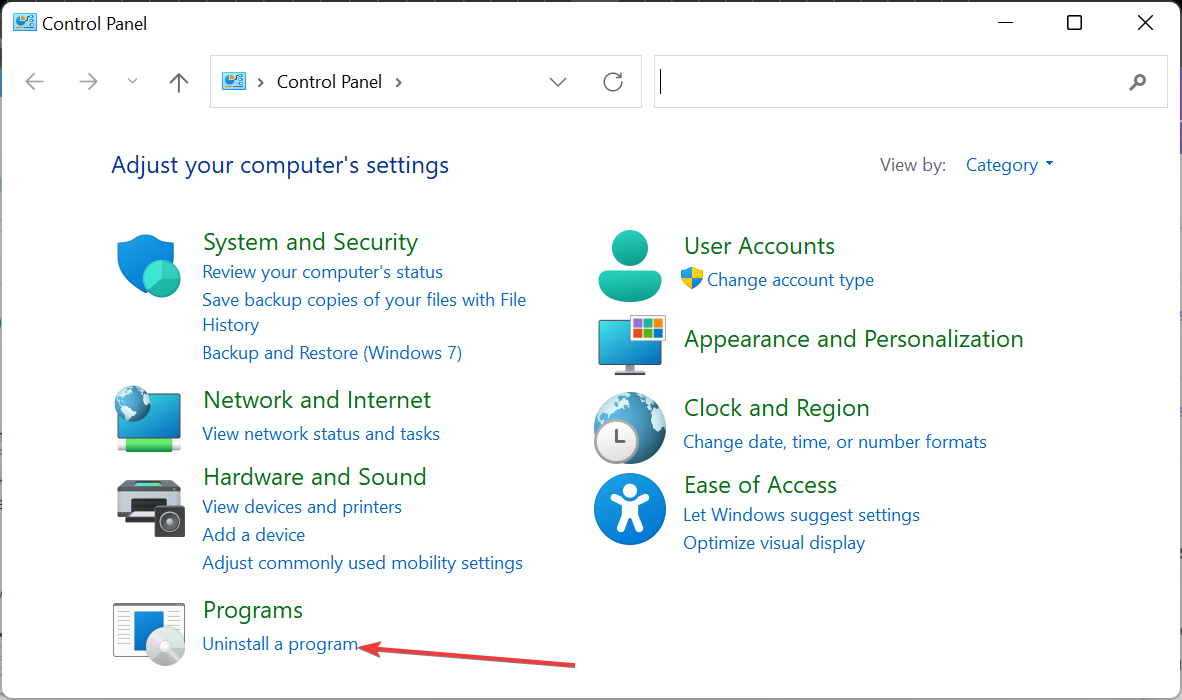
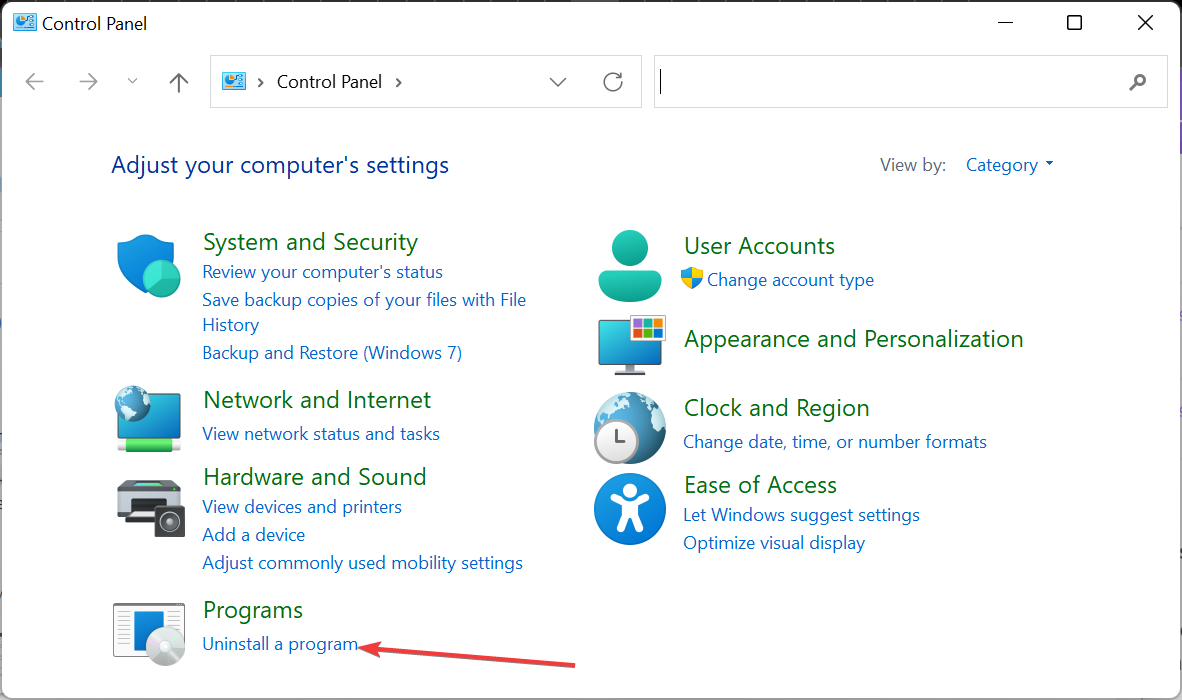
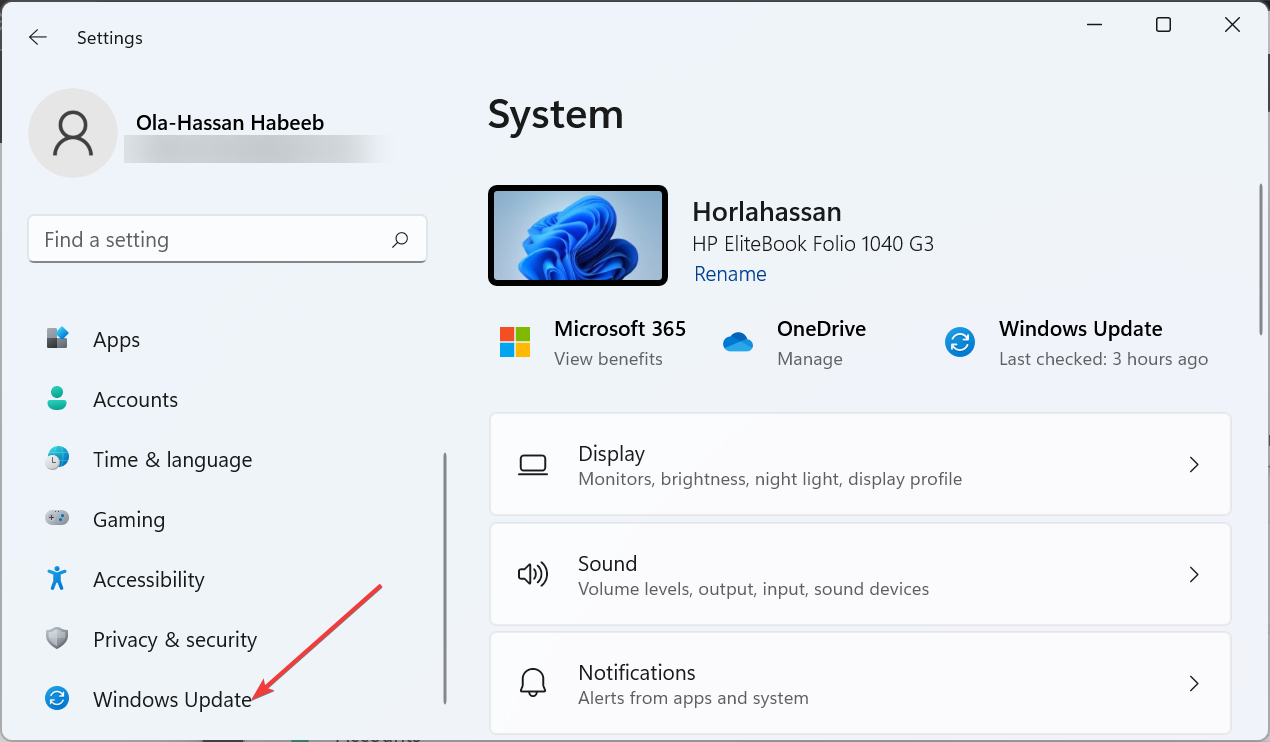
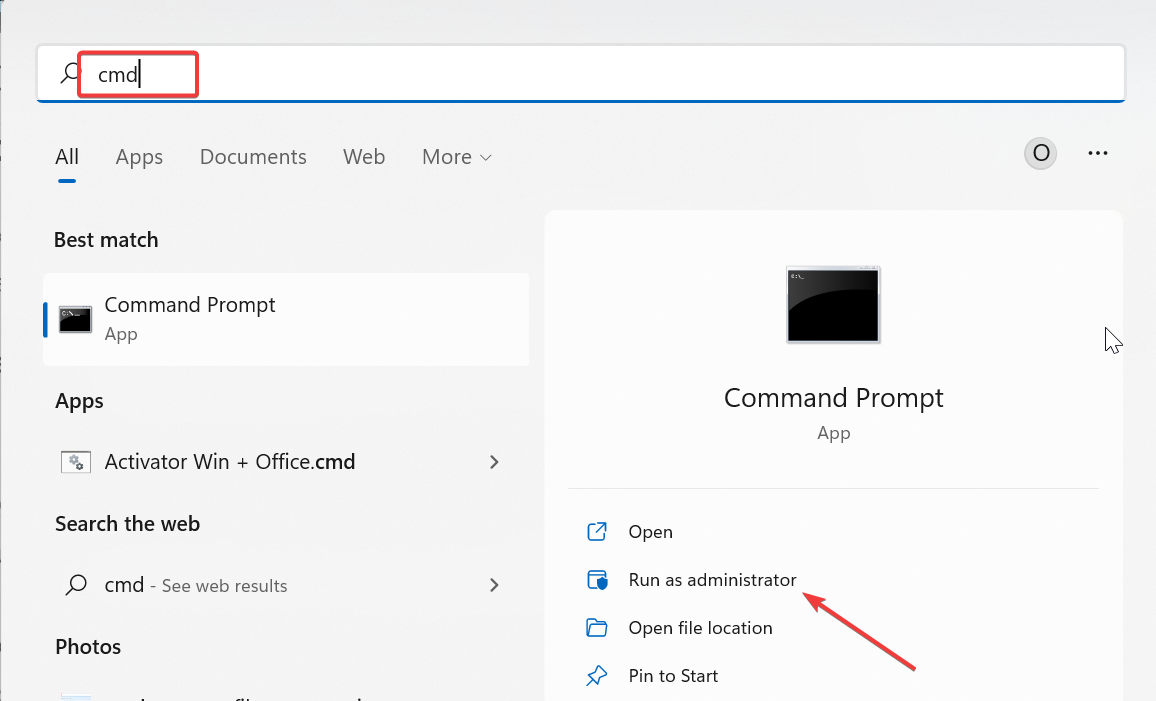
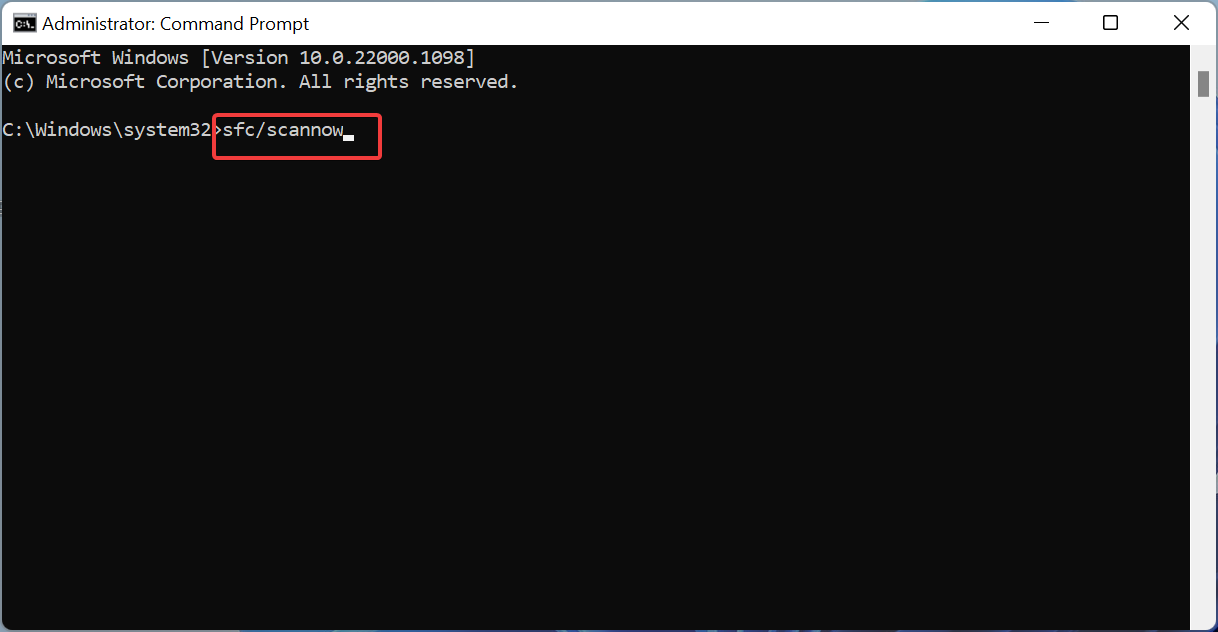
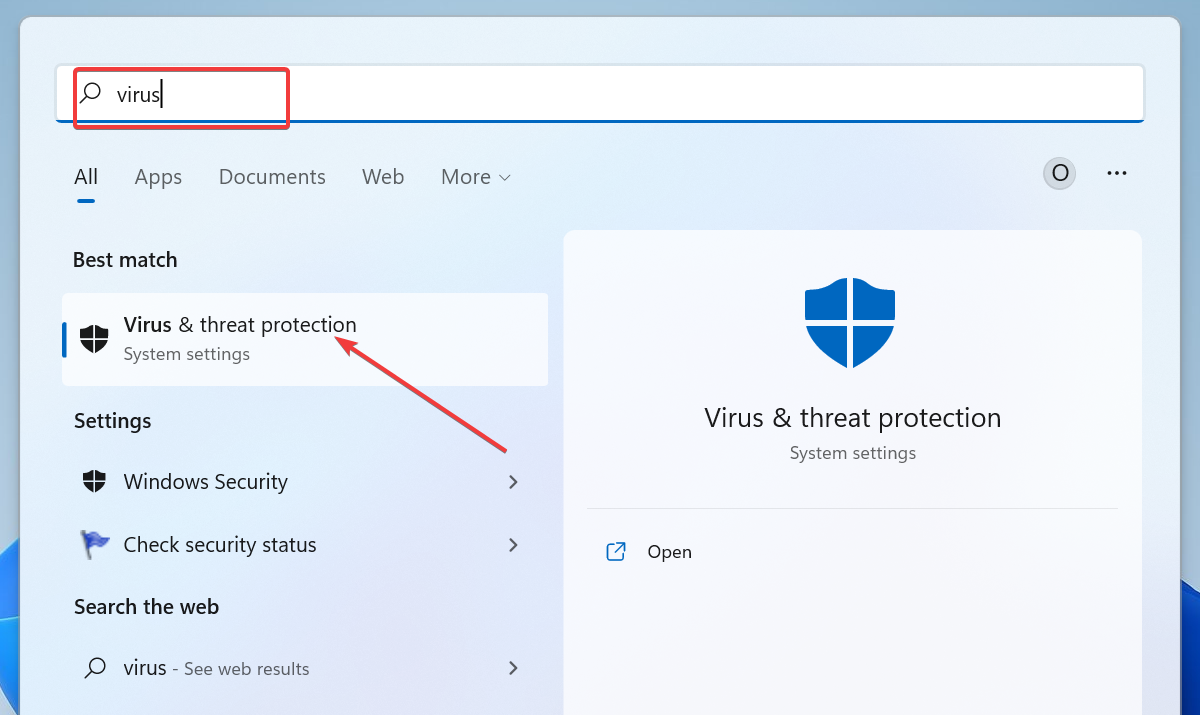

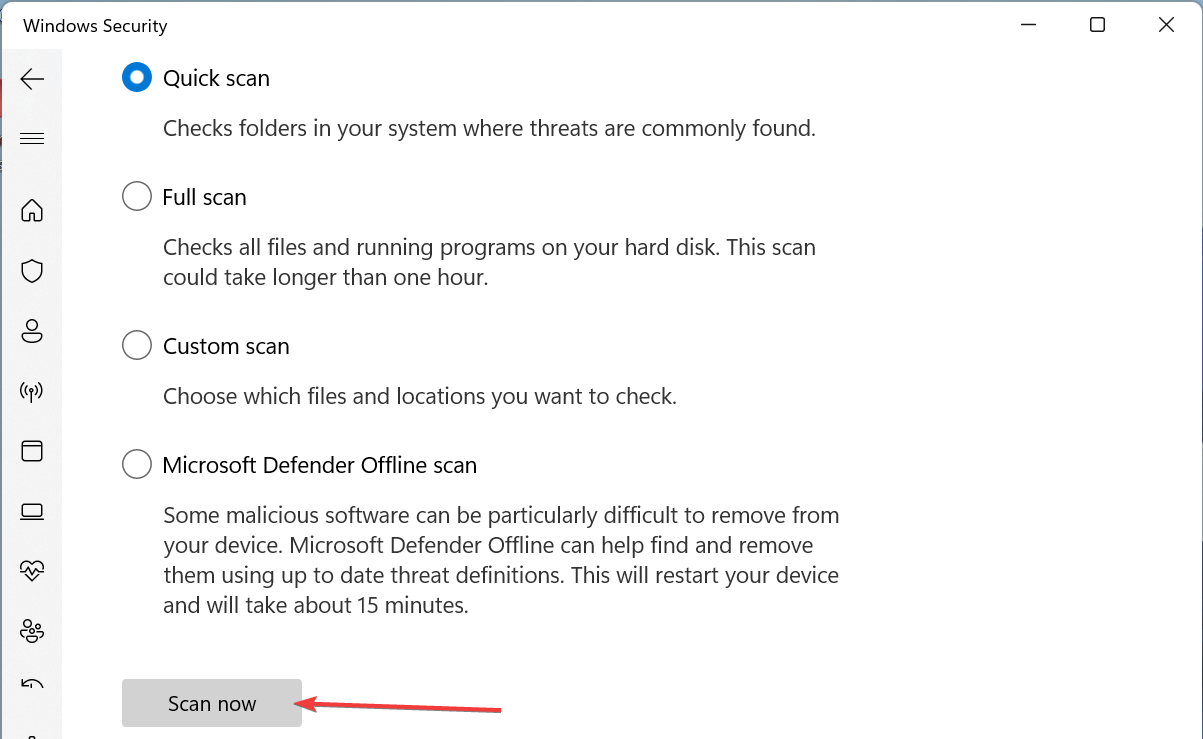
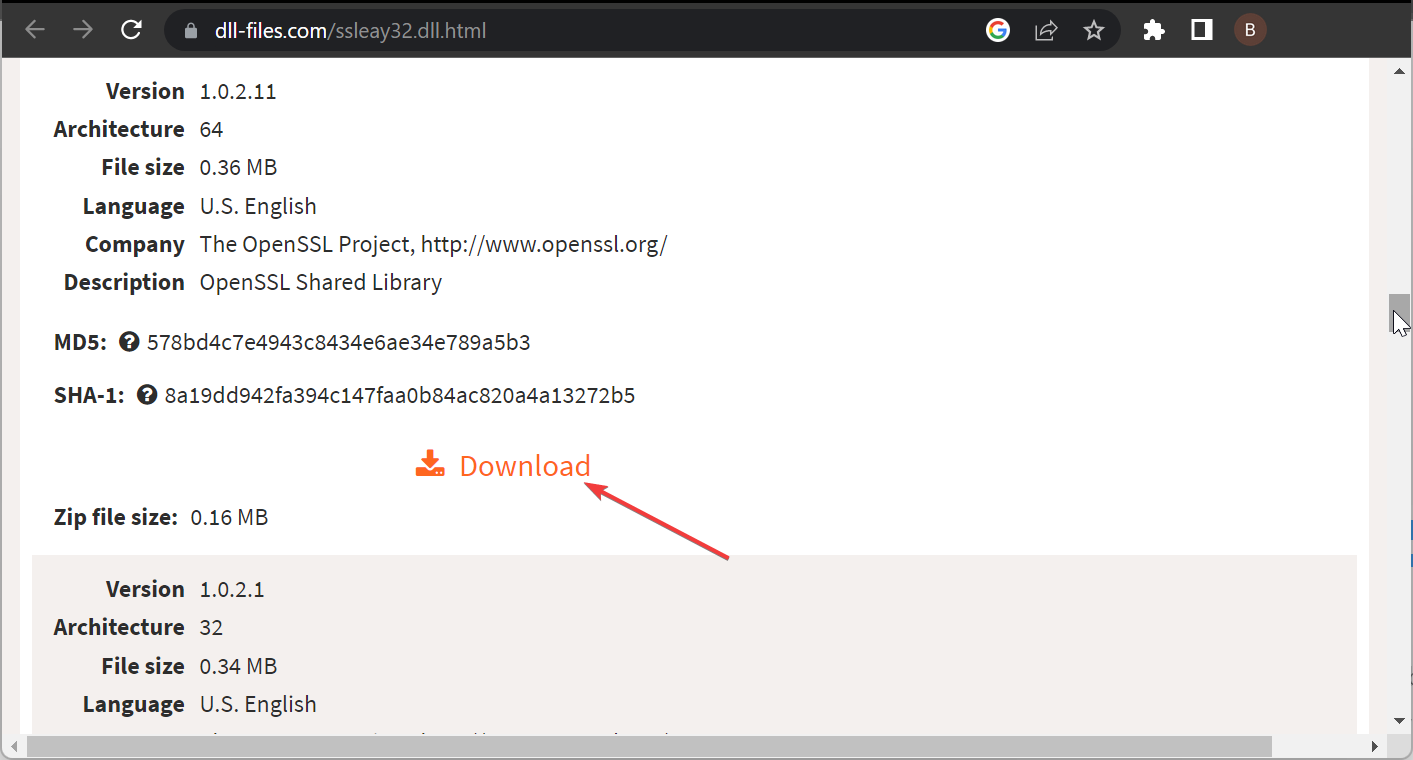








User forum
0 messages