Vb6ko.dll Could Not Be Found: How to Fix
You should perform a quick scan to remove virus from your PC
4 min. read
Updated on
Read our disclosure page to find out how can you help Windows Report sustain the editorial team. Read more
Key notes
- The vb6ko.dll is a file related to Visual Basic published by Microsoft.
- Corrupt system files can easily replace, change or remove this file from your PC.
- You may fix this issue in just a few clicks by running a dedicated DLL fixer.
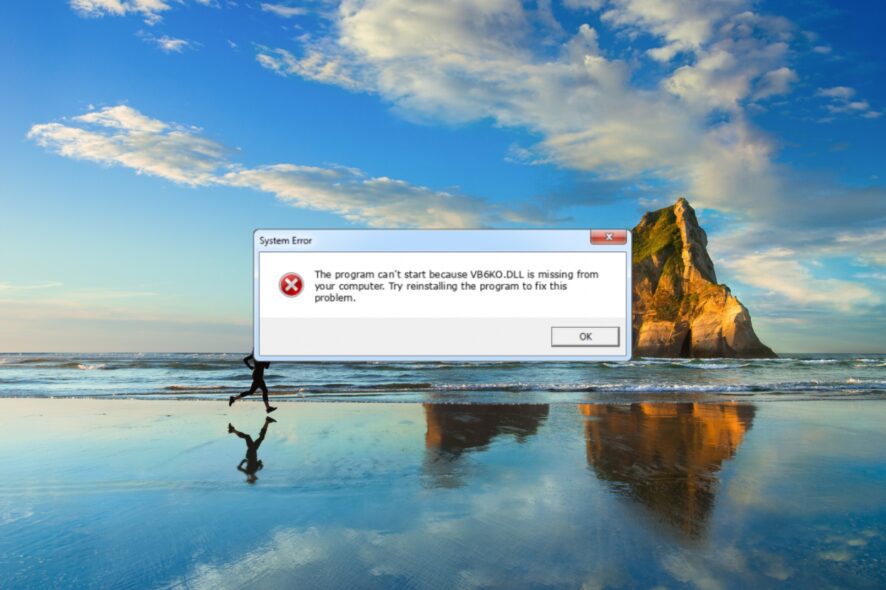
Vb6ko.dll is the Dynamic Link Library file published by Microsoft Corporation and is a DLL component of the Visual Basic Environment International Resources. It is a system DLL which is crucial for the system to operate smoothly.
Many of our readers have reported coming across the vb6ko.dll that could not be found, which is a common DLL missing on Windows 10 error.
In this guide, we will list some solutions that will help you resolve the vb6ko.dll that could not be found error. Let us get right into it.
What is vb6ko.dll?
As mentioned, the vb6ko.dll file is a system DLL published by Microsoft. The vb6ko.dll could not be found error pops up in case the file is missing or corrupt.
Also, you will come across this issue, when your PC is infected by a virus, malicious software, corrupt system files, and registry issues.
Some of the most common errors messages associated with vb6ko.dll are listed below:
- The program can’t start because VB6KO.DLL is missing from your computer
- Error loading VB6KO.DLL. The specified module could not be found
- There was a problem starting VB6KO.DLL
- VB6KO.DLL could not be located
- Cannot register VB6KO.DLL
Although this issue has been reported by and is widespread for Windows 10 users, you may come across the vb6ko.dll could not be found error on Windows 11 as well.
Let us take a look at the solutions that will help you resolve the problem at hand.
How can I fix the vb6ko.dll cannot be found error?
1. Use a dedicated DLL repair tool
Since the vb6ko.dll is a system-related DLL file, it is important to fix this issue in case you don’t want your PC’s performance to hinder.
However, dealing with system files, especially DLLs, should be done carefully, as one wrong step could cause multiple other issues with your PC.
In such a case, you can use one of the best DLL repair tools. This will help you fix system-related DLL issues 100% with just a few clicks.
2. Register the DLL
- Open the Start menu by pressing the Win key.
- Open Command Prompt as an admin.
- Type the below command and press Enter.
regsvr32 VB6KO.DLL - Restart your PC.
Often unregistered DLL files can cause several issues within your PC. In such a case, we would suggest you follow the above steps and register the vb6ko.dll file and get rid of the vb6ko.dll could not be found error on Windows 10.
3. Scan your PC for virus
- To open the Settings menu press the Win + I keys.
- Click on Update & Security.
- Select Windows Security from the left.
- Click on Virus & threat protection.
- Scan your PC.
Regularly scanning your PC for viruses or malware can help you fix several issues on your PC caused by viruses.
You can also take a look at our guide, which lists down some of the best antivirus tools that you can download and safeguard your PC.
4. Fix registry errors
Registry errors can also trigger multiple issues on your PC. Third-party app conflicts and other issues can cause important registry files to get misplaced, corrupt or missing.
In such a case, we would suggest you take a look at some of the best registry cleaners that we have listed in our guide.
The best part about these tools is they are easy to use, do their job efficiently, and there is no chance of mishap by editing the wrong registry key, which could have been the case when cleaning the registry manually.
5. Perform a system restore
- Open the Start menu by pressing the Win key.
- Type Create a restore point and open its top result.
- Select the drive where you have installed Windows OS, and hit System Restore.
- Choose the restore point.
- Click Next.
- Hit the Finish button to begin the system restore process.
Performing a system restore will take your system back to when everything was working normally.
However, note that you can perform a system restore only if there is a previously created system restore point on your PC. If you aren’t sure how to do it, you can check out our guide that explains how to create a restore point on your PC.
That is it from us in this guide. If you are facing DLL missing issues on Windows 11, refer to the solutions in our guide.
Feel free to let us know in the comments below which one of the above solutions resolved the vb6ko.dll could not be found error on Windows 10.
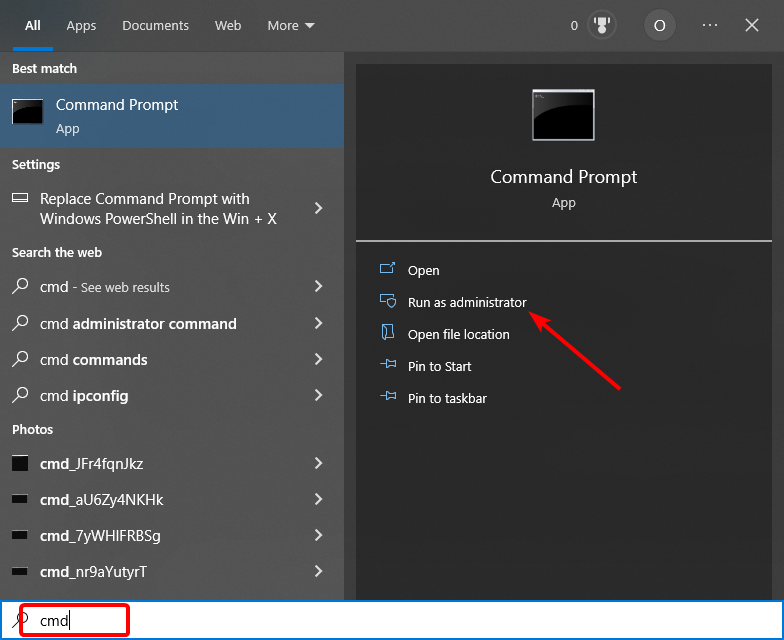
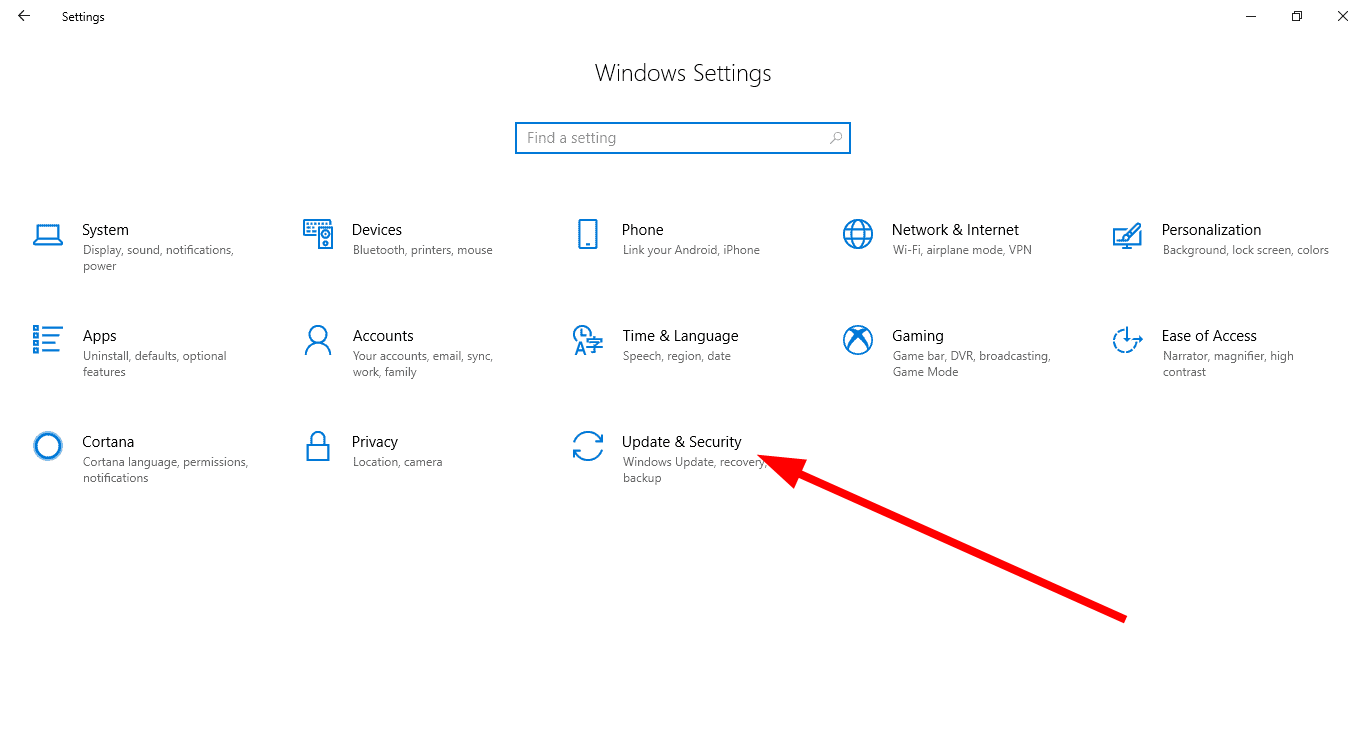

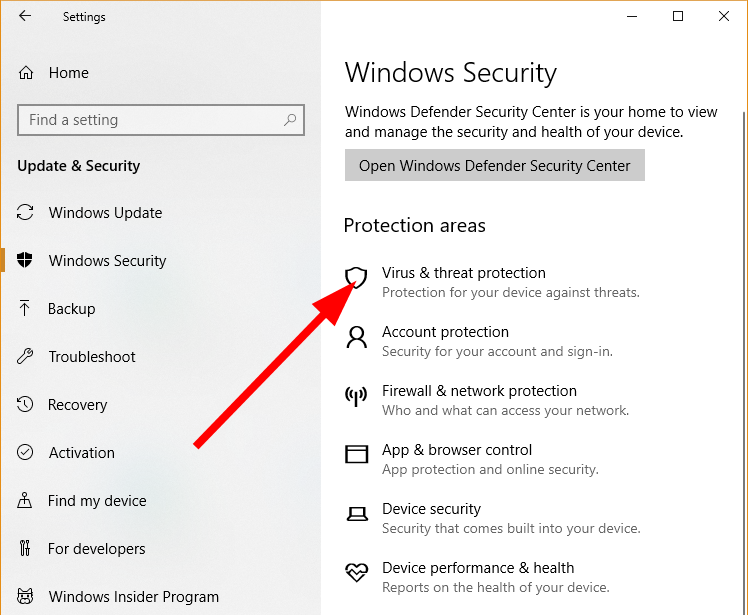
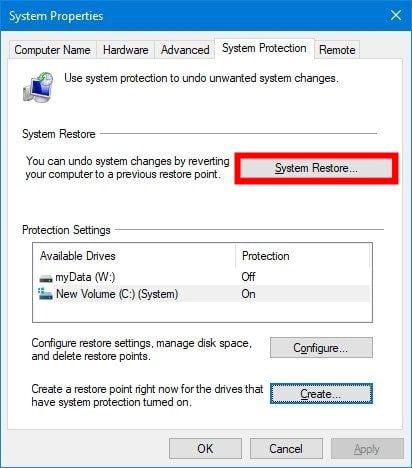









User forum
0 messages