Bitsperf.dll Failed or Missing: How to Fix It
Explore the easiest methods to restore the DLL file
4 min. read
Updated on
Read our disclosure page to find out how can you help Windows Report sustain the editorial team. Read more
Key notes
- The bitsperf.dll missing error occurs if the DLL file is deleted or the computer is infected with malware.
- To fix it, check Windows updates, run a malware scan, or repair system files via an SFC scan.
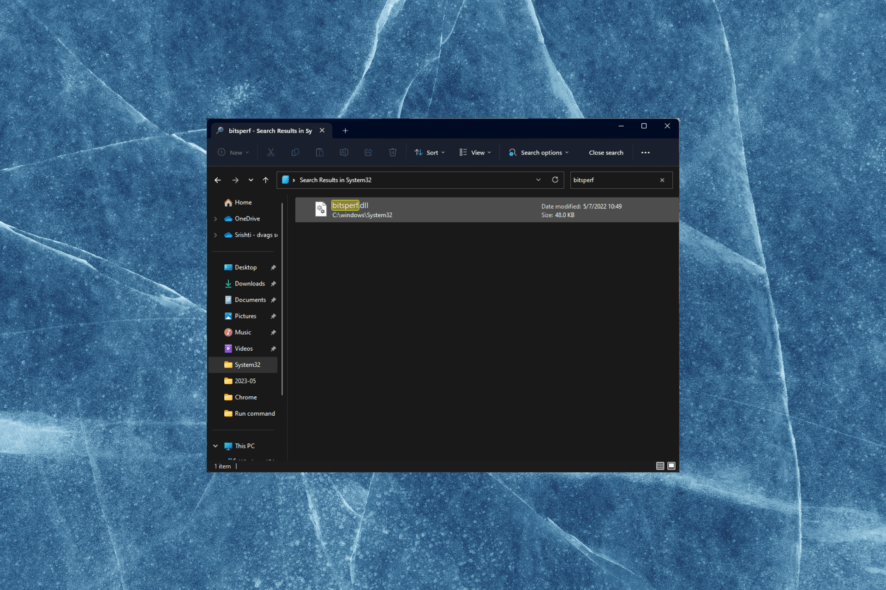
Bitsperf.dll is a Dynamic Link Library file & a type of Perfmon Counter Access file developed by Microsoft and used by the Windows operating system.
If you have encountered the bitsperf.dll failed or missing error, this guide can help restore the missing DLL file.
What causes the bitspef.dll failed or missing error?
There are several reasons for this DLL missing error; some of the common ones are mentioned here:
- Corrupted DLL file – If the DLL file has been deleted accidentally or become corrupted, then you may see this error. You need to download the DLL file or the program related to fix it.
- Virus infection – Viruses on your computer can corrupt or damage system files, leading to various issues, including this one. Run a deep scan using an antivirus tool.
- Incomplete installation – If the app associated with this file is installed incorrectly or had issues while installation, you can get this message. Try reinstalling the app.
- Registry issues – Invalid or broken registry entries on your Windows computer can cause problems and lead you to such errors. Try running a registry cleaner to fix the issue.
Now you know the causes of the problem, let us check out the advanced fixes to resolve it.
How can I fix the bitspef.dll failed or missing error?
Before engaging in advanced troubleshooting steps, you should consider performing the following checks:
- Try restarting your computer sometimes; it may help.
- Reinstall the affected app.
- Ensure Windows is up to date.
If these tweaks don’t work for you, move to the detailed solutions below.
1. Use a DLL fixer
Fixing DLL missing errors manually could be cumbersome and harm your PC if not done correctly. Therefore, it is advised to use a third-party DLL fixer tool to address this issue effectively.
2. Run SFC & DISM scans
- Press the Windows key, type cmd, and click Run as administrator.
- Copy & paste the following command to repair system files and hit Enter:
sfc/scannow - Wait for the scan to complete, type the following command to restore Windows OS image files and press Enter:
Dism /Online /Cleanup-Image /RestoreHealth - Once the scan is complete, your PC will automatically connect to the Windows Update service to download and replace the corrupt files. Restart your computer to let the changes take effect.
3. Run a deep scan using a security tool
- Press the Windows key, type windows security, and click Open.
- Click Virus & threat protection from the left pane, and then choose Scan options.
- Select Full scan and click Scan now.
- The tool will scan the computer for all types of malware threats, including viruses, spyware, adware, & rootkits, and list them. Delete them to fix the issue.
Running a malware scan is important as if the DLL missing error is fake and caused by malware, this action will remove it, thereby resolving the problem.
4. Perform a System Restore
- Press Windows + R to open the Run console.
- Type sysdm.cpl and click OK to open System Properties.
- Go to the System Protection tab, and click the System Restore button.
- On the System Restore window, select Choose a different restore point and click Next.
- Select the restore point before the DLL missing error and click Next.
- Click Finish to start the process.
Windows will restart and restore to the selected version. If the System Restore is not working, we advise you to check out this guide for solutions.
5. Download the file manually
 NOTE
NOTE
- Go to the DLL-Files website, search bitsperf.dll, select an appropriate option, and click Download.
- Double-click the downloaded folder to open it, and locate and copy the .dll file.
- Go to this path and paste the file:
C:\Windows\System32\ - Restart your computer to confirm the changes.
If you are facing missing the DLL files issue on your Windows 10, we suggest you read our informative guide to know solutions for this common problem.
So, these are methods that you can use to fix the bitsperf.dll not found issue. If nothing worked for you, you could perform a clean install of Windows to eliminate the problem.
If you have any questions or suggestions, feel free to mention them in the comments section below.
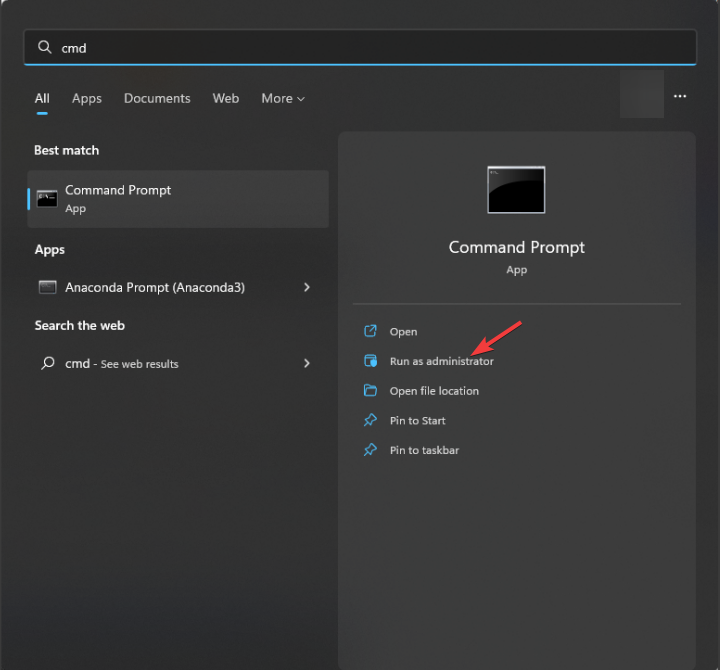
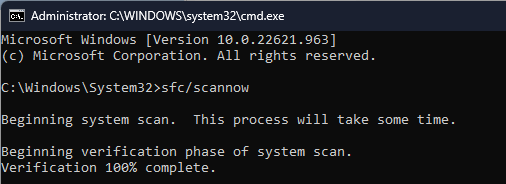
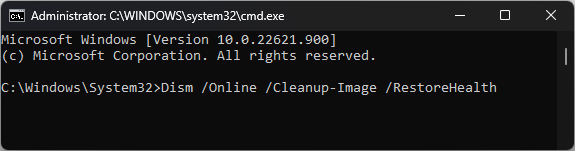
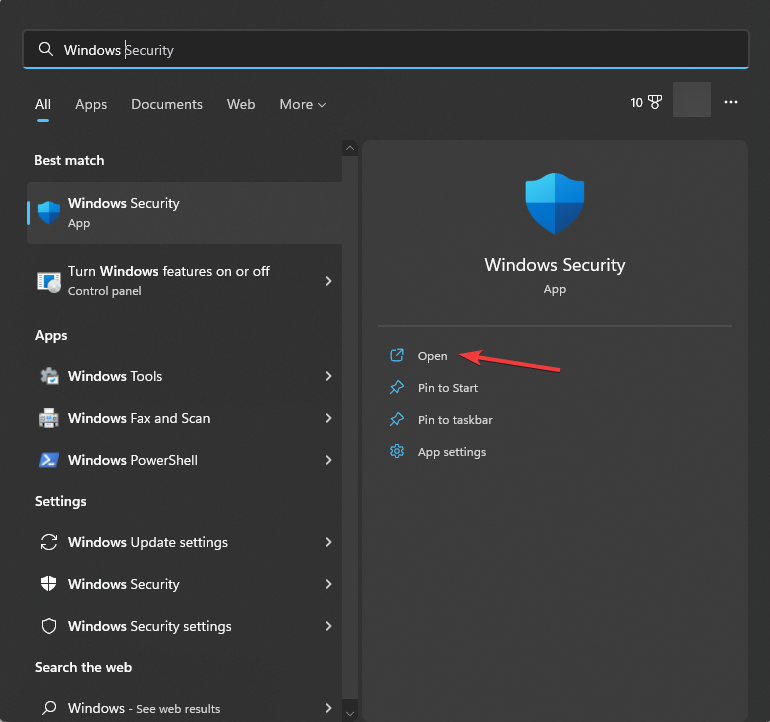
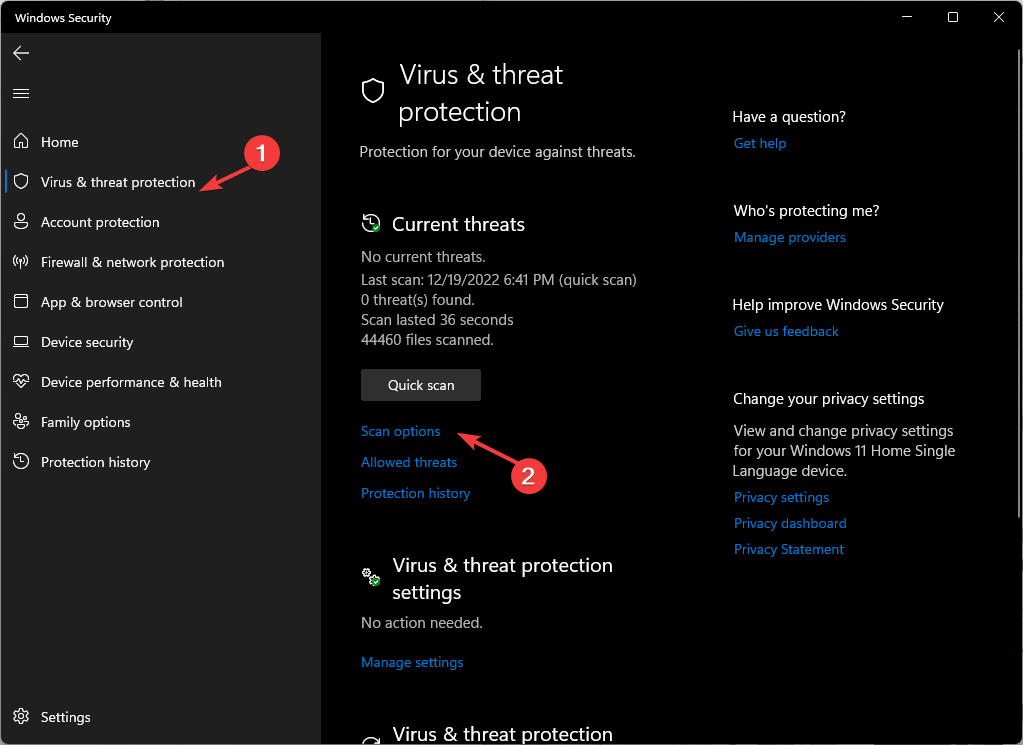
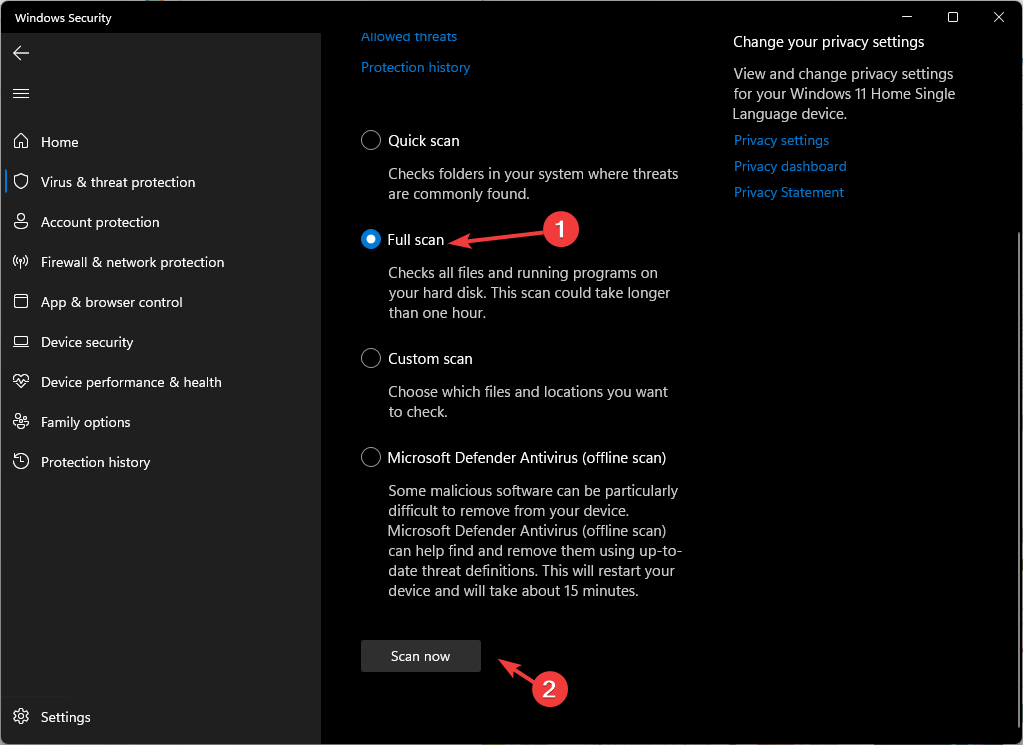
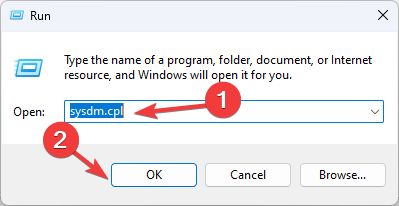
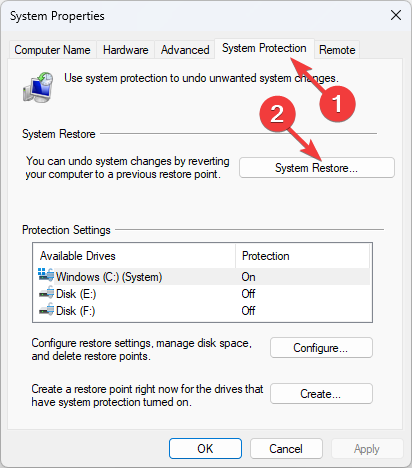

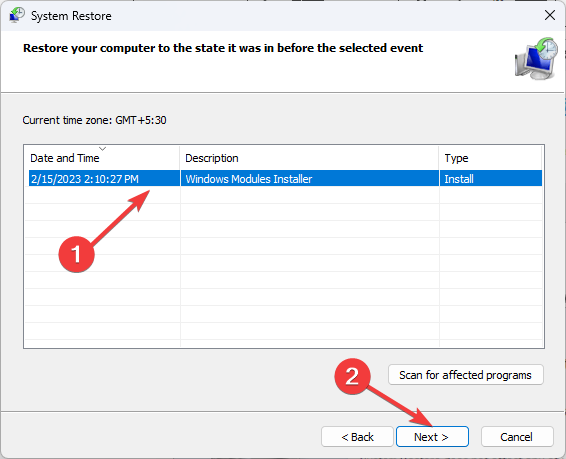
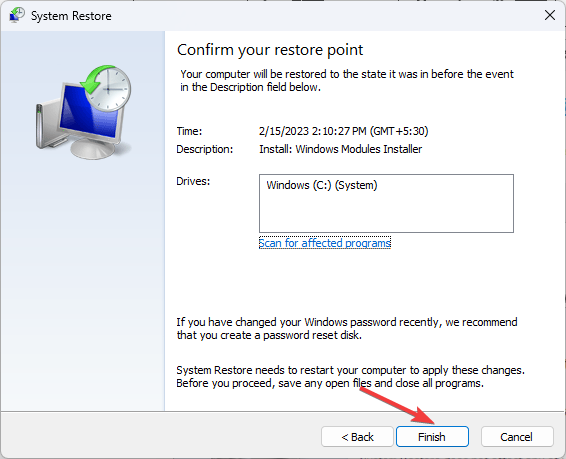









User forum
0 messages