What is Charmap.exe & How to Properly Use It
This process is used to check characters on transcripts
4 min. read
Updated on
Read our disclosure page to find out how can you help Windows Report sustain the editorial team. Read more
Key notes
- The charmap.exe process, also known as Character Map, is used by fonts on Windows PC.
- You can use this process to determine the Unicode of special characters.
- If you face issues with charmap.exe, you can fix them by updating your operating system.
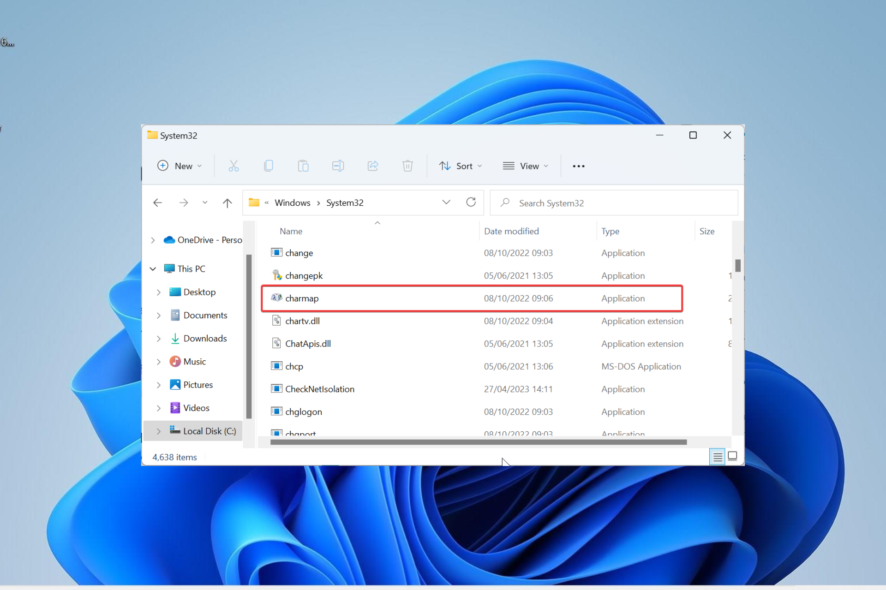
Charmap.exe is a system process that runs in the background. It carries out some important activities and, thus, is important to the running of your PC.
If you have been wondering what this file does, this detailed guide will take you through everything you need to know.
What is charmap.exe?
Charmap.exe is an executable file that comes with your Windows PC by default. This file, also known as Character Map, is used by fonts on your PC.
It is an important system file and should not be disabled for any reason. This file allows you to use Windows, DOS, and Unicode fonts on your PC.
Also, you can use the charmap.exe to check the characters on any installed typescript. What’s more, it can be used to verify the Alt Code (Keyboard input) used to input those typescripts.
Lastly, you can add the characters on the transcripts to the clipboard. This saves you from the stress of typing them manually.
Is charmap.exe a virus?
The charmap.exe file is a legit Windows process located in your system folder. Though it cannot be ruled out that viruses can disguise the process and cause issues on your PC, it is usually safe.
To know if this process is legit, it should be in the location below: C:/Windows/System32
If you find it in any other location, it is likely a virus. Also, if you notice some unusual behavior like high CPU or disk usage, perform a full malware scan immediately.
How can I use the charmap.exe process?
1. Use the Character Map
- Press the Windows key + R, type charmap, and click the OK button.
- Click the Font dropdown and select the ideal font.
- Now, click the character you want to insert.
- Next, click the Copy button.
- Finally, paste the copied value on Microsoft Word or any word processing app.
The easiest way to use the charmap.exe process is to use it directly to copy and paste the special character you need.
2. Using Unicode
- Launch charmap, as shown in method 1 above.
- Select your preferred font from the Font dropdown list.
- Now, click the special character you want. This will display its Unicode in the bottom right corner.
- Next, go to the document you want to try the special character and click the insertion point.
- Press and hold the Alt key and type the 4-letter unicode you saw in Step 3. It should be noted that NUM LOCK must be active, and you can only use the number keys to type the Unicode.
If you want to know the Unicode of most special characters by heart, you can use charmap.exe to determine the value. Then, you can type it yourself in your document.
How to fix common charmap.exe errors?
1. Update your PC
- Press the Windows key + I and select the Windows Update option in the left pane.
- Click Check for updates in the right pane.
- Finally, download and install all available updates, including the optional ones.
Charmap.exe is a system process and can be affected if your PC is outdated. So, if you are experiencing issues with it, ensure your operating system is updated.
2. Run a full system scan
- Press the Windows key + S, type virus, and select the Virus & threat protection option.
- Select Scan options.
- Finally, choose your preferred scan option and click Scan now.
Viruses can sometimes pose as the charmap.exe process to use your PC resources. Running a full malware scan should help you eliminate them.
Another option is to use a no-nonsense antivirus in ESET NOD32 for this task. This will tool will get rid of even the most stubborn virus before it can cause issues.
3. Perform a system restore
- Press the Windows key + R, type rstrui.exe, and click OK.
- Now, click the Next button on the page that pops up.
- Select your preferred restore point and click the Next button.
- Finally, click the Finish button and follow the onscreen instructions to complete the process.
It might sometimes be to trace the cause of the charmap.exe issue. Your last resort here is to perform a system restore.
The charmap.exe is a pretty important system file. It is pretty safe and should not be deleted under any circumstance. We have also discussed how you can take advantage of the process.
So, you essentially have everything you need as regards this process. In the same vein, if you are wondering what the cimmanifest.exe process is, check our detailed guide to know what it is about.
Feel free to share your experience with this process with us in the comments below.
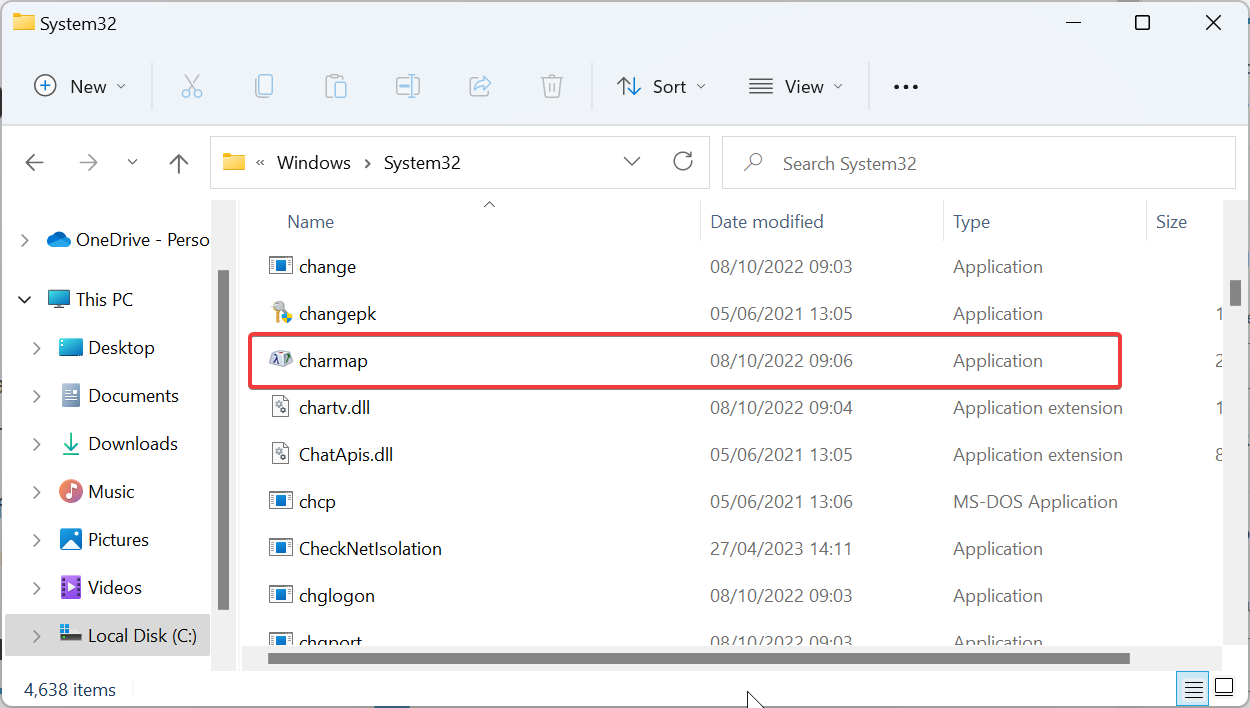
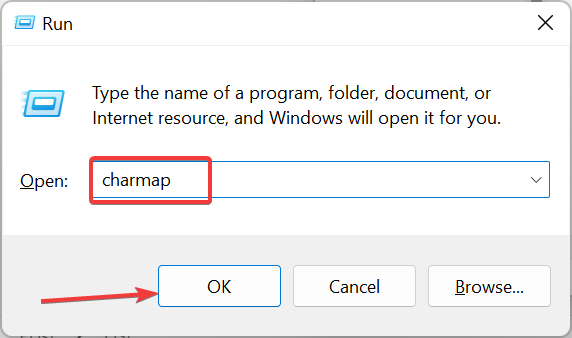
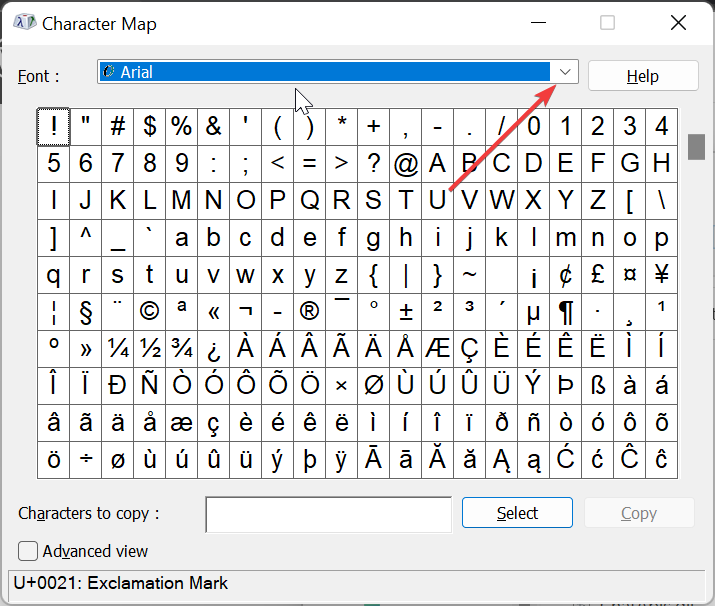
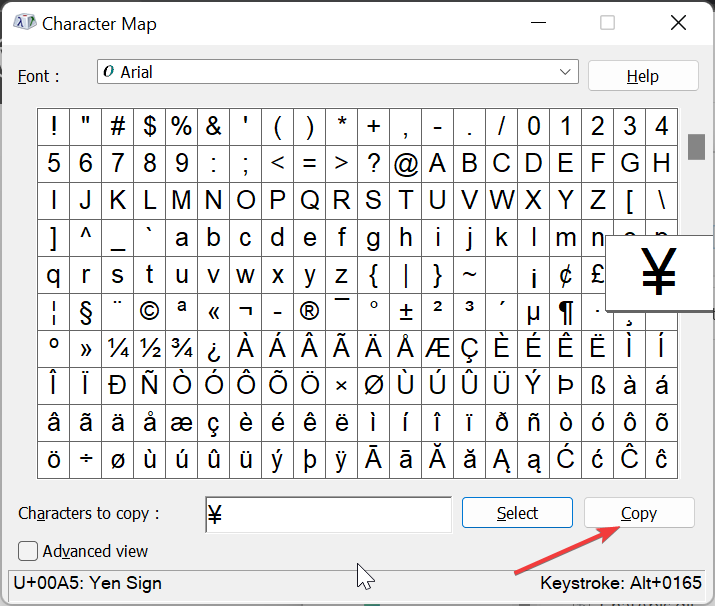
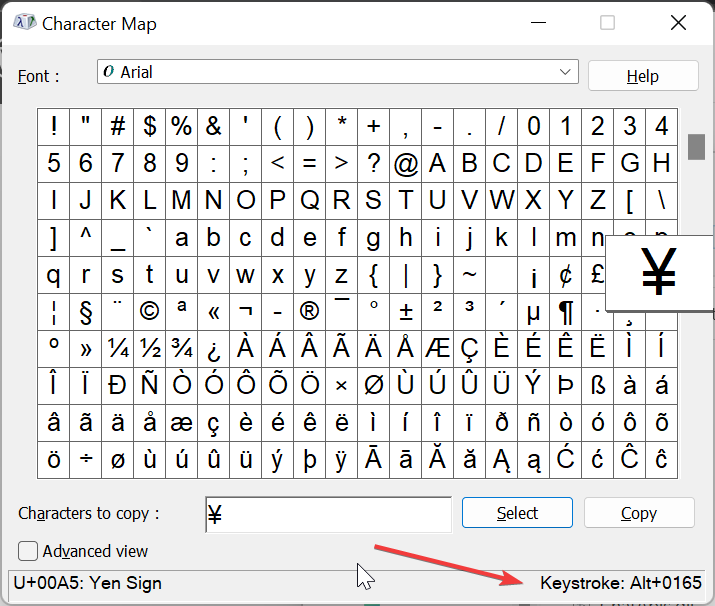
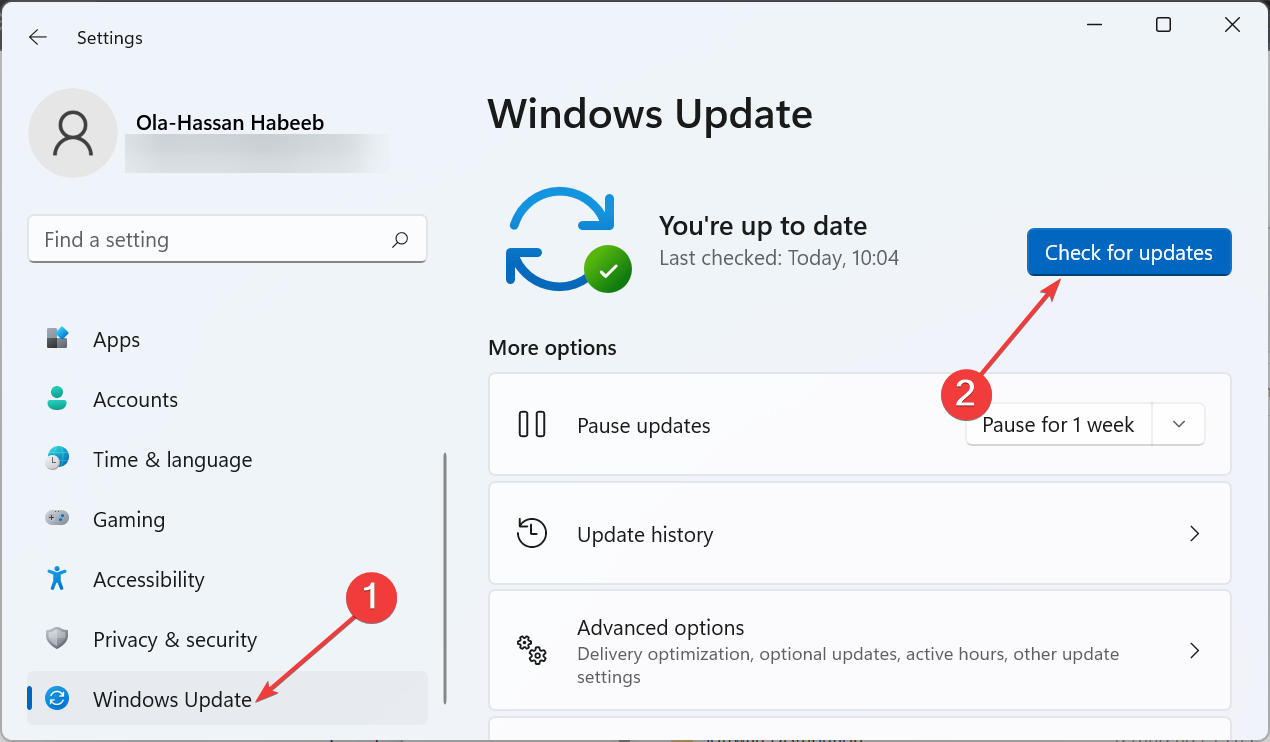
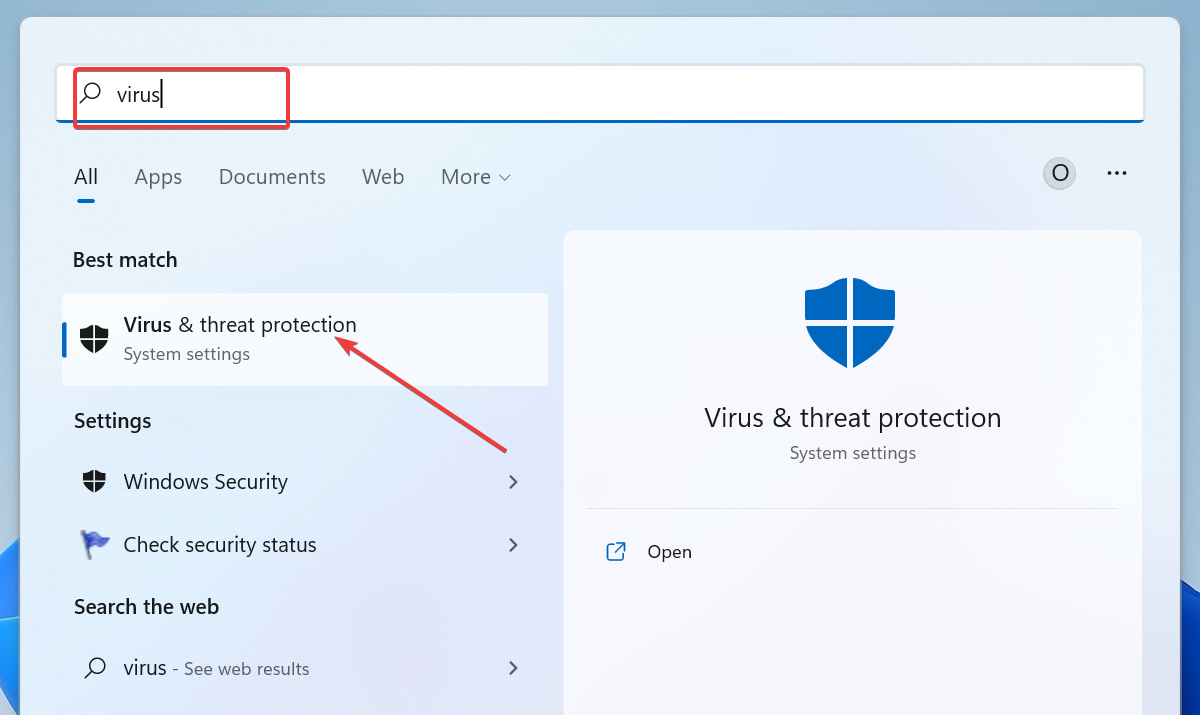
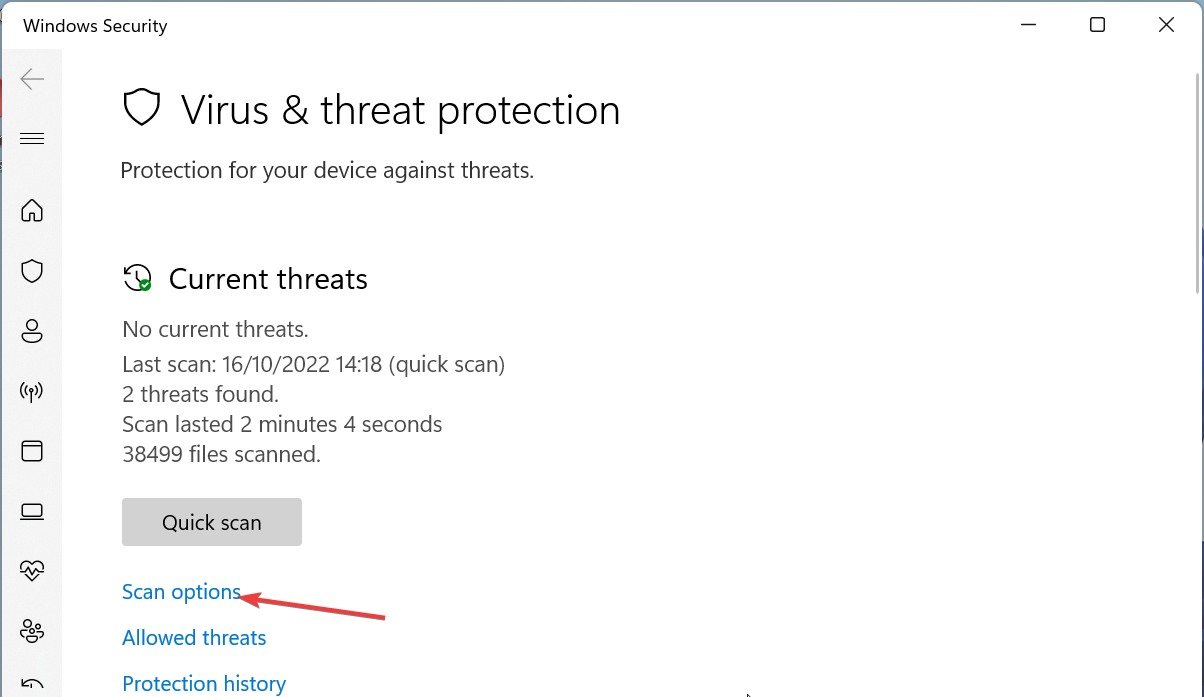
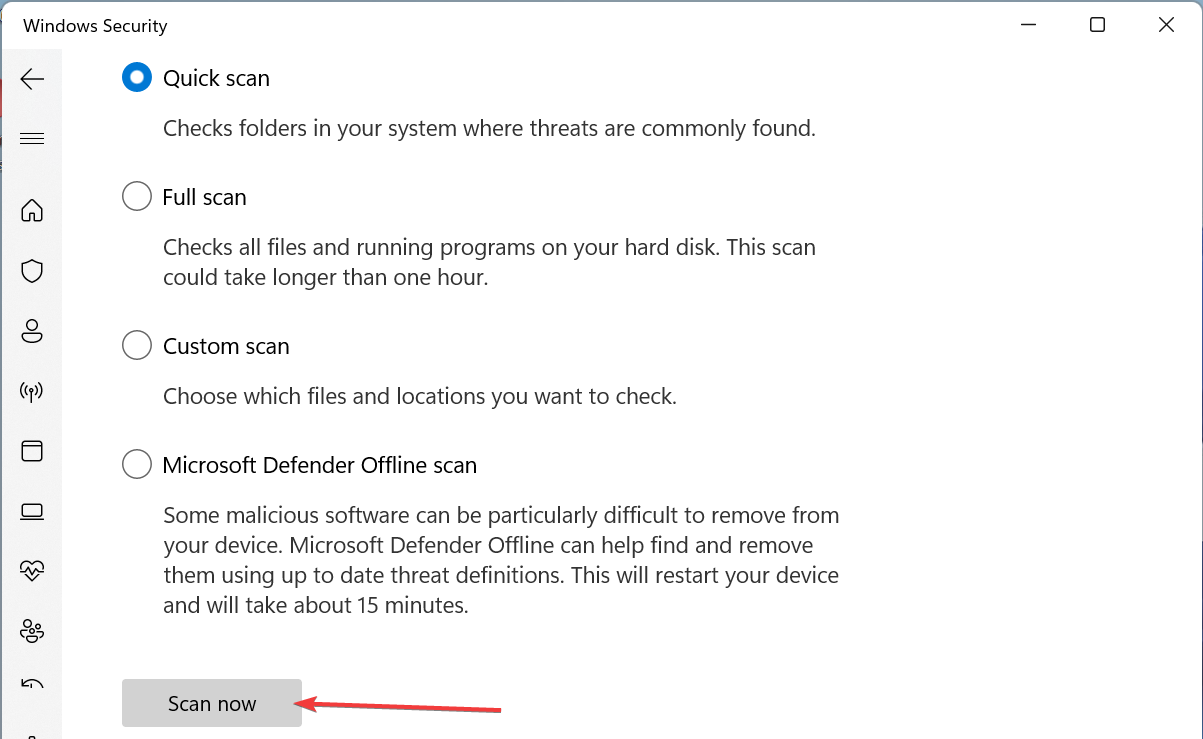
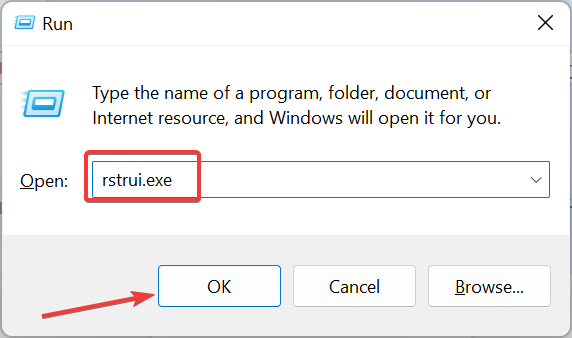
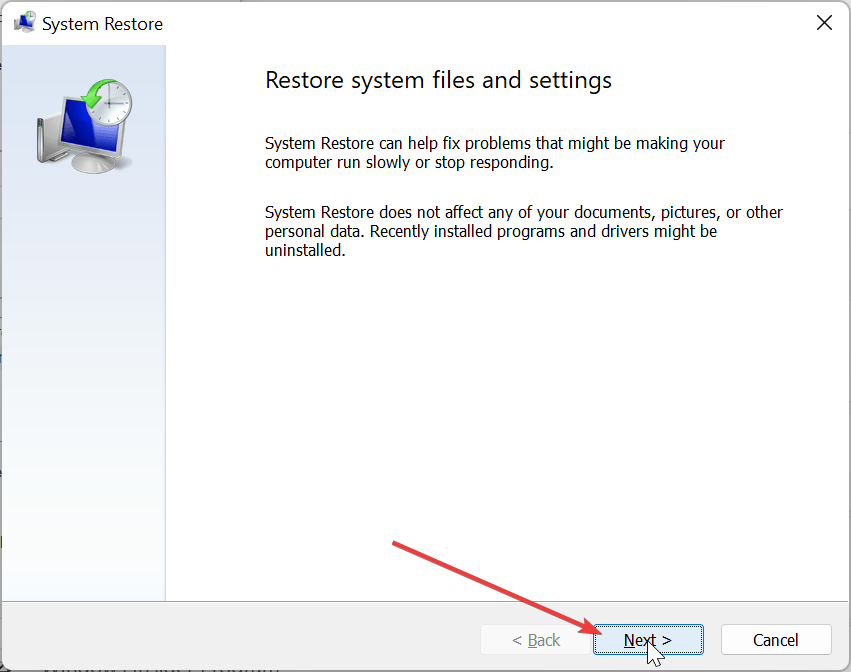
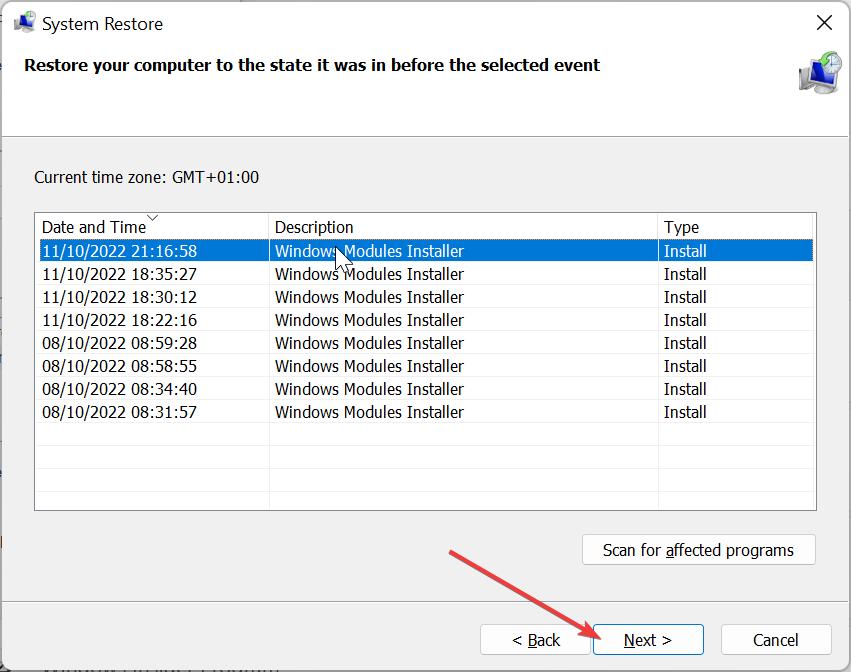



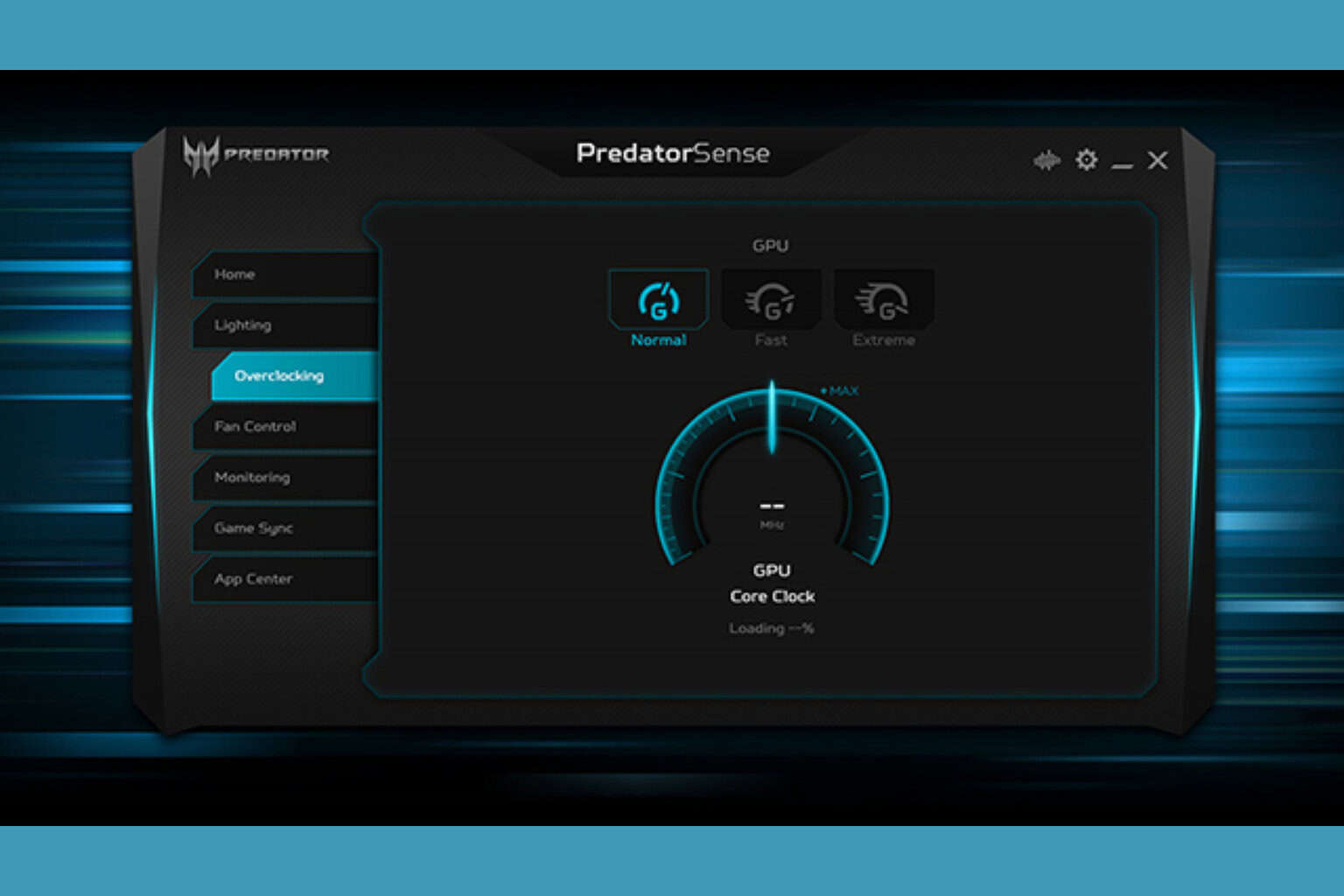





User forum
0 messages