Fnplicensingservice.exe: What is it & Should you Disable it?
Try the Task Manager to disable the file on your PC
3 min. read
Updated on
Read our disclosure page to find out how can you help Windows Report sustain the editorial team. Read more
Key notes
- Ensure you create a restore point before making significant changes to your PC.
- Executable files can harm your PC if it contains malware.
- If there are multiple running instances of a Process in the Task Manager, it's likely malware.
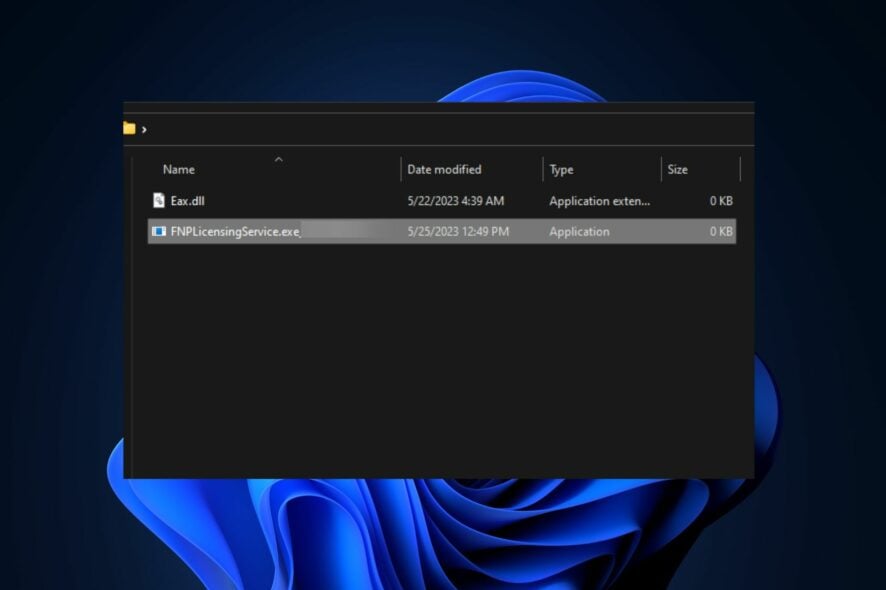
fnplicensingservice.exe is an Activation Licensing service published by FLEXnet. The process usually runs once launch tools that recommend or need license activation.
However, the process can also be disguised as malware or slow down your PC if there are multiple running instances. This article briefly discusses the fnplicensingservice.exe and shows you how to fix or disable it.
What is fnplicensingservice.exe?
fnplicensingservice.exe is an executable file responsible for the 32-bit licensing service provided by FLEXNet Publisher. It is used primarily by corporations to provide licensing services for users of applications developed by these corporations.
The process is not known to cause any damage to your PC, so you don’t have to worry about the security implications of the file/process. However, malware can also disguise itself as an executable file to elude antivirus scans.
How can I fix fnplicensingservice.exe?
The fnplicensingservice.exe isn’t considered an error that requires fixing, but sometimes, you’d want to disable the process if you suspect it to be malware or if the process is memory intensive. The following are ways to fix the fnplicensingservice.exe:
1. Run the Uninstaller of the Parent Software
- Press the Windows key + E to open File Explorer.
- In the File Explorer window, navigate to the following path:
C:\Program Files\Macrovision Europe\FLEXnet Publisher\Activation Licensing Service - Once you’ve located the folder, find the FNPLicensingService.exe_uninstall.exe, and double-click on it to run the Uninstaller.
- Follow the onscreen instructions to complete the uninstallation and restart your PC.
Every software installed on your PC has an uninstaller package that you can run to help remove the app from your PC. You should run the uninstaller if you’d like to remove the fnplicensingservice.exe.
2. Remove using the Settings App
- Press the Windows key + I to open the Settings app.
- In the Settings app, click Apps and click Installed Apps in the next window.
- Click on the search bar on the right pane, and type FLEXnet Publisher or Macrovision Europe to locate the software.
- Once you’ve located the app, Click Uninstall and then click it again to confirm the uninstallation.
- Close the Settings app and restart your PC.
3. Disable Using the Task Manager
- Press the Ctrl + Alt + Del keys to open the Task Manager.
- In the Task Manager window, please navigate to the Processes tab, locate fnplicensingservice.exe, click on it, and select End Task.
- Then, repeat this step to disable all running instances of fnplicensingservice.exe.
If you can’t delete the fnplicensingservice.exe, the last option is to disable the process from running; this way, even if the software is installed, the process will be unable to start.
Like most executable files, the fnplicensingservice.exe usually accompanies third-party software installed on your PC. However, the process is critical, especially when running on the Windows OS.
If, for whatever reason, you’d like to disable or remove the process/file, you should be very careful and ensure you have a functional backup of your PC in case you break something on your PC.
Should you have further questions or suggestions regarding this guide, kindly drop them in the comments section.
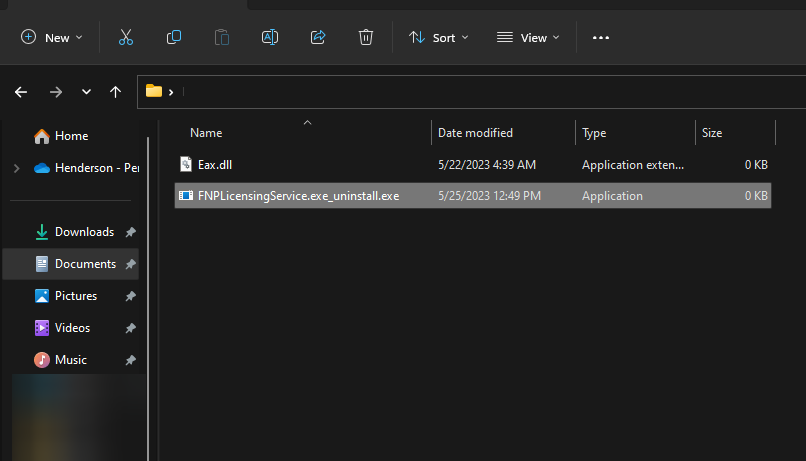
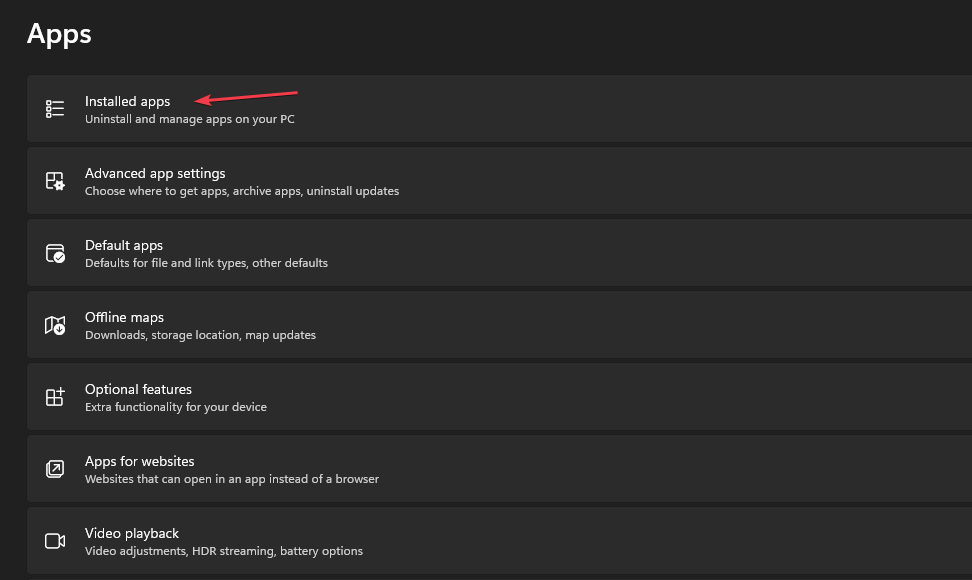
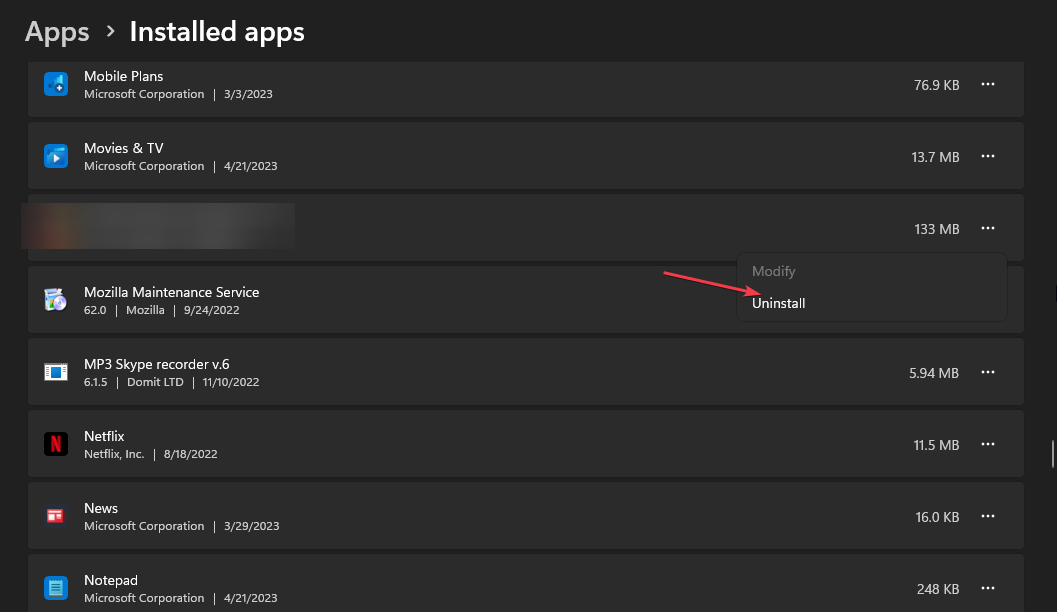
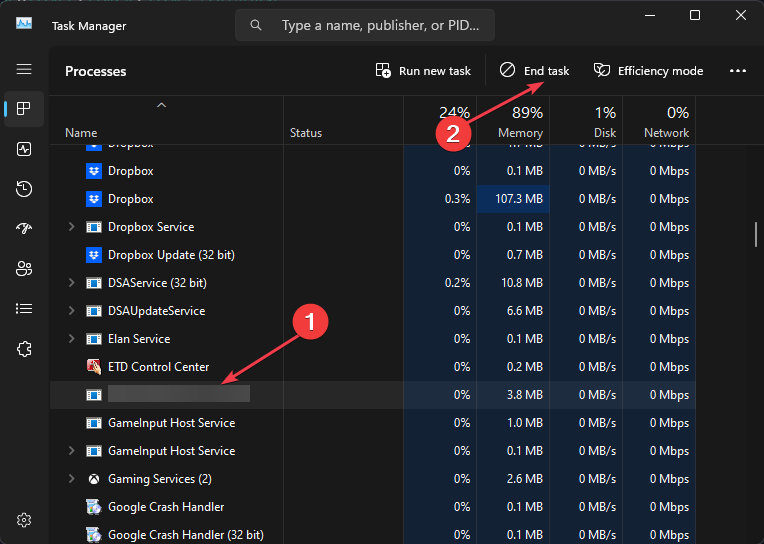








User forum
1 messages