Fix Windows 8.1 Hangs at ‘Finalizing Your Settings’
3 min. read
Updated on
Read our disclosure page to find out how can you help Windows Report sustain the editorial team. Read more
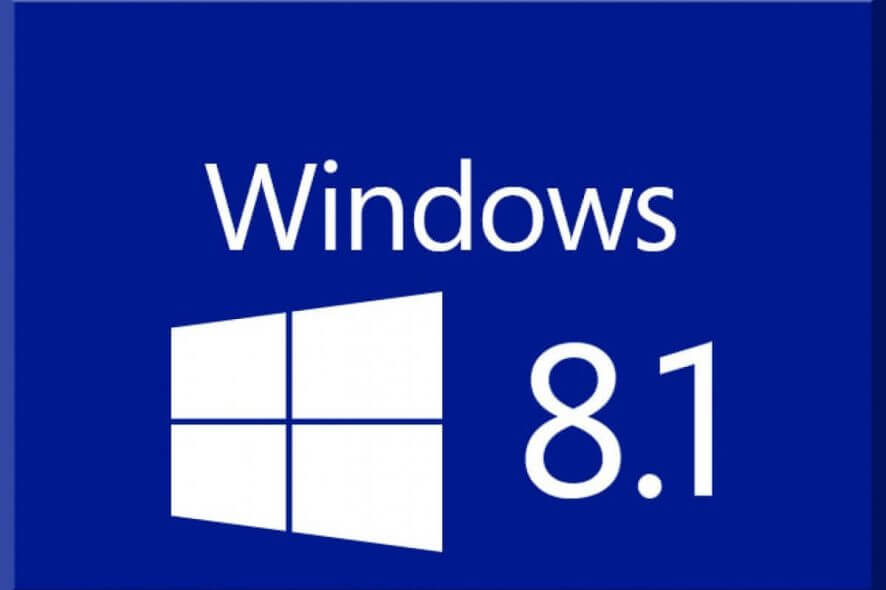
Are you having problems while trying to install Windows 8.1 OS? In case you can’t manage to safely end the installation wizard or if you get various hangs at relevant flashing points, such as a screen freeze on ‘Finalizing your settings’, don’t hesitate and use our dedicated troubleshooting solutions.
In that matter, you can anytime learn how to offline install Windows 8.1, how to apply the update without using a Live Microsoft Account, or how to get past the ‘Next You’ll set up your account’ freeze issue. Moreover, by checking the guidelines below now you can easily learn how to solve the problem that is occurred when receiving the ‘Finalizing Your Settings’ prompt, which is related to the last stage of the Windows 8.1 installation process.
As you can see, flashing Windows 8.1 is not as easy as we might think; even though the firmware is free distributed and can be anytime downloaded from Windows Store, more and more users are reporting different issues that are related mainly to the installation process. So, due to some reason, we will try to safely address all these problems for you.
How to Fix Windows 8.1 Hangs at ‘Finalizing Your Settings’
First of all, if you are dealing with this problem you should ensure that you have the latest drivers compatible with your device and with the Windows 8 or Windows 8.1 system. So, in order to address this issue, before starting the flashing operation uninstall your drivers; then access your manufacturer’s official website and from there download the latest drivers for your laptop, tablet, or computer.
We recommend as well using a solution that will keep your laptop away from future malfunctions because of old, faulty, or corrupt drivers. A third-party utility will let find the best currently compatible drivers for your laptop and will let you choose which one to install.
⇒ Get PC HelpSoft Driver Updater
Now, if that isn’t working for you, try to follow and complete the guidelines from below:
- It is recommended to temporarily deactivate your security protection – you should do that because antivirus and antimalware programs might interfere with the Windows installation process.
- Disable the disk utility software, including DVD/CD burning tools or third-party defragment programs that you might use on your computer.
- You should apply all the Windows 8 updates before updating to Windows 8.1.
- If external devices are connected to your computer, before starting the flashing operation you should disconnect the same.
- Your hard disk must be checked against errors; in that matter, you should run a scan disk operation – open a cmd window and on the same type “chkdsk /r /f”.
By applying these guidelines before starting to install Windows 8.1 on your computer you will be able to prevent issues such as the ‘Finalizing Your Settings’ freeze screen problem. If you are still experiencing issues, don’t hesitate and share your thoughts with us by using the comments field from below and we will assist you as soon as possible.
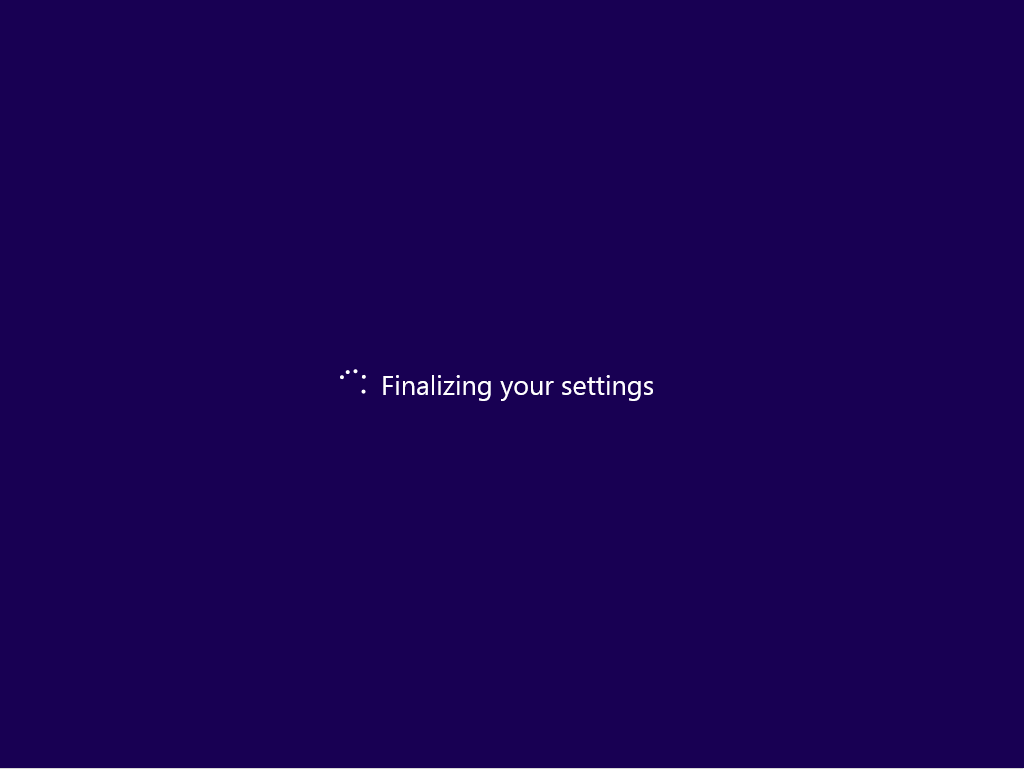








User forum
12 messages