Fix: We Can’t Sign You With This Credential Domain Error
Removing users from protected groups is very efficient
3 min. read
Updated on
Read our disclosure page to find out how can you help Windows Report sustain the editorial team. Read more
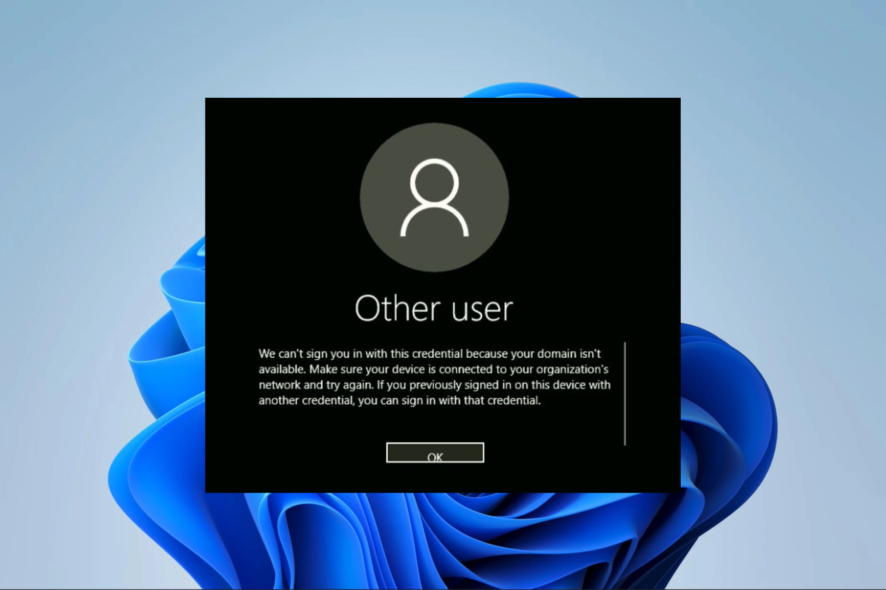
Many have reported We can’t sign you in with this credential because your domain isn’t available error, preventing them from accessing their systems.
Issues with network connection or DNS are usual culprits. Improperly configured Doman User group can also cause problems as well as protected Users group settings.
If you have also gotten this error, this guide helps you with practical solutions that can help you fix it.
How to fix we can’t sign you with this credential because your domain isn’t available
Before trying other solutions, ensure your connection is stable and restart your PC. You can also contact your network administrator, since you might need administrative privileges.
1. Correct DNS server settings
- Press Windows + R to open the Run dialog, type control, and hit Enter.
- Click View network status and tasks.
- Select Change adapter settings on the left pane.
- Click Internet Protocol Version 4 TCP/IP and click the Property button.
- In the DNS server addresses section, ensure that the Preferred DNS server and Alternate DNS server are set to the correct DNS servers. You may use the values below respectively:
8.8.8.88.8.4.4 - This should clear the error we can’t sign you with this credential because your domain isn’t available.
2. Edit Do not cache logons
- Press Windows + R to open the Run dialog, type secpol.msc, and hit Enter.
- Navigate Security Settings, Local Policies, and Security Options.
- On the right one, double-click Interactive logon: Number of previous logons to cache.
- Change the Cache value to 0.
- Lastly, verify if the error we can’t sign you with this credential because your domain isn’t available still appears.
3. Create a new user account
- Press Windows + I to open the Settings app.
- On the left pane, click Accounts and then select Other users on the right.
- Click the Add account button.
- Pick I don’t have this person’s sign-in information, then select Add a user without a Microsoft account on the next page.
- Complete the form and hit Next.
- Expand the newly created user by clicking the tiny arrow at the right corner, and select Change account type.
- Select Administrator from the dropdown and click OK.
4. Delete corrupted profile
- Press Windows + R to open the Run dialog, type regedit, and hit Enter.
- Navigate to the path below:
Computer\HKEY_LOCAL_MACHINE\SOFTWARE\Microsoft\Windows NT\CurrentVersion\ProfileList - If there is a key with the .bak extension, look for any other duplicates with the exact name but not having the extension and delete it.
- Verify if it fixes the error.
5. Update Group Policy settings
- Type cmd in the search bar to open Command Prompt as administrator.
- Type the following command: gpupdate /force.
- Press Enter and wait for the policies to update.
And there you have it. Any of these solutions would resolve we can’t sign you with this credential because your domain isn’t available.
These solutions can help you if your Windows 11 password is not working or if the sign-in method is not allowed.
This isn’t the only issue you can encounter, users reported Windows logon server isn’t available and the Enter network credentials message, but we covered those in a different guide.
Lastly, please let us know what worked for you in the comments section below.

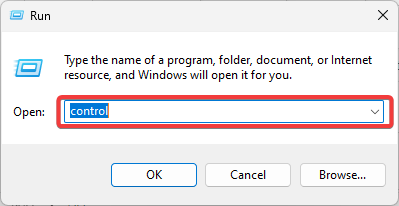
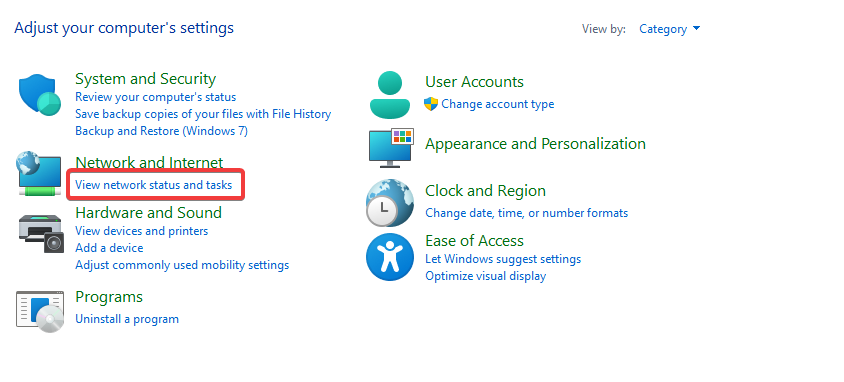
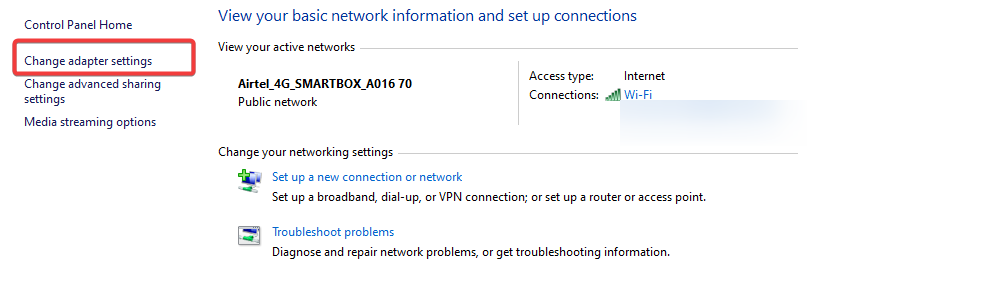
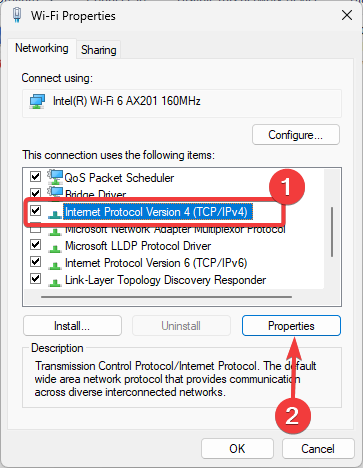
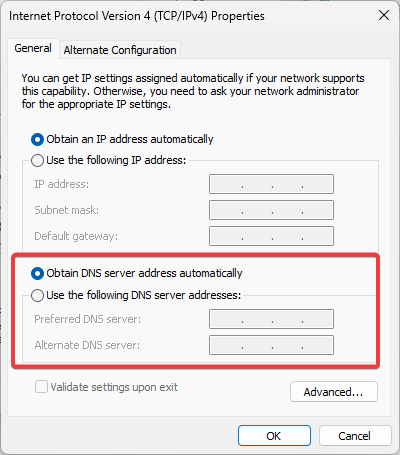

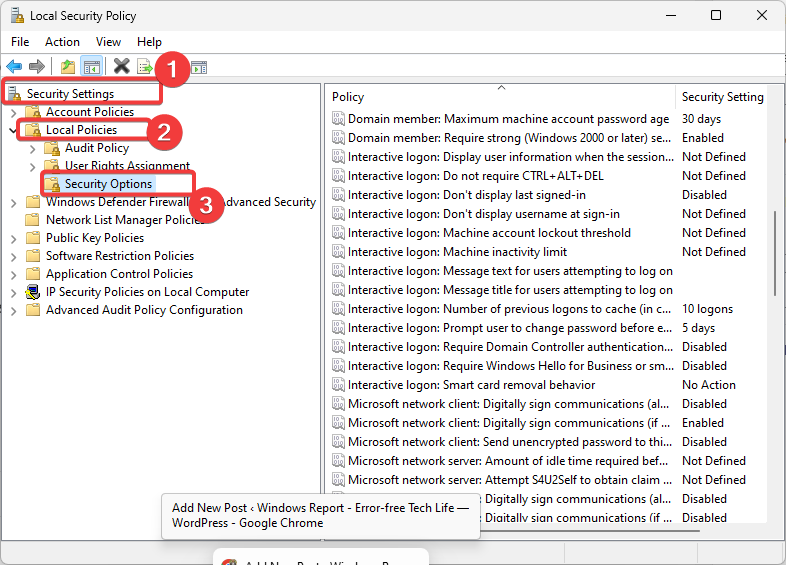

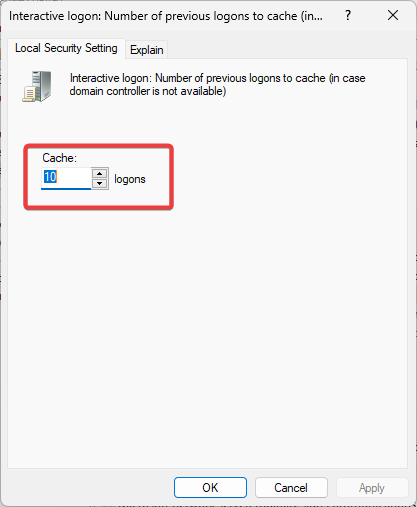
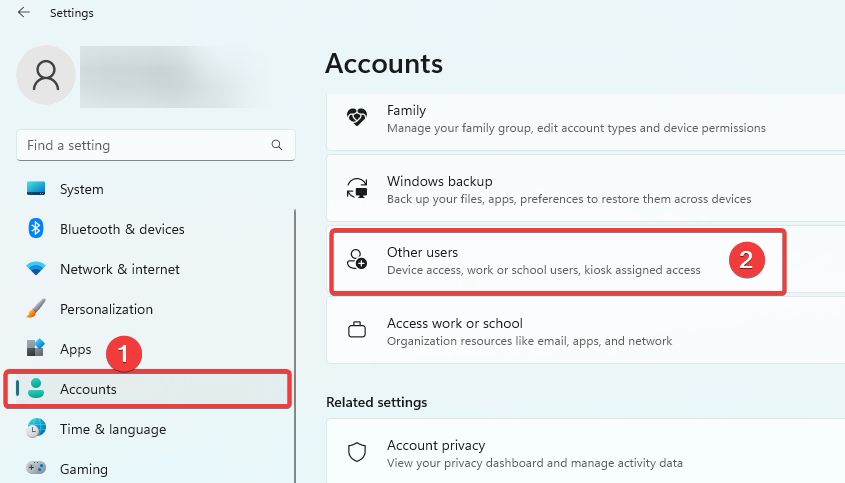
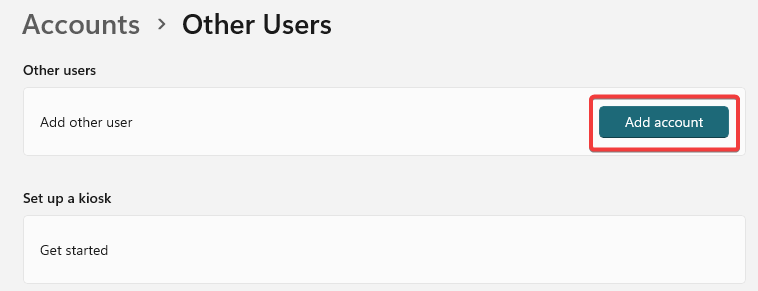
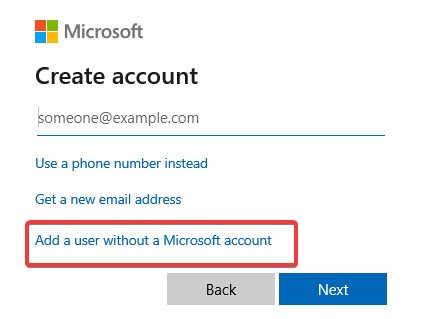
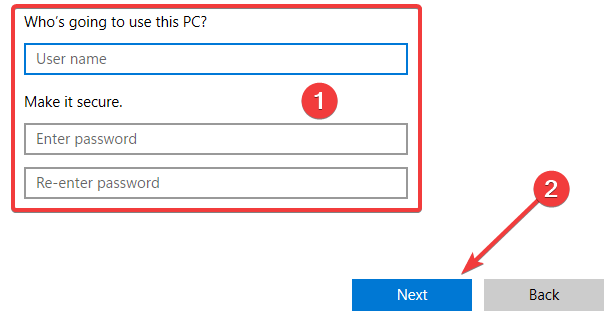
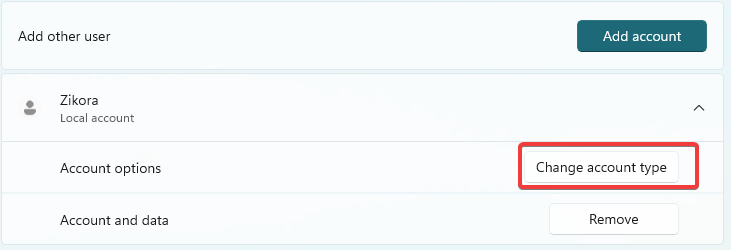
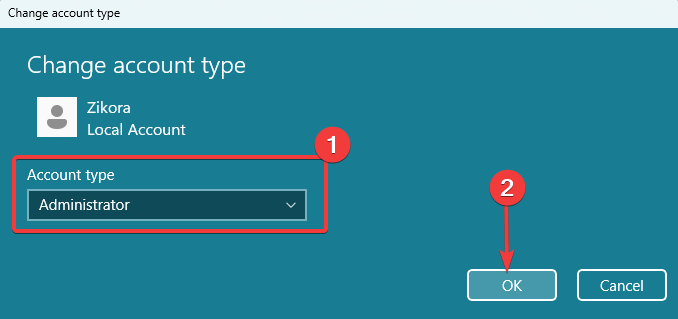
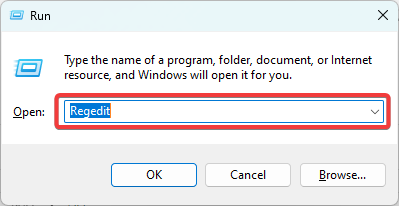
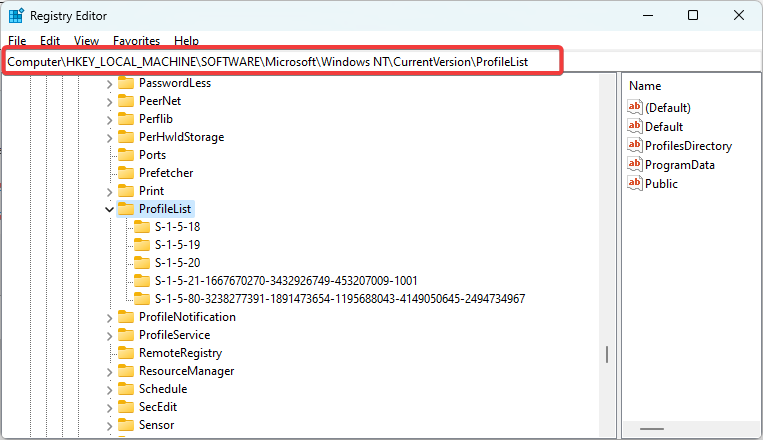
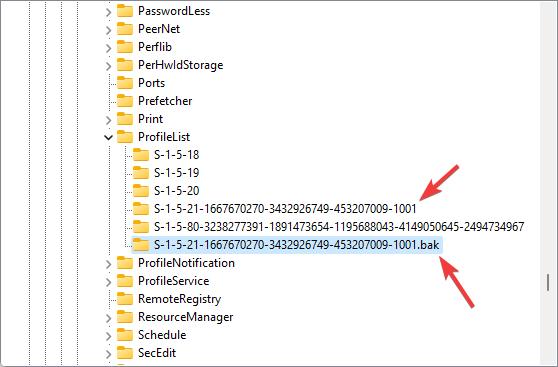
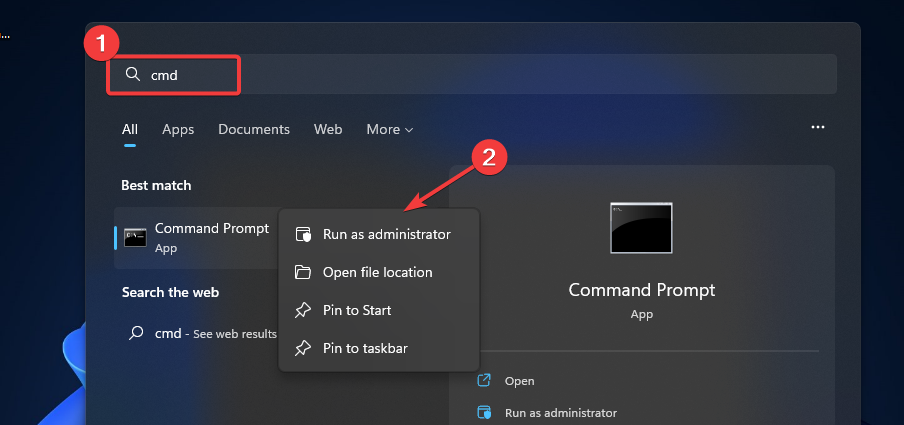
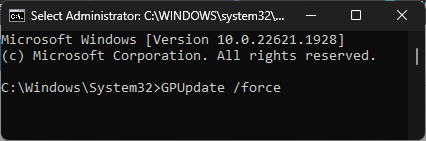








User forum
0 messages