What is Ruby.exe & How to Fix its High CPU Usage
Reduce the priority of the ruby.exe file via Task Manager
4 min. read
Updated on
Read our disclosure page to find out how can you help Windows Report sustain the editorial team. Read more
Key notes
- Ruby.exe is the executable for running Ruby programs on Windows operating systems.
- You may experience high CPU usage due to intense computation, lack of sleep statements in the Ruby script.
- Adjusting the priority for the ruby.exe process can fix the issue.
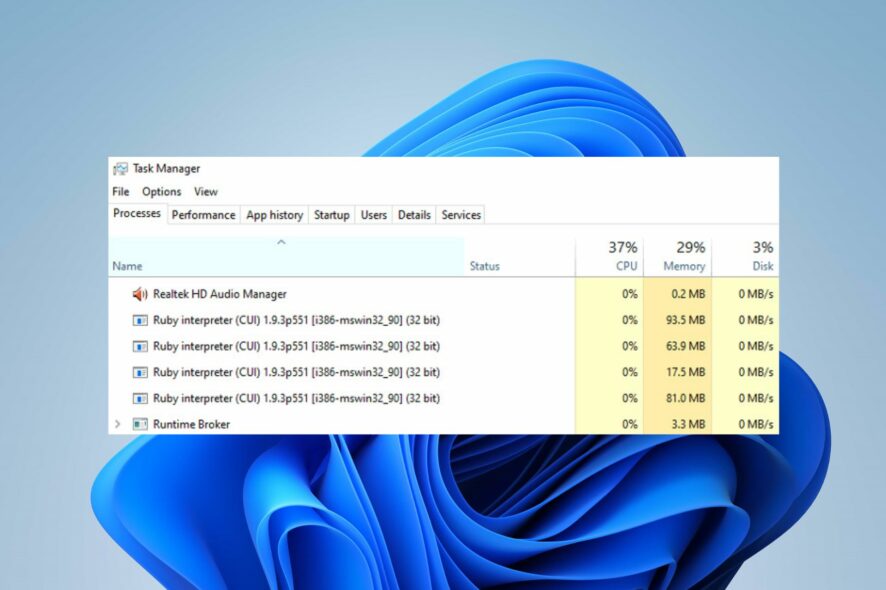
Many Windows users complain about the ruby.exe process’s high CPU usage, causing PC issues. The executable may consume more system resources for many reasons.
However, this guide will discuss the causes and ways to fix the problem. Also, you may be interested in our article on how to fix services.exe high CPU usage on Windows PCs.
What is ruby.exe used for?
The ruby.exe is an executable file associated with the Ruby programming language. Ruby is an interpreted, high-level programming language known for its simplicity and productivity.
Here are the primary functions of ruby.exe:
- Ruby.exe interprets and executes Ruby scripts written in the Ruby programming language.
- The Ruby interpreter manages memory allocation and deallocation during script execution.
- Loads and interprets the vast ecosystem of libraries and gems that extend its functionality, allowing your Ruby scripts to utilize their pre-defined functions, classes, and features.
- Captures and handles errors that occur when executing Ruby script.
- Provides an interface for Ruby scripts to interact with the underlying OS and its resources.
Why causes ruby.exe cause high CPU usage?
Here are a few potential factors that can cause ruby.exe high CPU usage:
- Ruby script’s intensive computation due to large and complex data leads to high CPU usage.
- Multiple threads and processes on a Ruby script spawn contribute to this issue.
- Lack of throttling or sleep statements in your Ruby script consumes CPU resources.
- Interference from other programs or processes fighting for the same PC resources.
- An infinite loop or poorly optimized code can cause this process to consume high CPU resources.
Regardless, we’ll take you through some steps for fixing the problem.
How can I fix ruby.exe high CPU usage?
Observe the following preliminary checks before proceeding with any advanced fixes:
- Restart your computer and the Ruby Interpreter to resolve the temporary issues causing the problem.
- Review your Ruby script, optimize data structures, and minimize redundant computations.
- Throttle or introduce delays if your script performs repetitive tasks or contains tight loops.
- Recompiling Ruby can limit the CPU of the process.
- Update Ruby and ensure you are using the latest stable version.
If you still can’t get around the ruby.exe high CPU usage, try the solutions below:
1. Change priority for the ruby.exe process
- Right-click the Start button and select Task Manager from the menu.
- Go to the Details or Processes tab. Locate ruby.exe from the list of running processes on your system.
- Right-click on it, hover over the Set priority option in the context menu, then click Normal or Low.
A higher priority level may consume more CPU resources, potentially impacting the performance of other processes on your system. So, choosing the Normal/Low priority level allows the ruby.exe process to run smoothly without using excess resources.
2. End task for ruby.exe
- Right-click the Start button and select Task Manager from the menu.
- Go to the Processes or Details tab. Select ruby.exe from the list, right-click on it, then click End Task from the context menu.
- Click OK to confirm that you want to end the task for the program.
- Restart your PC.
The above steps will stop the ruby.exe process on your PC. Consequently, it may prevent the Ruby Interpreter from running.
Read our article on what to do if the Task Manager is slow to open or respond on your PC.
Lastly, you can check our article about exe files deleting themselves on Windows 11 and ways to fix the problem, just as we can confirm that uninstalling rsEngineSvc to resolve CPU usage problems truly works. Just take a closer look at our dedicated guide in that regard.
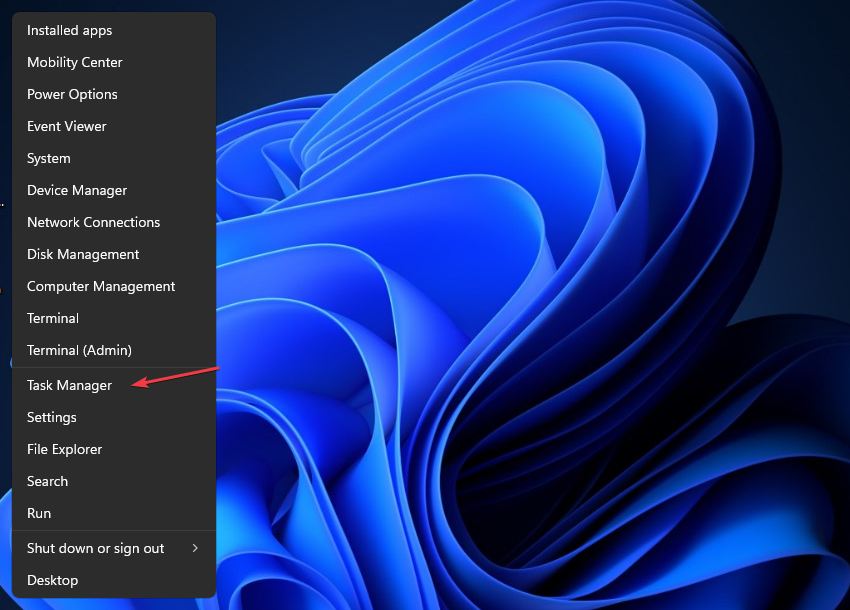

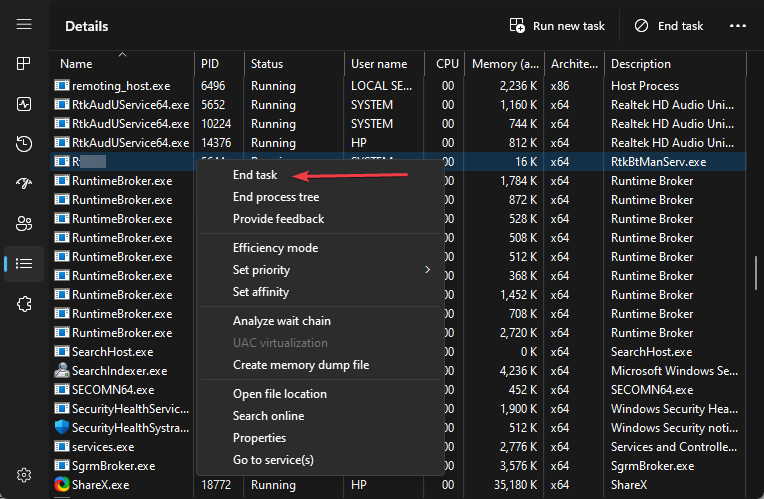








User forum
0 messages