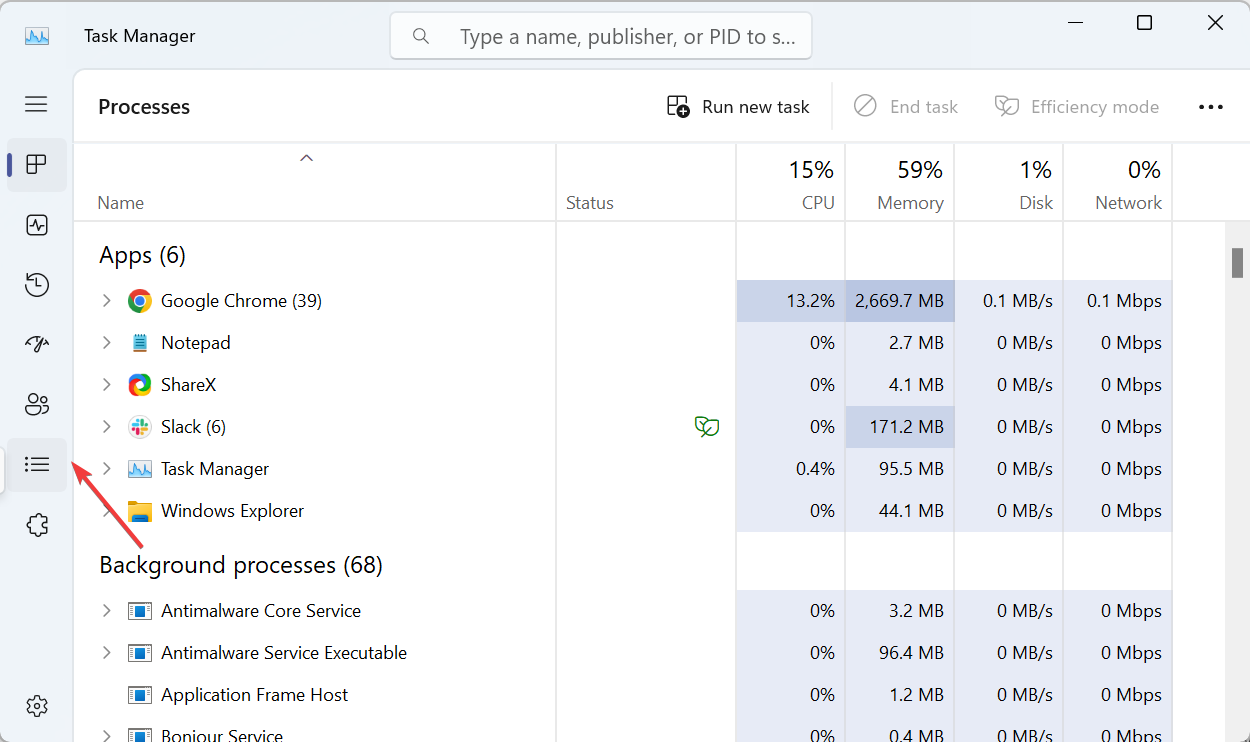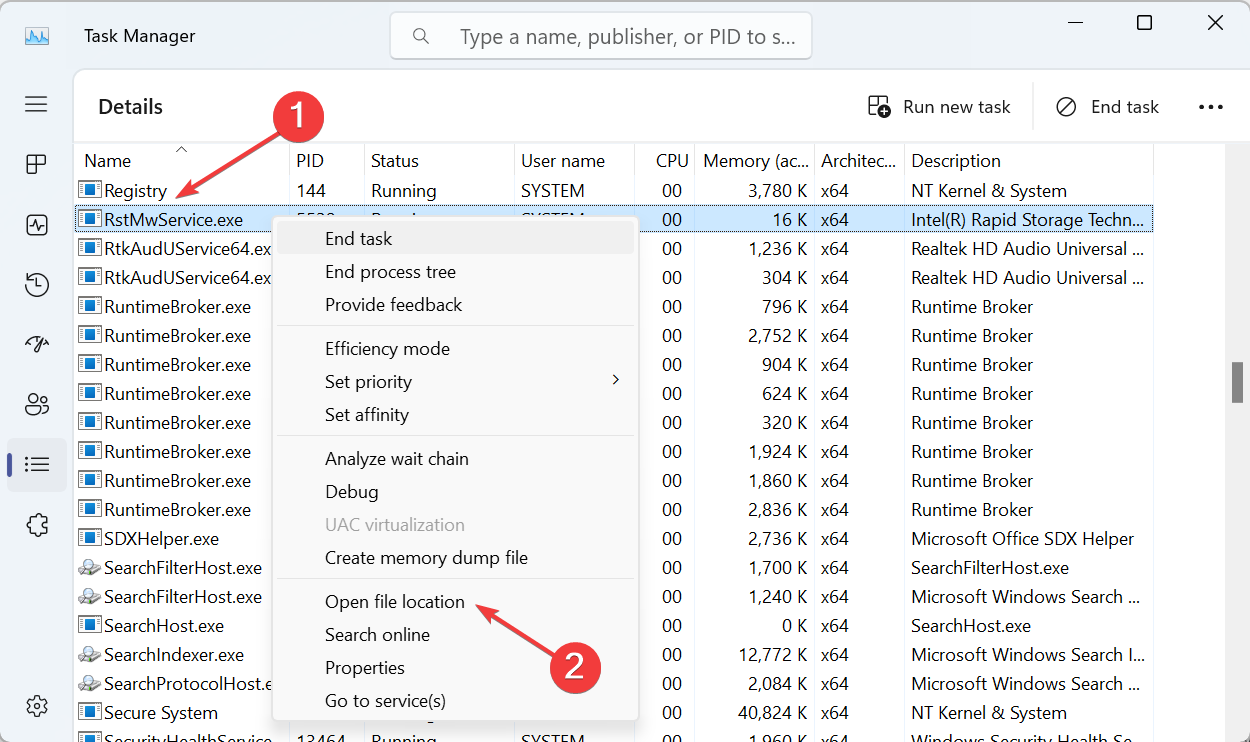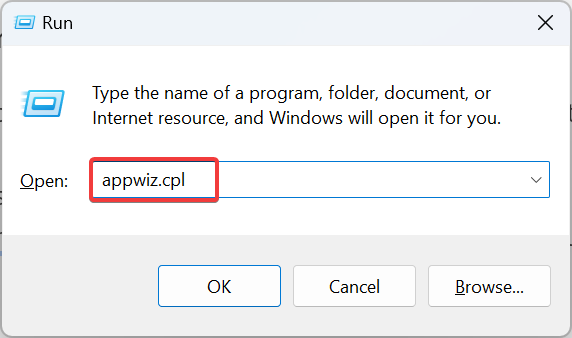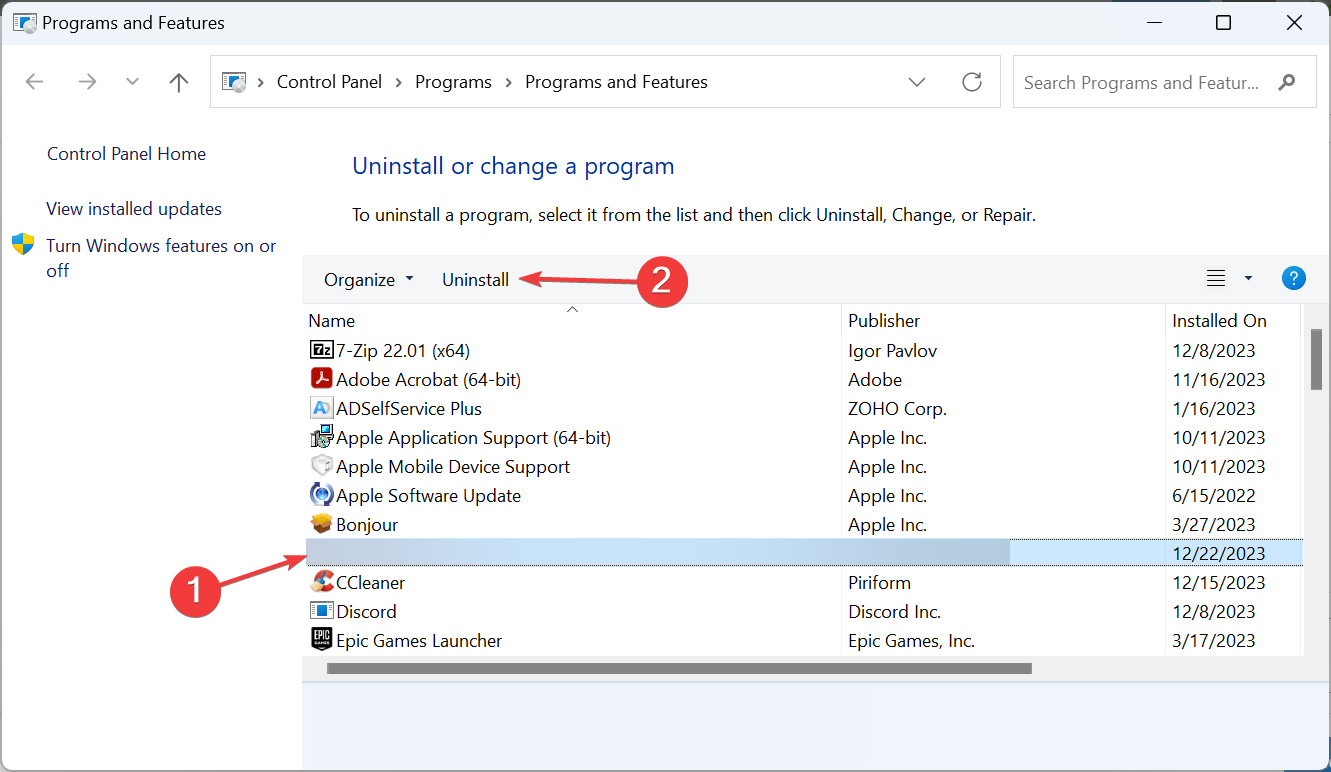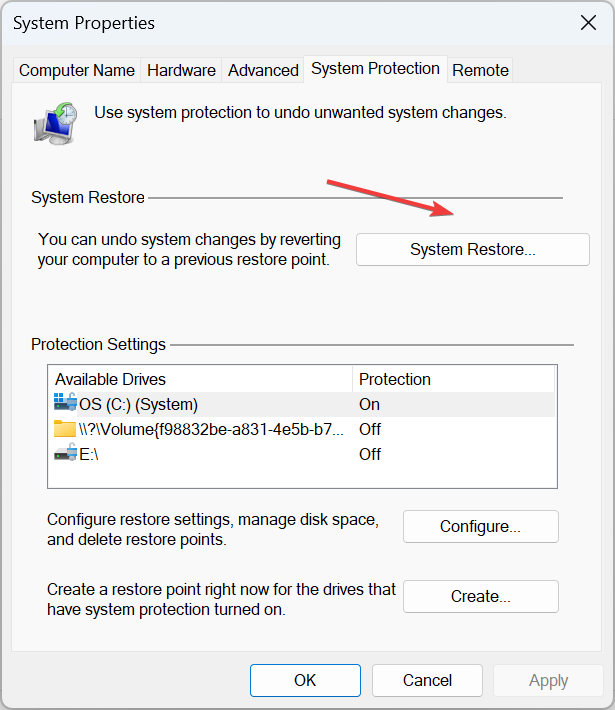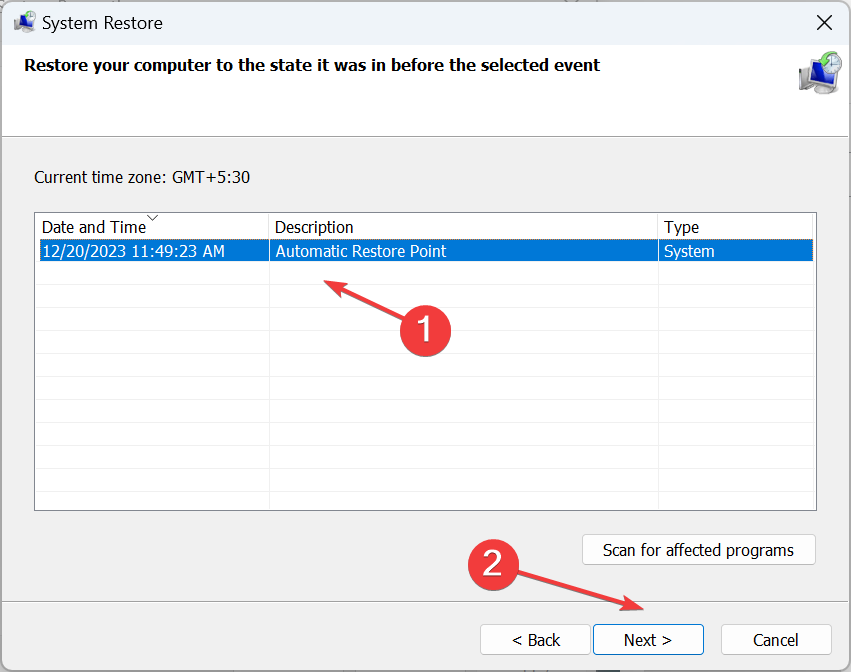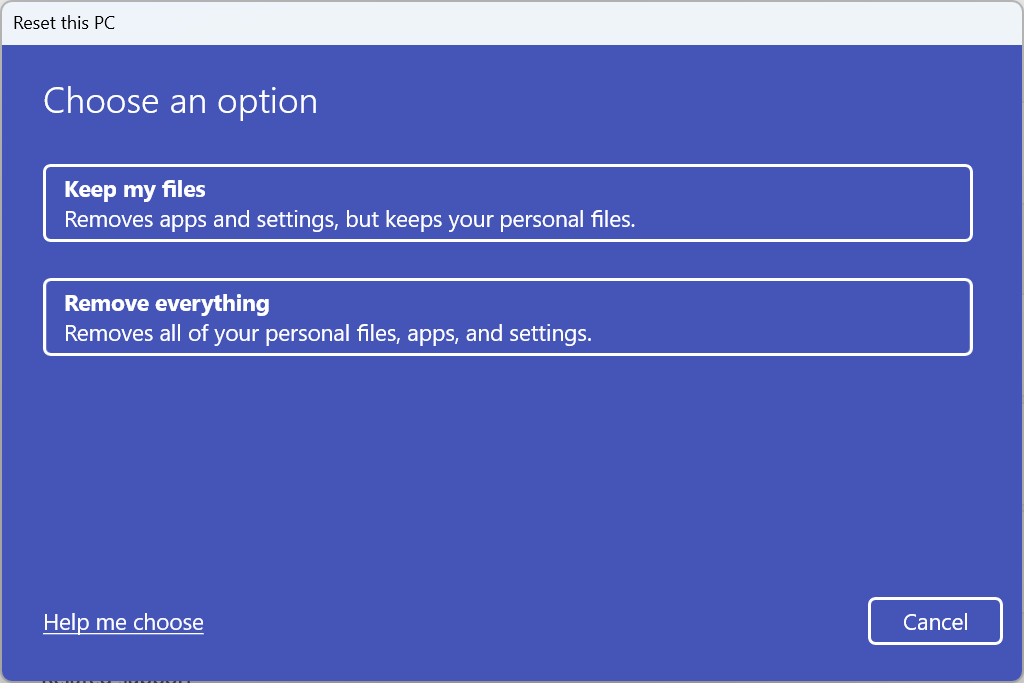rsEngineSvc Causes High CPU Usage: How to Uninstall it
It's not a critical Windows process
3 min. read
Published on
Read our disclosure page to find out how can you help Windows Report sustain the editorial team Read more
Key notes
- The rsenginesvc process is linked to the RAV Endpoint Antivirus and can be safely removed.
- Keep reading to find out how to delete the process for good!
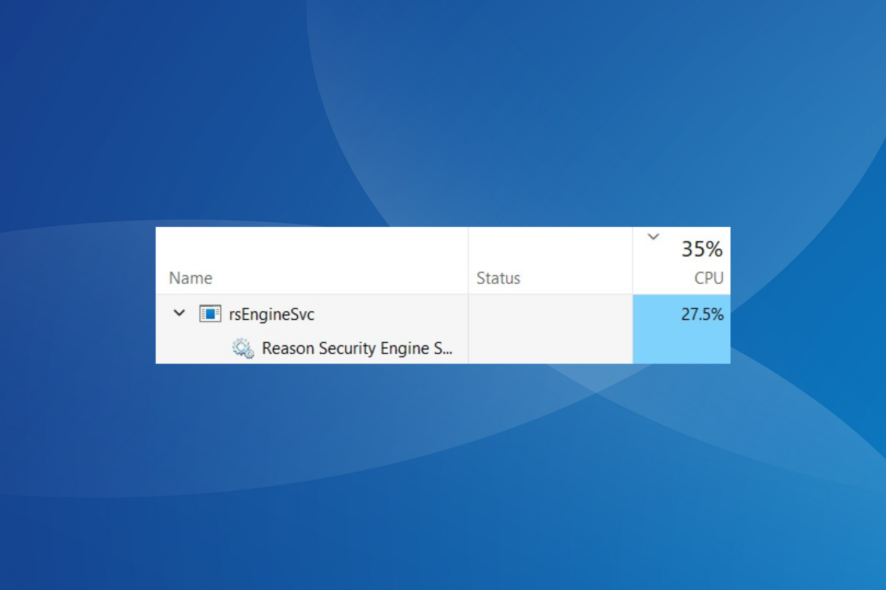
The rsenginesvc process often shows a high RAM and CPU usage in the Task Manager, sometimes 100%. And given that the name doesn’t tell much about it, users believe rsenginesvc.exe to be a virus.
What is rsenginesvc?
The rsenginesvc.exe process is a part of the RAV Endtime Protection antivirus developed by Reason Labs. It’s not a malware, but can be categorized as a PUP (Potentially Unwanted Program). Software like these are usually bundled with other apps and get downloaded during the latter’s installation.
How do I uninstall rsEngineSvc?
1. Manually delete the rsenginesvc process
- Press Ctrl + Shift + Esc to open the Task Manager, and go to the Details tab.
- Right-click on the rsenginesvc process, and select Open file location from the context menu.
- If it’s stored in the Reason Labs directory, select the executable (.exe) file, and hit Delete.
- Choose the appropriate response in case a confirmation prompt appears, and then empty the Recycle Bin.
Also, if you are just concerned with the high CPU usage, simply choose End task.
In case you get the Access denied error, right-click on the file, select Properties > go to the Security tab > and take full ownership of the file.
2. Uninstall the RAV Antivirus
- Press Windows + R to open Run, type appwiz.cpl in the text field, and hit Enter.
- Select the RAV Endpoint Antivirus from the list, and click on Uninstall.
- Follow the on-screen instructions to complete the process.
- Similarly, uninstall any other programs by Reason Labs.
- Once done, reboot the PC and check whether rsenginesvc is removed.
If this doesn’t work, use an effective software uninstaller tool to get rid of any leftover files and Registry entries. PUPs like these are usually not completely removed with the native Windows process!
3. Perform a system restore
- Press Windows + S to open Search, type Create a restore point in the text field, and click the relevant result.
- Click the System Restore button.
- Select the Choose a different restore point option and click Next.
- Pick an older restore point from the list, preferably one created before the process first appeared, and click Next.
- Verify the details and click the Finish button to start the restore process. It takes around 30-60 mins to complete.
4. Reset Windows
Once you have a malware or PUP on the PC, it’s sometimes tricky to remove all the related files. And in this case, resetting Windows to factory defaults does the trick!
Remember to back up your critical files or move them to an external USB drive beforehand to prevent data loss since all the files and apps will be deleted during the reset.
By now, you should have removed rsenginesvc and gotten rid of all other RAV Endpoint antivirus files. A similar approach helps delete 1.exe, another unsafe process on the PC.
For any queries or to share how you managed to delete rsenginesvc.exe, drop a comment below.