What is Unknown.exe & Should You Remove it?
Delete the file in File Explorer to swiftly remove it
3 min. read
Updated on
Read our disclosure page to find out how can you help Windows Report sustain the editorial team. Read more
Key notes
- The unknown.exe executable file is not associated with a defined or specified program, making it difficult to verify.
- It is considered malware and is of grave danger to the computer, hence should be removed.
- Ending task for the unknown.exe process, and removing the file from File Explorer will mitigate its security threats.
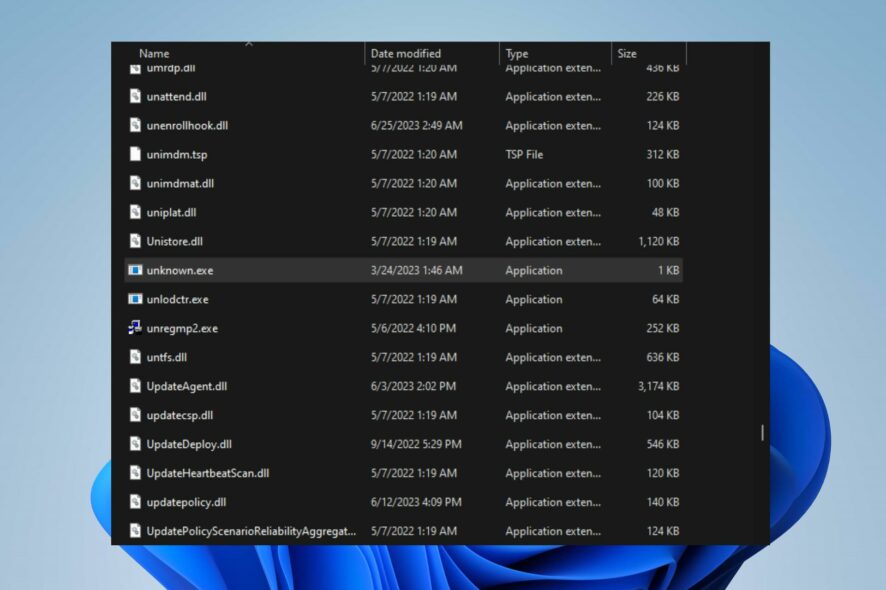
There are many executable files on Windows PC, some of which are legitimate and others that are malicious and can damage the system. Unknown.exe is one of those potentially dangerous executable files you should look into. However, we’ll discuss what unknown.exe is and how to remove it.
Moreover, you may be interested in our article on why exe files are not opening and how to resolve the problem on your computer.
What is unknown.exe?
The name unknown.exe suggests that the file is unidentified or not recognized by the system, or rather is related to a program trying to disguise it. This is likely malware.
Here are the potential threats associated with this file:
- Unauthorized infiltration and control of vulnerable systems.
- Execution of malicious activities without the user’s knowledge or consent.
- Downloading and running dangerous malware such as ransomware and crypto miners.
- Compromising the integrity and security of the infected system.
- Potential data breaches, loss, or theft of sensitive information.
- Disruption of system functionality and stability.
- The exploitation of system vulnerabilities for further cyber-attacks.
- Potential harm to network infrastructure and connected devices.
- Difficulty in detection and removal due to evasive techniques employed by the unknown.exe file.
Should I remove unknown.exe?
Yes, it is advised that you uninstall the unknown.exe executable from your computer as it doesn’t have a specific authority. Also, take this into consideration:
- There’s no doubt to say this is malware and ultimately dangerous.
- Surreptitiously infiltrate and assume command over susceptible systems.
- The insidious executable possesses the capability to retrieve and execute highly perilous malware.
- There’s no way to confirm its authenticity.
So, whenever you encounter this file on your device, ensure to remove it immediately. Further, you can read about the best antivirus software to protect your device from malware.
How can I remove unknown.exe?
Before anything else, try the following:
- Run a full antivirus PC scan to flag all malicious files and remove them immediately.
- Perform a clean install if the executable has already corrupted your PC files.
End task for and delete the file for the unknown process
- Right-click the Start button and click on Task Manager from the list menu.
- Navigate to the Processes or Details tab. Click the unknown.exe from the list, right-click on it, then select End Task from the drop-down menu.
- Click OK to confirm that you want to end the task for the process.
- Right-click on the file again and click on Open file location from the drop-down menu.
- In the file location, right-click on the unknown.exe file and click on Delete.
- Restart your computer and check if the unknown.exe executable is still running.
The above steps will stop the unknown.exe process on your PC and prevent it from establishing any more threats. Also, it renders the programs using it powerless as it relies on the executable to run.
Check our article on what to do if the Task Manager not responding or opening on Windows PCs.
Further, removing the unknown.exe file in Windows Explorer will disable any malicious software using the executable on your computer and delete it.
Alternatively, check our article about exe files deleting themselves on Windows 11 and some steps for fixing it. Also, we have a detailed guide on what is un.exe and whether you should uninstall it from your computer.
Kindly drop your suggestions or questions regarding this guide in the comments section.
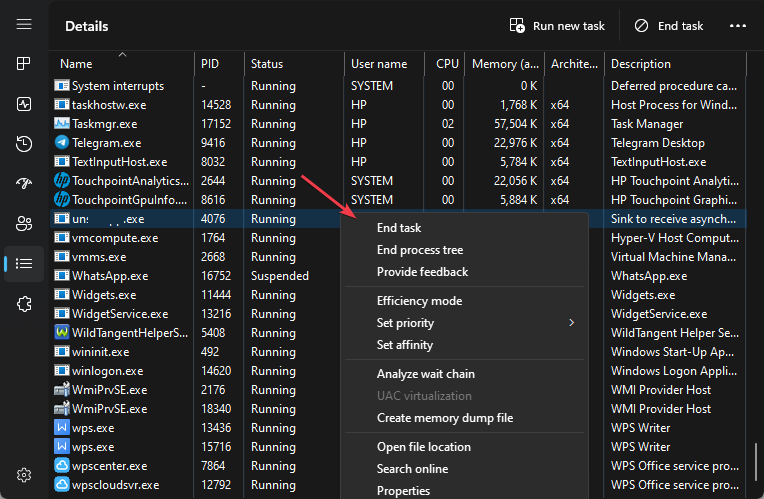
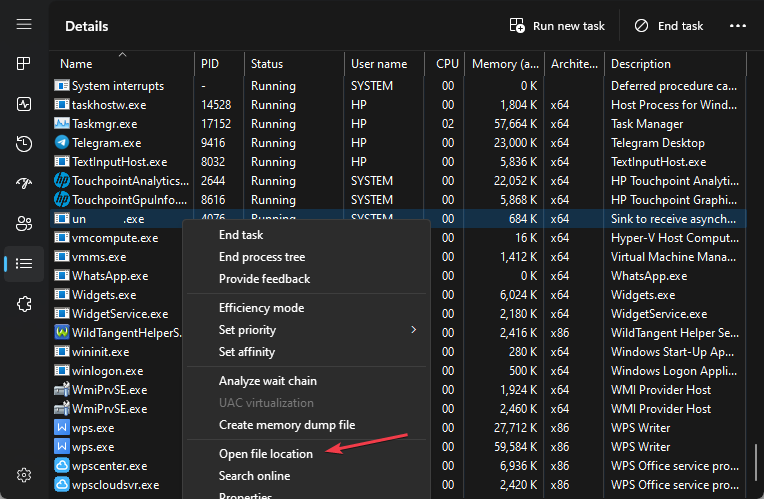
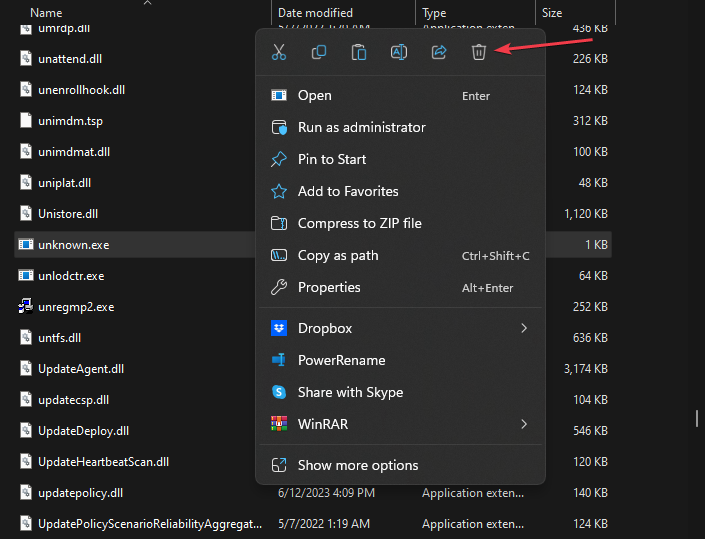








User forum
0 messages