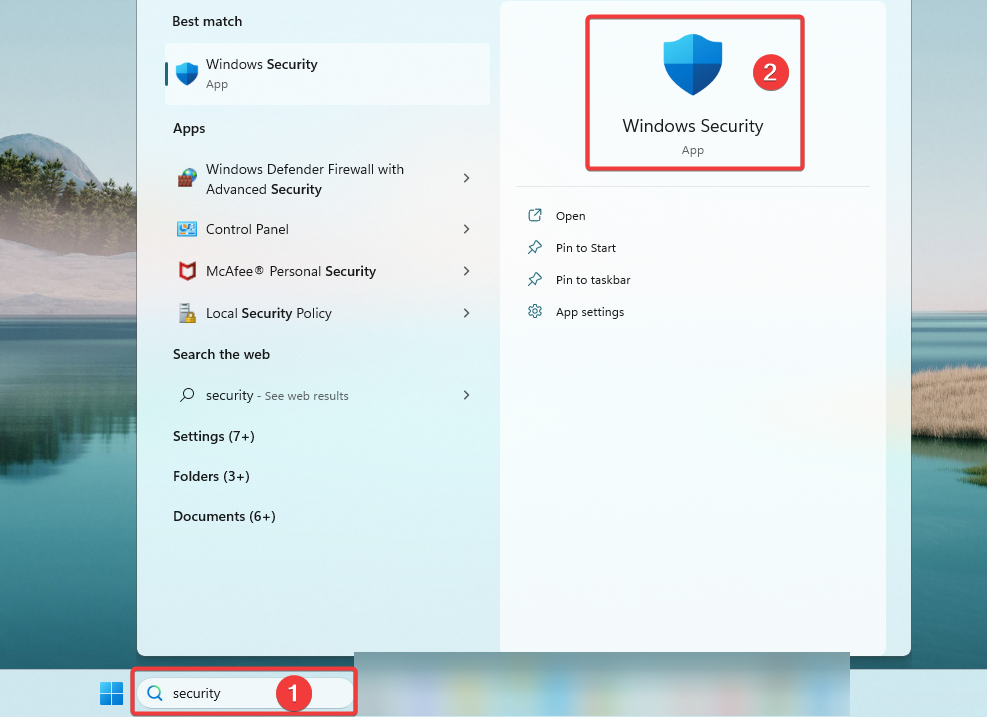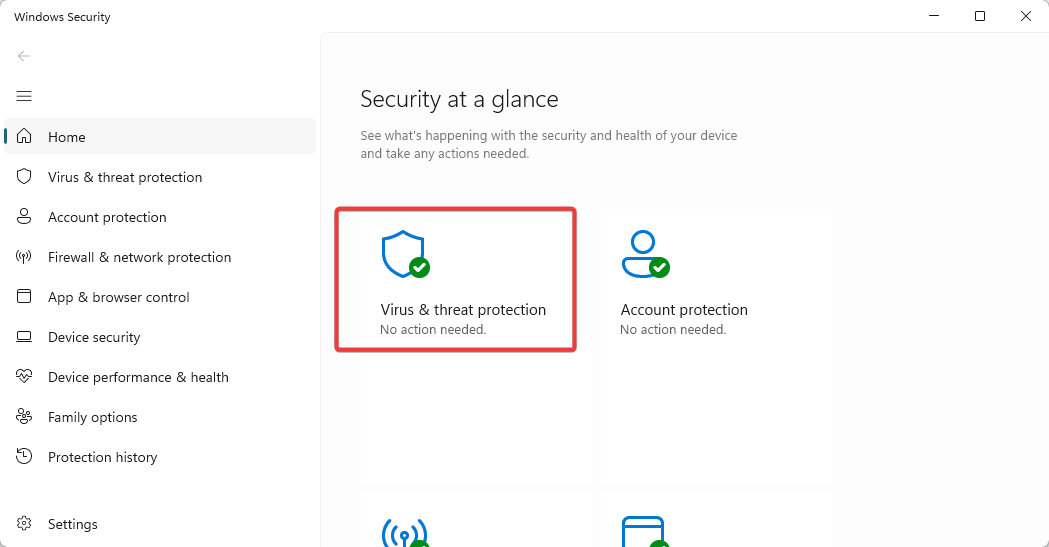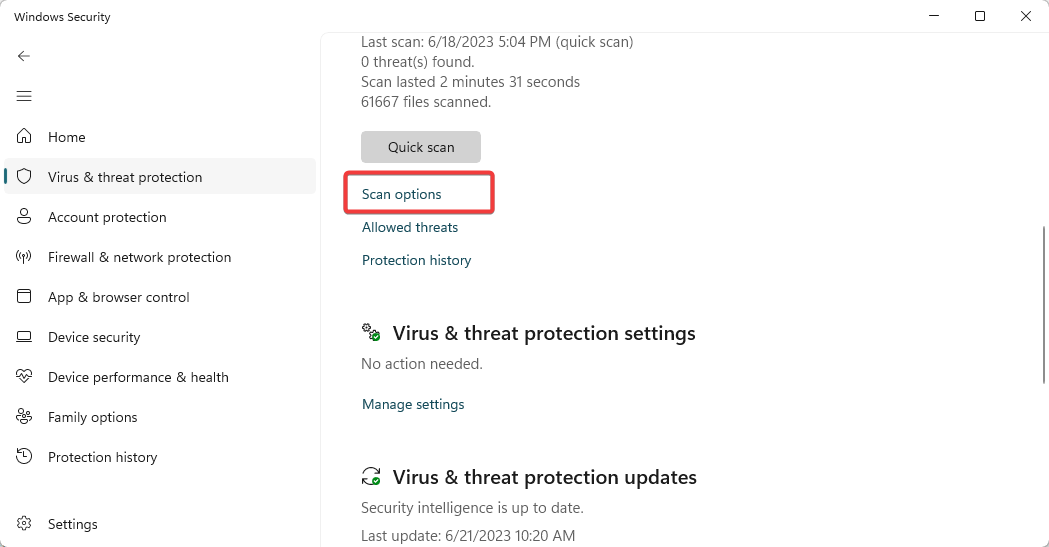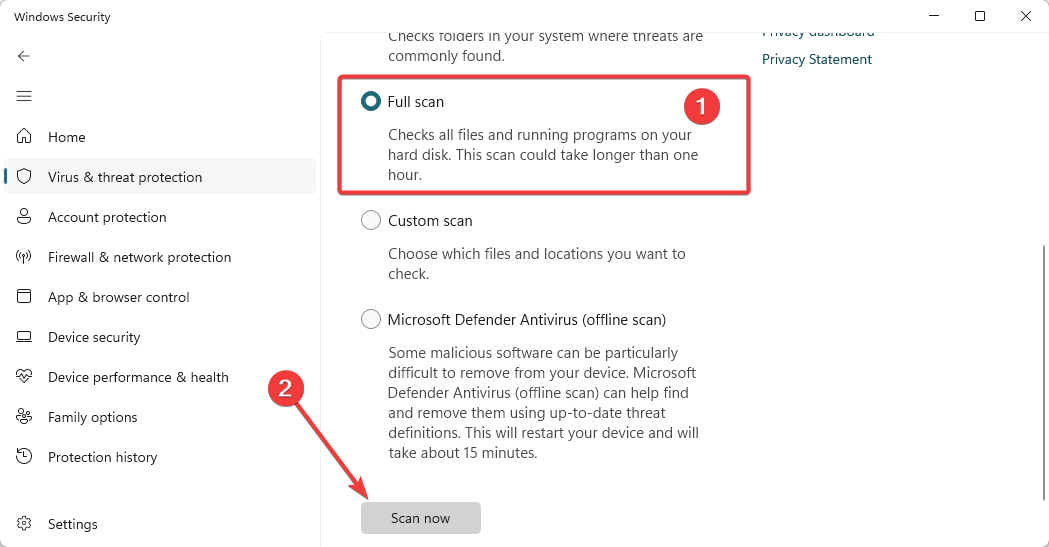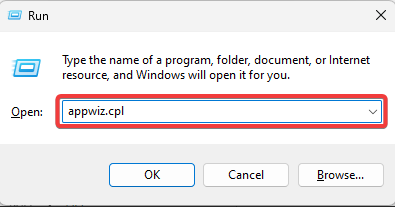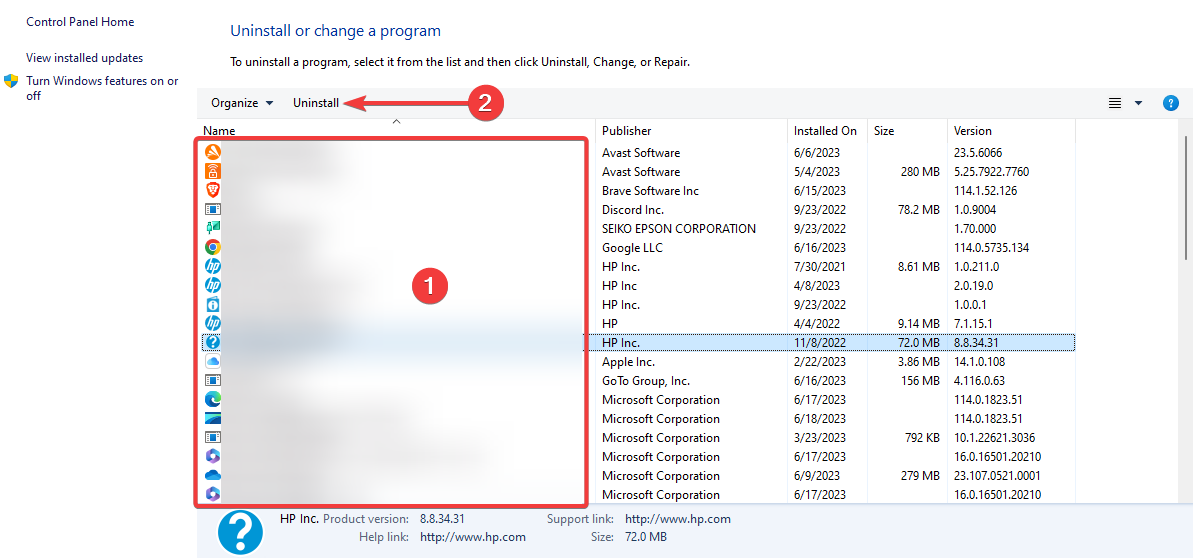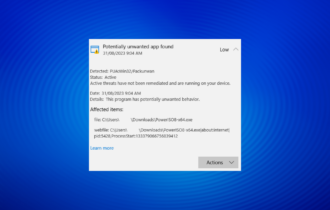What is Un.exe & Should You Uninstall It?
Running a virus scan is efficient in removing the executable
3 min. read
Updated on
Read our disclosure page to find out how can you help Windows Report sustain the editorial team Read more
Key notes
- The exact purpose of un.exe is not known, but it is believed to be used to download and install malware on your computer.
- It is important to run a malware scan if you encounter this file on your computer.
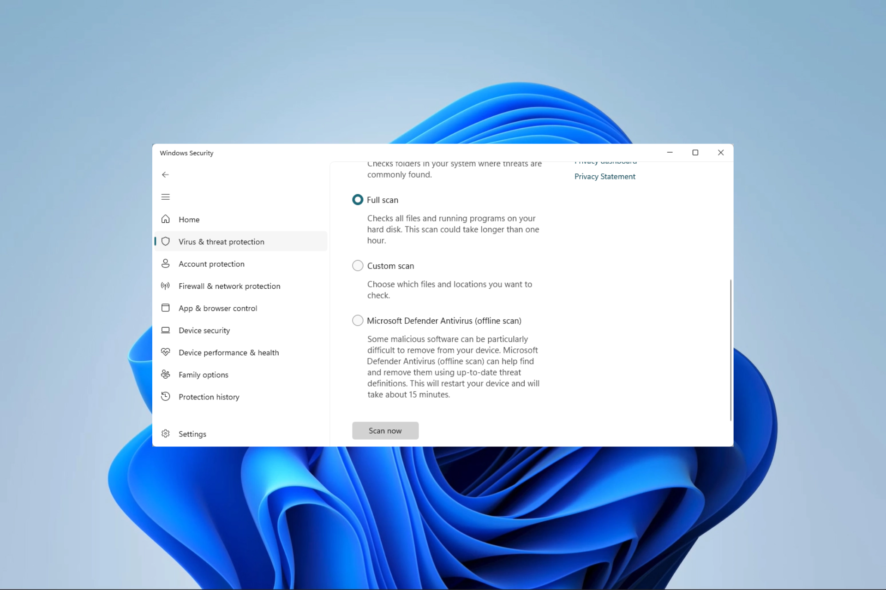
In this article, we explore the un.exe; it is one of the many programs you may have encountered on your Windows devices. Is it malware, and should you uninstall it? We get to answer all these questions.
Also, you may want to read about some other exe files often found on Windows, so check out our mpcmdrun.exe explainer.
What is un.exe?
We do not know much about this file, but it is not a fundamental component of Windows and is not required for your computer to function. It is identified in the few cases encountered as follows:
- On Microsoft Defender, it is known as Trojan:Win32/Dynamer!ac.
- On TrendMicro Antivirus, it is ADW_AppHelper.
You may check out our other guide if your Windows defender application is not working.
Should I remove or uninstall un.exe?
The simple answer is yes. You may remove it for any of the following reasons:
- It is associated with malware and may download and install other malware on your computer.
- The program may steal personal information like passwords and credit card numbers.
- It is not a core Windows file; its removal will not hinder any processes.
How do I remove un.exe?
1. Perform a virus scan
- Click the Start menu, type security, and select the Windows Security app.
- Click on Virus & threat protection.
- Select Scan options.
- Finally, select Full scan and click the Scan now button.
- When the scan is complete, it should remove un.exe.
As good as Windows Defender can be, sometimes you need a specialized antivirus to detect hidden cyber threats, eliminate them for good, and prevent them from affecting your device again.
⇒ Get ESET HOME Security Essential
2. Remove associated programs
- Press Windows + R to open the Run dialog.
- Type appwiz.cpl and hit Enter.
- Click on any program that the un.exe is bundled with from the app list and select Uninstall.
- Finally, you may consider running a virus scan after the uninstallation.
3. Manually delete the file
In some cases, a simple delete may suffice. But we recommend also deleting it from the recycle bin or permanently deleting it using Shift + Del.
We, however, still recommend a virus scan after deleting the file.
Where is the un.exe file located?
Usually, the file may be found in the Windows temporary files folder shown below, and this may be your first scan location if you are looking to get rid of it.
C:\Users\user name\AppData\Local\Temp
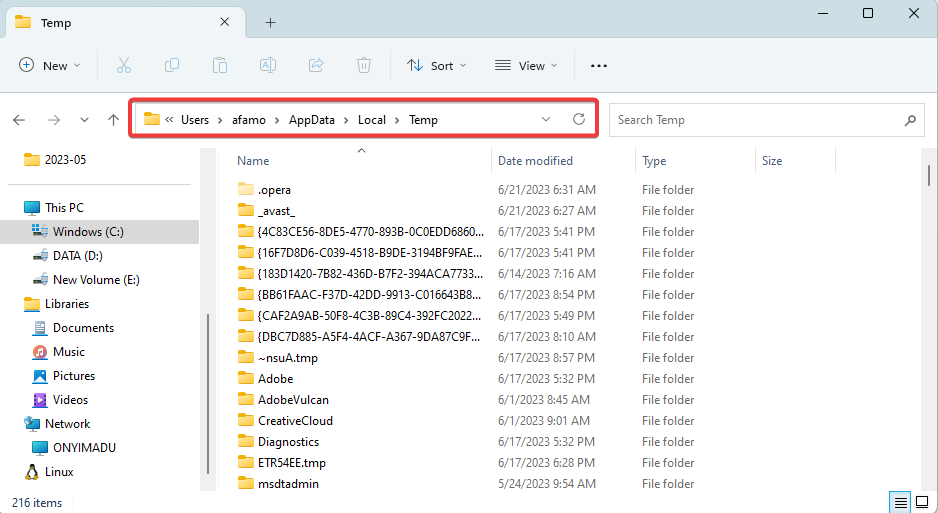
It has no file description and a file size of about 3,714,048 bytes. The application is invisible, so you may have to enable hidden files to see it.
By getting rid of un.exe you will protect your computer and your personal information. While we discussed using the inbuilt Windows Security tool, you may also try some other robust antivirus software for Windows 11.
Finally, reach out to us if you have encountered this file, and let us know what you did to get rid of it.