Facebook Error Code 2: What it Means & How to Fix it
Check if the network connection is working
4 min. read
Updated on
Read our disclosure page to find out how can you help Windows Report sustain the editorial team. Read more
Key notes
- The error code 2 on Facebook could occur due to a connection error, Facebook server outage, wrong local time on the device, or outdated Facebook or iOS version.
- To fix it, reset network settings, check Facebook server status, and update your iPhone to the latest iOS version.
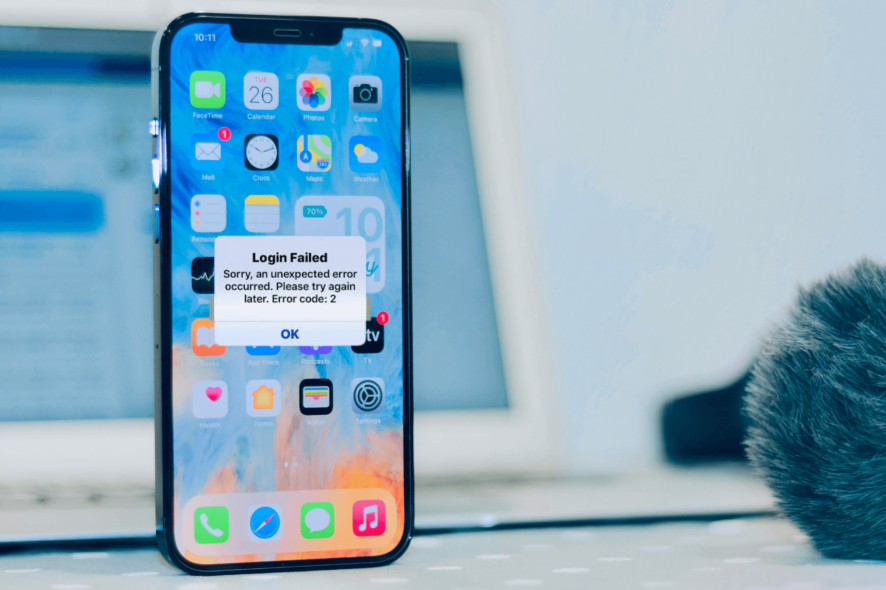
Facebook error code 2 can be frustrating and prevent you from accessing or using the platform. In this guide, we will explore various methods to fix Facebook Error Code 2 and regain full access to the social media platform.
If you are looking for ways to fix a similar error, the error code 1 on Facebook, read this guide to find easy solutions.
What is error code 2 for Facebook login?
Facebook Error Code 2 is an error message that users may encounter when logging in to or accessing their accounts.
It typically occurs on iPhone, iPad, & Android devices and indicates a problem with your login credentials or a temporary issue with Facebook’s servers.
What causes the error code 2 on Facebook?
On an iPhone, Facebook error code 2 can occur due to various factors; some of the potential causes are:
- Network connectivity issues – If your device cannot establish a stable connection to the internet, it can hinder the login process and trigger the error.
- Outdated Facebook app – Using an outdated version of the Facebook app on your iPhone may result in compatibility issues and lead to error code 2.
- Corrupted app data or cache – Over time, the app data and cache of the Facebook app on your device can become corrupted, which can cause login errors. Reinstall the Facebook app.
- Facebook server issues – Sometimes, Facebook’s servers may experience temporary issues or maintenance, leading to login errors like this one. Check the server status to know if that’s the case.
- Incorrect login credentials – If you enter the wrong login credentials, such as an incorrect email address or password, Facebook will not authenticate your account and display the error.
So, these are the causes of the issue; let us check out the detailed methods to fix it.
How do I fix error code 2 on Facebook?
Before engaging in advanced troubleshooting steps, you should consider performing the following checks:
- Restart your phone or computer and router.
- Relaunch the app on your iPhone.
- Check the Facebook server status.
- Verify you are connected to a stable internet connection.
- Enable Airplane mode, then turn it off after 60 seconds.
- Disable VPN (if applicable).
- Switch from Wi-Fi to Cellular or vice versa.
- Log out of your Facebook account from all devices.
Once done, move to the troubleshooting steps to eliminate this issue.
1. Reset the network settings
- On your iPhone, locate & tap Settings from the home screen.
- Go to General.
- Now tap Transfer or Reset iPhone.
- Tap Reset.
- From the pop-up menu, select Reset Network Settings.
- Enter your passcode to confirm the action.
- Click Reset Network Settings.
2. Update the local time
- On your iPhone, locate & tap Settings from the home screen.
- Go to General.
- Tap Date and Time.
- Toggle on the Set Automatically option to set the time on its own.
Once the time is updated, open the Facebook app to check if the issue is resolved.
3. Check for updates
- On your iPhone, locate & tap Settings from the home screen.
- Go to General.
- Click Software Update. iPhone will check for updates; if available, connect your iPhone to Wi-Fi and click Download & Install.
- Your device will restart to install the update.
4. Clear the browser cache (if using Facebook on the browser)
- Close all the apps on your iPhone. Locate and tap Settings.
- Scroll down and locate Safari; tap it to open.
- On the next page, tap Clear History and Website Data.
- Select Clear History And Data from the prompt menu to confirm the action.
Now try to use Facebook and check if the issue persists.
5. Reinstall the Facebook app (iPhone)
- On the home screen, tap and hold Facebook to get options.
- Select Remove app.
- Click the Delete App to confirm the changes.
- Again click Delete to remove the app data.
- On the home screen, locate and tap App Store.
- Click the Search icon, type Facebook, and click the downward arrow to download the latest app version.
So, these are methods that you can use to fix the error code 2 for Facebook login. If none of the above worked for you, contact Facebook Support for further assistance.
If you are facing similar issues, like the Facebook app not working, we recommend you check out this guide to find quick solutions.
Please feel free to give us any information, tips, and your experience with the subject in the comments section below.
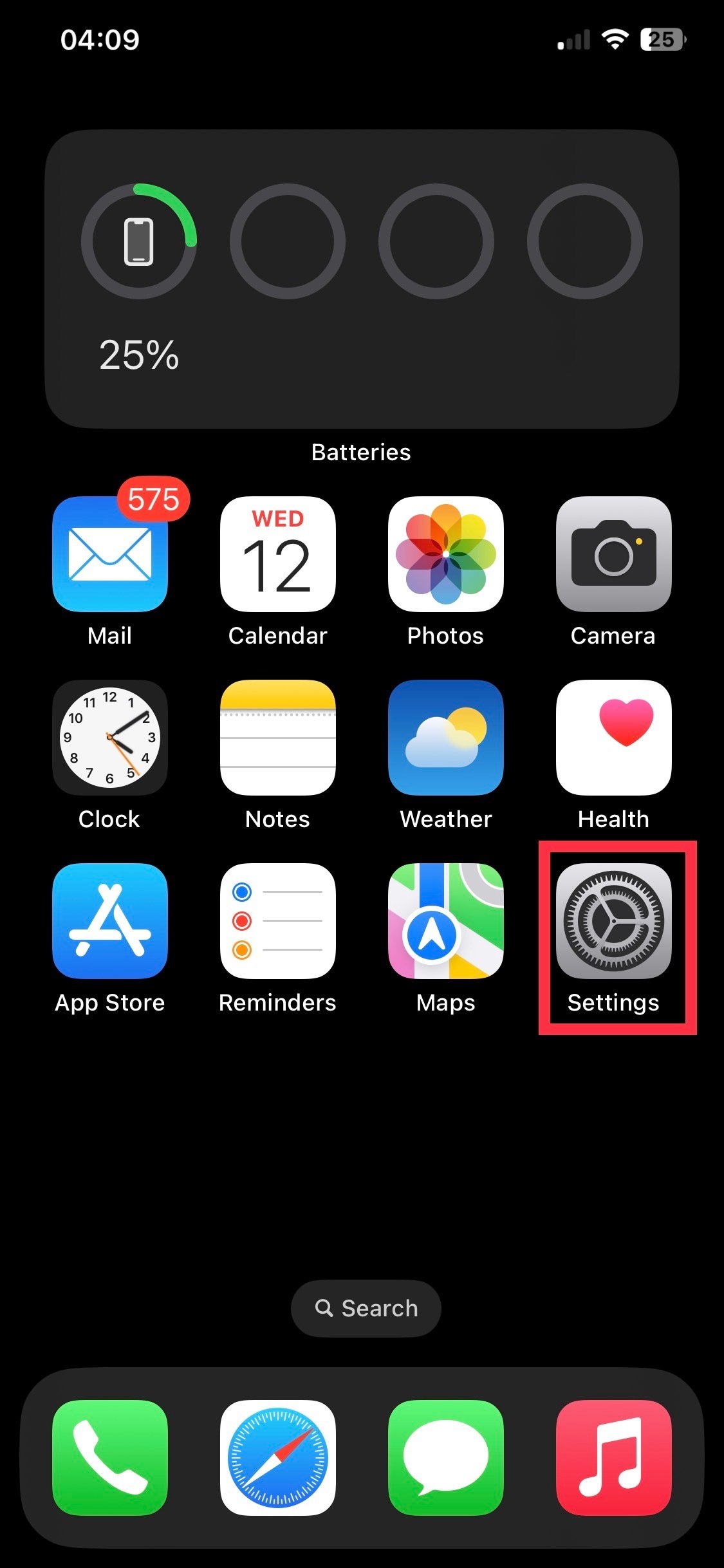
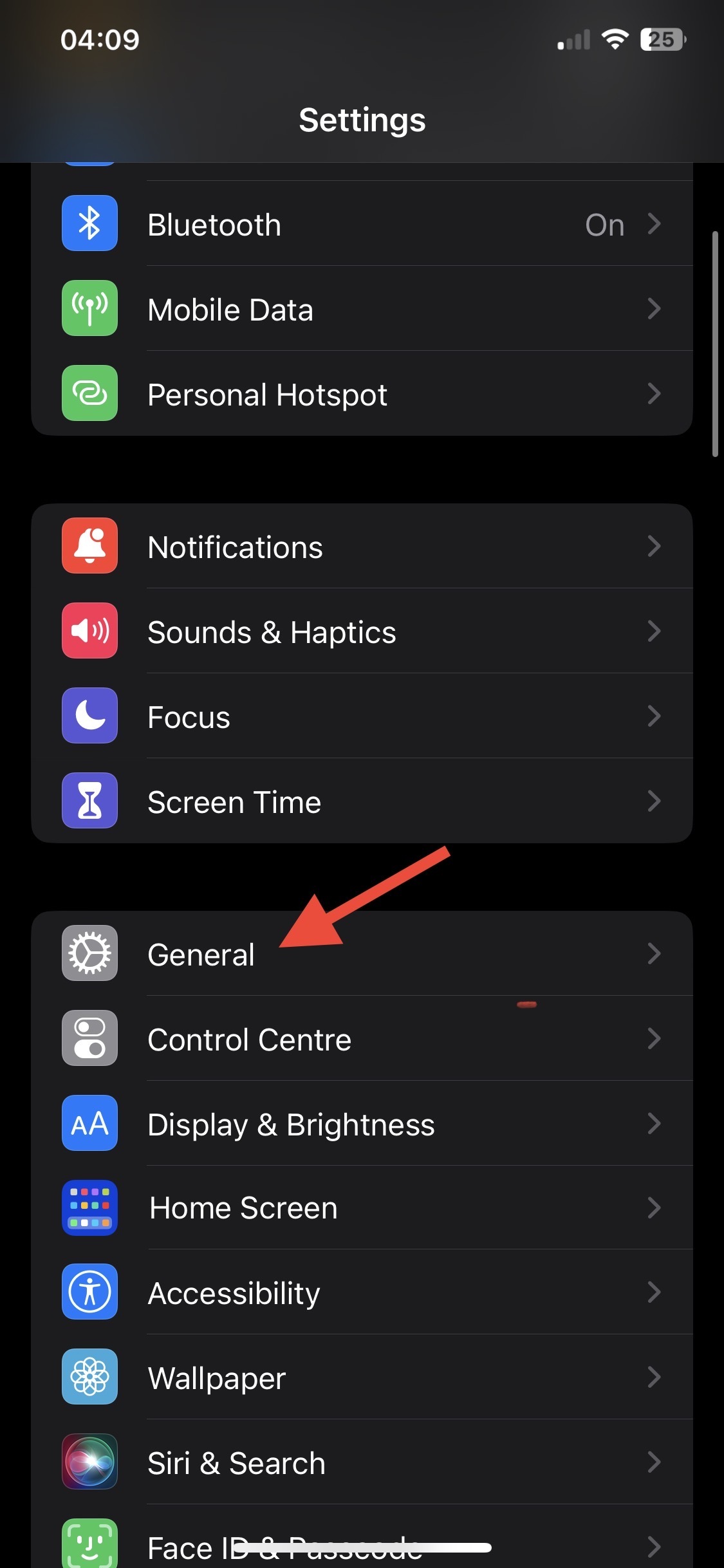
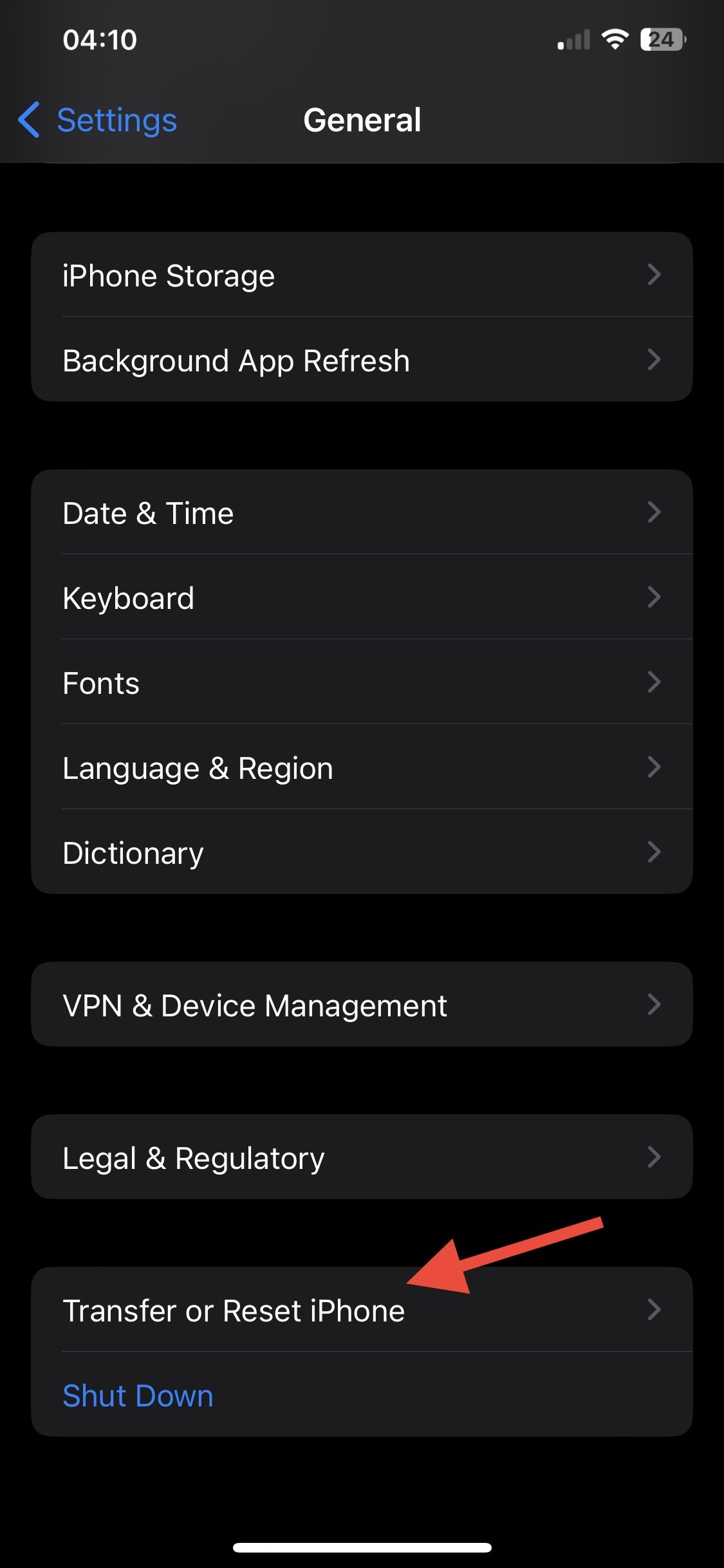
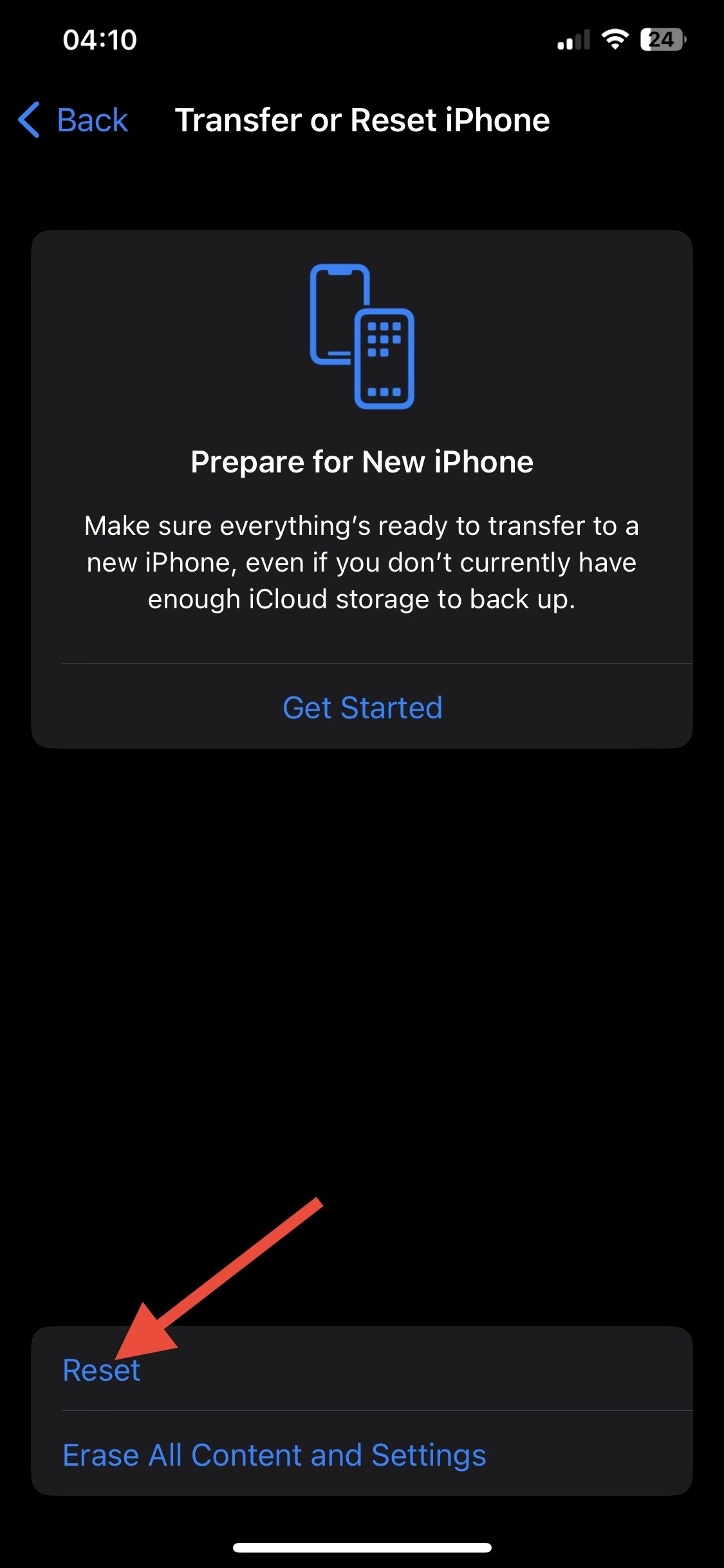
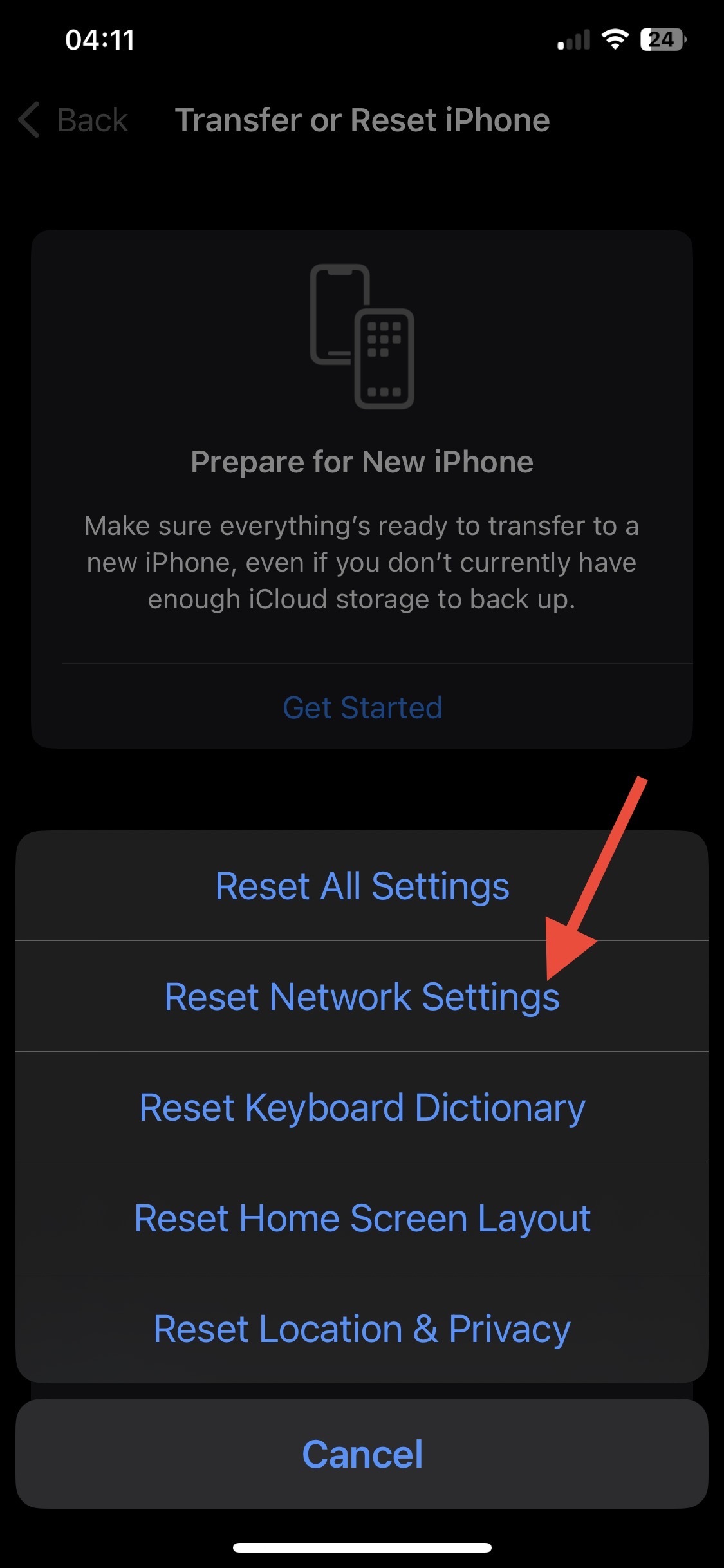
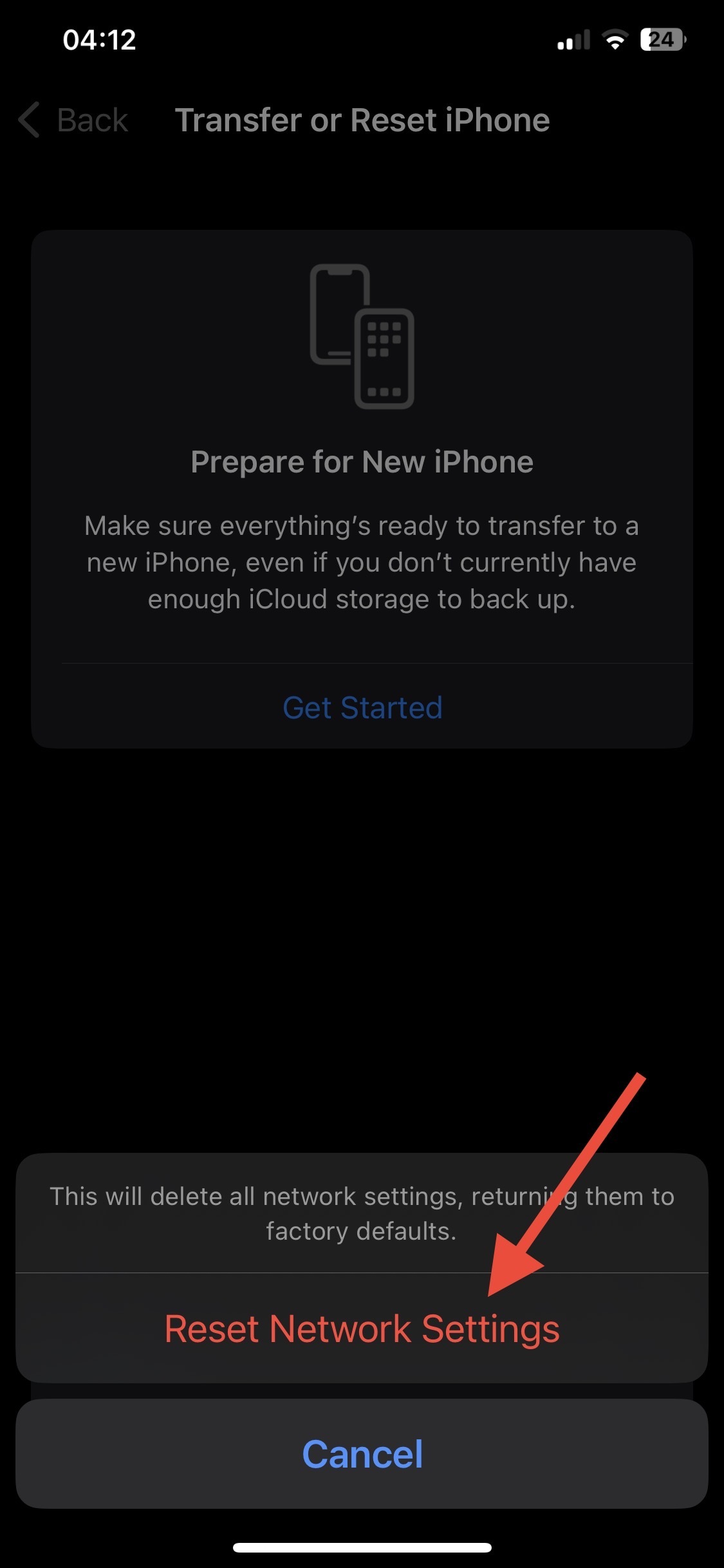
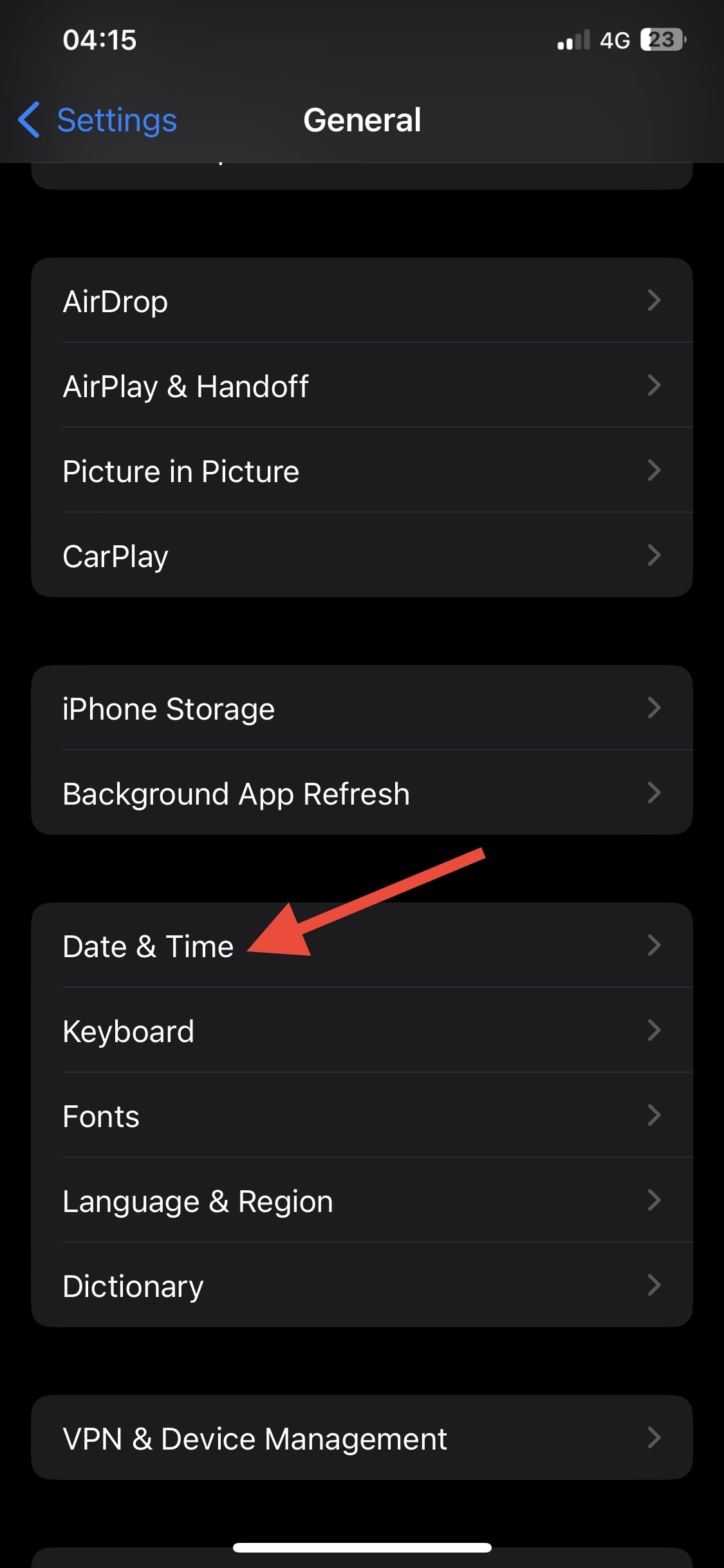
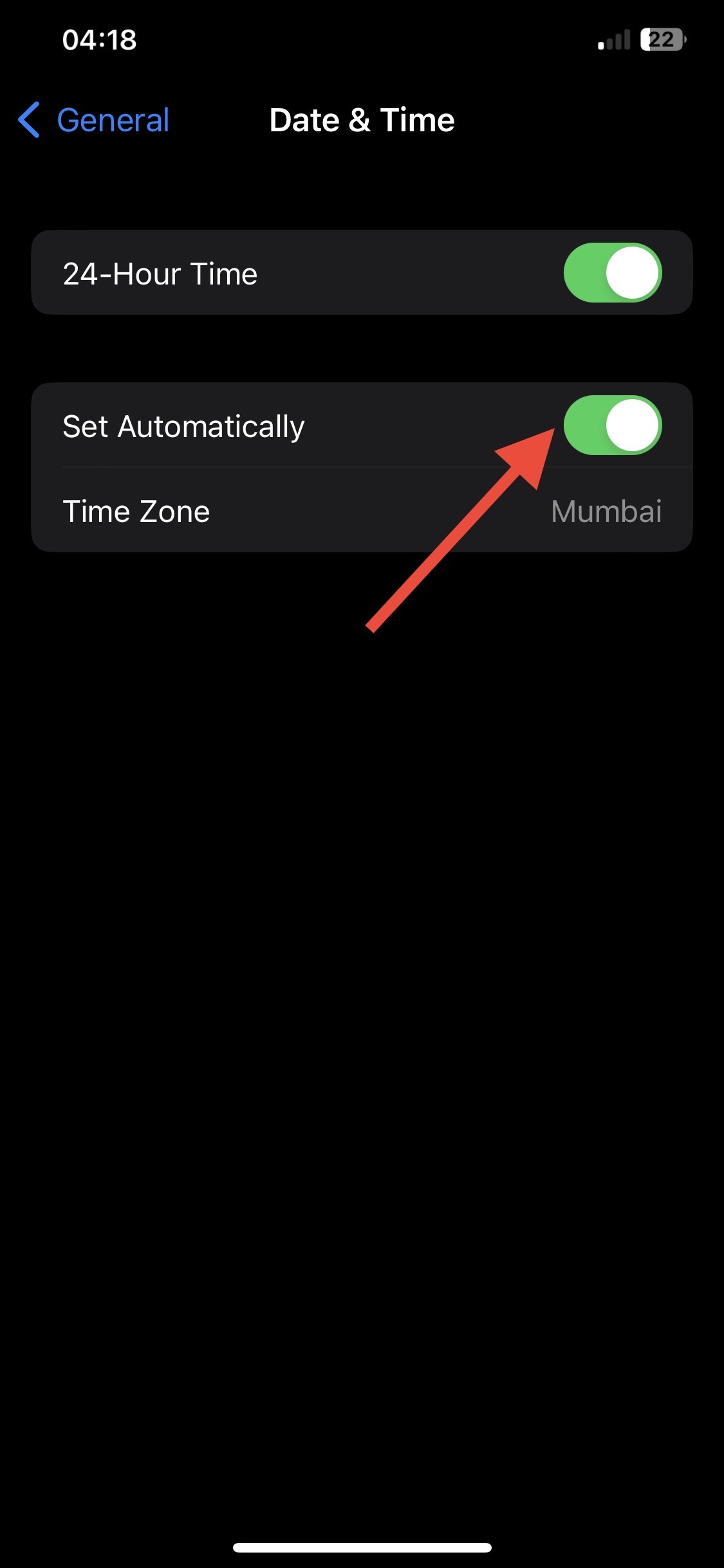
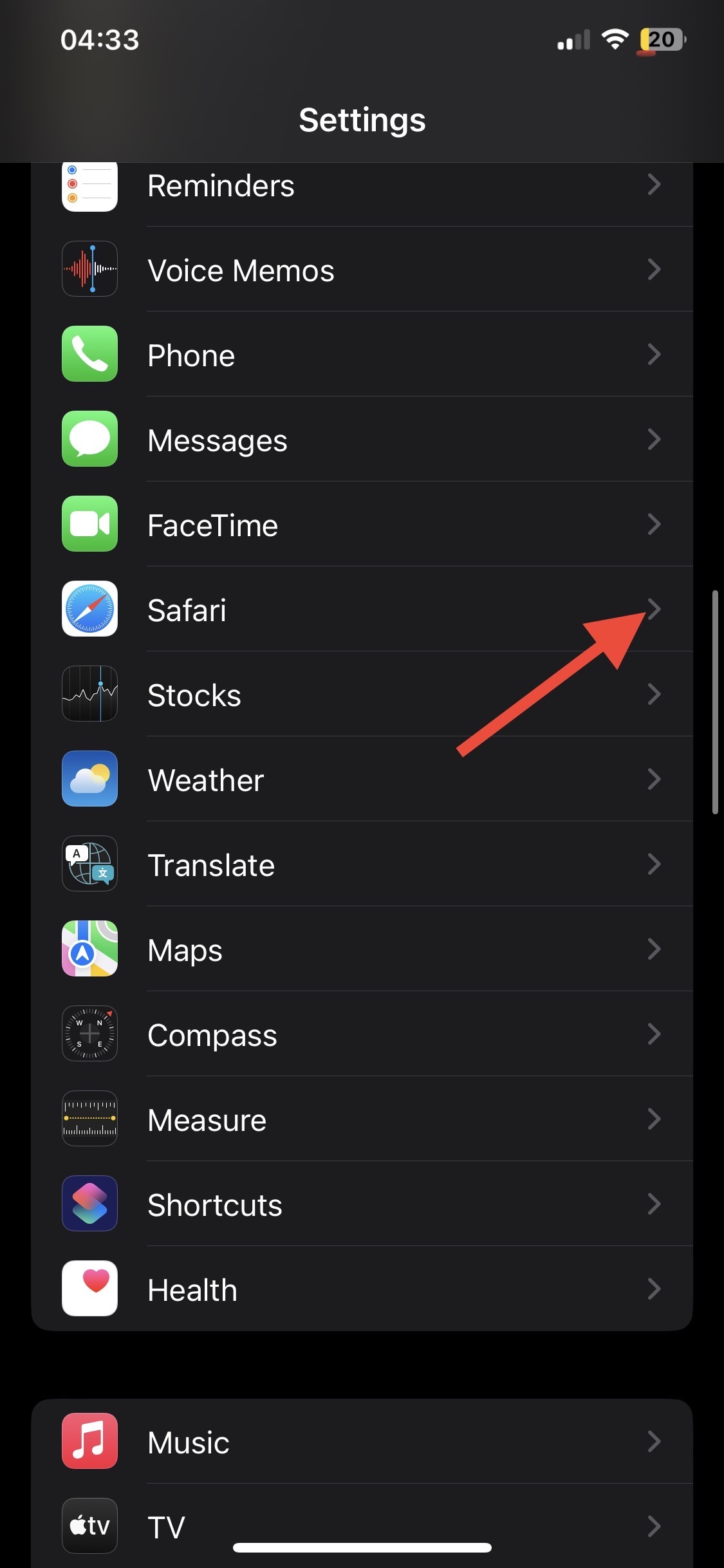
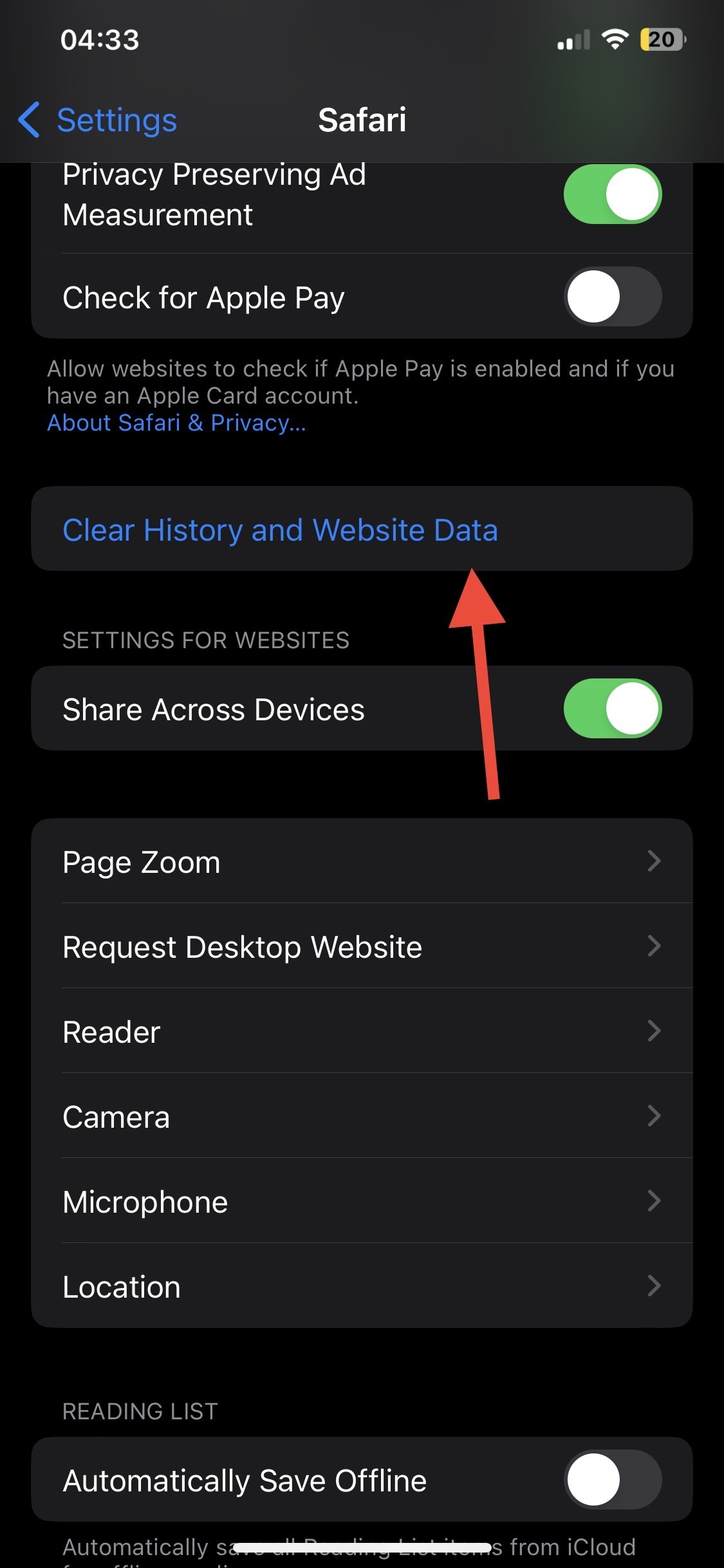
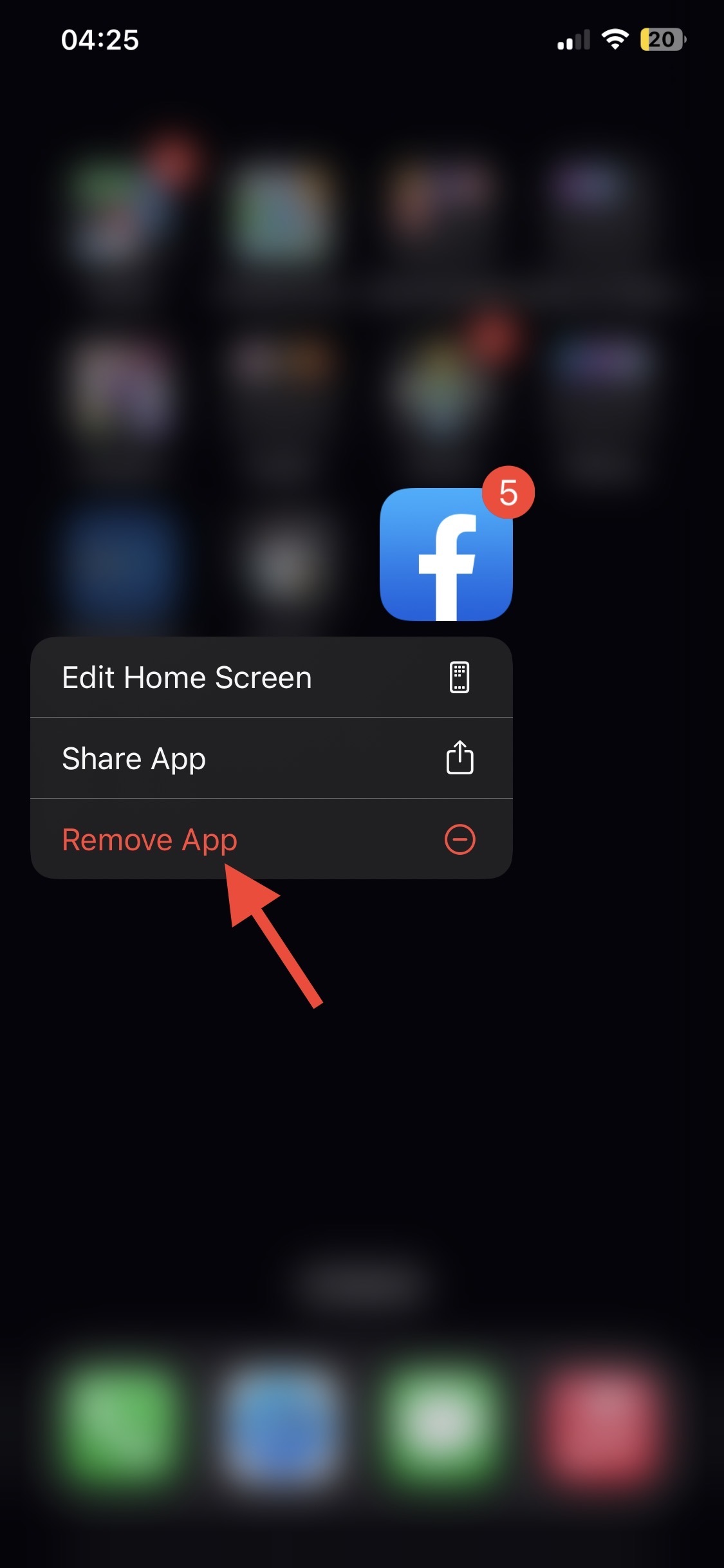
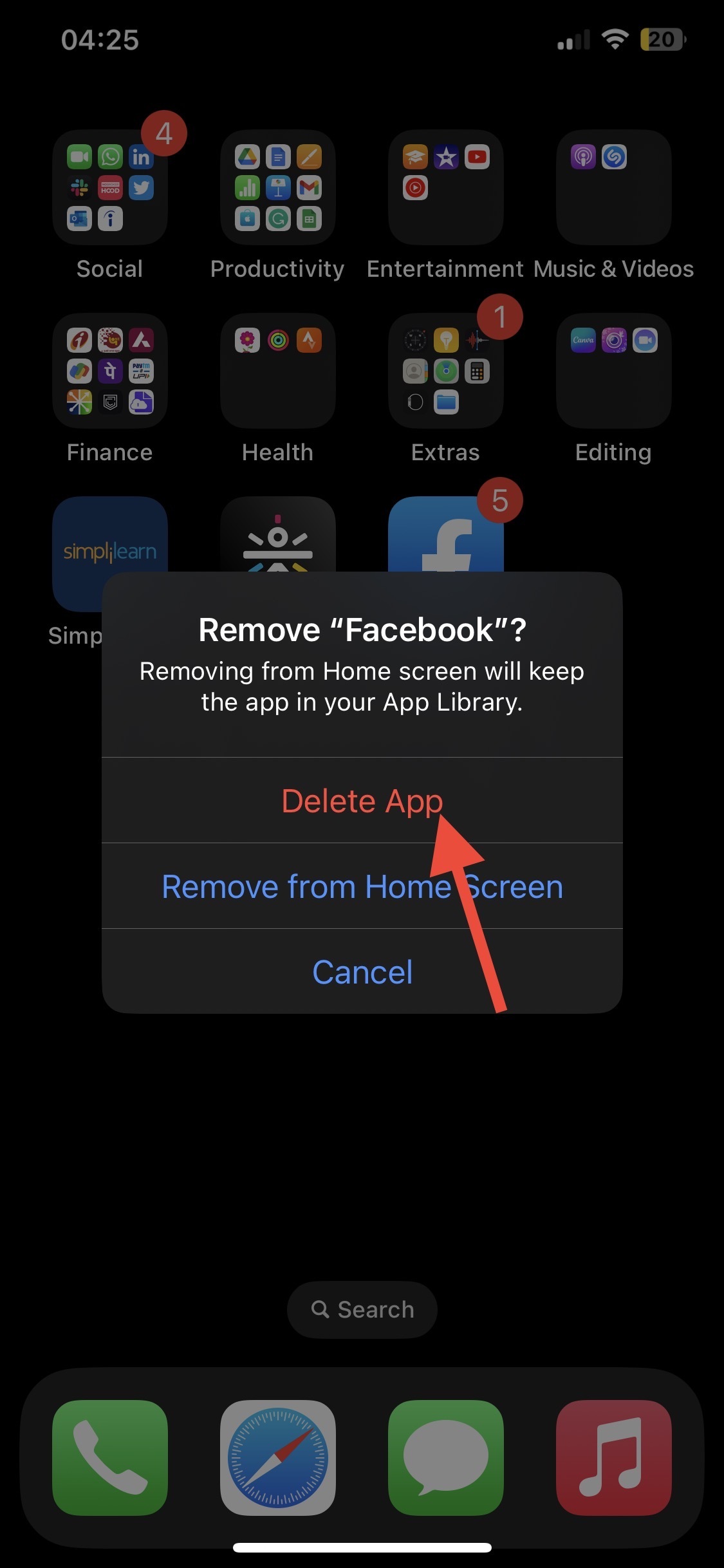
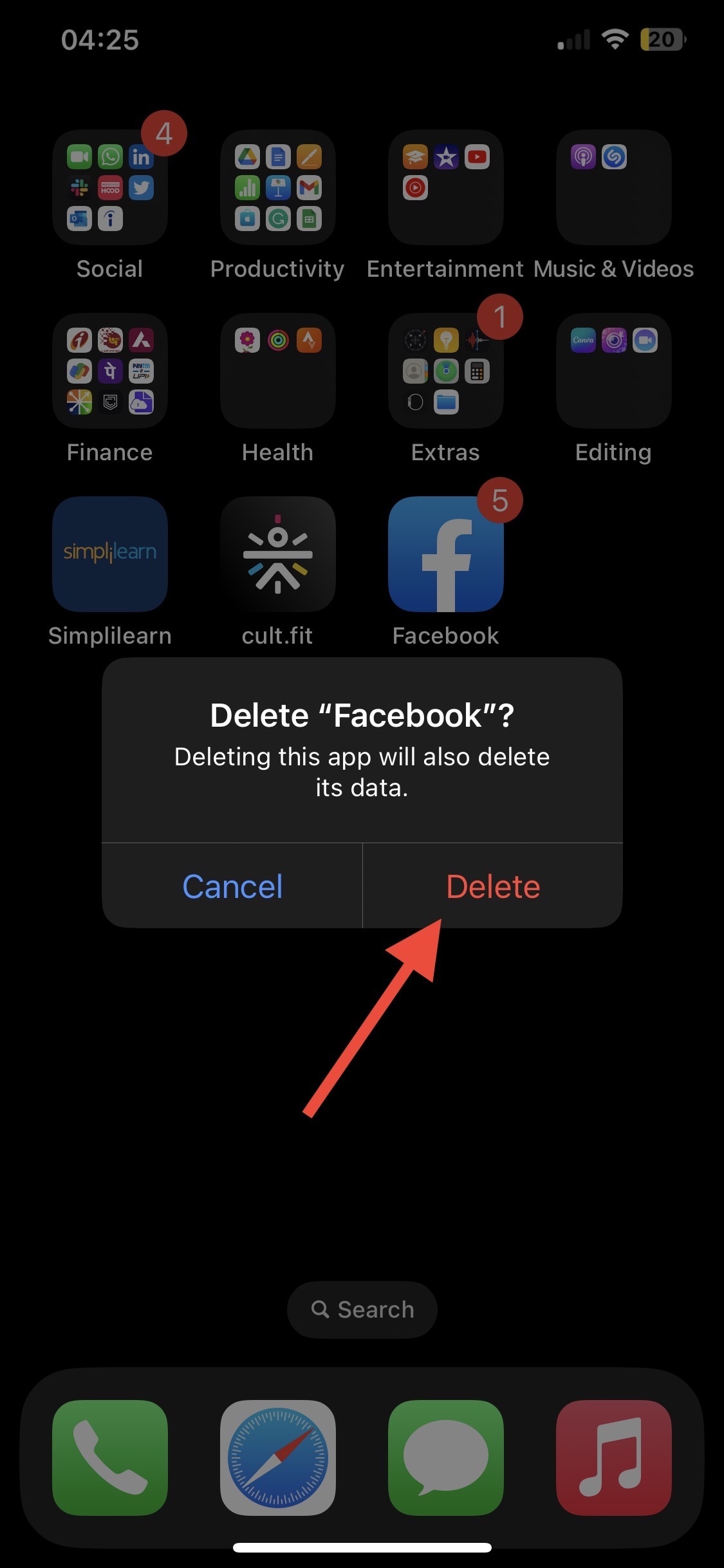
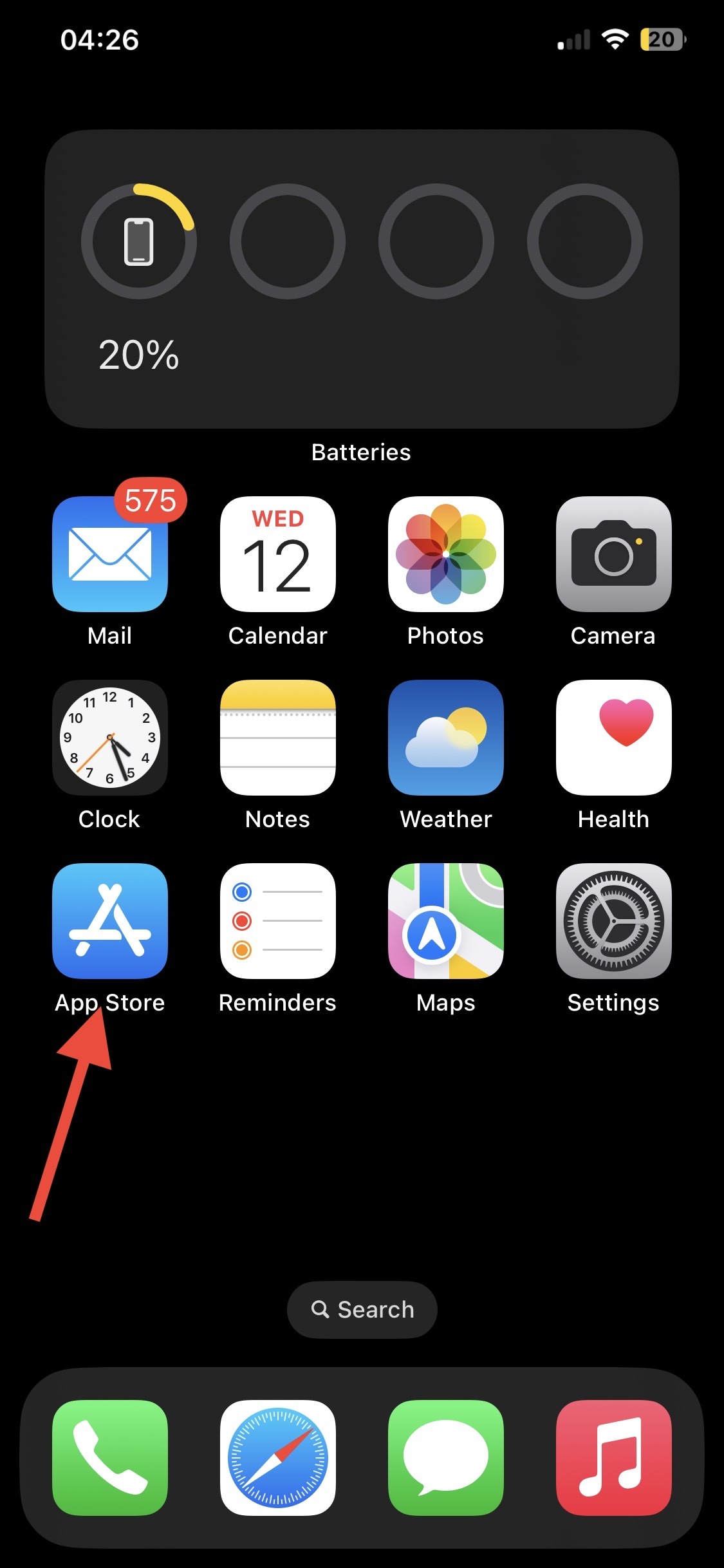
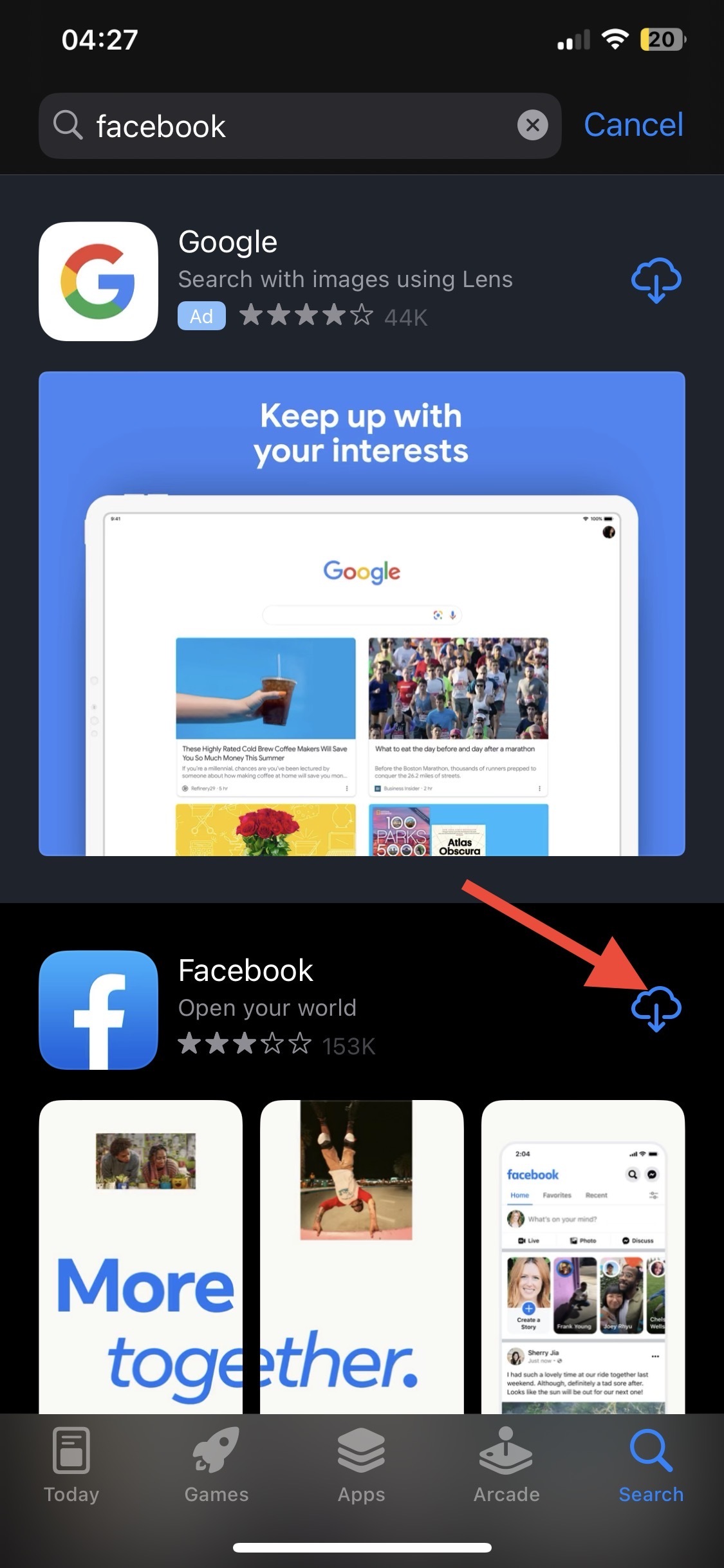

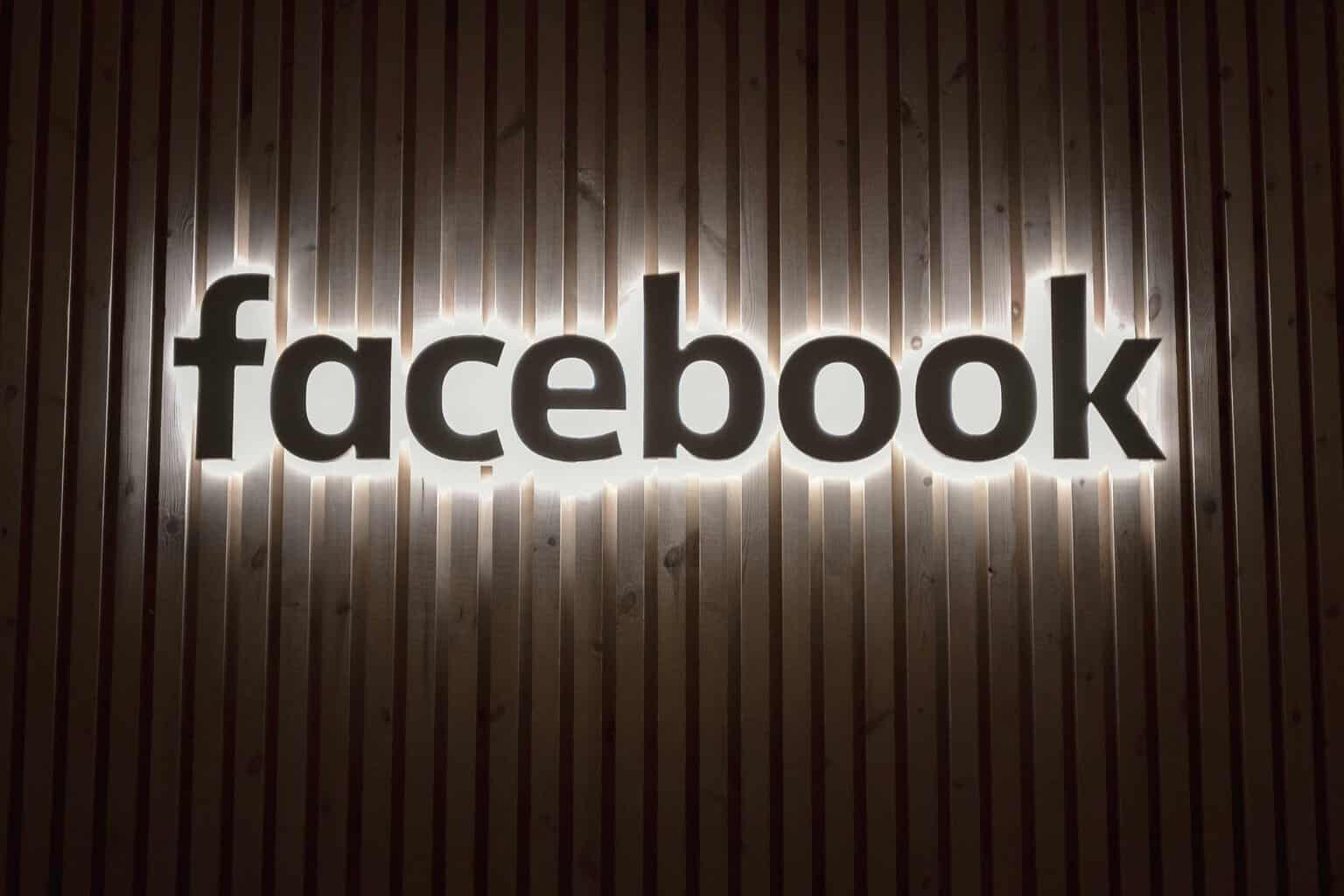

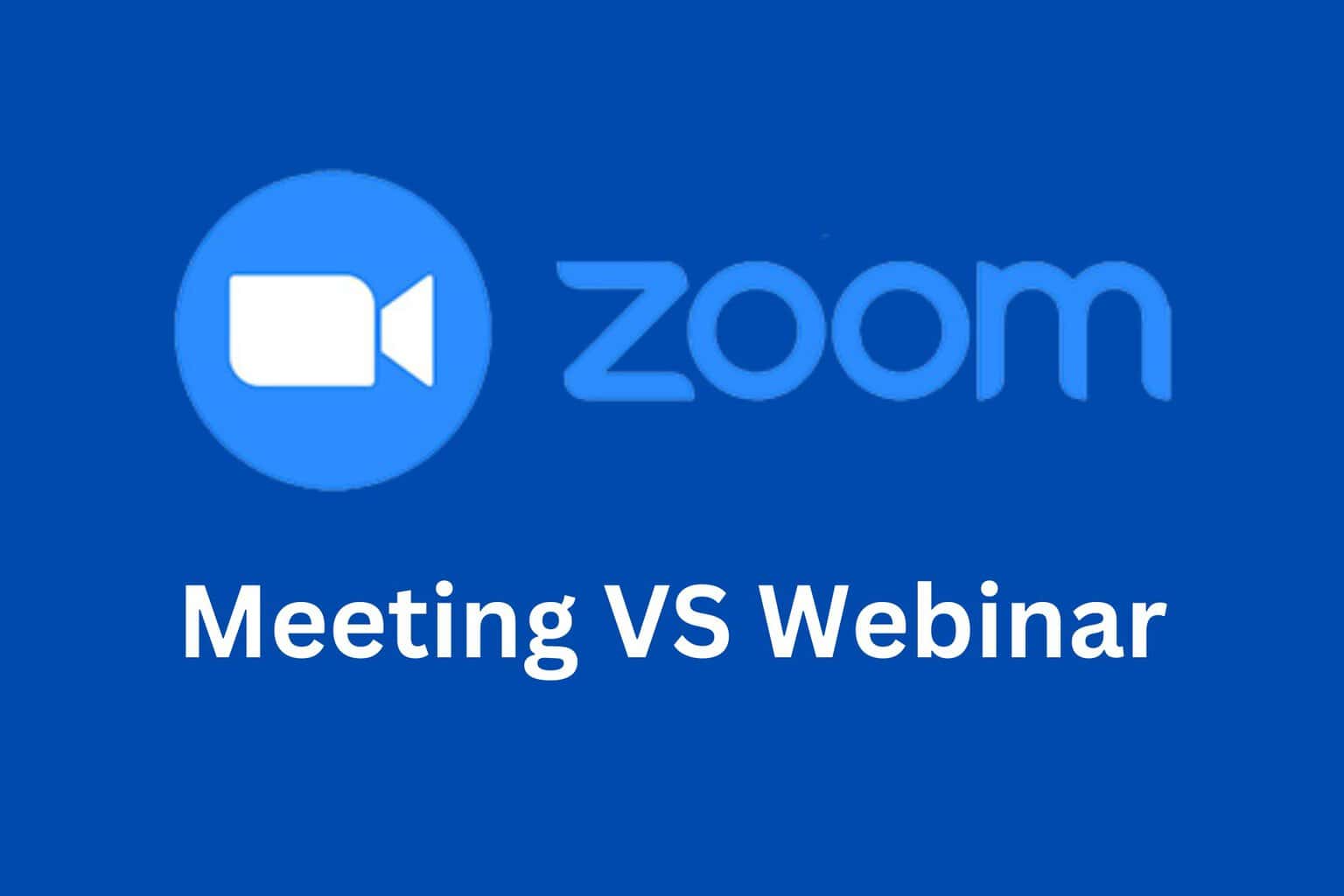
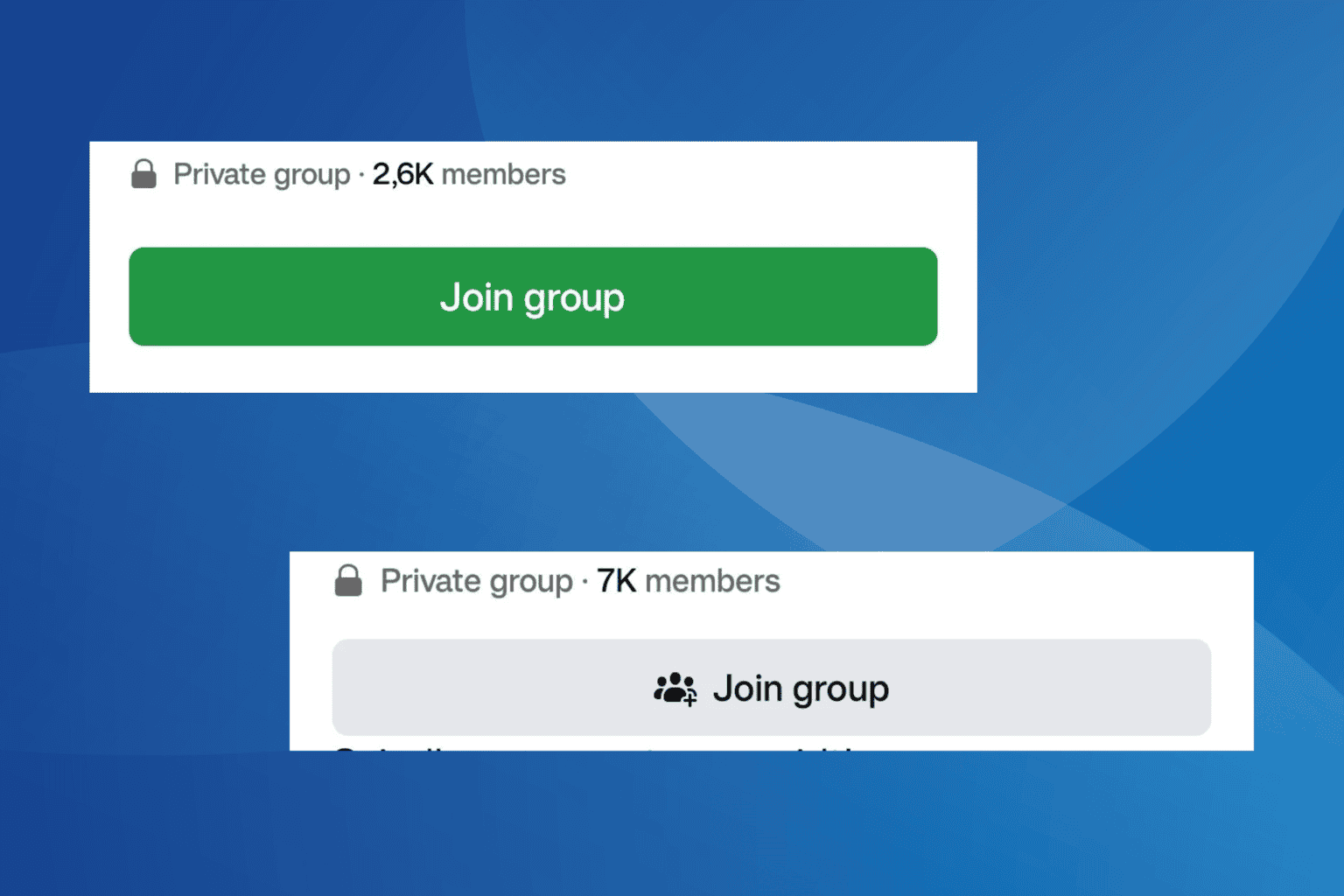
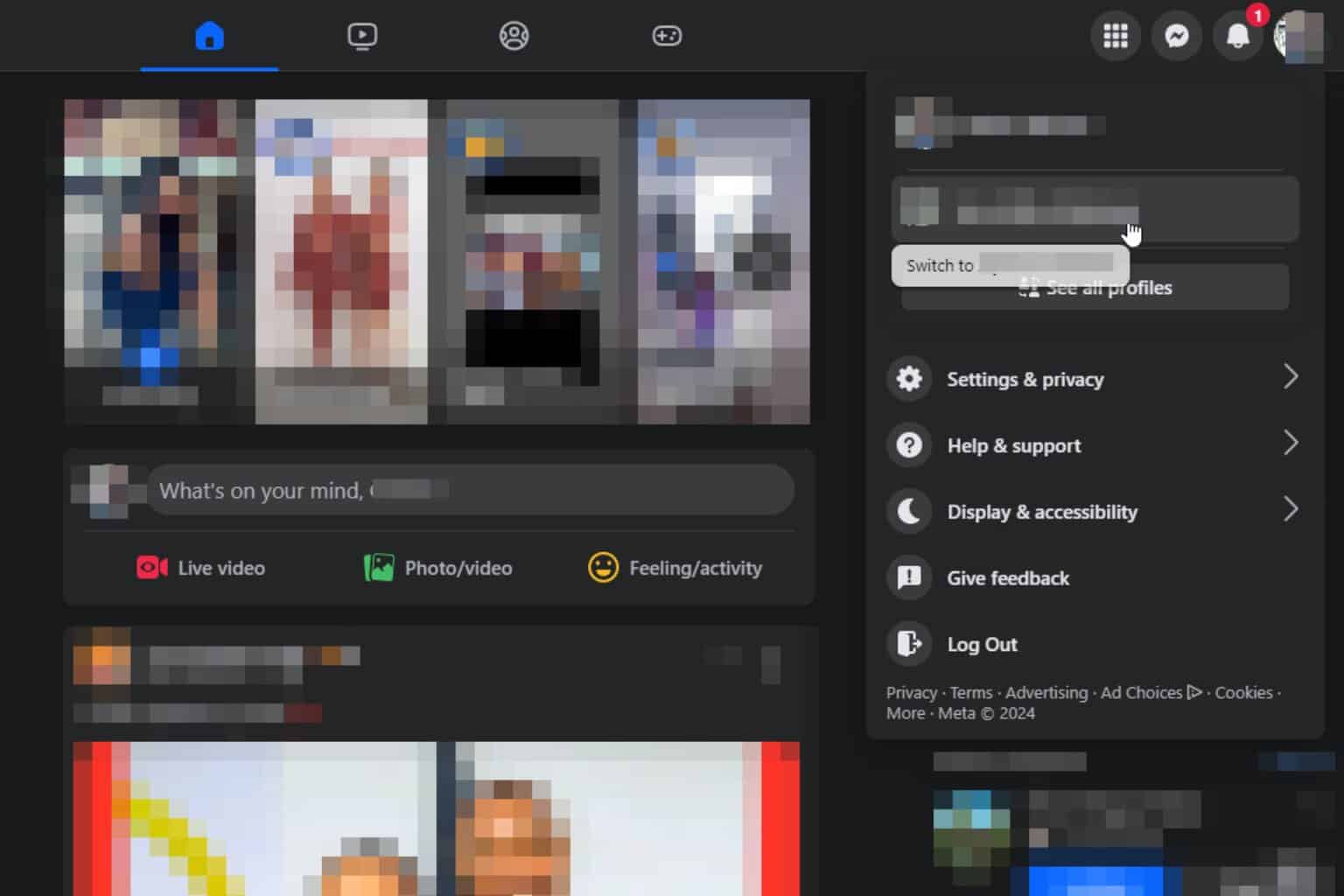
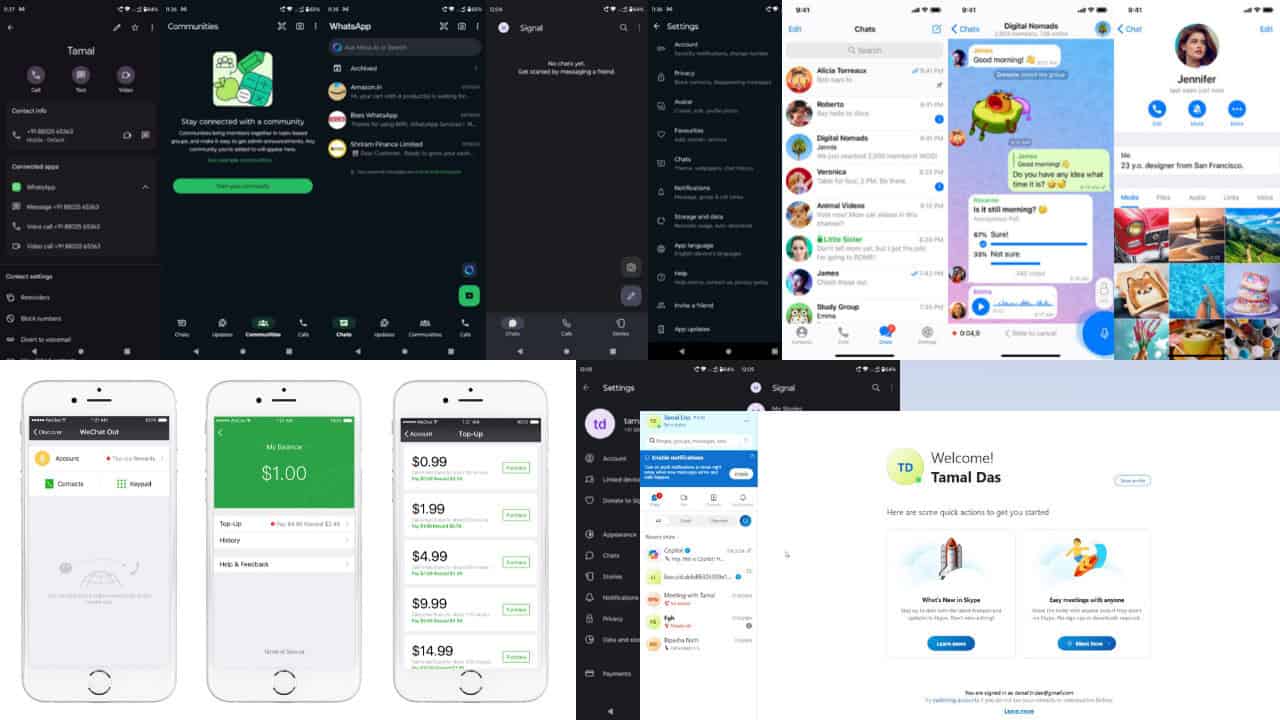

User forum
0 messages