Surface Pro 3 won’t turn on: Here’s how to fix this problem
3 min. read
Updated on
Read our disclosure page to find out how can you help Windows Report sustain the editorial team. Read more
Key notes
- Users of the Surface Pro 3 have been reporting having boot issues with their devices.
- The article below will showcase some solutions for you to try in case that happens.
- To read more troubleshooting guides, go to the source of them all: our Troubleshooting Page!
- For more details about devices and their issues, check out our PC & Laptop Hub.
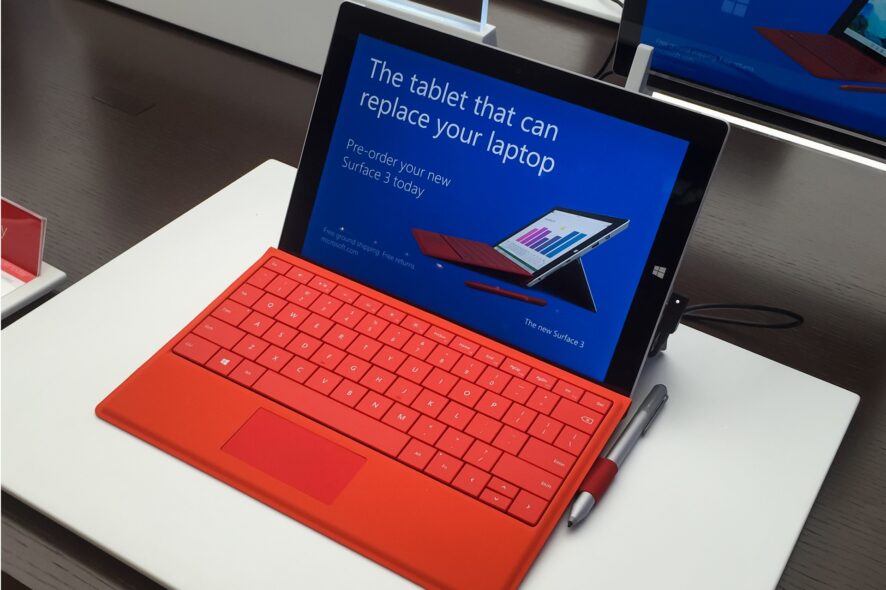
Lucky testers of Windows 10 Insider Build 16288 might have noticed that it left Surface Pro 3 laptops in an unbootable state and stuck on the spinning dots screen, and it seems like more Surface Pro 3 laptops feature the same issue.
After Microsoft investigated the problem, it found that some required boot files for Surface Pro 3 devices ended up in a buggy state after an abnormal shutdown.
In case you installed build 16291 or 16288 and have not been affected yet, you should still follow the steps recommended by Microsoft because even if you seem safe for now, the issue may occur later on.
The article also covers the following topics:
- Surface Pro won’t boot
- Surface Pro 3 won’t boot
- Surface Pro 3 won’t boot
- Surface Pro 3 startup repair
- Surface Pro 3 won’t boot past surface screen
How do I fix Surface Pro 3 boot issues?
Use a third-party repair tool that deals with boot issues
Follow these steps for getting your Surface Pro 3 to reboot.
- First, prepare a bootable USB image from a working system.
- While the device is powered off, boot your Surface Pro 3 from the USB drive.
- After the Windows setup box pops up, press Shift + F10.
- Type wpeutil reboot in the Command Prompt window that appears and the device will reboot and load Windows normally.
All of the above can also be easily achieved through the help of third-party utilities that can help with the creation of bootable media, tools like Tenorshare Windows Boot Genius.
Thanks to its built-in tools, it can boot up any computers that won’t start properly, including models like the Surface Pro 3. This includes resolving issues like black screen, blue screen, loading circles, freezes, and more.

Tenorshare Windows Boot Genius
Fix all boot-related issues on your PC or laptop without wasting time and money by using this amazing utility.If you want the problem gone for good, follow these steps:
- Open a web browser and go to aka.ms/fixsp3ec
- Download the file: fixsp3.zip
- Open File Explorer on your PC and go to the Downloads folder
- Right-click on the file fixp3.zip and select Extract all
- After the extraction process, a window will open, and you will have to right-click the file fixsp3.cmd and choose Run as Administrator
- The process will execute, and implement the necessary patch to prevent the bug’s comeback
- Reboot your device and it will be fully patched
Microsoft is still working on a permanent fix which will have a build number of 16294 or above that.
[wl_navigator]
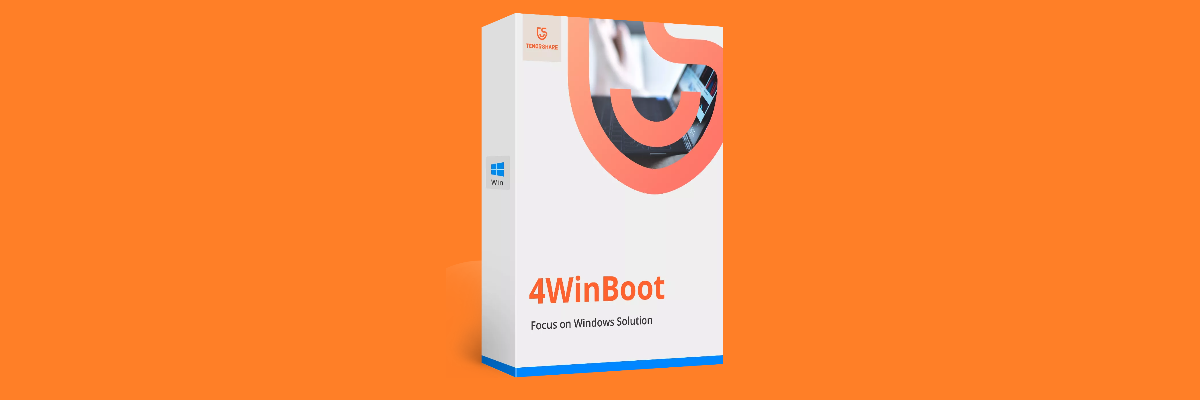









User forum
0 messages