How to Change Windows 10 Product Key
4 min. read
Updated on
Read our disclosure page to find out how can you help Windows Report sustain the editorial team. Read more

How can I change Windows product key?
- Change Windows 10 key using Command Prompt
- Activate Windows key using SLUI3
- Change Windows product key using Settings
You will get to a point in your Windows 8.1 or Windows 10 usage when you might have to change your product key. If you skipped the product key section when you first installed Windows 8.1 or Windows 10 on your PC, laptop or other devices, you might be asked for it again after a while. There are some consequences if you do not activate your Windows 10, 8.1 OS with a product key. One of them is the lack of customization settings access of the start screen in Windows 8.1 or Windows 10.
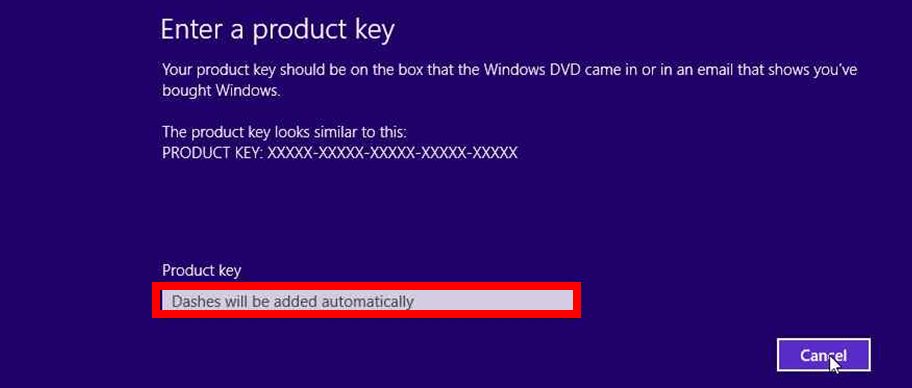
Steps for changing Windows 10 Product key
1. Change Windows 10 key using Command Prompt
- In the Start screen of your Windows 8.1, Windows 10 device you will need to start typing “cmd admin”.
- After you have the “cmd admin” icon in the search result left click on it.
Note: If only the cmd icon appeared, you can right click on it and select the option “Run as administrator”. - Now that you have the command prompt with administrative privileges in front of you, type in there the command “slmgr.vbs -ipk ACTIVATION KEY”.
Note: In the command above instead of “ACTIVATION KEY”, you need to type you activation code. - After you’ve written the command above, hit “Enter” button on the keyboard.
- A “Windows Script host” window will pop up and you will need to left click on the “OK” button in the lower side of that window.
- Now in the command prompt window, you need to type “slmgr.vbs -ipk ACTIVATION KEY”.
Note: In the command above instead of “ACTIVATION KEY” you need to type you activation code/key. - After you’ve written the command above, hit again “Enter” on the keyboard.
- Now another “Windows script host” window will appear saying that your product activated successfully.
- Reboot the Windows 8.1, Windows 10 operating system.
- After the reboot, your product should be activated and the Microsoft watermark will no longer be on your desktop.
2. Activate Windows key using SLUI3
- Again, like in the first step, type in the start screen of Windows 8.1, Windows 10 “cmd admin”.
- Left click on the icon that shows in the search box.
- Type in the command prompt window the following line “slui 3”.
- A window will pop up where you will need to type in the product key of the Windows 8.1, Windows 10 operating system.
- You will need to left click on the “Activate” button you have in that window or just hit the “Enter” key after you typed the key in.
Note: For this option to work you will have be have an internet connection. - Reboot the Windows 8.1, Windows 10 device.
- See if your Windows 8.1, Windows 10 OS activated correctly and the watermark disappeared from your desktop.
3. Change Windows product key using Settings
If the methods listed above seem a bit too complicated, you can modify your Windows product key from the Settings page. Go to Settings > Update & Security > Activation > Change product key.
How to fix Windows 10 activation key issues
If you can’t change your Windows product key due to various issues, we may have the right solution for you. For example, you can try to use a different product key. In this quick post on how to purchase a cheap Windows 10 product key, we offered you more information about users’ experience when buying cheap $15 Windows keys on the Internet. As a quick reminder, buying products from sellers on other marketplaces is very risky. Your new product key may expire after a period of time and you’ll be forced to buy a new one again.
If you still can’t change your product key, you can check out our guide on how to fix frequent product key issues.
So there you have a few options that you can try to change your Windows 8.1 or Windows 10 product key and activate your Windows 8.1, Windows 10 operating system. Use the comment section below for any questions you might have on this article.
RELATED STORIES TO CHECK OUT:
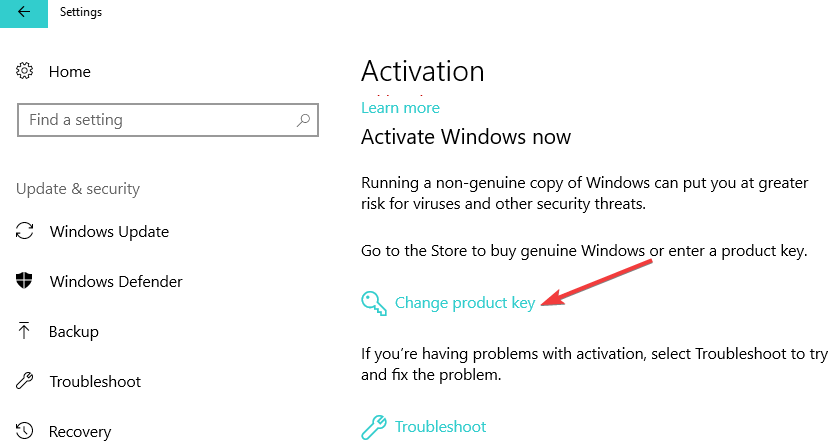







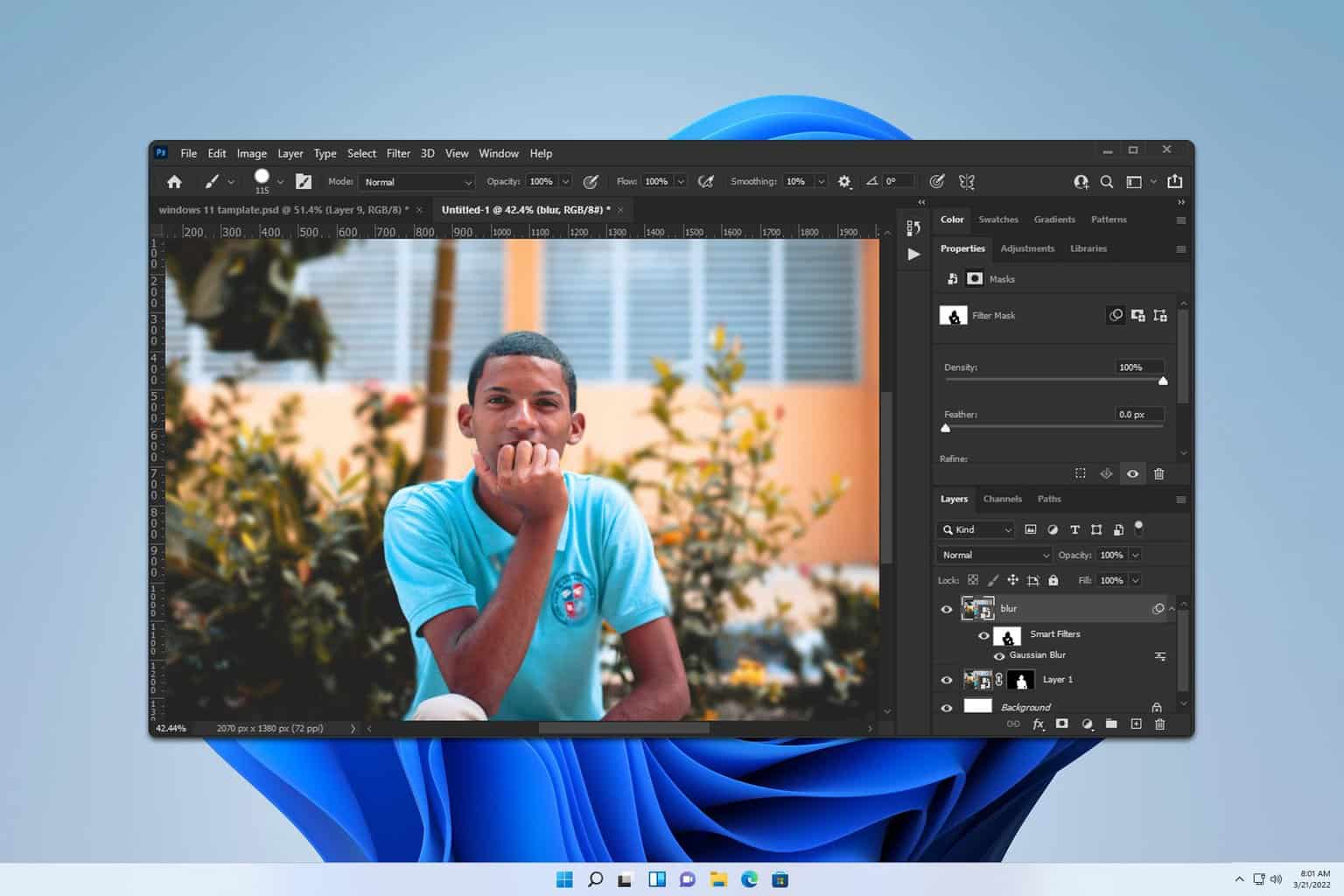
User forum
0 messages