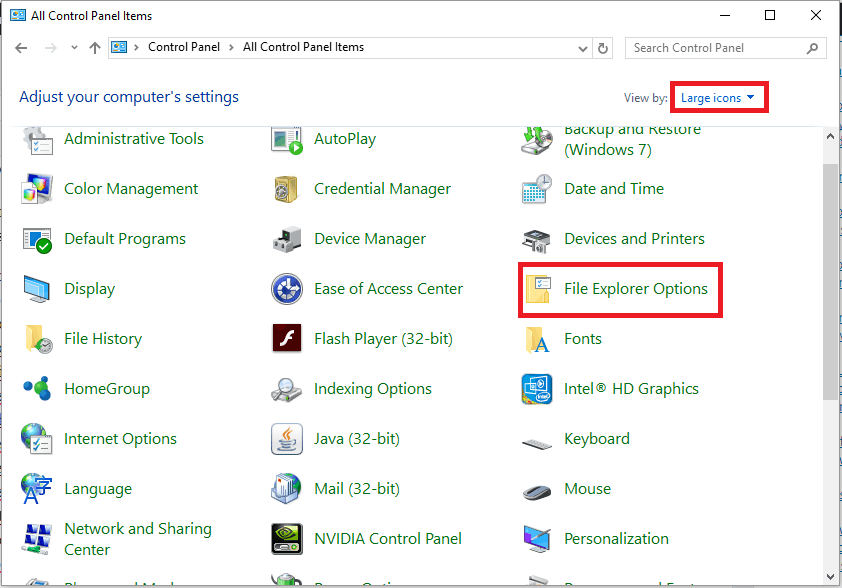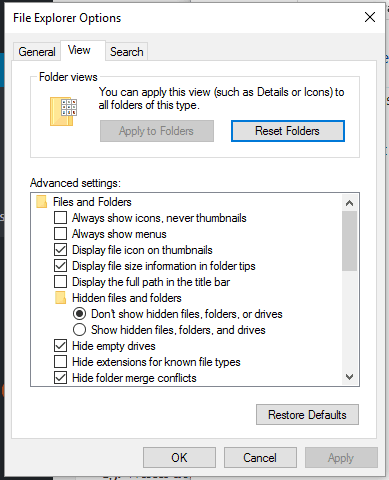Error 0x80070456 - 0xa001b in Media Creation Tool [Fix]
Make sure your flash drive meets the requirements
2 min. read
Updated on
Read our disclosure page to find out how can you help Windows Report sustain the editorial team Read more
Key notes
- This error message can appear if your USB flash drive doesn't have enough storage space.
- Installation cache files can cause various problems with Media Creation Tool.

Error 0x80070456 – 0xa001b can appear while using Media Creation Tool on your PC. If this happens, you won’t be able to create Windows installation media.
This can be a big problem in case of emergency, but there are ways to fix this problem, and in today’s guide, we’re going to show you have to do it.
Why does Media Creation Tool keep failing?
- Your USB drive doesn’t meet the requirements.
- Cache files are interfering with the processes.
In case you have further problems, our Media Creation Tool not working guide should be able to help you fix them.
How can I fix error 0x80070456 – 0xa001b?
1. Make sure you are using the right USB device
- Make sure the flash drive has at least 8 GB of free space.
- Properly format the drive before using it.
- It suggested using FAT32 or exFAT.
2. Reset the Media Creation Tool
- Make sure you are logged in with administrative privileges.
- Open Control Panel on your computer: press Win+R hotkeys and type Control Panel in the Run box.
- Switch to Large Icons and click on File Explorer Options.
- Then, choose View.
- Under Hidden files and folders check the Show hidden files, folders and drives field.
- Close this window.
- Access This PC from My Computer.
- Go to the root drive of your Windows system (it’s usually the C partition).
- From there delete the $windows.~WS and $windows.~BT folders.
- Close this window.
- Click on the Search icon located near the Windows start button.
- Type Disc Cleanup and run this process.
- When done, go ahead and reinstall the Windows 10 Media Creation Tool from Microsoft and repeat the Windows 10 creation process.
As you can see, it’s pretty simple to fix this error message, since it’s usually caused by your cache.
This isn’t the only problem you can encounter, and many reported This tool can’t update your PC while using Media Creation Tool.
Did you find a solution to this problem on your own? If so, share your findings with us in the comments below.