Discord Rules Screening Not Working: 5 Ways to Fix it
Make sure you are connected to a community server
4 min. read
Updated on
Read our disclosure page to find out how can you help Windows Report sustain the editorial team. Read more
Key notes
- If Discord rules screening is not working, use the Safety Setup tab, update the application, or add a small delay.
- Recent updates have slightly changed the Discord GUI and rearranged the settings.
- Read this guide to discover quick fixes to get your server's rules screening working!
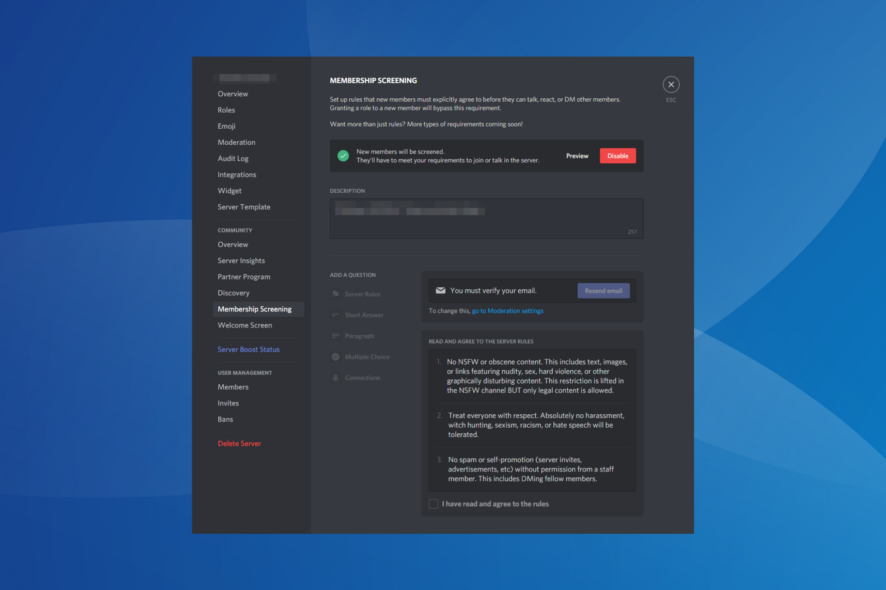
Rules Screening in Discord allows server administrators to set up rules that new members must accept before joining the servers and interacting with other users, but it’s often not working.
Either the server admin can’t find the rules, or they are not displayed to a new member when joining. It’s a common problem, and moving the rules screening settings added to the confusion.
Why can’t I see rule screening in Discord?
You must first set up a community to see rules screening in Discord. The feature is exclusive to communities, though it doesn’t necessarily have to be discoverable. Besides, rules screening in the server settings is now moved to the Safety Setup tab under Moderation.
What can I do if Discord rules screening is not working?
Before we start with the slightly complex solutions, try these quick ones:
- If you don’t see rules screening in Discord, terminate the process via Task Manager and then relaunch the app.
- When new members don’t see rules at the time of joining, ensure you have at least set up some and that a bot is not assigning roles.
1. Check the Safety Setup tab
- Launch Discord, right-click on your server, and select Server Settings.
- Go to the Safety Setup tab under Moderation, and click on the Edit button next to DM and Spam Protection.
- Enable to toggle for Members must accept rules before they can talk or DM, then add a description, set the server rules, and save the changes.
2. Set up a community
- In Discord, right-click on your server, and select Server Settings.
- Go to the Enable Community tab, and click on Get Started.
- Tick the checkboxes for Verified email required and Scan media content from all members, and click the Next button.
- Follow the on-screen instructions to set up the community.
- Once done, either head to the Onboarding tab under Community or Safety Setup under Moderation to configure the rules screening in Discord.
3. Update the Discord app
With each update, Discord may introduce new features, rearrange the elements, and release patches for known bugs. And if Discord rules screening is not working or you can’t set up rules under the server settings, updating the app will do the trick!
To update Discord in Windows, terminate the app > reboot the PC > launch Discord > allow it to check for updates and download any pending ones.
Updating the app also jelps fix the Channel verification level is too high error on Android.
4. Re-enable the rule
- Right-click on your server in Discord, and select Server Settings.
- Go to the Safety Setup tab, and click the Edit button next to DM and Spam Protection.
- Disable the toggle for Members must accept rules before they can talk or DM.
- Terminate the app via Task Manager and then relaunch it.
- Again, head to the server settings and re-enable the rules screening setting.
5. Add a small delay
When you have bots assigning roles to members at the time of joining, the membership screening is bypassed. While you could disable bots from assigning roles, another option is to add a delay.
And you can easily introduce a delay using MEE6, a popular Discord bot. To do that, enable the toggle for Delay at server rules acceptance, and keep the delay minimal, say 1-2 minutes.
So, if Discord rules screening is not working, you should be able to fix it now. Remember, the settings have been reshuffled a bit, and setting up a community is a must. Understand this aspect, and things should work.
And if you own a server with several members, discover the best Discord rules template for streamlined management.
For any queries or to share what worked for you, drop a comment below.
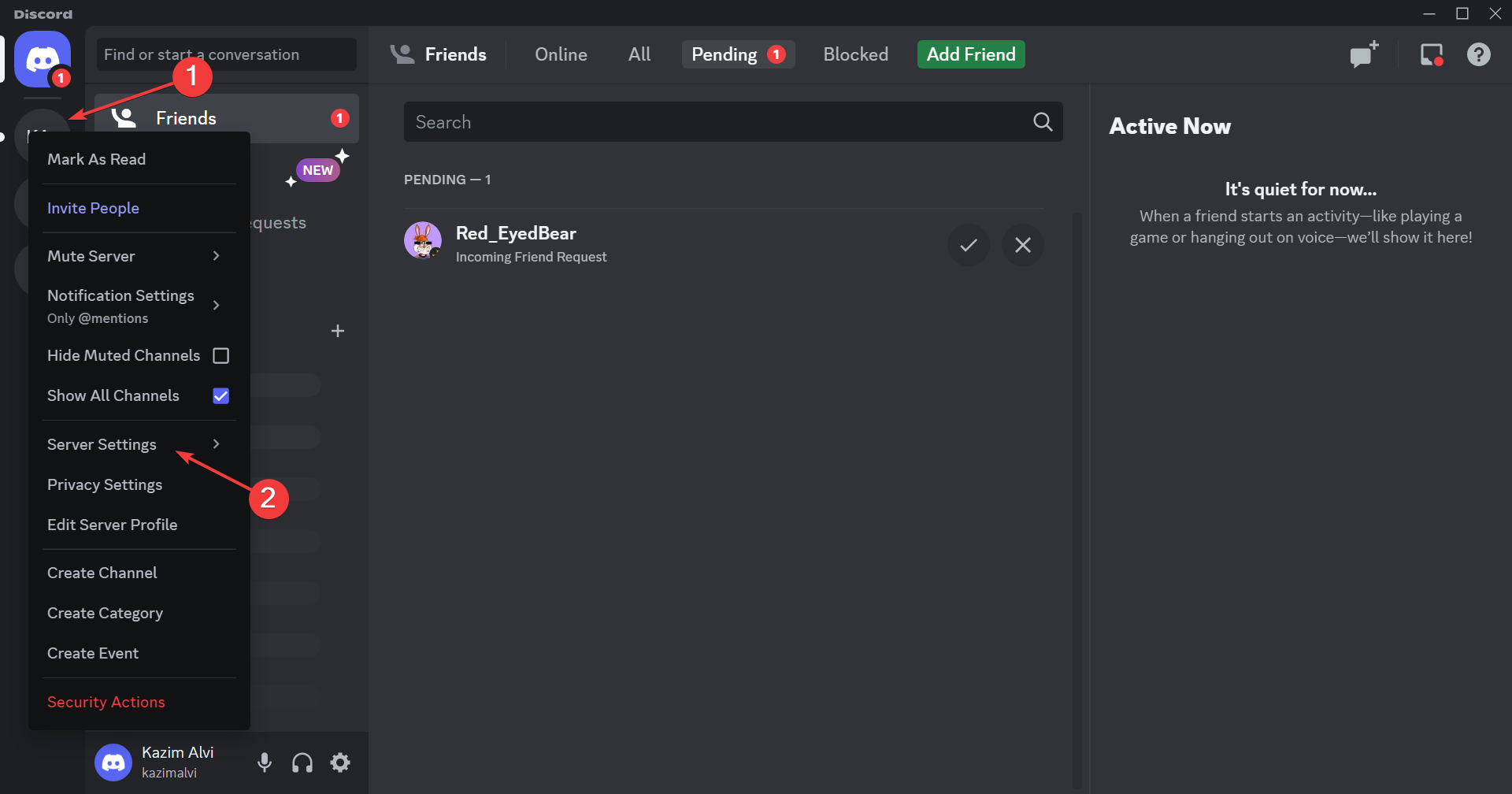
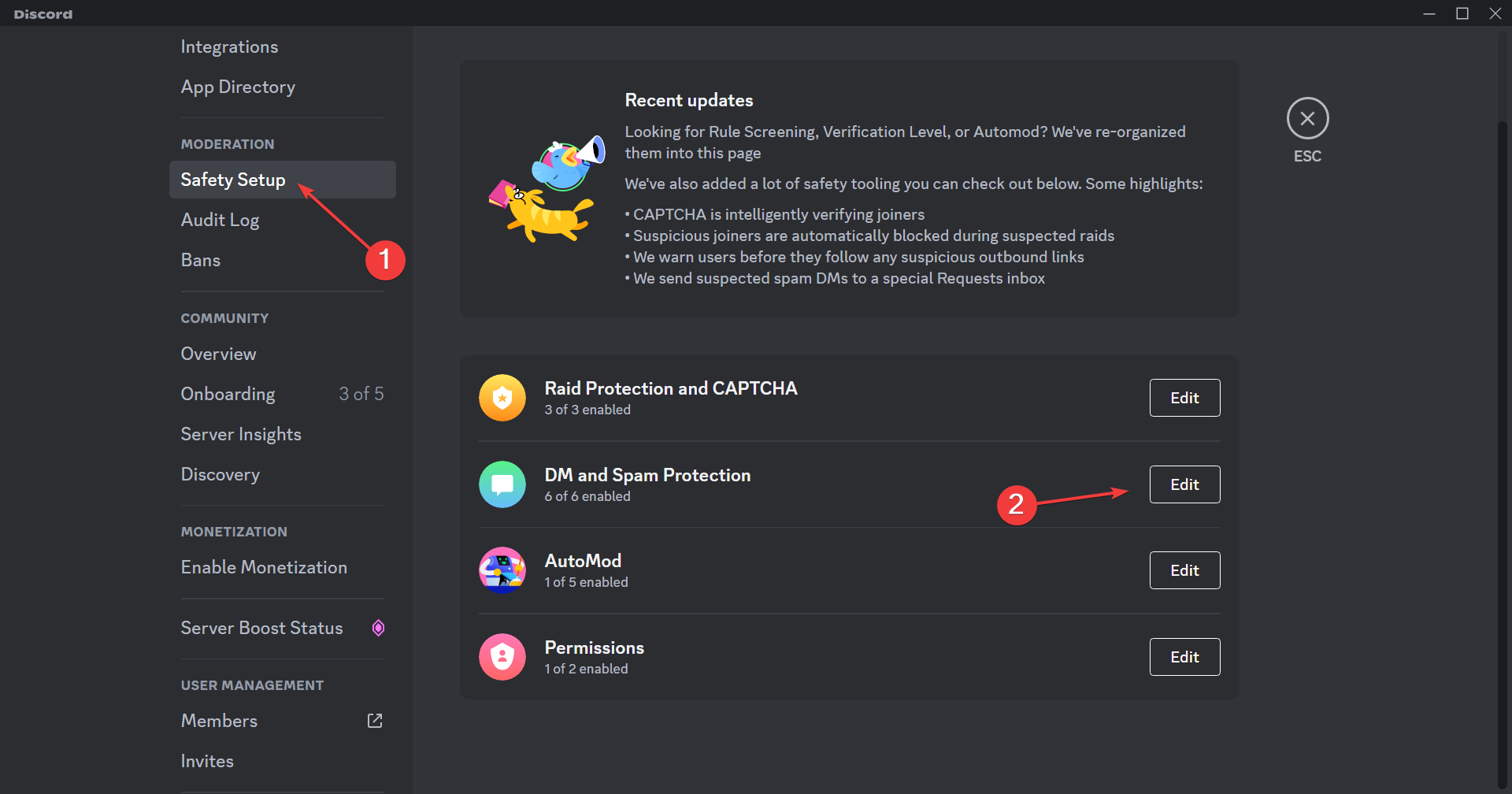
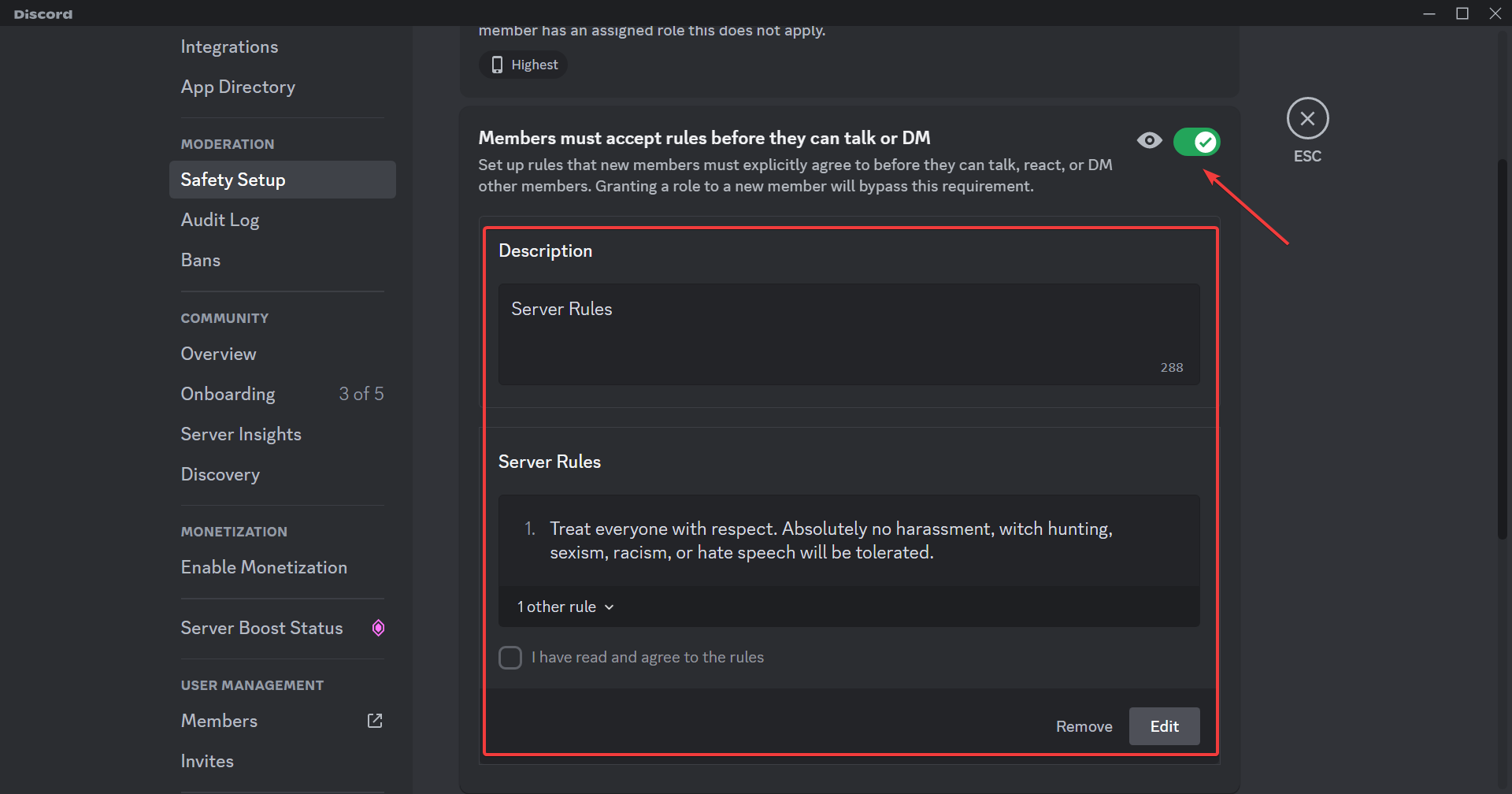
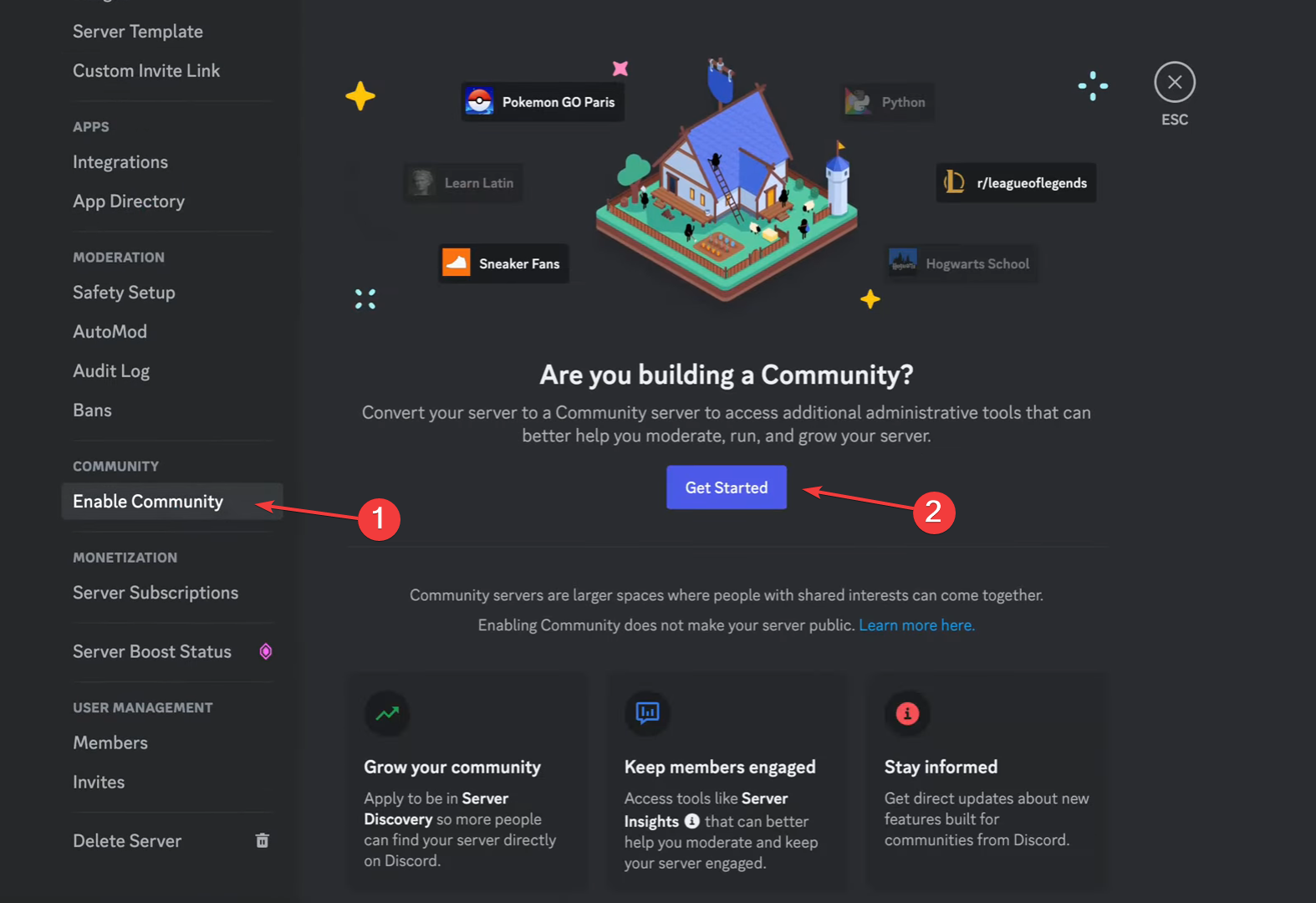
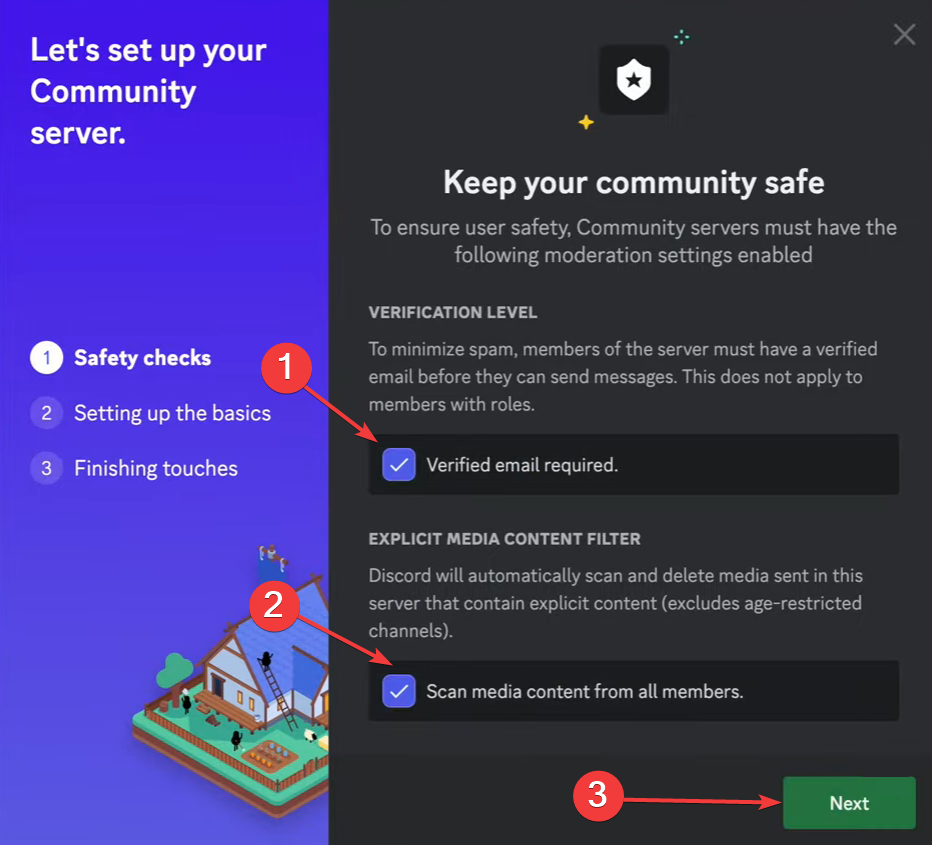
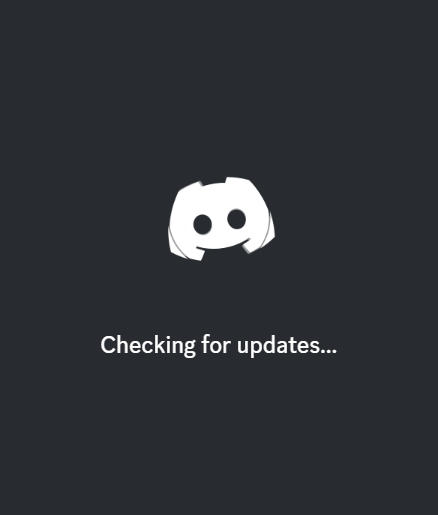
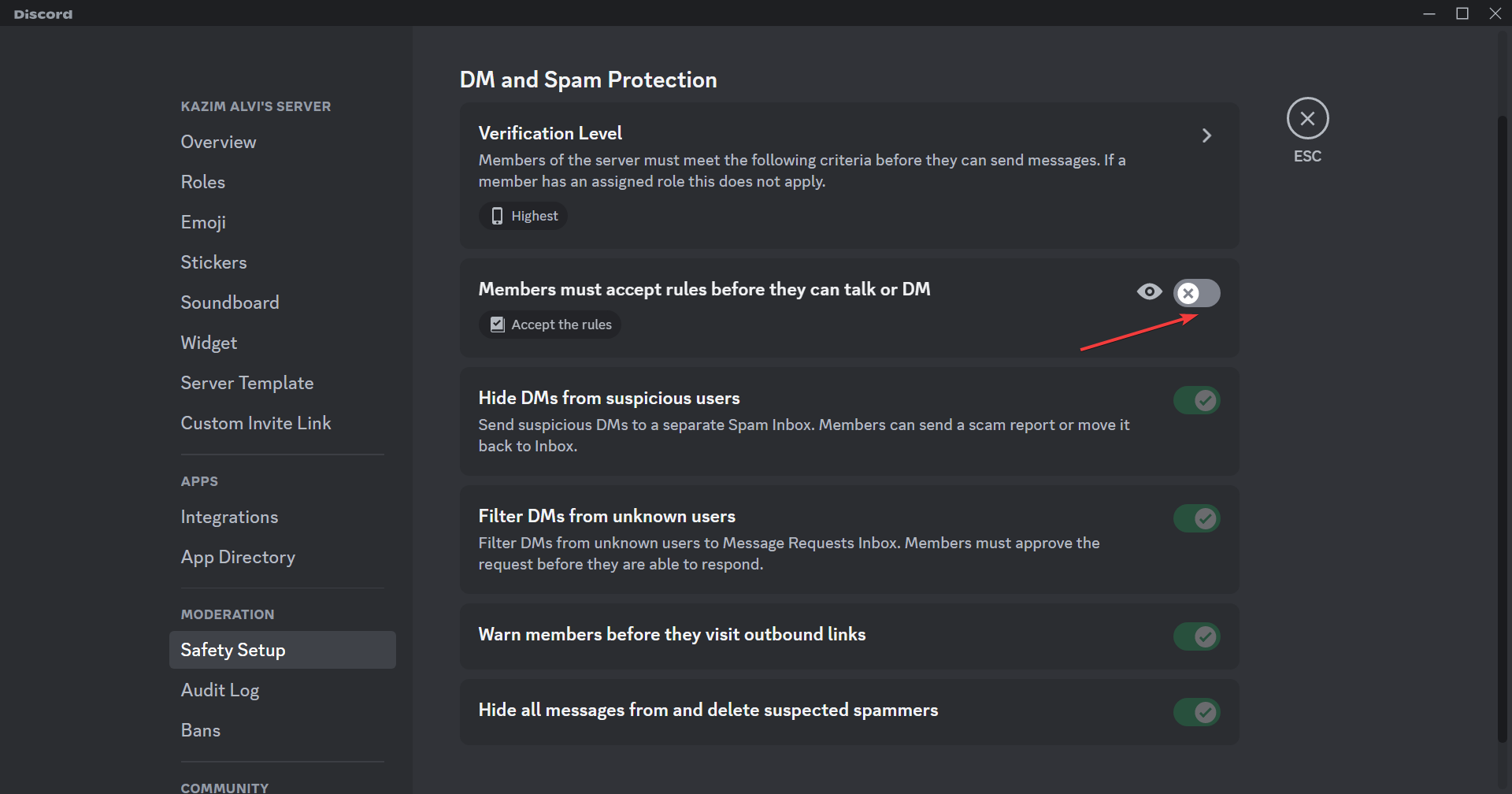
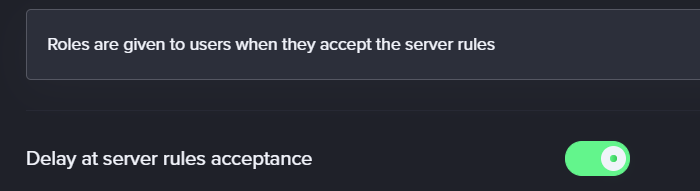
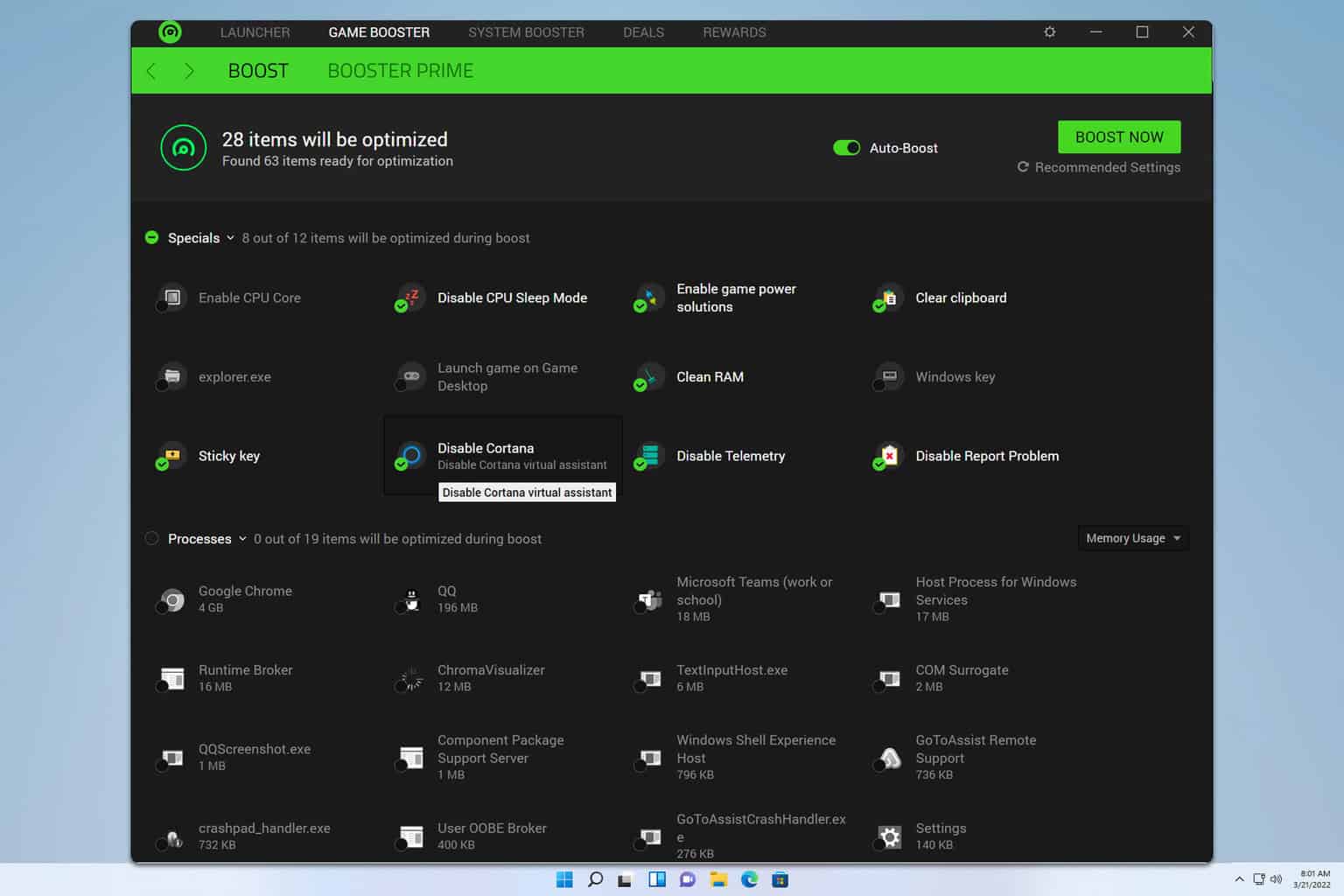



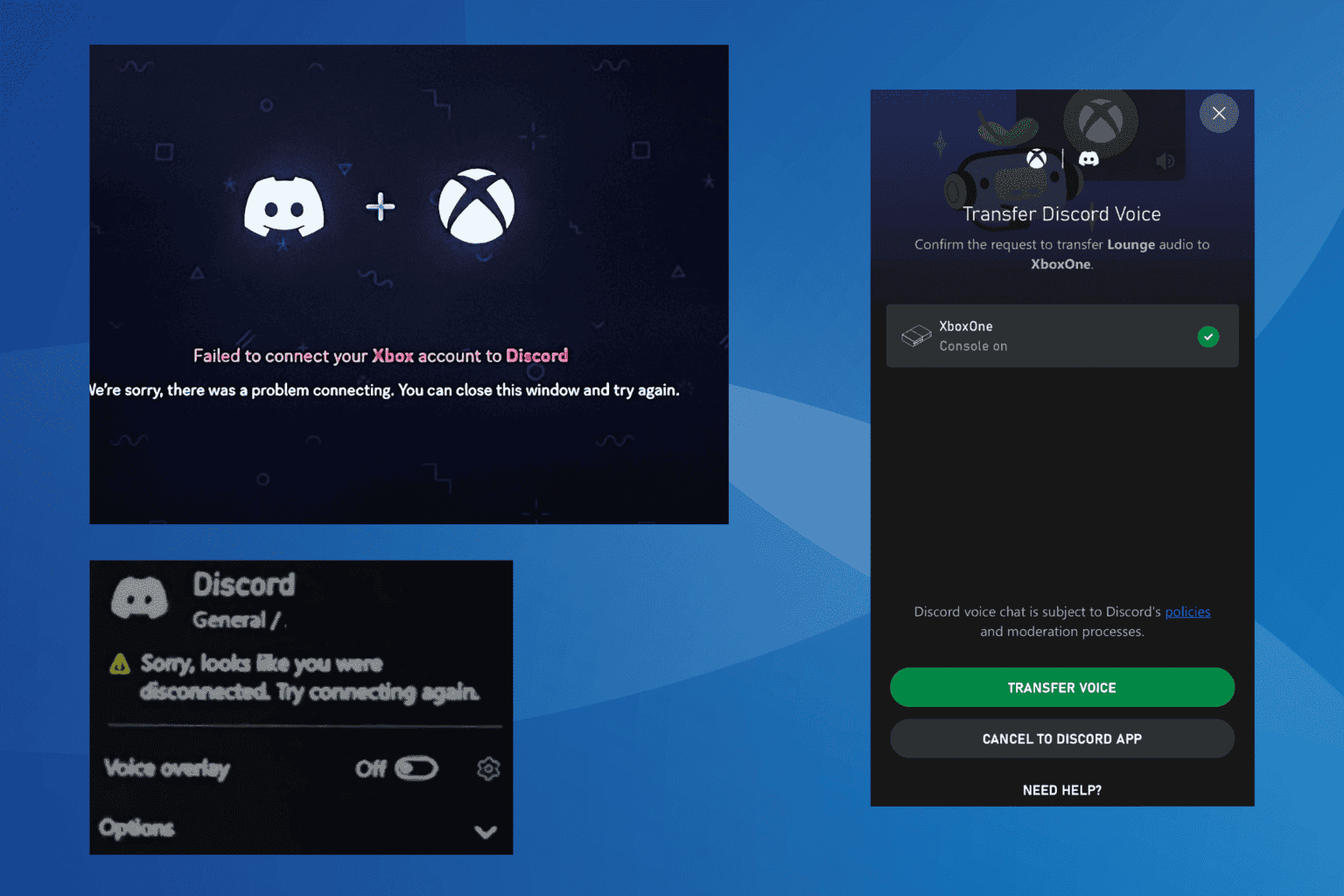

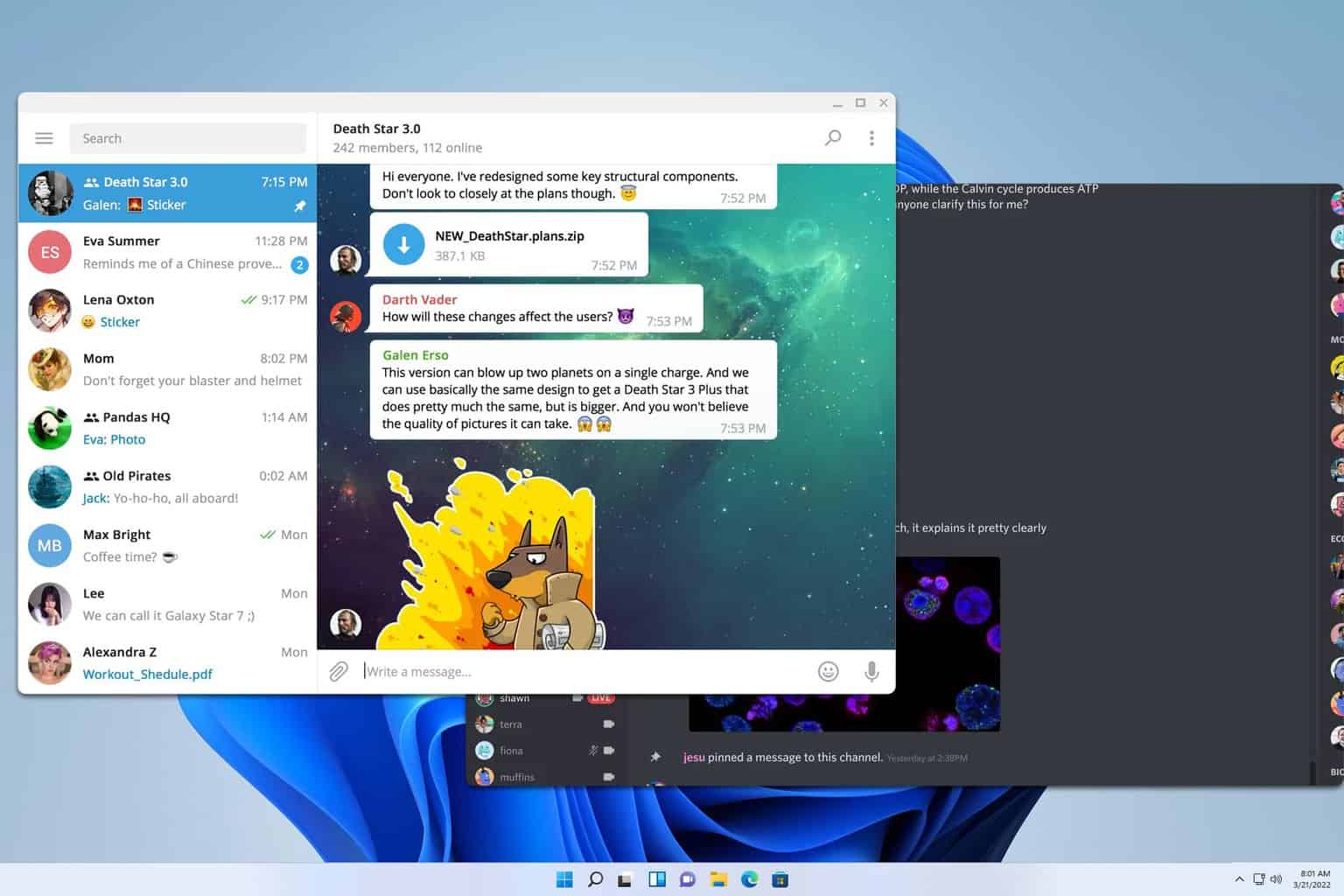

User forum
0 messages