Error Code 465 CBS: 8 Ways to Fix it
Don't let unimportant files cut off your streaming fun
5 min. read
Updated on
Read our disclosure page to find out how can you help Windows Report sustain the editorial team. Read more
Key notes
- To bypass error 465 on CBS, ensure the server status is active and your app is up-to-date.
- Also, depending on your location, you may need to turn on or off your VPN because of the location restrictions.
- Find out these and more to continue enjoying uninterrupted streaming.
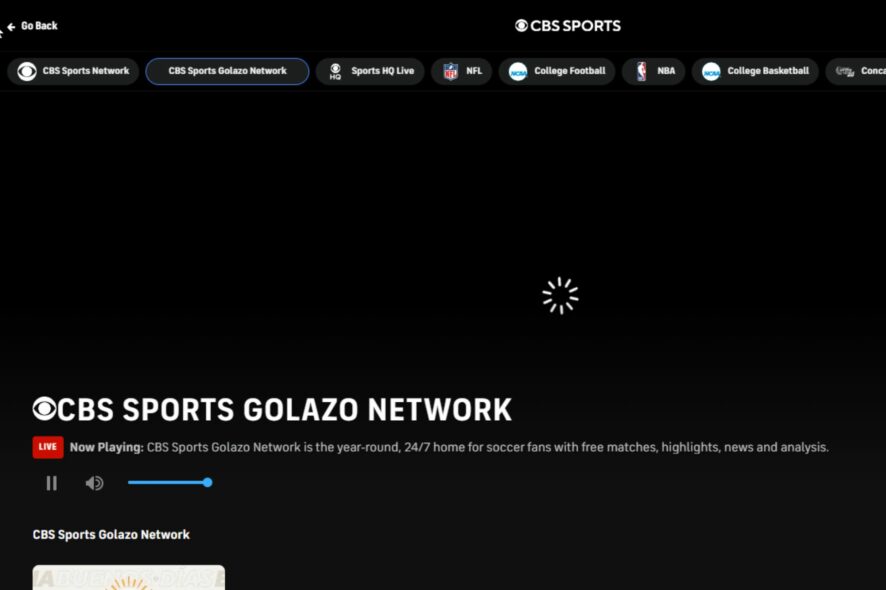
Sports fans are a special group of people so when catching up on the latest game and the error code 465 making an appearance on CBS, it is quite the ick. Unfortunately, we’ve experienced this error before but on the bright side, you can learn from us what works to eliminate it.
What is the CBS error code 465?
This is a subtle message that you’re trying to access content restricted in your area. CBS Sports is a geo-restricted app so if you’re not using a VPN or in an area flagged off, you’ll encounter this error.
How do I fix error code 465 on CBS?
Kickstart the troubleshooting process with the following preliminary checks:
- Verify the CBS Sports server status from a reliable site like downdetector for any outages.
- Test your internet connection speeds, and try with another device to check whether the issue is with your device.
- Check for any available updates for your CBS sports app, log out, then back in and retry.
1. Update your device’s OS
1.1 Android
- Locate Settings on your device. (We’ll be using the Samsung model for this step).
- Go to Software update.
- Tap on Download and install.
- Wait for the update to finish installing if available, and retry your video.
1.2 iPhone
- Make sure that your device is connected to a power source and Wi-Fi.
- Go to Settings > General.
- Select Software Update.
- Now tap on Download and Install.
- Follow the instructions on the screen to complete the update.
1.3 Xbox
- Press the Xbox button on your console and click on your account icon to open Settings.
- Click on Devices and connections.
- Select Accessories.
- Click on your Xbox controller and select Update now and restart once it is finished.
2. Clear app cache
- Tap on settings on your phone.
- Next, tap on Apps.
- Find the CBS Sports app and tap on it.
- Scroll down and select Storage.
- Tap on Clear data and Clear cache, then try again.
The steps here are for an Android device but if you have an Apple TV, iOS device, or Roku, the steps are somewhat similar when you want to delete the app cache to get rid of the error code 465 on CBS Sports.
3. Turn off your VPN
- Press the Windows key and select Settings.
- Next, select Network & internet and click on VPN in the right-side menu.
- Select the VPN connection you want to disable, click on the drop-down and select Remove.
If your VPN is giving you problems, we recommend switching to a powerful VPN that can mask its IP address to avoid frequent disconnections.
4. Disable Proxy
- Press the Start Menu icon and select Settings.
- Click on Network & Internet on the left pane, then scroll down and click Proxy on the right pane.
- Select Edit next to Use a proxy server option in the Manual proxy setup section, toggle off Use a proxy server and click on Save.
5. Reinstall the CBS Sports app
If the CBS error code 465 is persistent, you may need an overhaul of the application and a complete uninstallation and fresh install will achieve this.
Also, when reinstalling, ensure you download from the official sources. We understand the app is not available in the various app stores for some users because of the location restrictions but use a VPN to avail it instead of downloading from third-party sites.
6. Reset your network
6.1 Android
- Open the phone Settings, and go to General management.
- Tap on Reset.
- Now, select Reset network settings from the list of options.
- Tap on Reset settings to confirm.
6.2 iPhone
- Open the iPhone Settings, and go to General.
- Tap on Transfer or Reset iPhone.
- Tap Reset at the bottom.
- Select Reset Network Settings from the list of options.
- Enter the device’s passcode to confirm the reset.
7. Try another device
Although the app offers the same content across the board, you may find that the CBS Sports app is not working on Xbox but works on your Android device. This means that the error code 465 may be device-related.
If so, you’ll have to troubleshoot issues with your device rather than the app. Most of the time a restart or firmware update does the job.
8. Contact CBS customer support
If none of the above solutions have been fruitful, it’s time for reinforcement from the masters. Contact the CBS Sports support team and describe the error in detail. Share a screenshot if possible, your country you’re trying to stream from and the type of device you’re using.
With such errors, the more information you give, the higher possibility that the team will be able to come up with a solution fast enough.
Finally, sports apps are in plenty and you can catch all the action from a wide range. WatchESPN and Fox Sports Go are some of our personal favorites so ensure you check them out to avoid missing out.
Otherwise, for any additional thoughts on this article, share them with us in the comment section below.
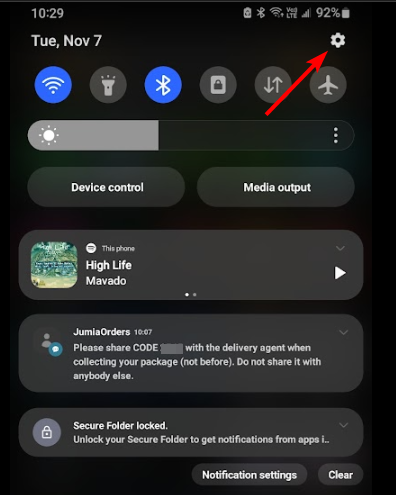

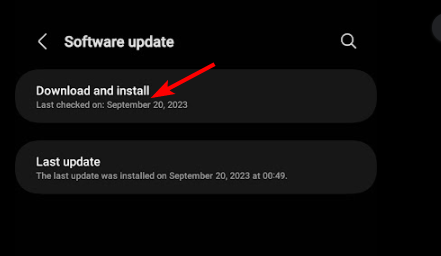
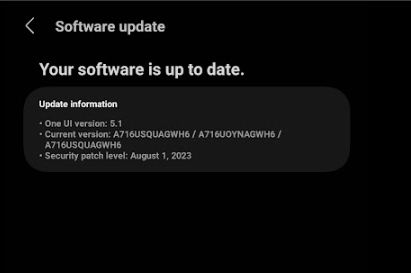
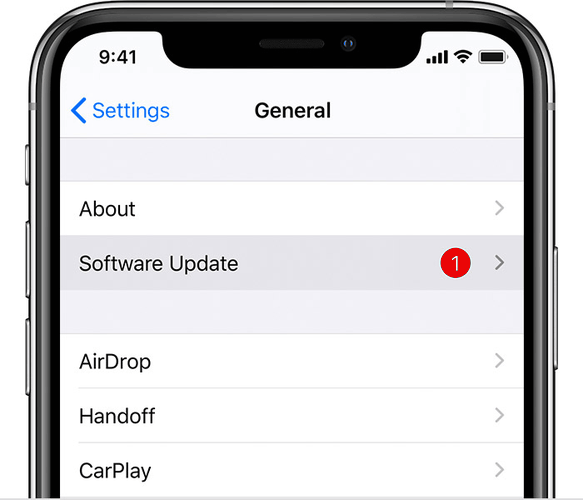
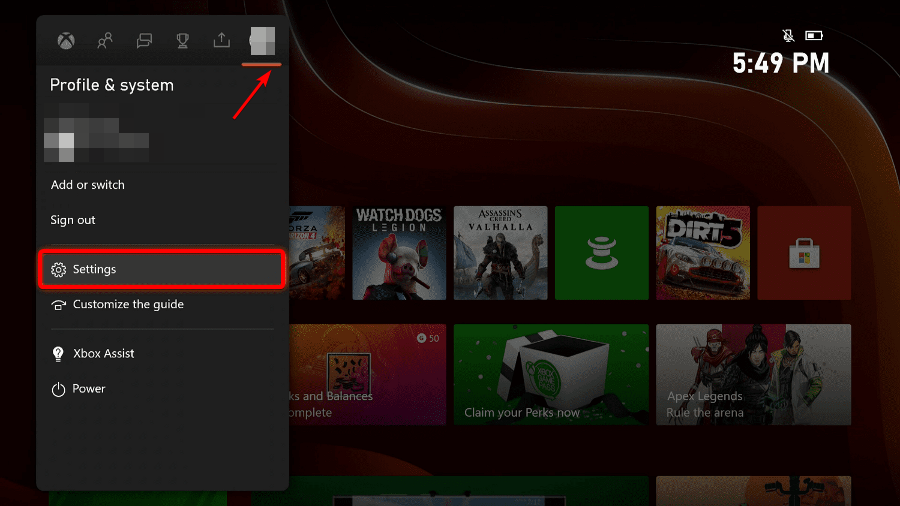
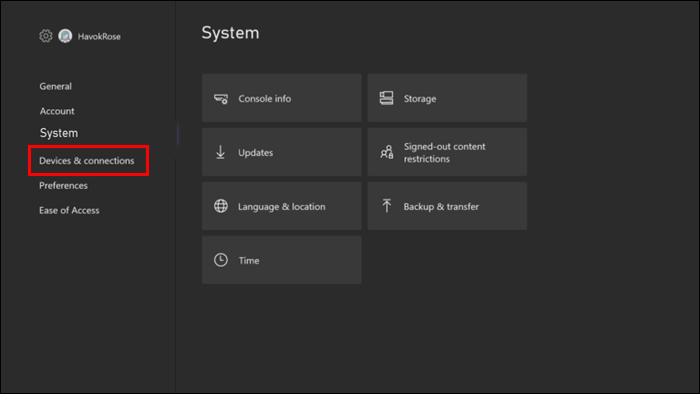
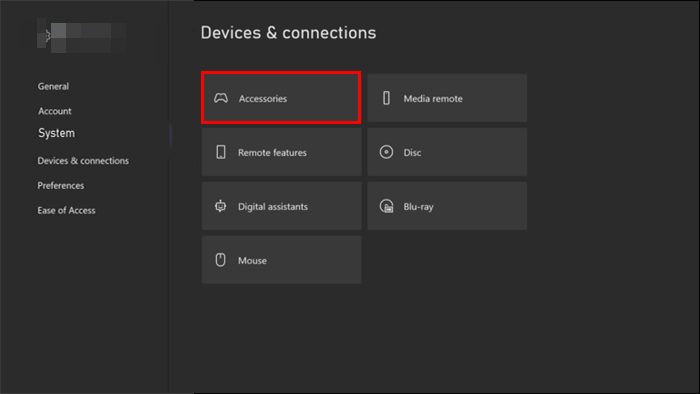
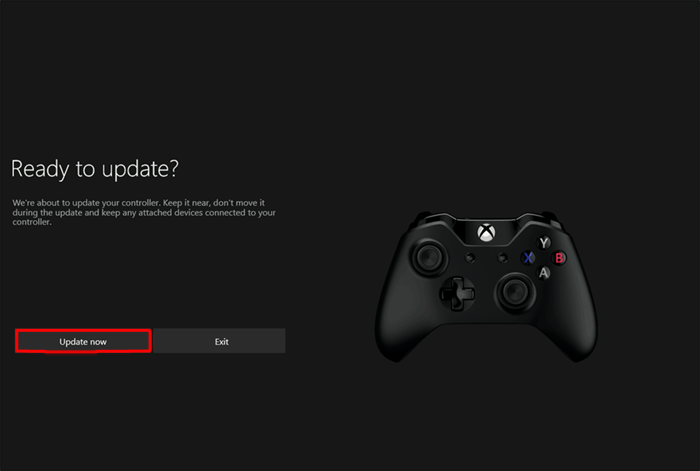








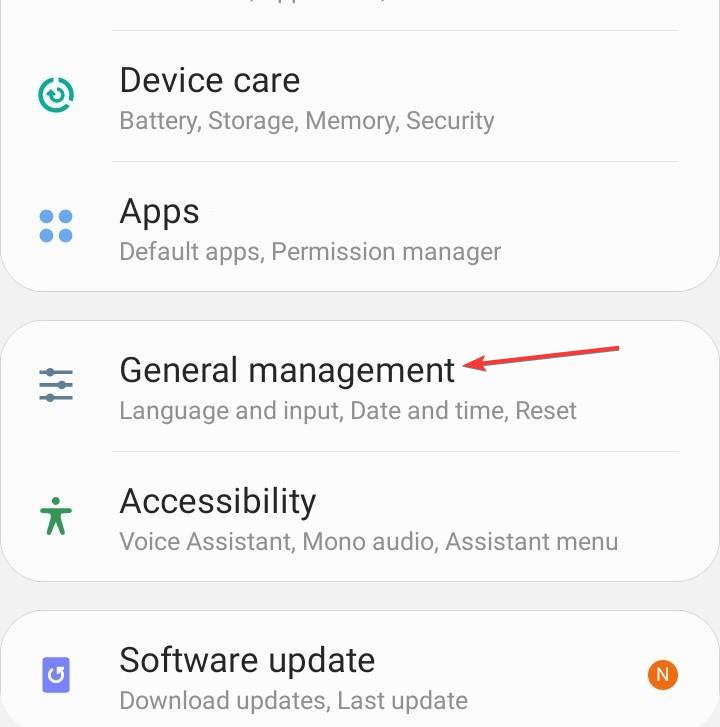
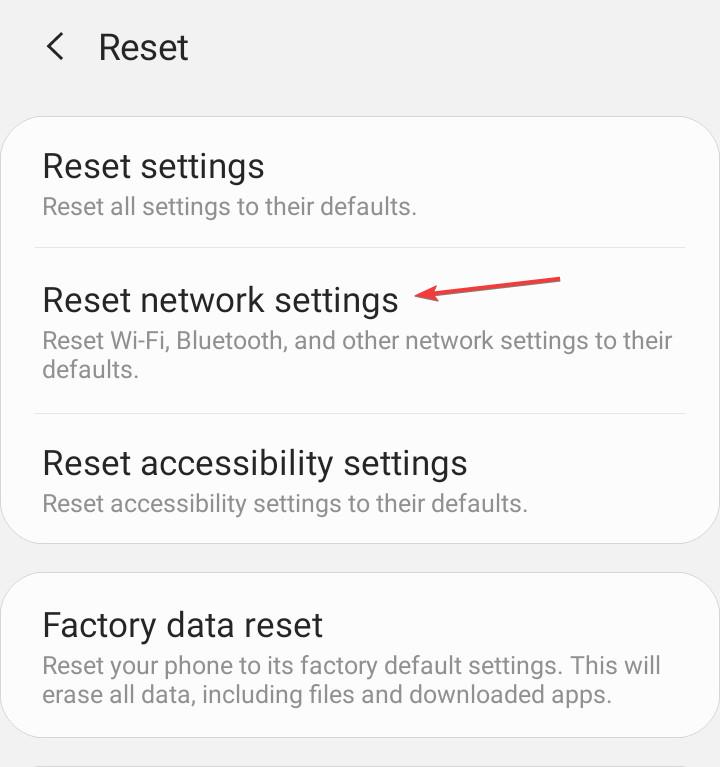
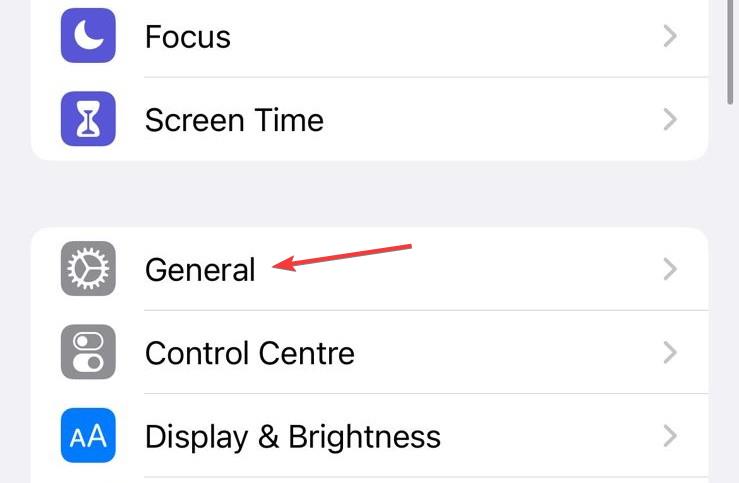
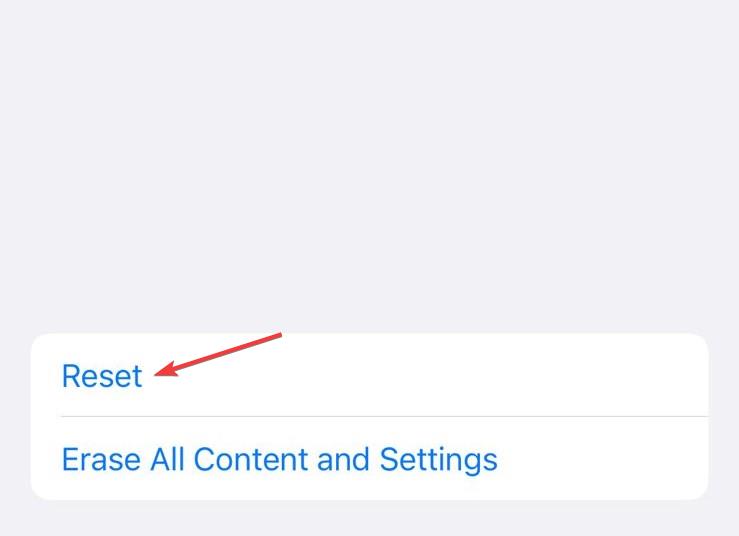
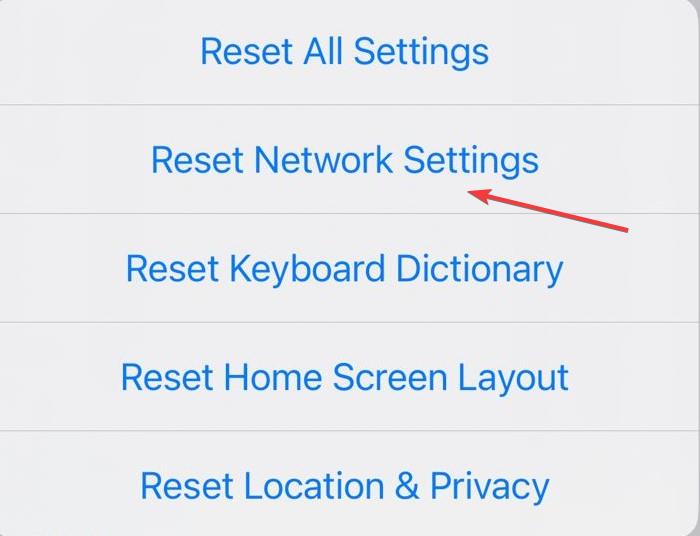








User forum
0 messages