Ssvagent.exe: What is it And How to Disable the Java Process
Don't run the related add-ons
4 min. read
Updated on
Read our disclosure page to find out how can you help Windows Report sustain the editorial team. Read more
Key notes
- To fix the ssvagent.exe error, disable the Java(tm) Plug-in SSV Helper add-on, or scan the PC for malware.
- The pop-up appeared after an update to Java.
- Keep reading to find out how Windows Report experts fixed things in no time!
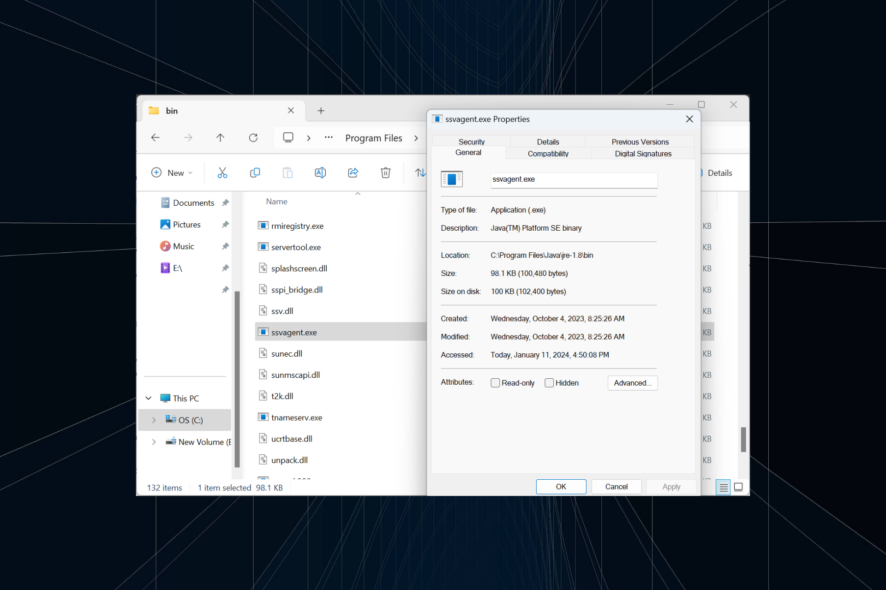
Many users reported seeing error messages related to ssvagent.exe or it triggered high CPU or RAM usage on the PC. In the past, we have seen ssvagent.exe Java pop-ups on Internet Explorer. In most cases, disabling ssvagent.exe did the trick!
What is ssvagent.exe? It’s an executable file linked to the Java(TM) Platform SE binary and is 100 KB in size. The original file has a digital signature from Oracle America, Inc, and is configured to run automatically every time Internet Explorer (or another browser) is launched.
How do I fix ssvagent.exe errors?
1. Disable the Java SSV Helper plugin
- Press Windows + S to open Search, type Internet Options in the text field, and click the relevant result.
- Go to the Programs tab, and click on Manage add-ons.
- Choose Add-ons that have been used by your browser from the Show dropdown menu.
- Next, select the Java(tm) Plug-in SSV Helper entry, and click on Disable.
- Again, click Disable in the confirmation prompt.
- If there are any similar add-ons from Oracle, make sure to disable them as well, and then restart the PC.
Disabling the add-ons also helps when Internet Explorer cannot display the webpage.
2. Scan for malware
- Press Windows + S to open Search, type Windows Security in the text field, and click the relevant result.
- Click on Virus & threat protection.
- Now, click on Scan options.
- Select Full scan and then click the Scan now button.
- Wait for the scan to complete. A full scan usually takes 30 minutes to 1 hour.
If you believe that ssvagent.exe is a malware disguised as a Java process, a full system scan will clear things up. In case the built-in Windows Security doesn’t help, I suggest you use an effective antivirus solution, like ESET HOME Security Essential, to run a more comprehensive scan and get complete protection features.
⇒ Get ESET HOME Security Essential
3. Reset security settings to default
- Press Windows + R to open Run, type inetcpl.cpl in the text field, and hit Enter.
- Go to the Security tab, and click the Reset all zones to default level button.
- Finally, reboot the device and verify the ssvagent.exe Java pop-ups stop appearing.
4. Repair the corrupt system files
- Press Windows + S to open Search, type Command Prompt, and click on Run as administrator.
- Click Yes in the UAC prompt.
- Paste the following commands one at a time, and hit Enter after each:
DISM /Online /Cleanup-Image /CheckHealthDISM /Online /Cleanup-Image /ScanHealthDISM /Online /Cleanup-Image /RestoreHealth - Now, run the SFC scan with this command:
sfc /scannow
Run the DISM commands and SFC scan to repair the corrupt system files. The two will replace any such files with the cached copy stored on the PC.
5. Perform a system restore
- Press Windows + S to open Search, type Create a restore point, and click the relevant result.
- Click the System Restore button.
- Select Choose a different restore point, and click Next to proceed.
- Pick another restore point from the list, preferably the oldest, and click Next.
- Verify the restore settings, and click Finish to start the process. A system restore takes 30-60 mins to complete.
If it’s the recent changes to blame, a system restore will revert the PC to the previous configuration and help get rid of annoying pop-ups. In case things don’t work out, you can always undo the system restore.
6. Reinstall Java
- Press Windows + R to open Run, type appwiz.cpl in the text field, and click OK.
- Select Java from the list of applications, and click Uninstall.
- Follow the on-screen instructions to complete the process.
- Restart the computer for the changes to apply.
- Finally, you can install Java again.
If the ssvagent.exe file itself is corrupt or broken, the only option is to reinstall Java. While manually replacing the file may work for a few, some components may fail. Also, it’s recommended that you use an effective software uninstaller to delete any leftover files and Registry entries.
As per our findings, the ssvagent.exe error is rarely encountered anymore and was most prominently seen after a Java Sun Microsystems update. Install the latest version, and it will automatically disable the process!
Besides, if the process just has a high CPU usage, you can reduce it by disabling background applications or fixing file corruption.
For any queries or to share which fix worked for you, drop a comment below.


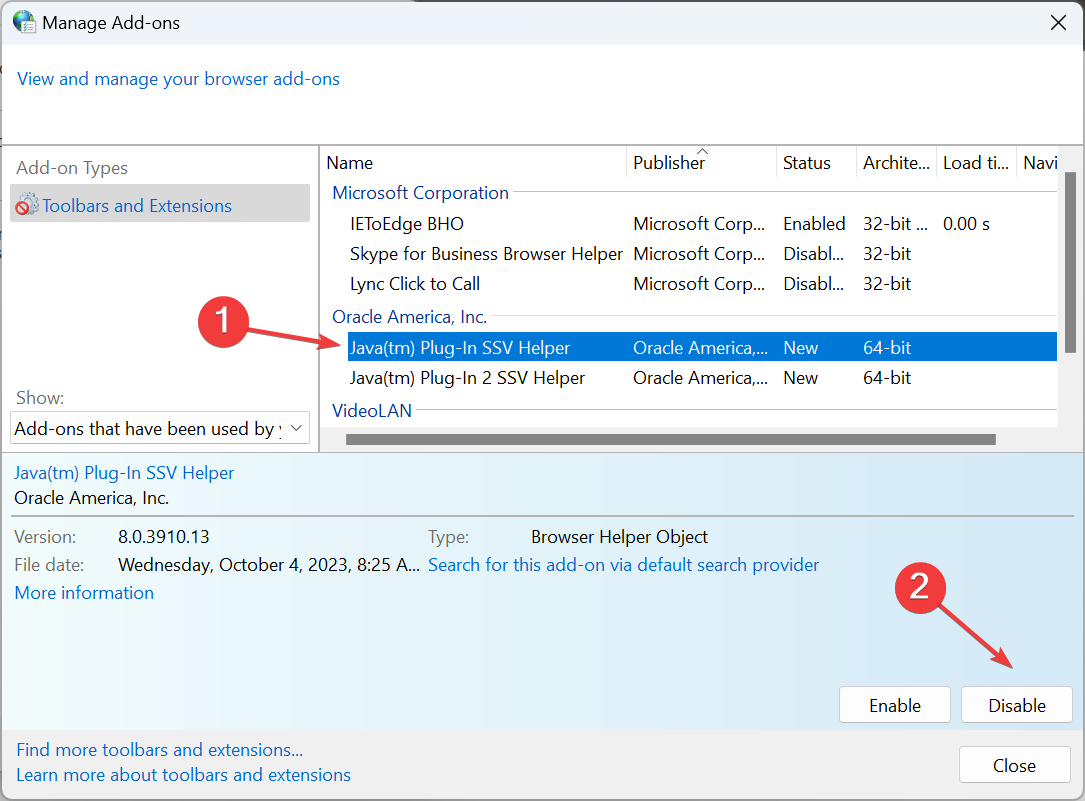
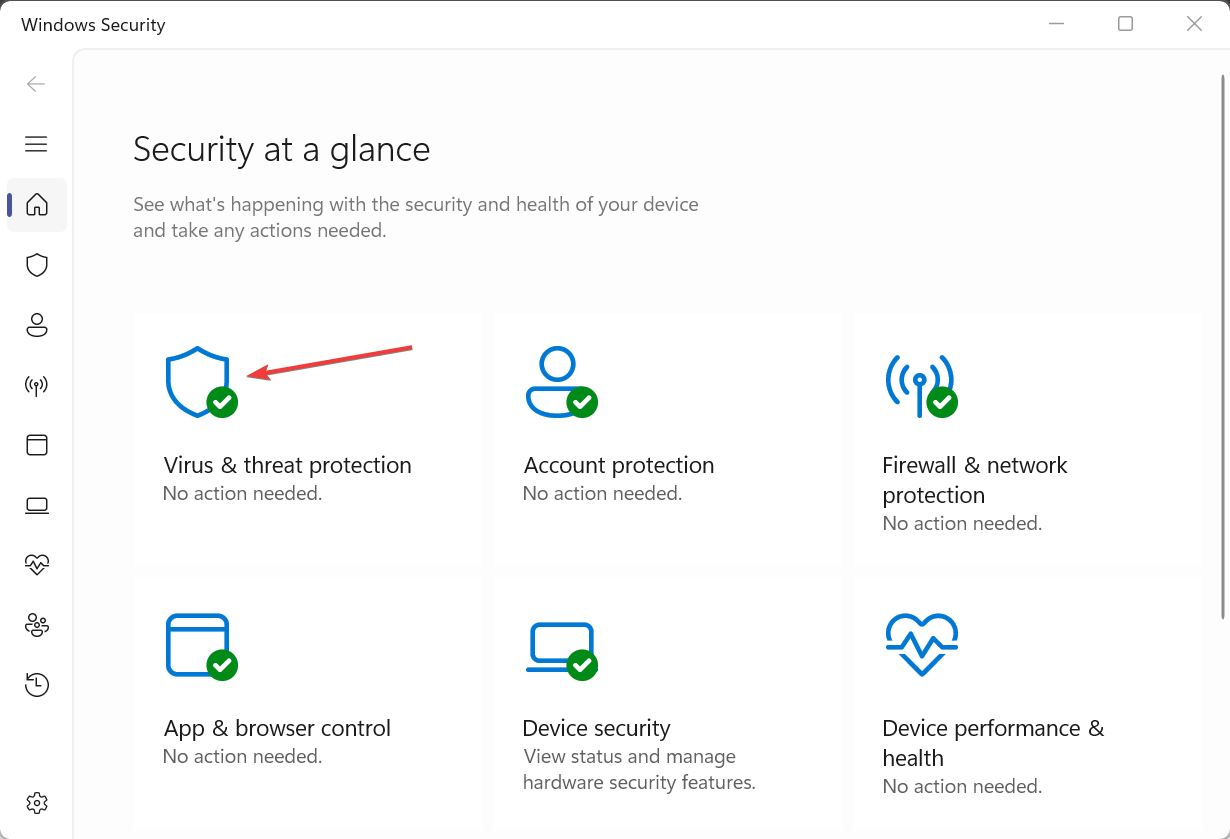
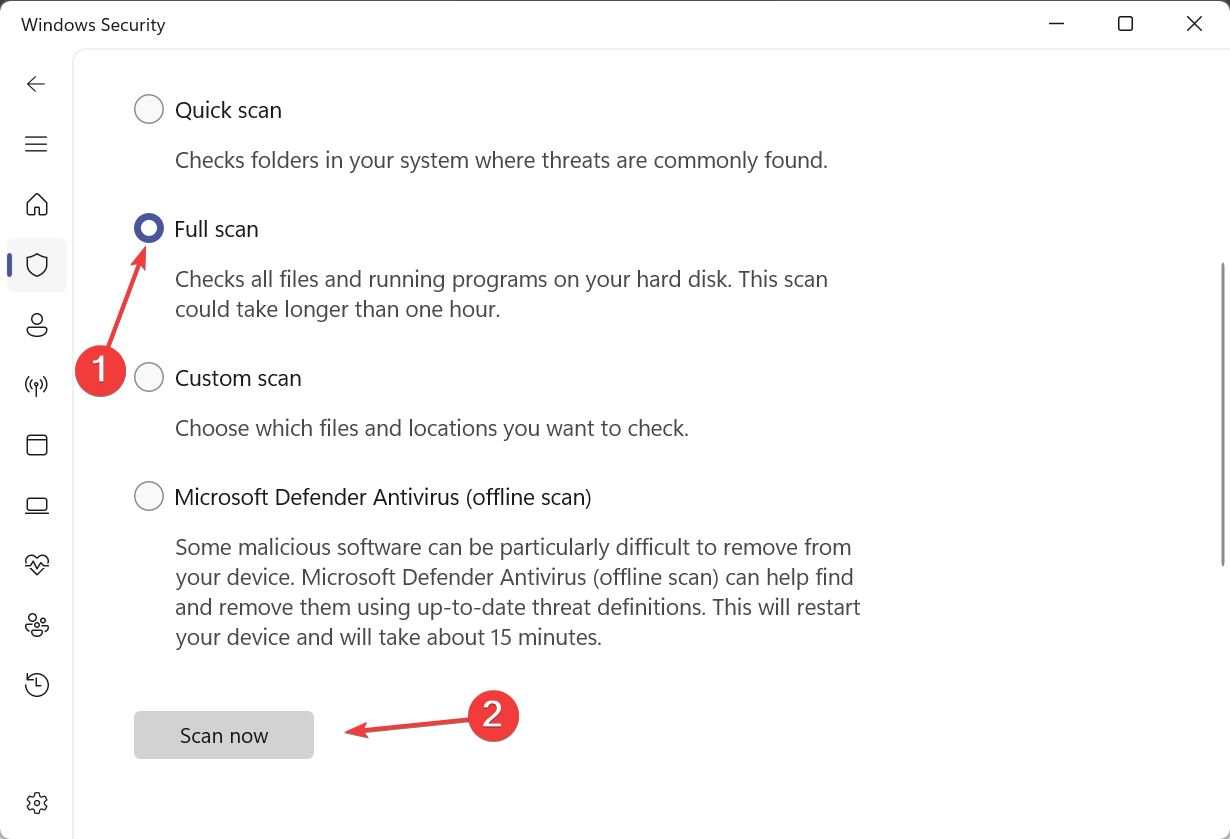
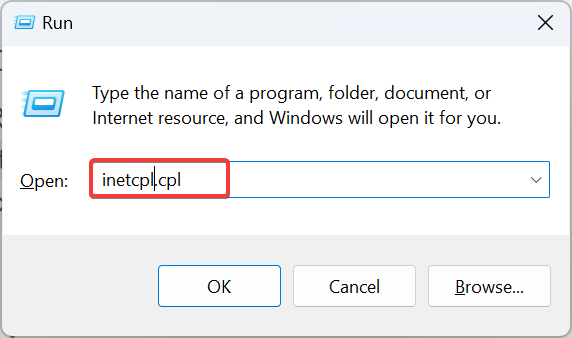

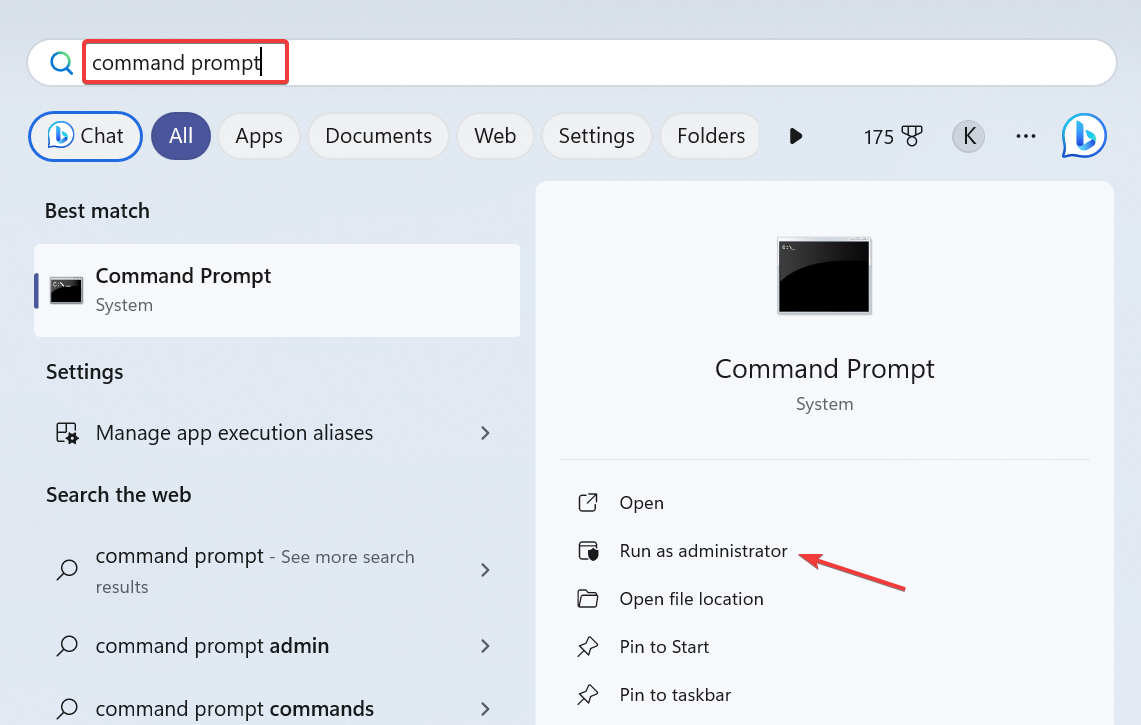
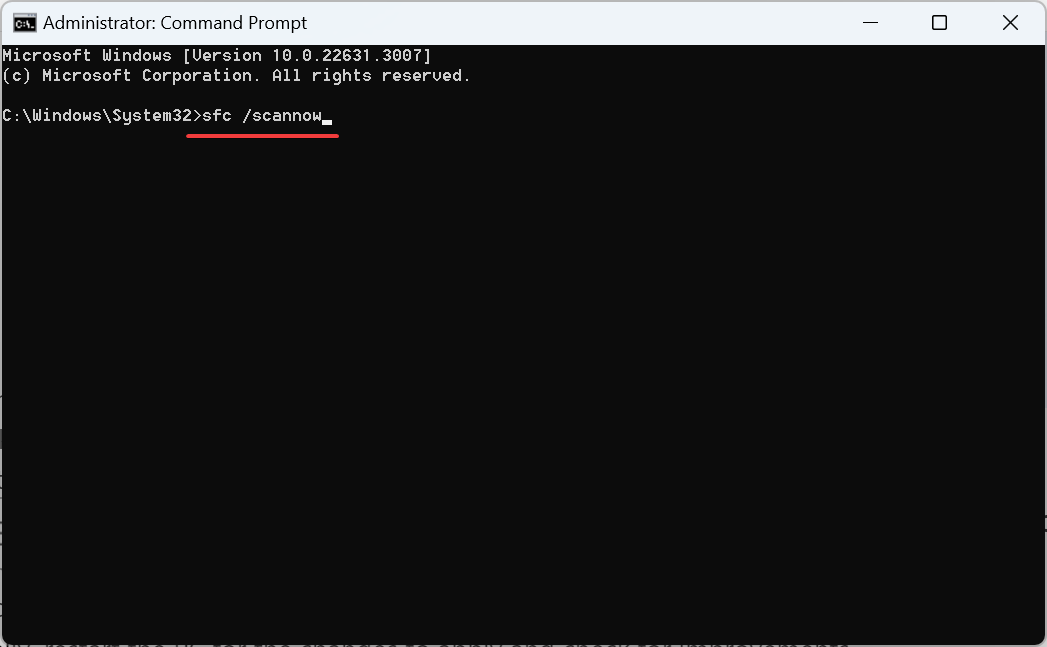


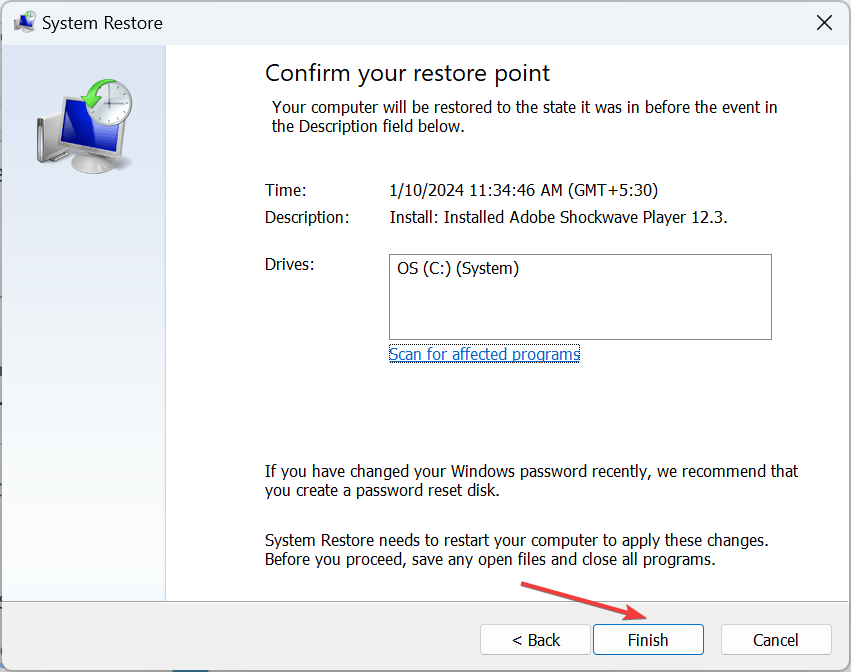
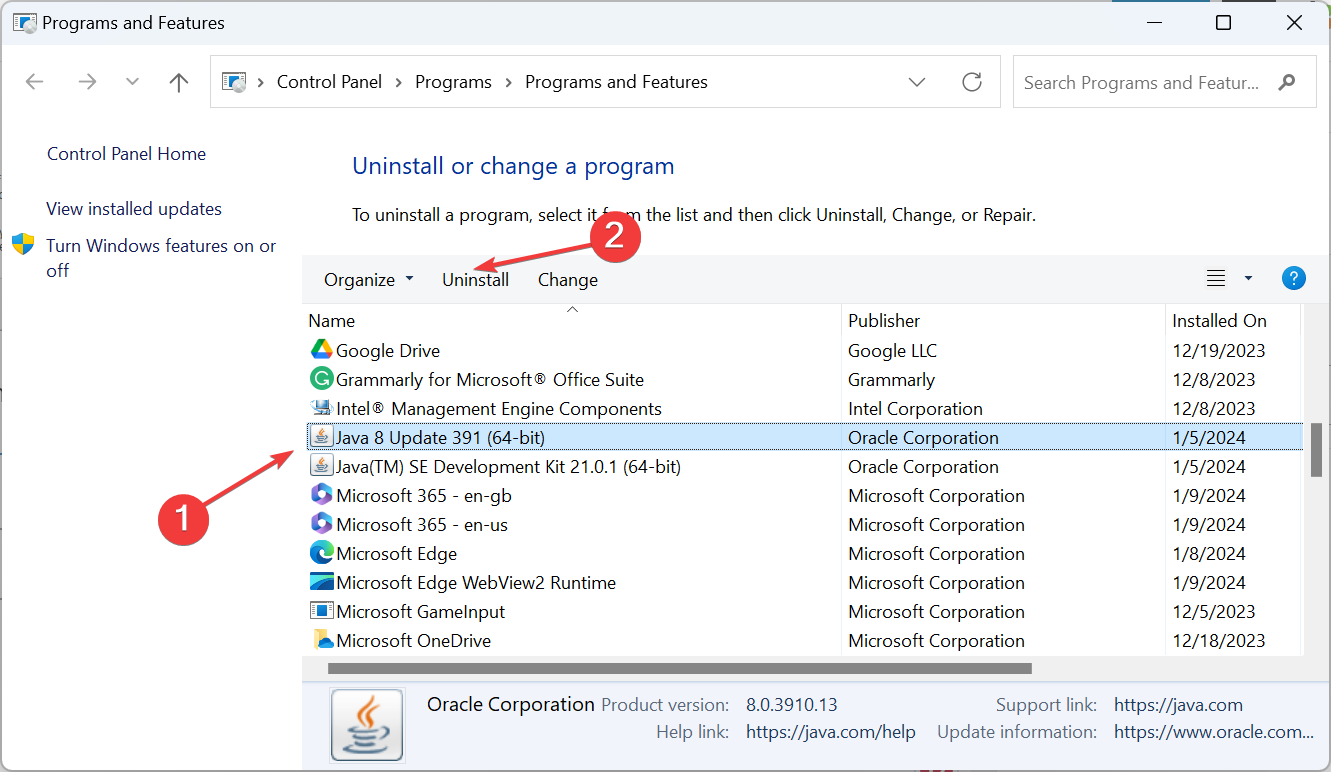







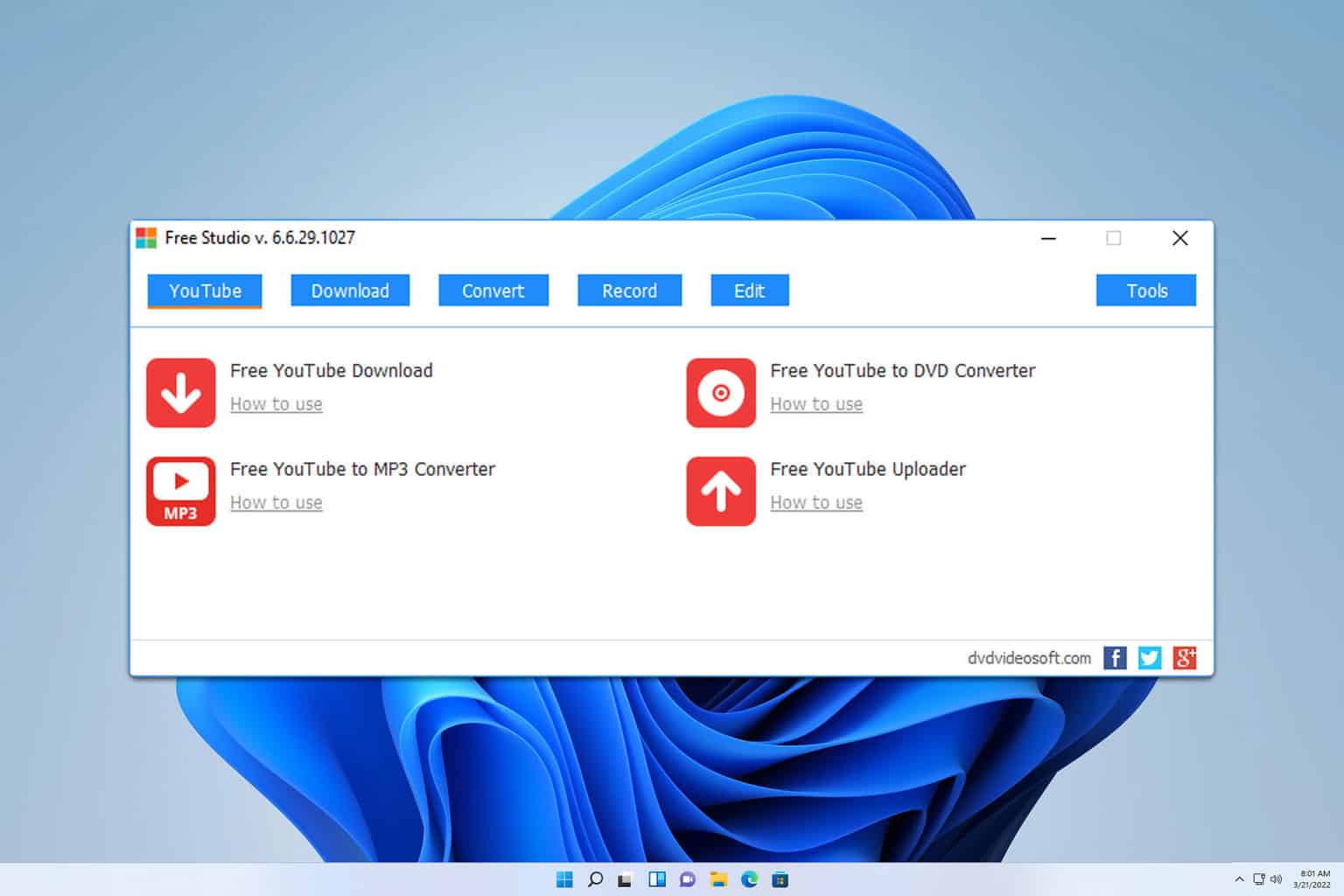
User forum
0 messages