How To Stop McAfee From Changing Search Engine [Step-by-Step]
Turn off secure search to stop the antivirus from changing your search engine
2 min. read
Updated on
Read our disclosure page to find out how can you help Windows Report sustain the editorial team. Read more

Is McAfee changing the search engine in your browser for no apparent reason? You’re not alone. Many users have the same problem.
It’s most commonly changing Chrome engine to Yahoo, but it might be another search engine too.
Regardless, here’s how to stop it:
How do I stop McAfee from changing my default search engine?
1. Disable McAfee Web advisor extension
- Navigate to your browser (in this case, Chrome).
- Click on the three vertical ellipses in the top right corner, select More tools, and click on Extensions.
- Find McAfee WebAdvisor and toggle off the disable button.
- Remember, when you turn it off, you may get the McAfee secure search is off – be careful message which warns you that your system may be at risk.
This is because it won’t be able to detect any malicious sites. However, you should be fine as long as you activate other protective means.
2. Uninstall McAfee WebAdvisor
- Hit the Windows key, type in Control Panel, and click Open.
- Select Programs, then click on Uninstall a program.
- Locate McAfee WebAdvisor or McAfee SiteAdvisor from the programs list and click Uninstall.
3. Reset your browser to default settings
- Navigate to your browser (in this case, Chrome).
- Click on the three vertical ellipses in the top right corner and select Settings.
- Select Advanced, then click on Reset and clean up.
- Click on Restore settings to their original defaults and select Reset settings.
If McAfee is changing your search engine, it’s likely due to the WebAdvisor browser extension or the search protection feature.
You can adjust these settings to prevent future changes. For users of Windows 11, McAfee offers added security, but built-in tools like Windows Defender may be enough for basic protection.
Hopefully, you have successfully changed to your preferred search engine using one or more of the above solutions.
Keeping your antivirus up to date can also help with this and related problems like McAfee errors communicating with event log.
If the problem is more persistent on your PC, we have a dedicated guide on what to do when your browser keeps switching to Yahoo.
Let us know what solution worked for you in the comments section below.
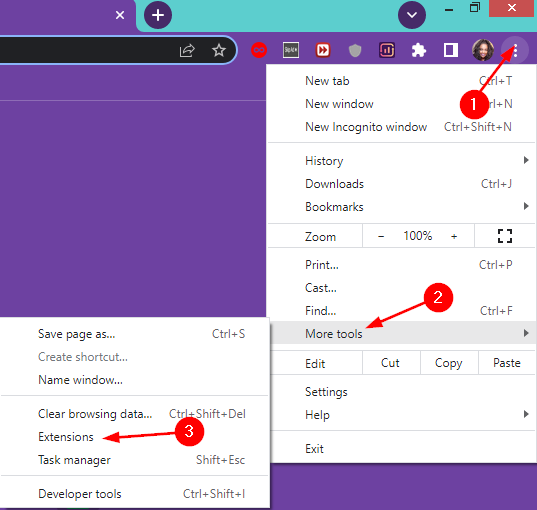

















User forum
1 messages