FIX: McAfee Error Communicating with the Event Log
3 min. read
Updated on
Read our disclosure page to find out how can you help Windows Report sustain the editorial team. Read more
Key notes
- Error communicating with the Event Log in McAfee can be a security issue, and in today’s guide, we’ll show you how to fix that problem.
- This issue is most likely caused by a software glitch, so updating your antivirus software is the best way to go.
- Database corruption can also cause this problem, so recreating the database can be helpful.
- In case McAfee Endpoint Security Platform is not running, switching to a different security solution might be a viable option.

McAfee Antivirus is well-known antivirus software, but many users reported getting the Error communicating with the Event Log message while using the software.
Ensuring that your antivirus software works without any errors should be your priority, especially if you want to keep your PC safe from online threats.
In today’s guide we’re going to show you how to fix this error and get your McAfee antivirus working again, so let’s get started.

Secure your devices with award-winning cybersecurity technology.

Maximize your PC's security and performance with top-notch digital threat detection.

Keep secure with groundbreaking AI detection and prevention technology.

Browse the web securely for up to 3 devices across Windows, Mac, iOS or Android systems.

Best security tool for intense browsing activity.
How to fix the McAfee Event Log communicating error?
1. Update the software
The Error communicating with the Event Log message appears due to the bug with the software. The developers are aware of this issue, and the update has already been released.
Keeping your antivirus up to date should stop event log errors and related issues like McAfee changing default search engine.
Download Endpoint Security 10.5.3 or newer from the Product Downloads page and install it and the issue should be gone.
If you’re a home user, you can download the latest version of McAfee software for your PC from the link below.
⇒ Update McAfee Total Protection
2. Remove DADEvents.db file
- Open ENS console.
- Disable Self Protection in Endpoint Security Common policy.
- Navigate to the following directory:
C:ProgramDataMcAfeeEndpoint Security - Locate and remove the DADEvents.db file.
- Restart the ENS console and enable Self Protection.
The Error communicating with the Event Log message in McAfee appears because the DADEvents.db database gets corrupted.
By disabling the Self Protection and removing the database manually, you’ll recreate it, and the problem will be resolved.
Keep in mind that this is just a workaround, but it can be used if you’re unable to update the software. If you’re looking for a permanent solution, updating the software is the way to go.
3. Try using a different software
- Press Windows + I keyboard shortcut to open the Settings app.
- Now go to the Apps section.
- Select McAfee antivirus and click the Uninstall button.
- Follow the instructions on the screen to remove the software.
If you keep getting the same message in McAfee, perhaps you can fix the problem simply by switching to a different antivirus.
There are many great alternatives, and Windows Defender is a free alternative that comes preinstalled with Windows 10.
However, if you want better security with more advanced features, we suggest using professional antivirus software such as ESET.
⇒ Get ESET HOME Security Premium
The Error communicating with the Event Log message in McAfee is caused by a software bug, and it’s usually fixed simply by updating your antivirus to the latest version.
Alternatively, you can delete the corrupted database and recreate it, or you can even switch to different antivirus software.
No less important, take a closer look at this list of antivirus software with a lifetime license. They all guarantee an error-free experience and no further purchases to worry about.
Did you manage to find the solution for this problem on your own? Feel free to share your solution with us in the comments section below.
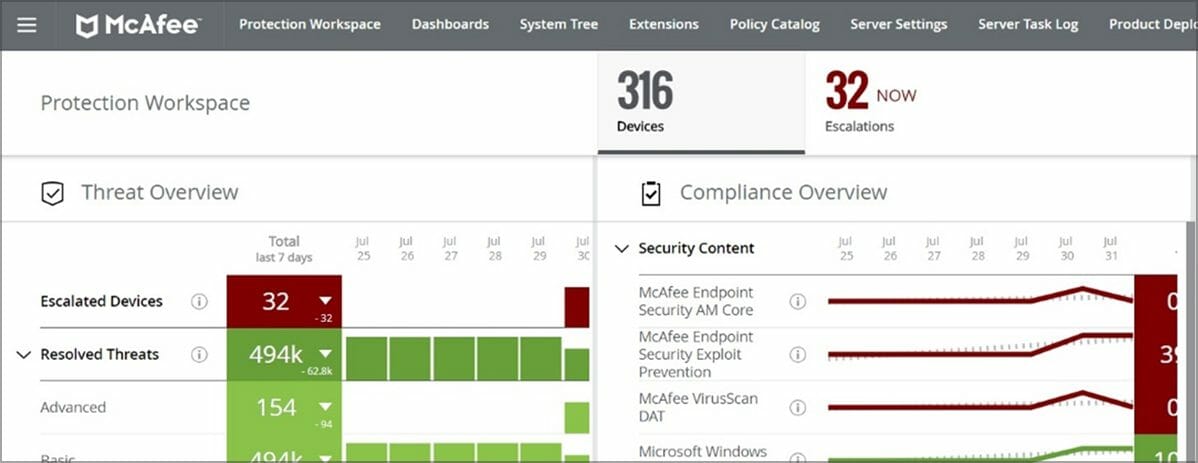
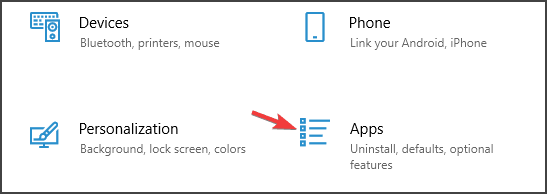
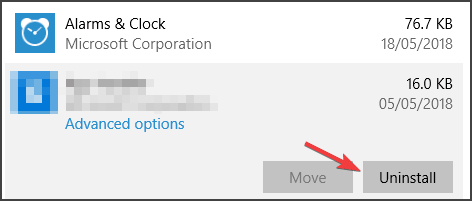
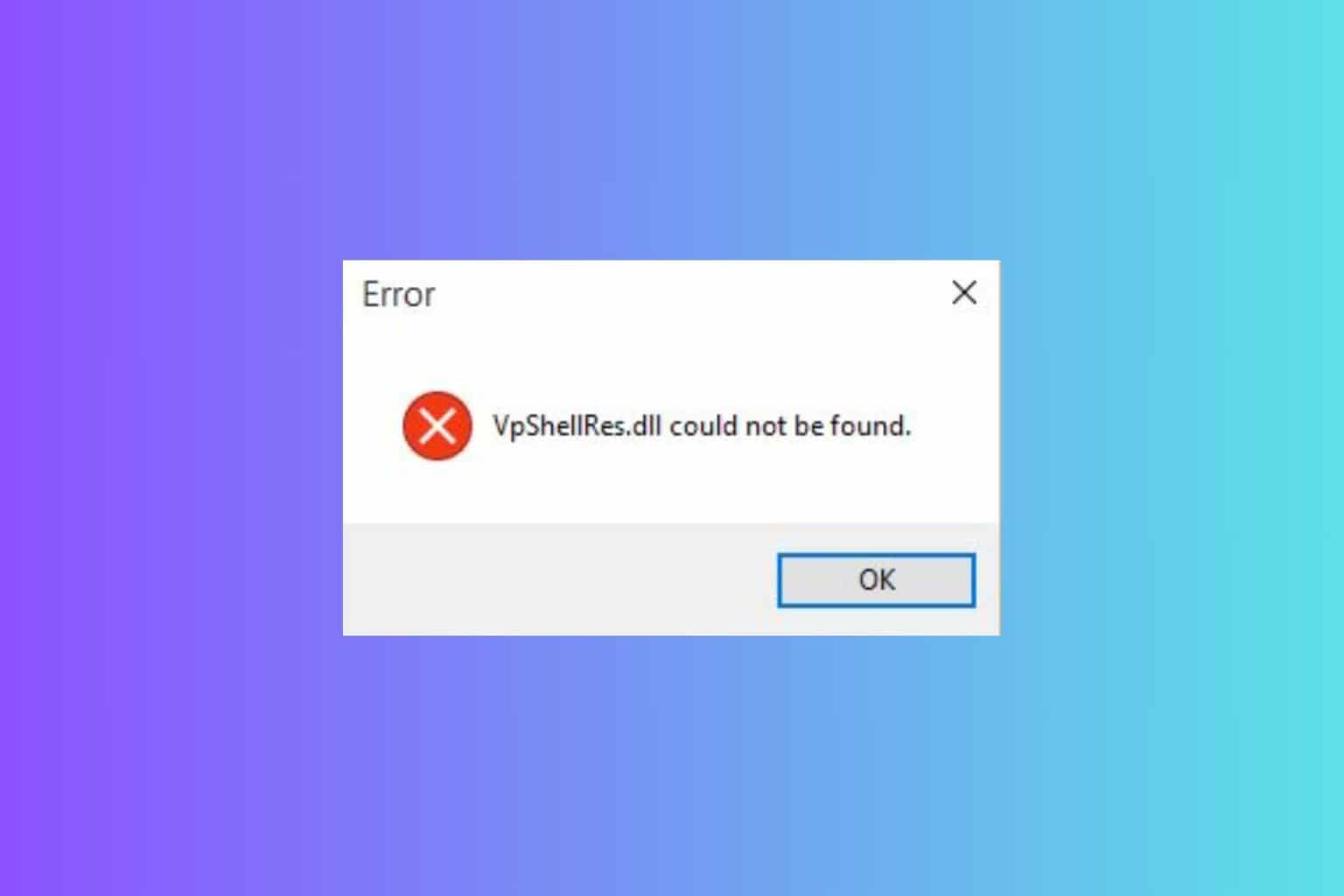







User forum
0 messages