How to turn on Dark Mode in OneNote on Mac, Windows, iOS, and Android
4 min. read
Published on
Read our disclosure page to find out how can you help Windows Report sustain the editorial team. Read more
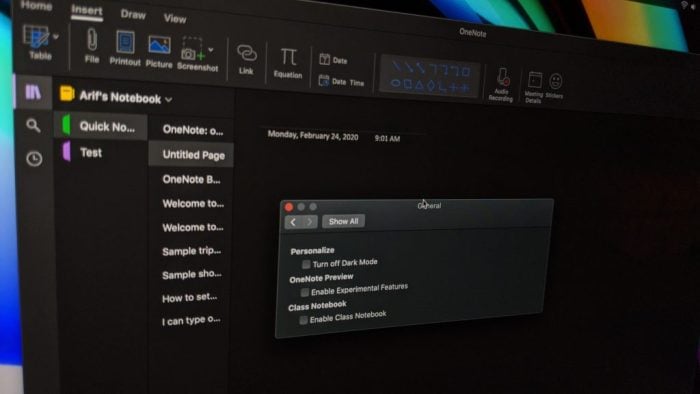
If you’re looking for an immersive space when taking notes in OneNote, you might want to turn on Dark Mode. This feature is available on the Mac, Windows, and iOS versions of the app, and will change the appearance of certain user interface elements so it will be easier on the eyes. The mode doesn’t actually change the properties of your pages and just changes the way things appear to look. That includes text colors, table cells, ink strokes, and text highlights.
If you’re already using a Dark Mode in your respected operating system, it should be turned on by default in OneNote. But, if not, in this guide, we’ll show you how you can turn on Dark Mode in OneNote across all the major platforms.
Windows 10
To turn on Dark Mode in the OneNote app in Windows 10, you’ll have to visit a few menus from within the app. You’ll want to head to the upper right corner of the OneNote app window, click Settings and More and then click Settings followed by Options. Once you do that, you’ll want to choose Color under the Options pane. You can select Light to keep the default mode, or you can choose Dark to enable Dark Mode. If you want, you also can choose Use my Windows Mode if you want OneNote to go with your existing color preference setting from Windows 10.
MacOS
With OneNote on MacOS, the story is a bit different. OneNote takes its appearance based on your system preferences in MacOS. If you want to use Dark Mode with OneNote, your Mac must be running with MacOS 10.14 or later. This means you don’t actually need to change any settings in OneNote. Instead, you’ll have to configure settings in your Mac. Here’s how.
To get started, you’ll want to click System Preferences in the Apple Menu. You’ll then want to click General and under Appearances, you’ll want to choose Dark. Now, the next time you boot up OneNote, it will be running in Dark Mode. Also, keep in mind that if your Mac is running macOS version 10.15 or later, you can also configure your Mac to automatically use Light Mode during the day, and Dark Mode at night. To do this, in the System Preferences dialog box, click General followed by Appearance and then Auto.
iOS and iPadOS
On iPad and iPhones, OneNote will also take its Dark Mode based on your system preferences. If you’re up and running with iOS 13 and iPadOS 13, the steps are the same on both iOS and iPadOS and you’ll want to make sure that you have the system-wide dark mode turned on. Here’s how.
First, head to the Settings app. You’ll then want to click Display and Brightness. Once you do that, under Appearance, you’ll want to select Dark to turn on Dark Mode. The next time you open up OneNote, it will show up in Dark Mode. Keep in mind, that when while OneNote is in Dark Mode, you can choose to switch the background of the page canvas from dark to light. To do this on iPadOS, tap on the View tab and then tap tap Switch Background. On iOS, tap the . . . button, and then tap Switch Background.
Android
Finally, there is Android. Turning on Dark Mode on OneNote for Android is a bit like MacOS and iOS. Unfortunately, there is no dedicated switch, and your device will have to have a Dark Mode feature for it to work. This means that you’ll have to be running Android Pie or higher, which is not compatible with all Android phones. Turning on Dark Mode in Android will vary based on your device maker, but here’s how we did it on our Pixel 3XL running stock Android 10.
Head to the Settings app, and then click Display. Once there, look for the Dark theme option, and switch the toggle switch to on. You can then open OneNote, and see that the app has switched into a Dark Mode. The list of notebooks’ search results and the bar along the bottom of the screen will change to the black color.
Dark Mode all the things
OneNote isn’t the only Microsoft app to support Dark Mode. We’ve previously explained how you can enable Dark Mode in Edge, OneDrive, and even in Office 365. Are you a fan of Dark Mode? Let us know in the comments below.
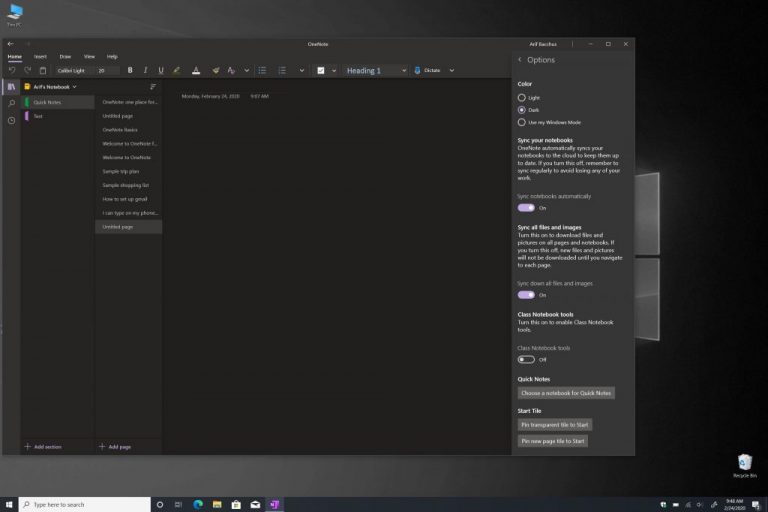
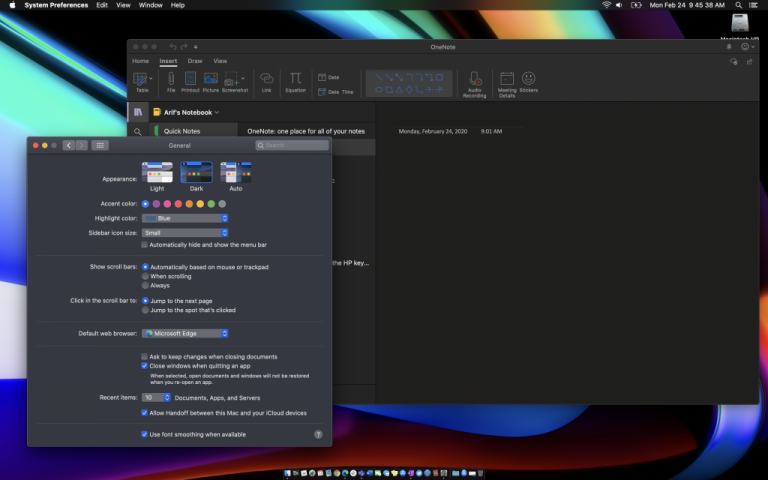
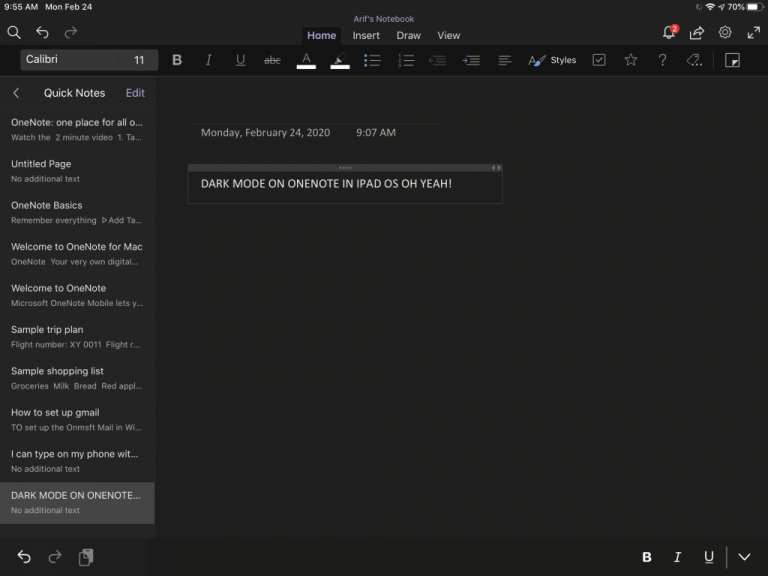
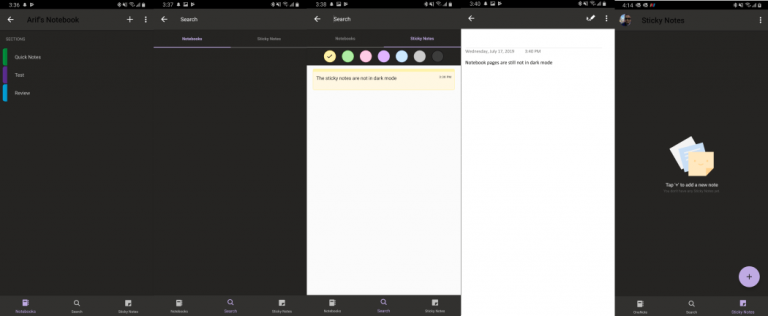








User forum
0 messages