SyncToy: Use it For Seamless File Backup [How to]
Just create a folder connection and choose the Run All option
3 min. read
Updated on
Read our disclosure page to find out how can you help Windows Report sustain the editorial team. Read more
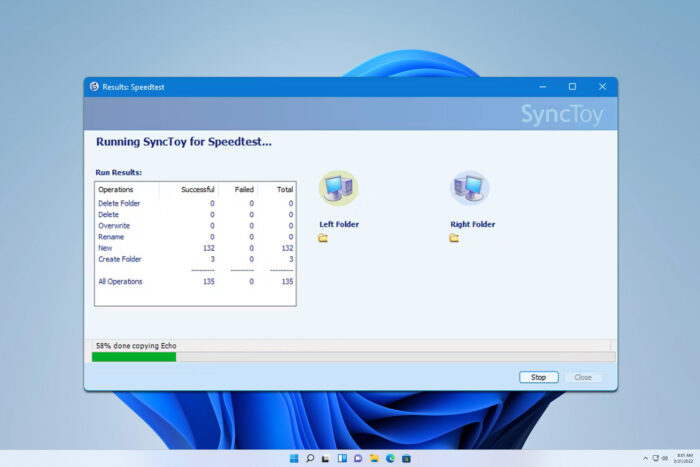
Backing up your files is important since you don’t want to lose them by accident, and speaking of which, today we’re going to show you how to use SyncToy to backup all your important files.
How can use SyncToy to back up files?
Create a new folder pair
- Start SyncToy on your PC.
- When the application opens, click the Create new folder pair button.
- In the left pane, select the source directory. In the right one, choose the destination directory and click Next.
- Choose one of the available sync methods.
- Set the name for the folder pair.
- Optional: If needed, you can change the options and exclude certain files or folders from being synced.
- Select the newly created folder pair from the left panel.
- Click on Preview All to view the changes or Run All to apply the changes.
Keep in mind that you’ll have to manually run the last two steps every time you want to sync two folders. Many are wondering how to change the folder path in SyncToy, and we have a guide that shows you how to do it.
It’s also possible to exclude folders in SyncToy if you don’t want to back them up, and we have a whole guide dedicated to it. Moreover, you can run it automatically.
Can you still download SyncToy?
No, SyncToy is no longer available to download from Microsoft’s website. If you want to install SyncToy, you’ll need to get it from reliable third-party sources.
Is SyncToy being discontinued?
Yes, the software has been discontinued since January 2021.
Can you use SyncToy with Windows 11?
SyncToy works with Windows 11 if you install .NET Framework 3.5 (includes .NET 2.0 and 3.0) as an optional feature. The application has bugs on Windows 11, and you’ll need to manually enter source and destination folders to use it.
What is the replacement for SyncToy?
Many are suggesting OneDrive as an alternative, but if you’re not a fan of the cloud, you can use any file sync software instead.
As you can see, it’s pretty simple to use SyncToy, if you can get it from a reliable source. If SyncToy is not working, we have a dedicated guide that can help you with it.
If you’re using a legacy operating system, we have a great guide on how to get SyncToy for Windows 7, so don’t miss it. If all else fails, you try our recommended alternatives.









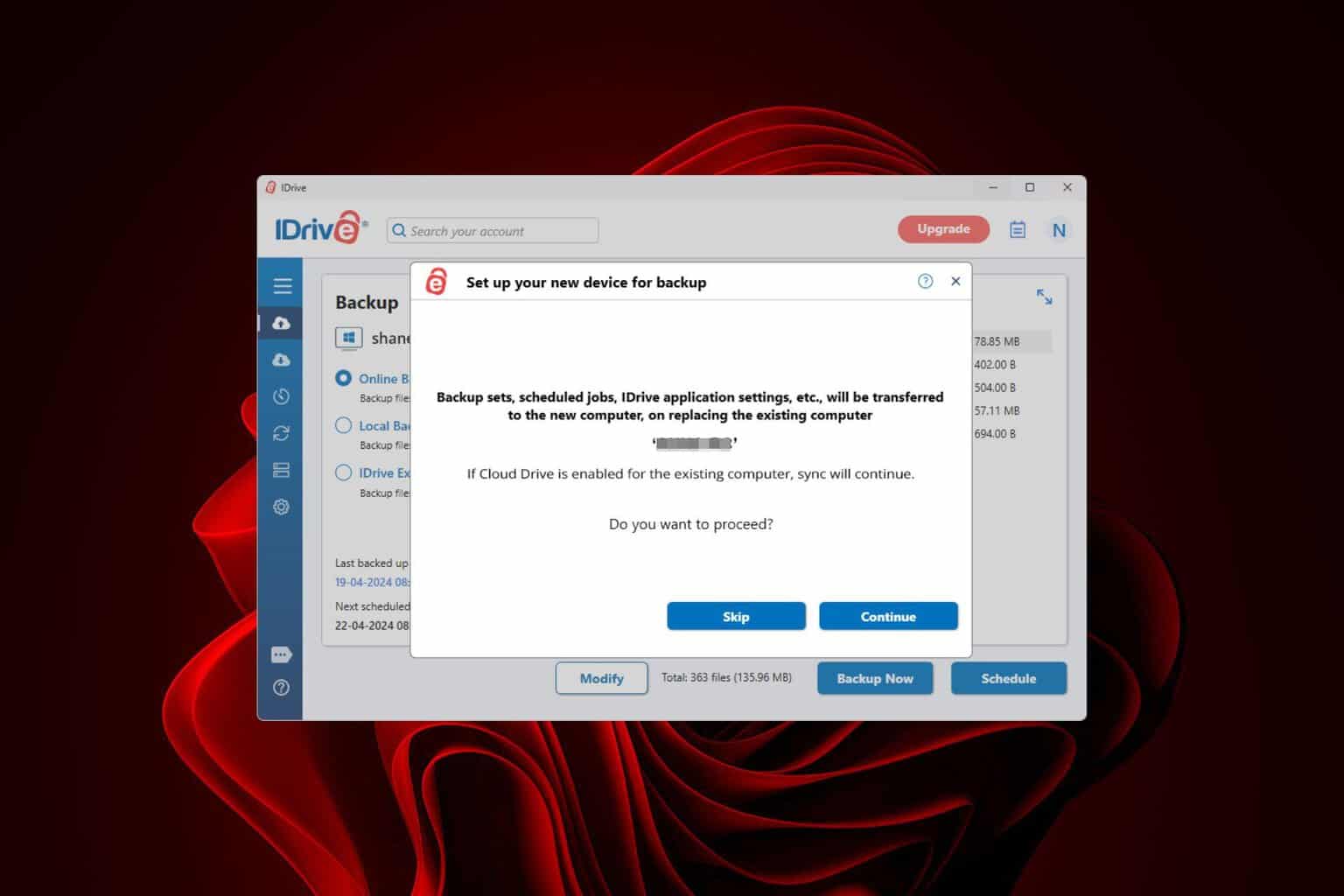


User forum
0 messages