Caps Lock Stuck On / Num Lock Stuck On: Quick Fixes
Tweaking your Settings should get the issue fixed
2 min. read
Updated on
Read our disclosure page to find out how can you help Windows Report sustain the editorial team. Read more
Key notes
- Users report that after a Windows 10 update their Caps Lock and Num Lock keys become stuck.
- If you're having keyboard issues as well, you need to tweak some input settings.
- This solution is simple, and we will guide you every step of the way.
- We've not only included a step-by-step solution, but also screenshots for added clarity.

Sometimes after a new Windows 10 update has rolled out, many have gone ahead and downloaded it on their devices.
But some users have been reporting recent problems related to the functionality of Caps Lock and Num Lock keys.
If you too have just updated Windows 10 on your computer and you have problems with your Caps Lock and Num Lock keys, then you should know you are not the single one in this situation.
Across the forums, many have started reporting their Caps Lock stuck on, or their Num Lock stuck on. Read on to find out how to fix this.
How do I fix Caps Lock & Num Lock keys that are stuck?
A quick computer restart is a preliminary fix you should do before anything else. A restart fixes many technical issues and could solve the Caps Lock stuck on issue as well.
Tweak your Advanced Key Settings
- Press the Windows key to launch the Start menu.
- Open the Settings menu.
- Select Time & Language.
- Go to the Language tab.
- Select the Keyboard menu.
- Click Input language hot keys.
- On the Advanced Key Settings tab, select Press the Shift key.
- Click OK, then Save.
Caps Lock and Num Lock related problems
Caps Lock or Num Lock stuck is not the only problem you can technically have with your keyboard. We have detected more of them and wrote about all that causes them and how to fix these problems. Here they are:
- Caps Lock, Num Lock, or Scroll Lock warning in Windows 10
- Caps lock indicator won’t work
- Number Pad not working in Windows
After you’re done, press the Shift key, and Caps Lock will then return to its usual behavior. Obviously, this is just a temporary fix, until Windows 10 gets officially available.
If you happen to know other solutions on how to make the Caps Lock and Num Lock keys function properly, leave your comment below and let us know.
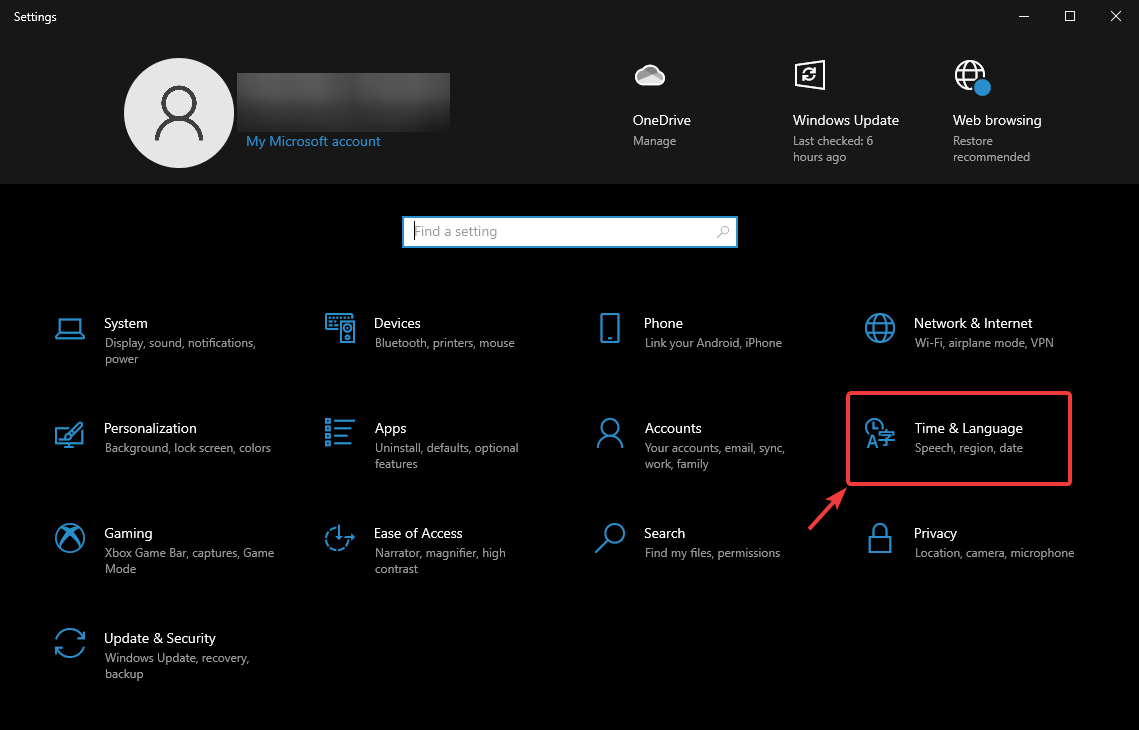


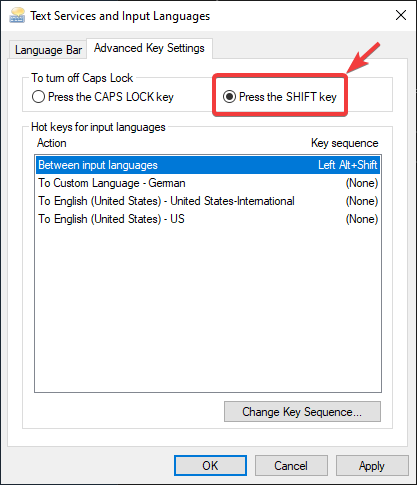








User forum
8 messages