GetMyDrivers Review: Update All Your Drivers Automatically
The software is incredibly fast and easy to use
4 min. read
Updated on
Read our disclosure page to find out how can you help Windows Report sustain the editorial team. Read more
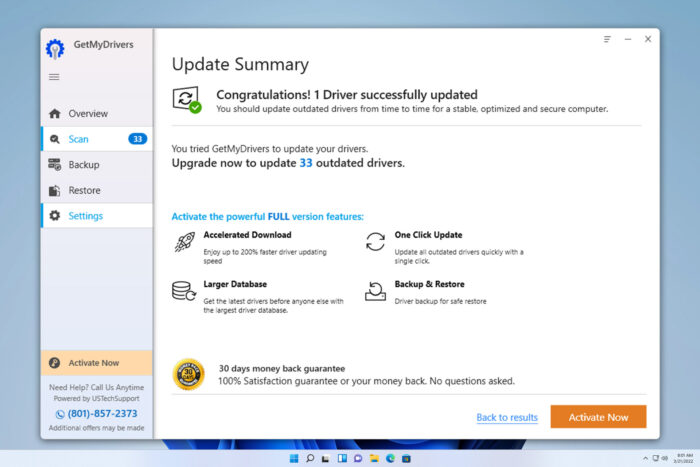
Do you want to keep all your drivers up to date? This doesn’t have to be a tedious or daunting task anymore, and speaking of which, today we’ll review GetMyDrivers software that can help you with that.
GetMyDrivers, what is it and how does it work?
A quick overview of its features
GetMyDrivers is a driver updater software that will scan your system for any outdated drivers and update them automatically.
The software will create backups of all your drivers, so in case anything goes wrong after the update process you can easily restore individual or all drivers.
Your drivers will be backed up to a folder so you can always manually back them up or install them if needed. GetMyDrivers sounds great, but how does it work? Keep on reading to find out!
How does driver update work?
As soon as you open the application, you’ll notice a friendly and simple user interface and the scan option is available right at your fingertips.
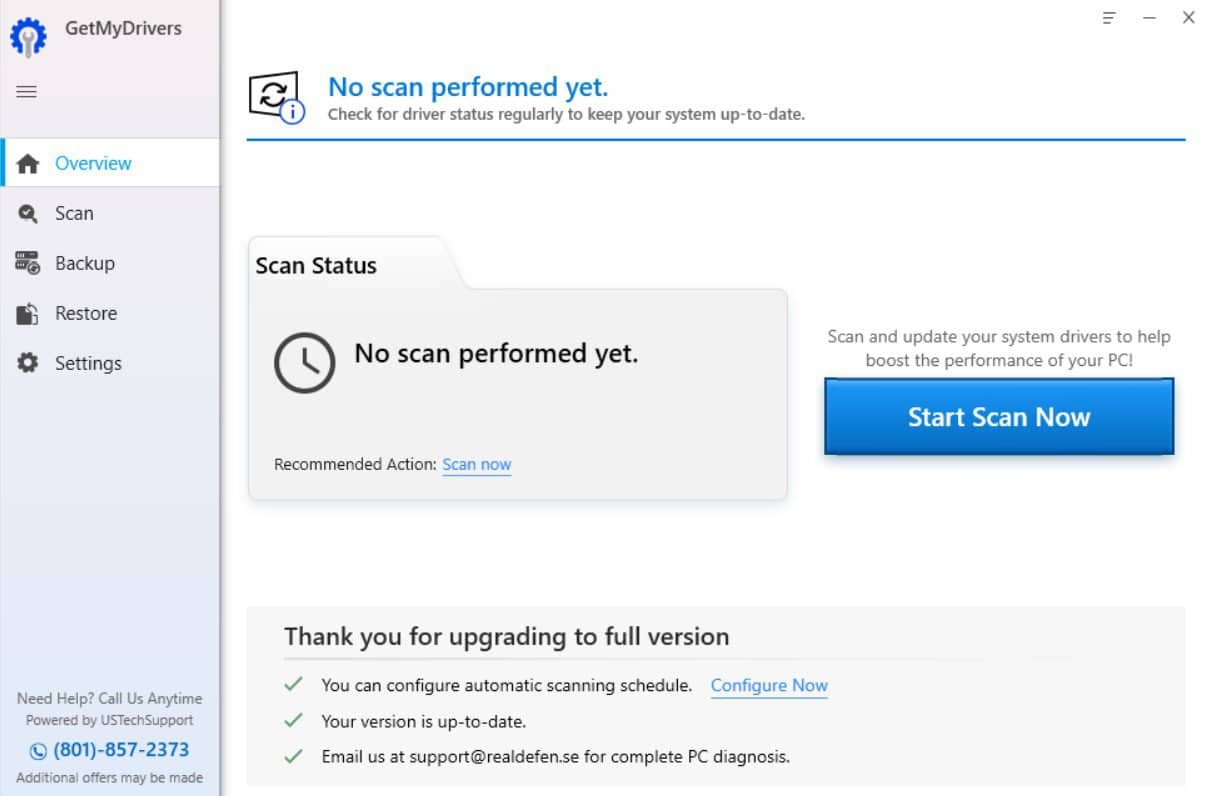
The scan process is incredibly fast, and during our testing, it took about a minute, maybe less to scan all our installed drivers.
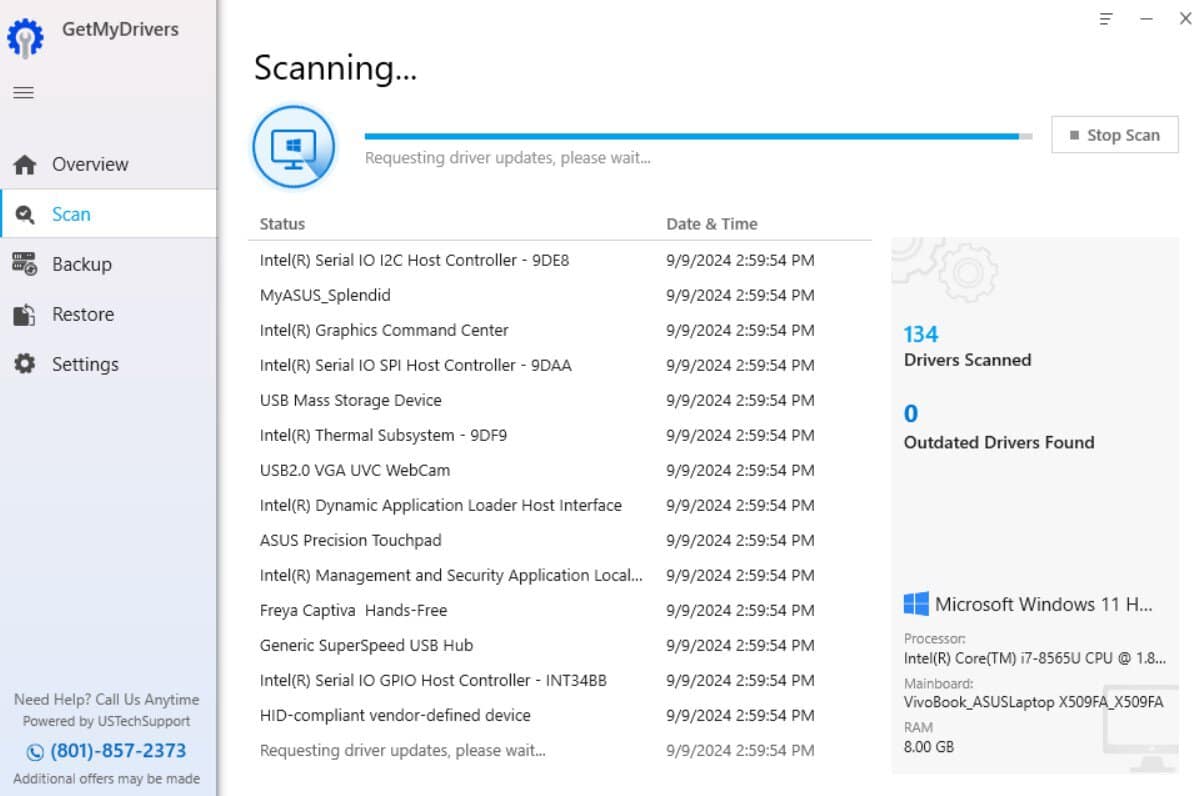
Once the scan is finished, you’ll see the list of all drivers on the PC and GetMyDrivers will label the ones that need updating.
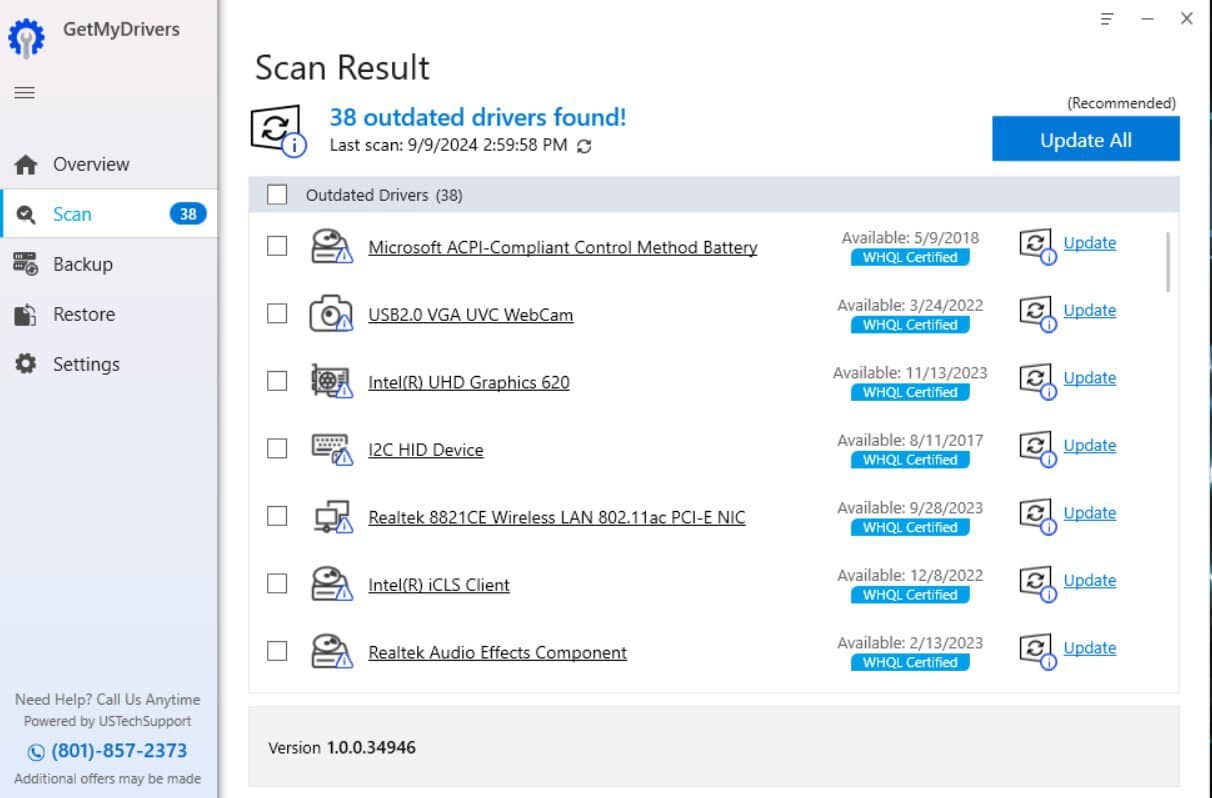
If needed, you can check each driver and see the additional information such as its version, publish date, and publisher.
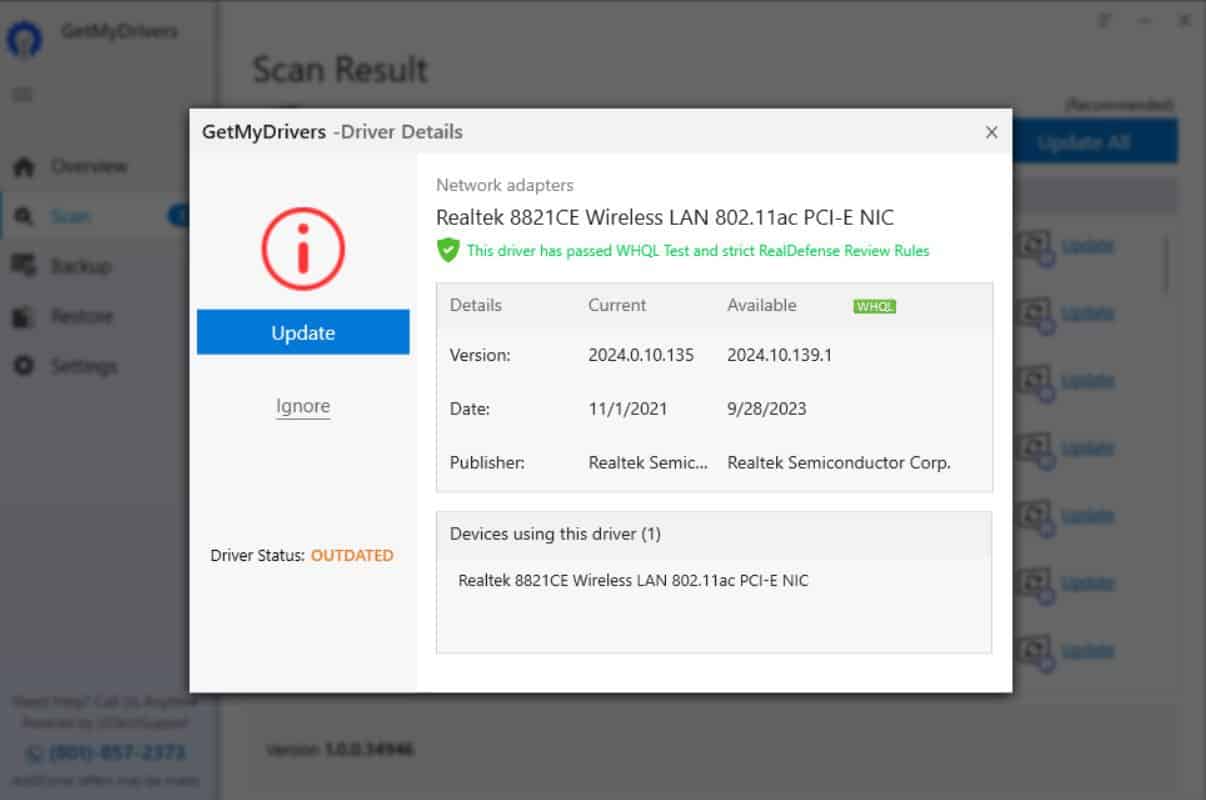
As for the update process, you can update all drivers, only the selected ones or individual ones. The update process is simple and fully automated, but it might take a few minutes because GetMyDrivers is backing up all your drivers before the update.
In addition, the software will create a system restore point allowing you to restore your system if anything goes wrong.
Backup features
With GetMyDrivers, you can back up your drivers at any time right from the Backup tab. You can back up all your drivers, or you can select individual drivers.
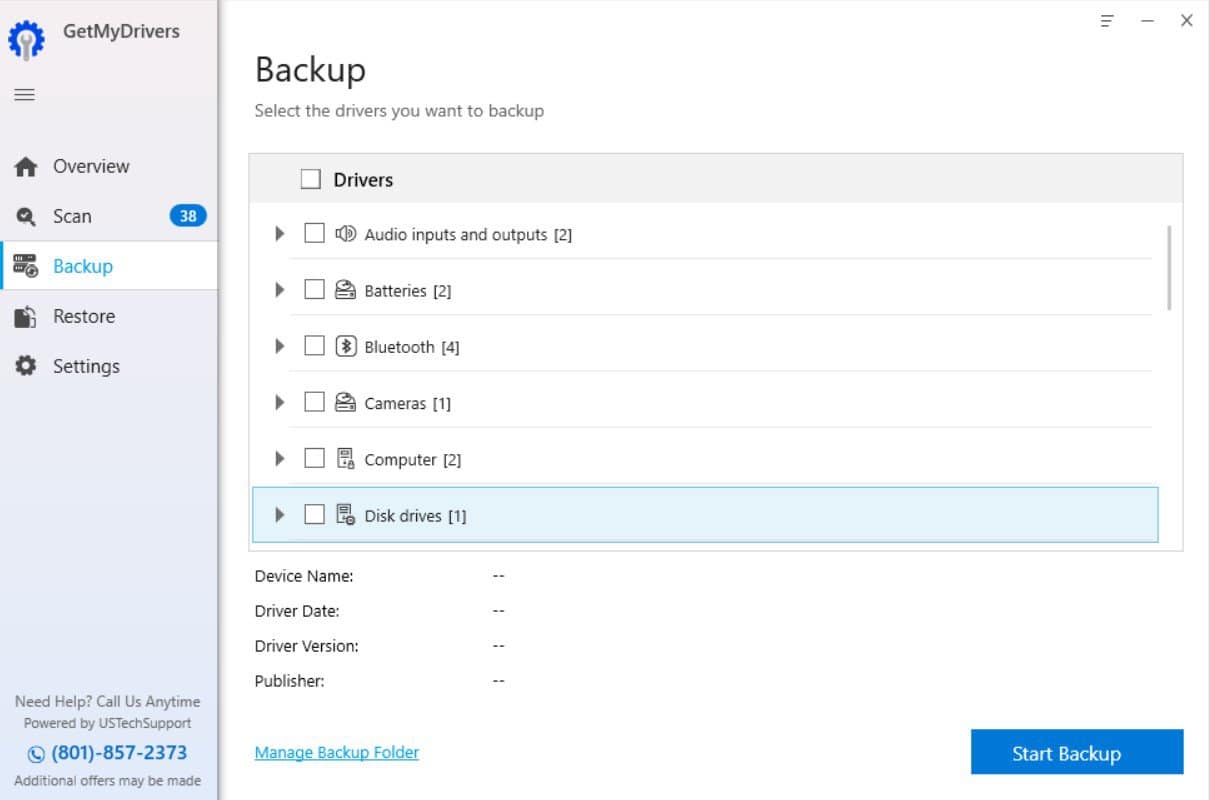
Of course, you can manually set the backup folder and store your drivers in a safe location.
As for restoring your drivers, you can do that from the Restore tab, and just like before, you can restore all your drivers or select individual drivers.
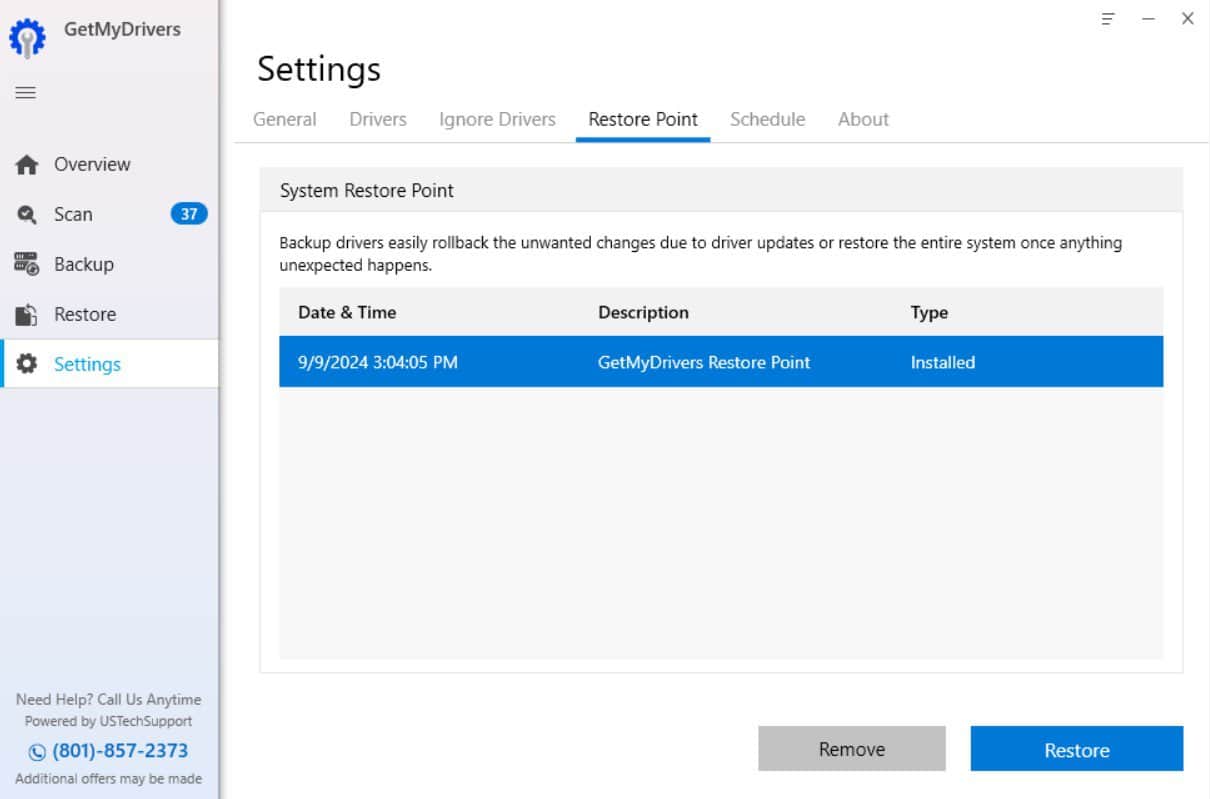
Additional features
We also have to mention that GetMyDrivers allows you to ignore certain drivers from future scans, and this can be useful if the software doesn’t find the correct driver, or if it labels the driver as outdated by mistake.
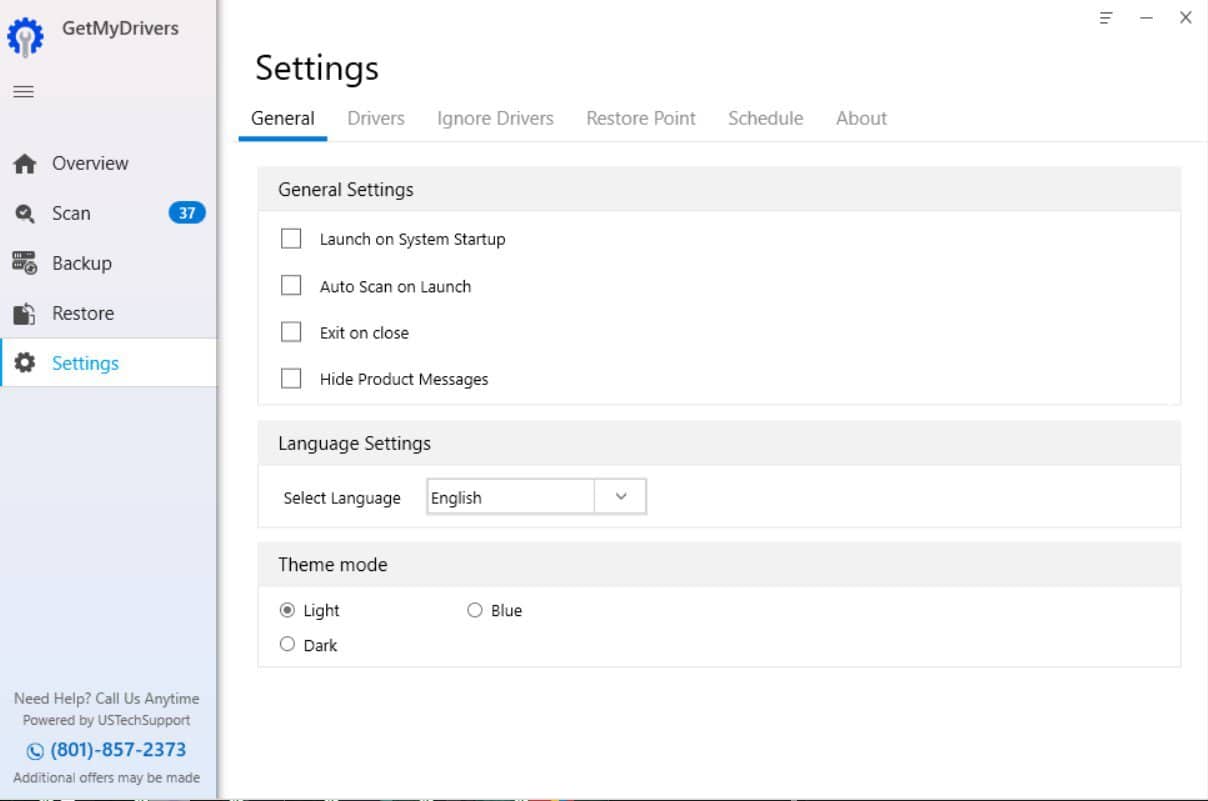
You can even schedule scans, so you can rest assured that your drivers are always up to date. Lastly, the software allows you to see all restore points that were created, allowing you to restore your PC right from the app.
Is GetMyDrivers free?
The software is free to download and you can use it to scan your PC, but certain features will require you to purchase a license.
Conclusion
GetMyDrivers is incredibly simple to use, and even first-time users won’t have any issues with it. The software is safe to use, and the scanning process is incredibly fast.
The update process might take a bit longer than expected, but that’s because the driver backup is being created. Do keep in mind that some of the features, such as backup and bulk driver updates require a license to work.
If you don’t want to manually update drivers on Windows 11, and you need a quick way to update your graphics driver, then this is a must-have tool.
Overall, it’s a great app, and if you’re having issues with outdated drivers, this is the perfect application that will help you with that.







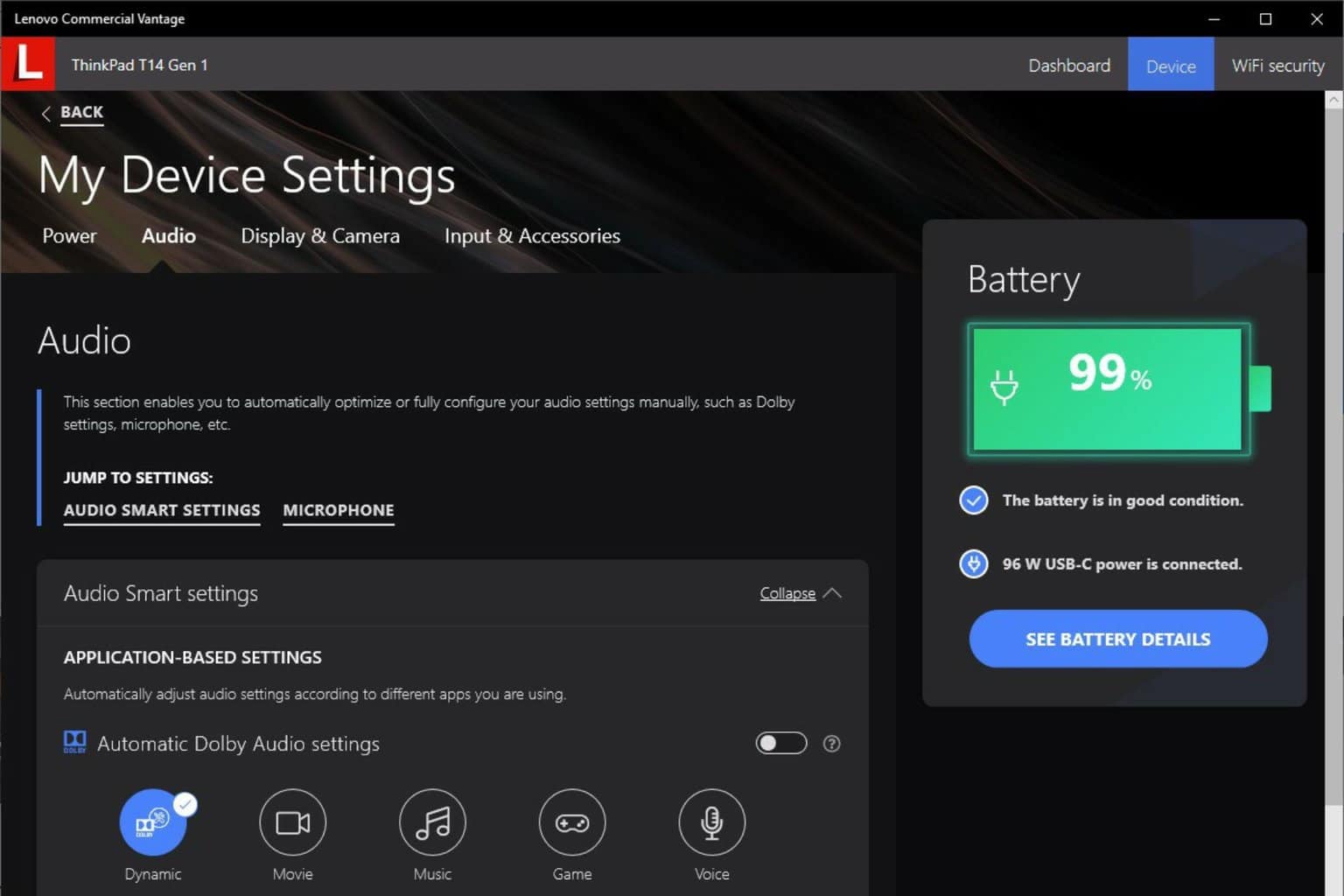
User forum
0 messages