Streaming Error Couldn't Connect to Relay: 3 Ways to Fix
Adjusting your network settings can fix this problem
2 min. read
Published on
Read our disclosure page to find out how can you help Windows Report sustain the editorial team. Read more
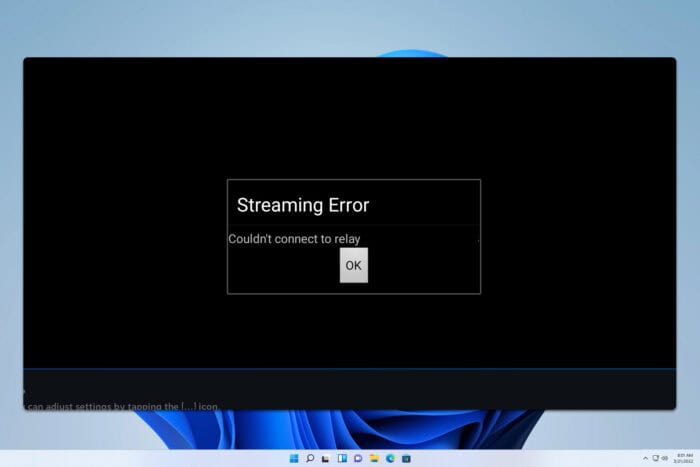
Many experienced Streaming error couldn’t connect to relay while trying to stream Steam games, and this can prevent you from playing games remotely. Luckily, fixing this problem is easier than you think.
Why could Steam Remote Play not connect?
This can happen due to your network settings, such as using a Public network type or due to IPv6.
How can I fix the Streaming error couldn’t connect to relay?
1. Change the network type
- Right-click on the network icon in your system tray and choose Network and Internet settings.
- When the Settings app opens, click on Properties.
- Select Private network and save changes.
2. Disable IPv6
- Open Network settings like in the previous solution.
- Next, click on Advanced network options.
- Select your connection and click on Edit next to More adapter options.
- Locate Internet Protocol Version 6 (TCP/lPv6) and uncheck it.
- Save changes.
3. Restart Steam
- Use any remote control software to connect to your PC.
- Close Steam completely.
- Start it again and check if that solves the problem.
Do keep in mind that we have special guides if Steam Link is not working or if Steam Link isn’t going full screen, so don’t hesitate to check them out.
Many also experienced lag, but if that’s the case, we have a guide that will reduce input lag on Steam Link, so be sure to visit it if you have any issues.
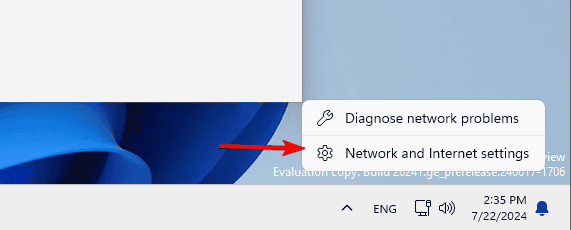
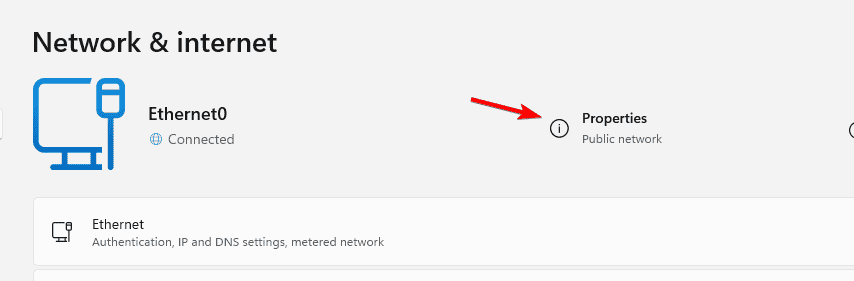
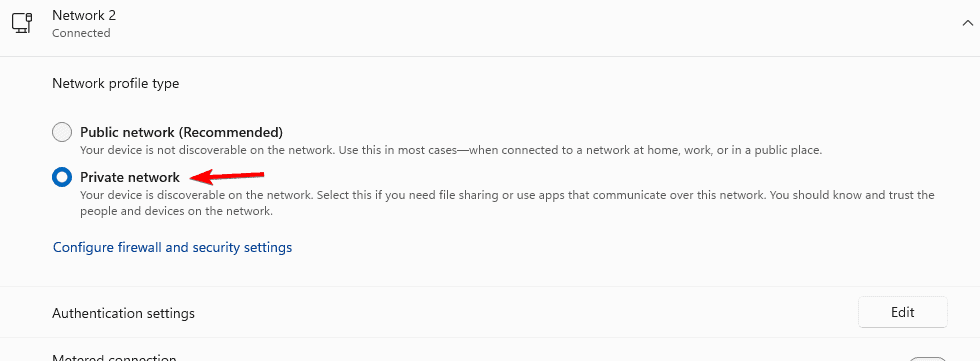
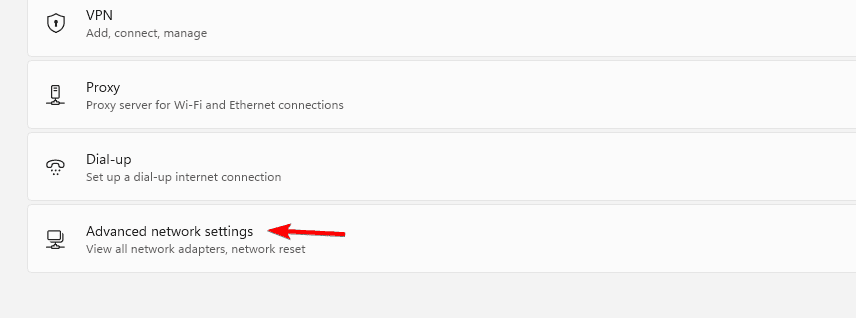
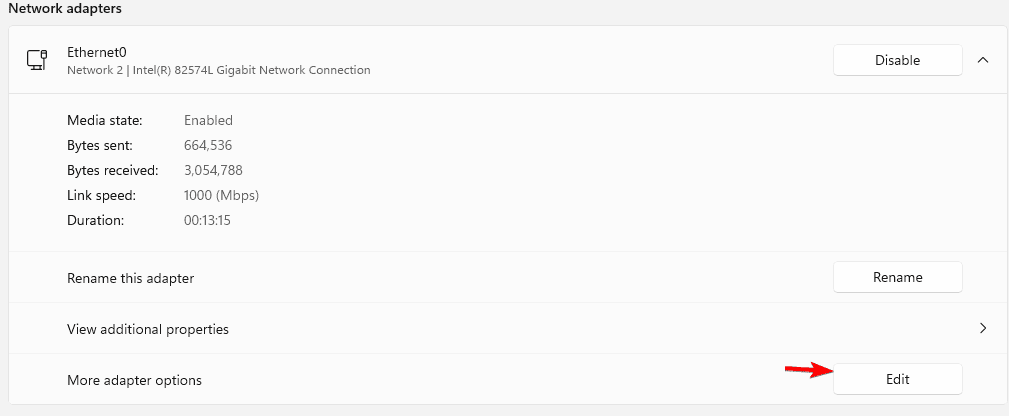
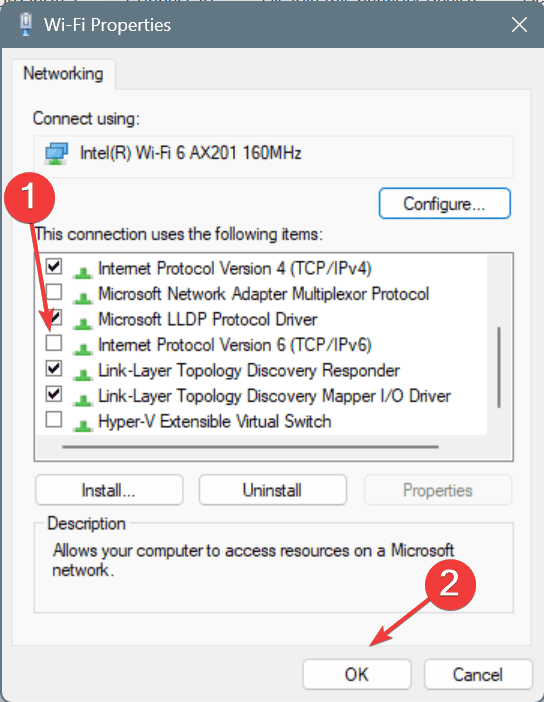




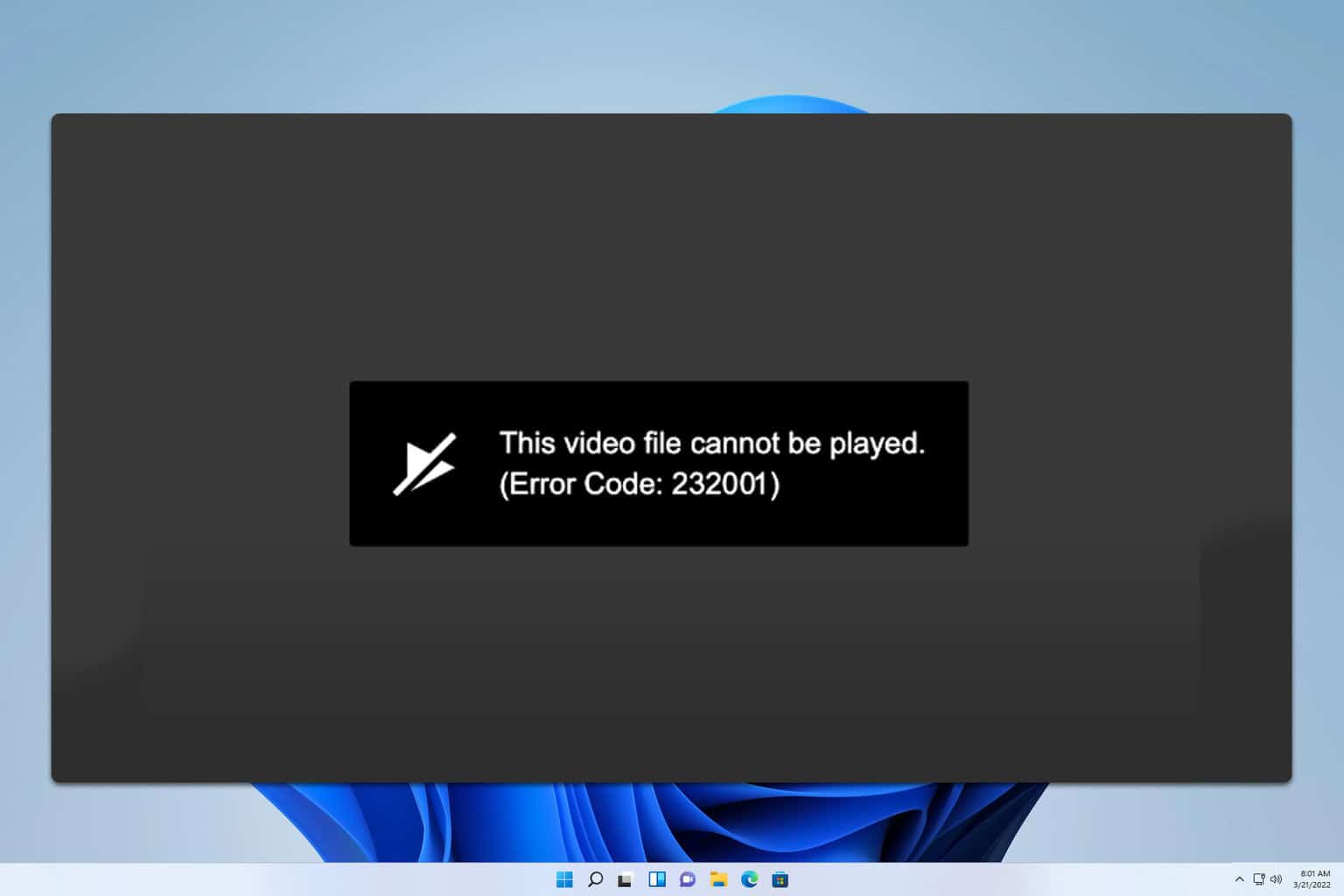



User forum
0 messages