How to Add Lorem Ipsum in Word: Generating Random Text
Generating random text in Word is very easy with this simple formula
2 min. read
Published on
Read our disclosure page to find out how can you help Windows Report sustain the editorial team. Read more
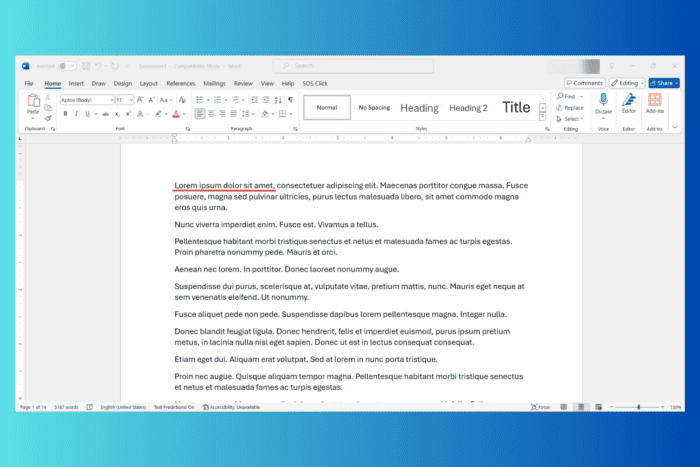
Adding the famous Lorem Ipsum text filling in Word is great if you want to develop your formatting skills in the text editor. Sometimes, you need a default Word text filling if you don’t have some content readily available. Luckily, there’s a Word formula that automatically fills your Word document with text.
How do I add Lorem Ipsum in Word?
Apply the Lorem Ipsum formula in Word
- Open a new blank document in Word.
- Type the following formula and press Enter:
=lorem () - This will automatically add 5 paragraphs to your document with random text in Latin to your page.
If you want slightly more text, just repeat the formula. Note that the formula will disappear after pressing Enter. We just entered it again in the text to show you the process.
How do I insert a fixed number of paragraphs and sentences?
If you want to insert a precise number of Lorem Ipsum paragraphs and sentences per paragraph, you can do that because you may also include variables in the lorem formula. Here’s how to use it:
=lorem (number of paragraphs, number of sentences per paragraph)
Of course, replace the text with the actual values. For instance, =lorem (10,3) will generate 10 paragraphs and each paragraph will have 3 sentences.
The beauty of it is that you can go as high as you want, according to your needs. For instance, we filled 14 pages of Lorem Ipsum text in 11 Aptos sized fonts by using the formula =lorem (250,4).
Just do a few tests to insert random text in Word and get to the exact requirements for your project. Of course, after you generate the text, you can copy and paste it in any other application.
The lorem formula is highly used by editors who need Lorem Ipsum filling text for publishing any type of material, from magazines to websites, greeting cards and more. This will help you know exactly how many words or characters fill up certain boxes or sections and how to design the layout based on these variables.
If you want to get more tips, check our guide on how to split a Word page in half. You might also be interested in how to create and customize a table of contents in Word.
Did you manage to insert Lorem Ipsum into Word? Let us know in the comments below.
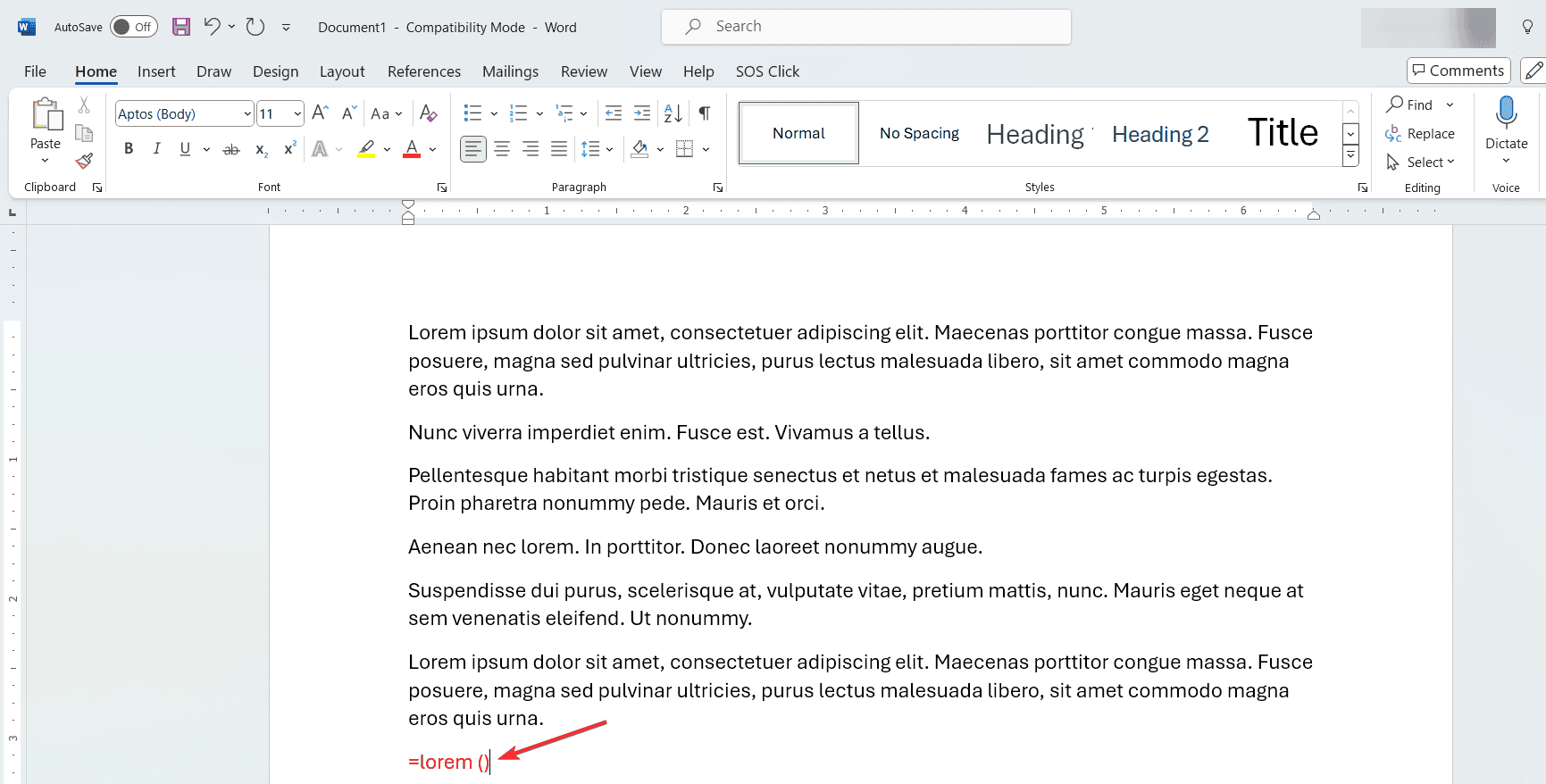
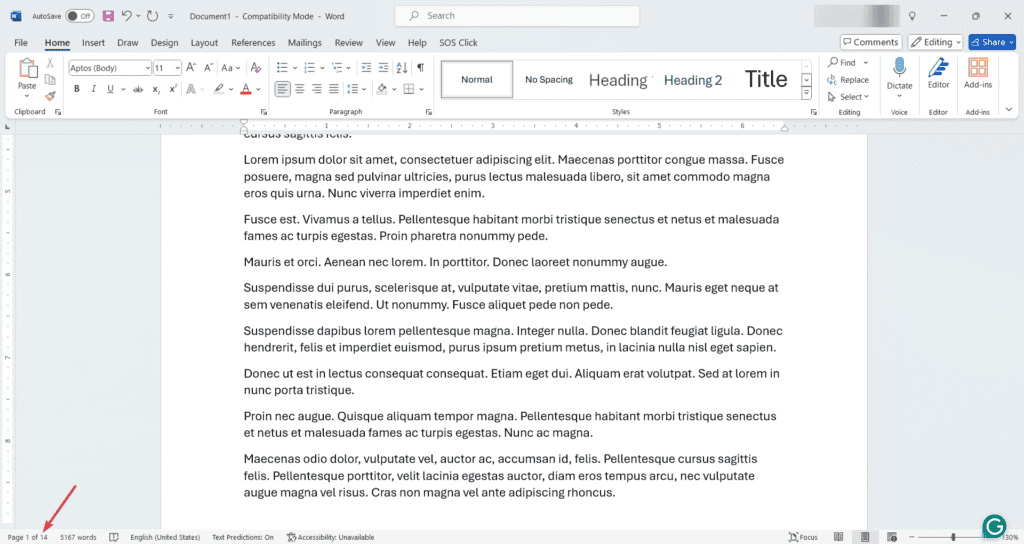
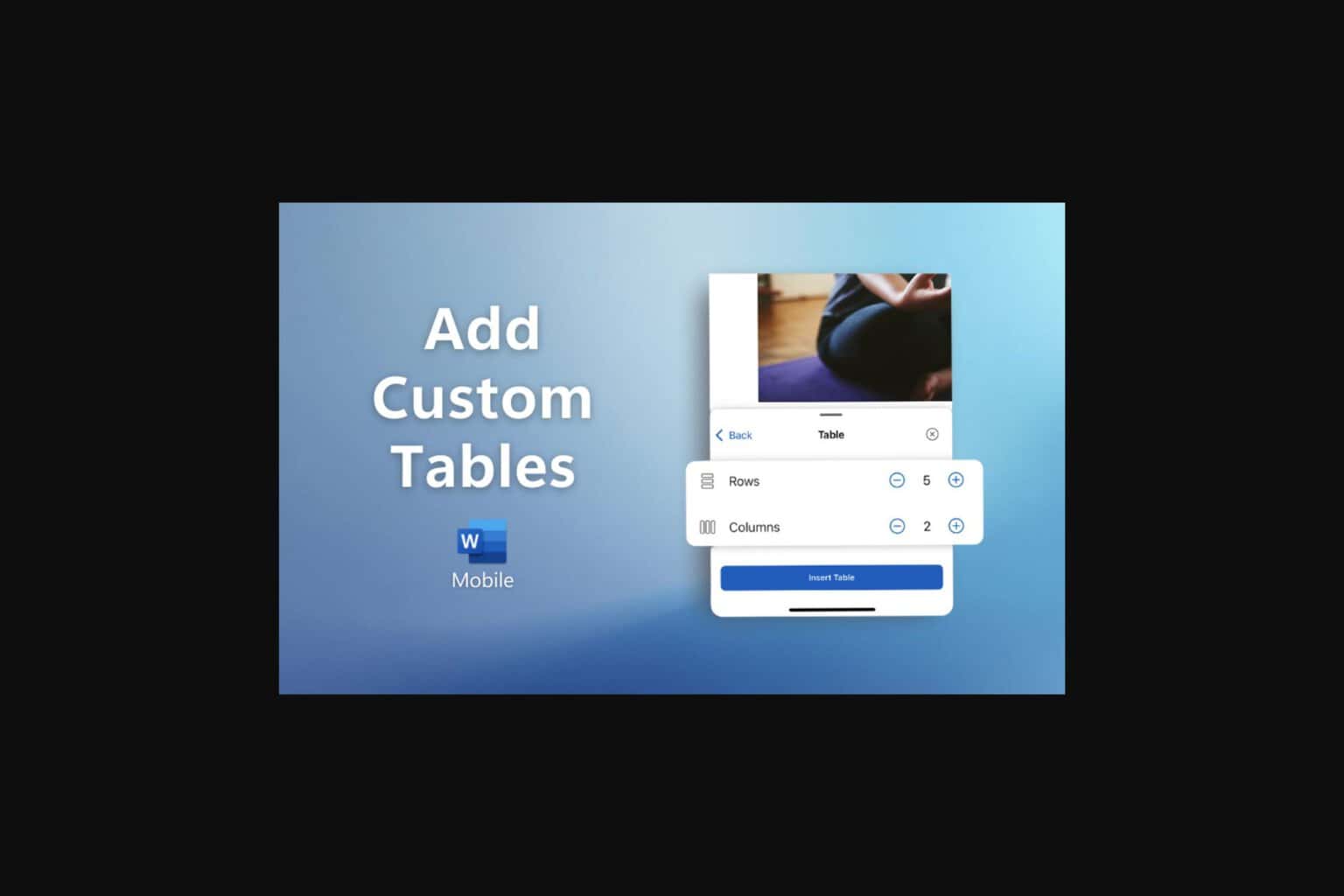



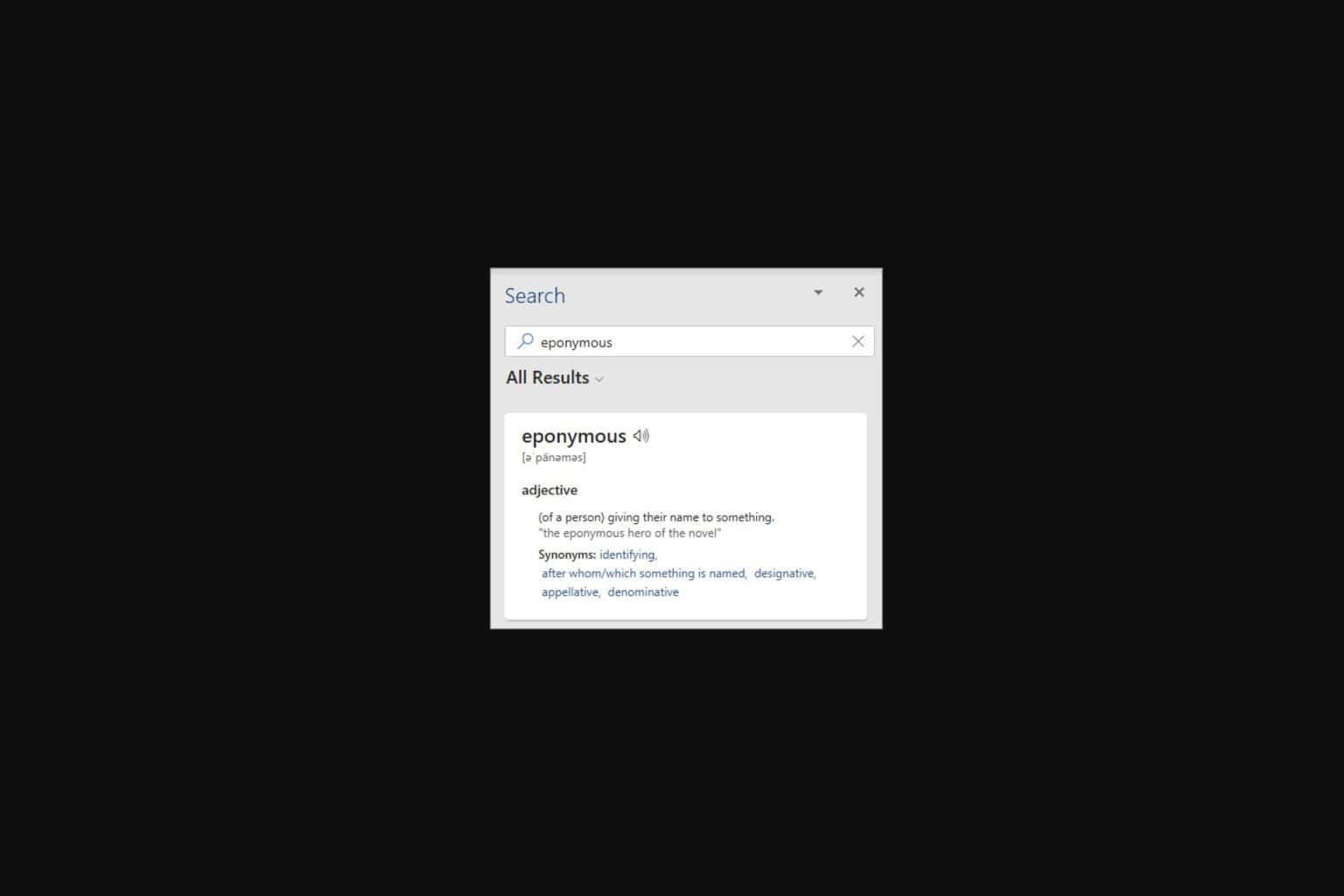


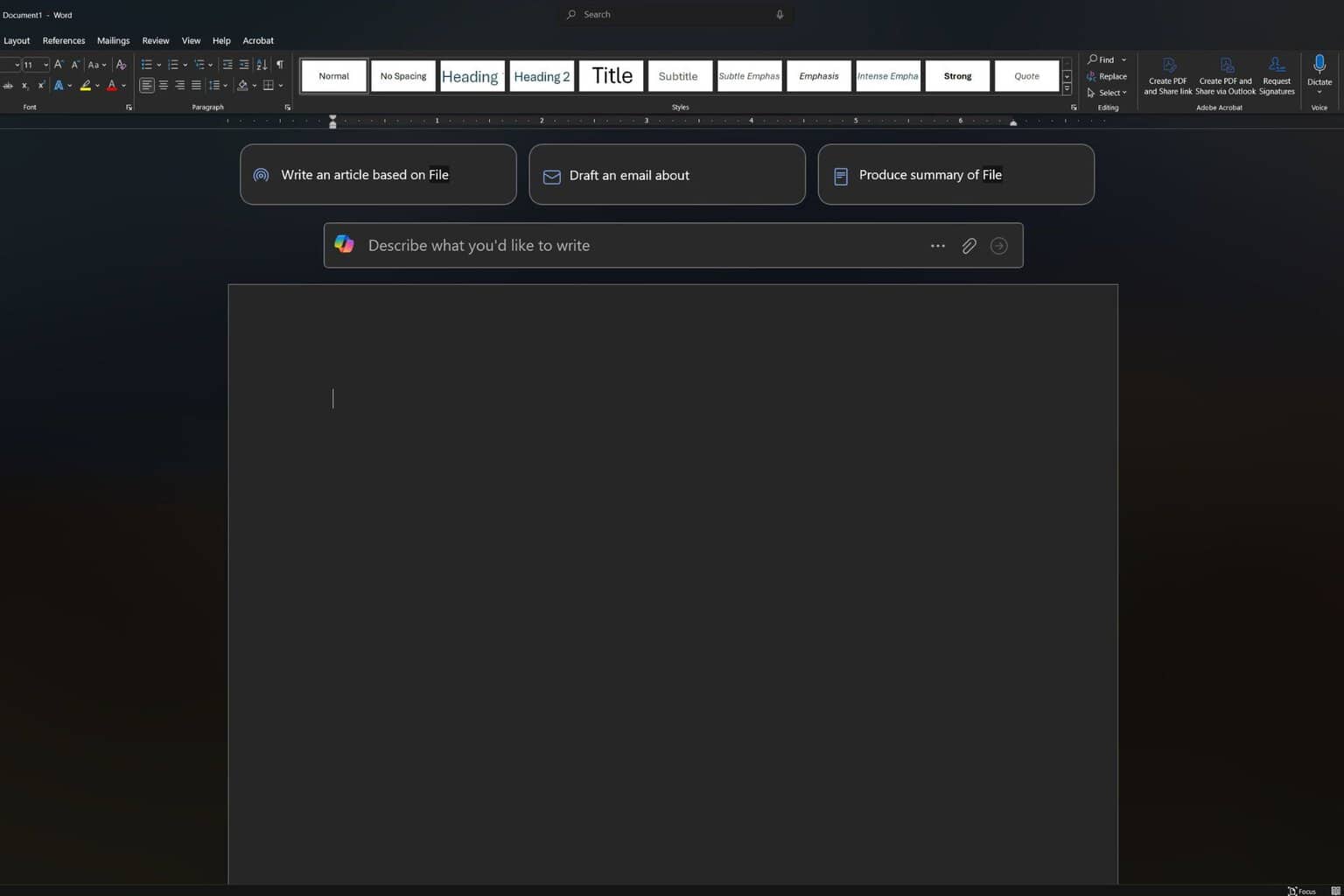
User forum
0 messages