Best Equalizer Settings for TV: 7 Tips for Optimal Sound Quality
Sound quality also depends on speakers and environment
4 min. read
Published on
Read our disclosure page to find out how can you help Windows Report sustain the editorial team. Read more

Achieving crystal-clear sound on your TV can significantly enhance your viewing experience, whether you’re watching movies, sports, or your favorite TV shows. Here are some practical steps to optimize your TV’s audio settings for the best sound quality.
How do I tweak equalizer settings for best TV sound?
1. Adjust TV’s sound settings
- Press the menu button on your TV remote and find the sound or audio options.
- Try different sound modes such as Cinema, Sports, or Dialogue Boost. Switch between modes while watching various content until you find the one you prefer.
- Before switching modes, disable Dolby Audio Processing if your TV has this feature. This setting can be found under the Audio section.
Switching sound modes helps tailor the sound profile to different types of content, enhancing your overall viewing experience.
2. Customize the equalizer
- In the sound menu, look for the equalizer settings.
- Frequencies might be labeled like 100Hz (bass), 1kHz (mid-range), and 10kHz (treble).
- Lower bass frequencies and increase treble frequencies to make dialogue clearer.
- Increase bass frequencies for a more impactful movie experience.
By customizing the equalizer, you can fine-tune the sound to match your preference, whether it’s clearer dialogue or a more immersive movie environment.
3. Enable advanced sound processing options
- In the audio settings, look for advanced sound processing options like virtual surround or Dolby Atmos.
- Enable these settings to see if they enhance your TV audio.
Advanced sound processing can create a more immersive audio experience by simulating surround sound. However, for the full effect, you also need surround sound speakers.
4. Switch on Auto Volume
- In the sound settings menu, find the auto volume option.
- Turn Auto Volume on to reduce sudden loud bursts of sound from commercials or action scenes.
Auto volume helps maintain a consistent audio level, preventing sudden loud noises from disrupting your viewing experience.
5. Optimal Equalizer Settings for movies
- Start with bass (100Hz) and treble (10kHz) at default (usually middle or zero).
- Increase mid-range frequencies: Raise 330Hz and 1kHz to +5 for clearer dialogue.
- Fine-tune high frequencies: Adjust 3.3kHz to around +3 for balanced sound.
- Play content typical of your viewing habits and adjust settings accordingly.
Using these settings as a starting point helps balance bass and dialogue, providing a richer audio experience for movies.
6. Connect external speakers or soundbars
- Look at the back of your TV for Audio Out ports (HDMI ARC/eARC, optical, 3.5mm AUX).
- Use HDMI ARC for the simplest connection and best quality. If not available, opt for optical or 3.5mm AUX.
- Plug in your external speakers or soundbar using the chosen cable.
- In the sound menu, select the appropriate audio output (e.g., HDMI ARC). Enable HDMI-CEC if using HDMI for automatic audio switching.
Connecting external speakers or a soundbar generally improves sound quality over built-in TV speakers.
7. Experiment with sound bars
- Place the soundbar under or above your TV for the best audio direction.
- If available, use the soundbar’s accompanying app to customize audio settings.
- Similar to the TV, many soundbars come with equalizer settings for further fine-tuning. Make sure you adjust them to your preferences.
Soundbars often provide a significant audio boost and greater control over sound customization compared to TV speakers alone.
By following these steps, you can enhance your TV’s audio quality, making for a more enjoyable and immersive viewing experience. Regularly updating your TV’s firmware and checking for new audio features can also help maintain optimal sound quality.
However, note that the sound quality depends very much on the quality of the speakers and also on the environment. All the objects in the room absorb and reflect the sound. Make sure that the TV room has as few objects as possible, and remove any obstacles between you and the speakers.
That being said, you might also want to know how to get sound from your PC to the TV. If you connected your laptop to the TV and you don’t get any sound through the HDMI, click the highlighted link to fix it.
If you want to share other tips on the best equalizer settings for TV, write them down in the comments below.

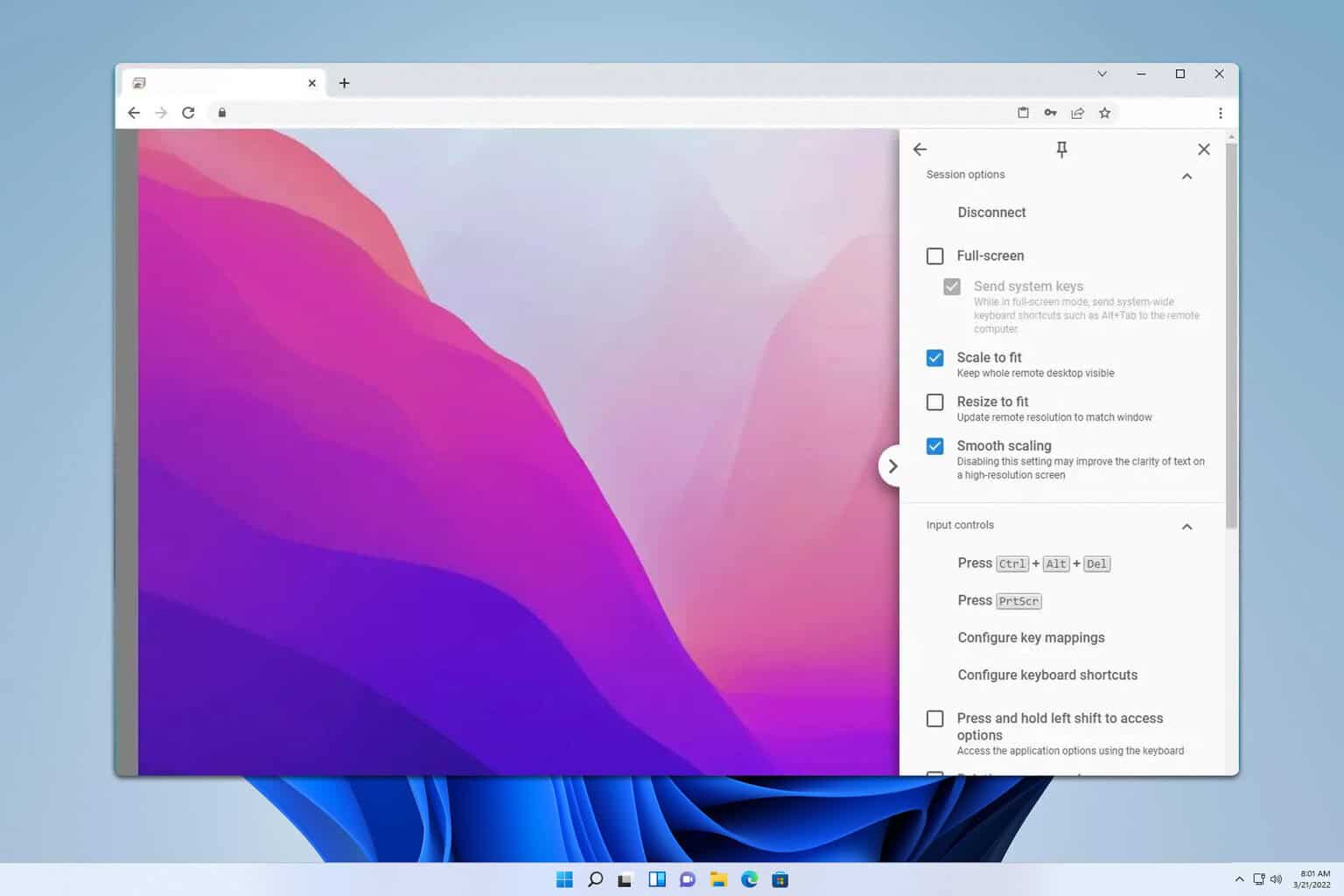
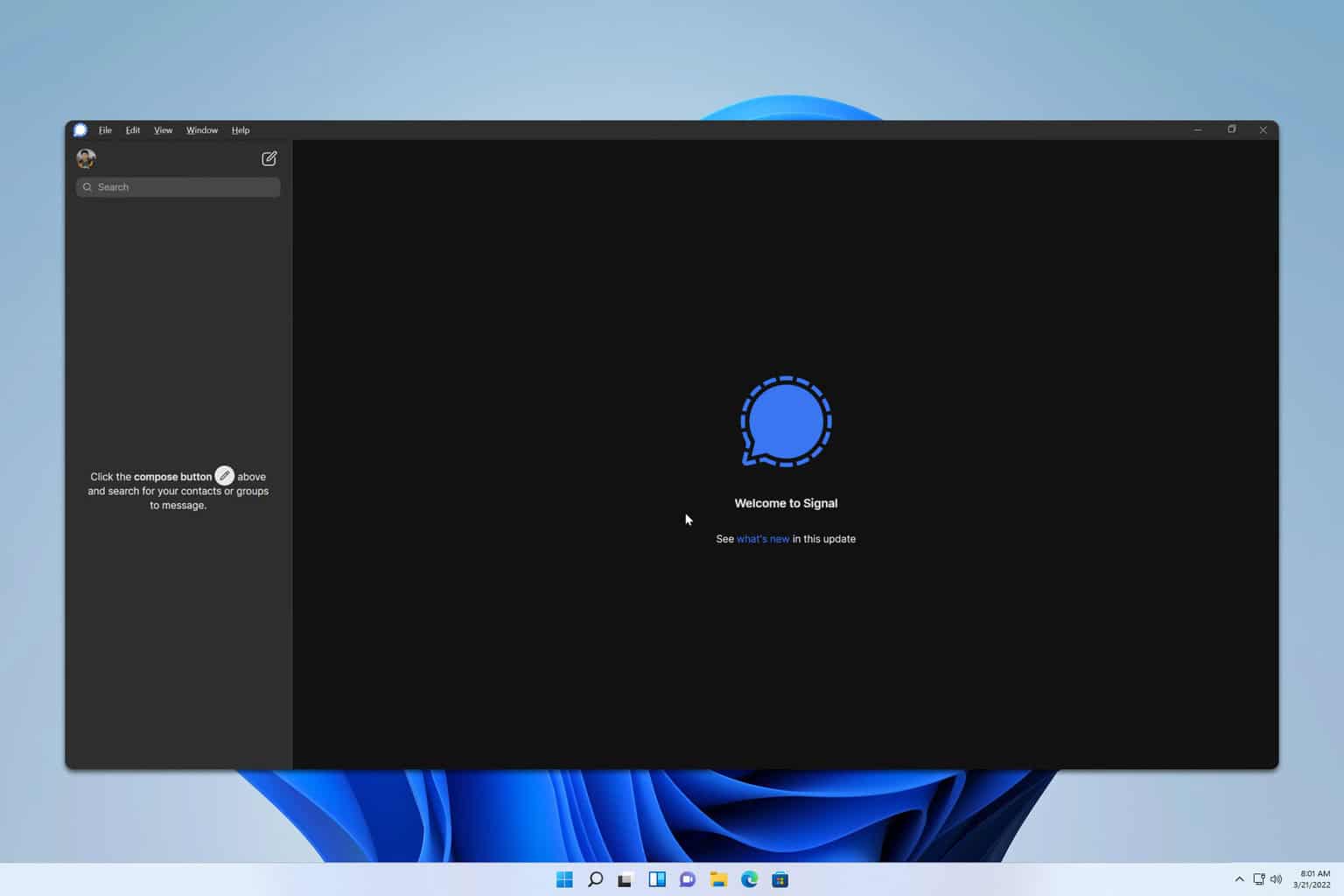
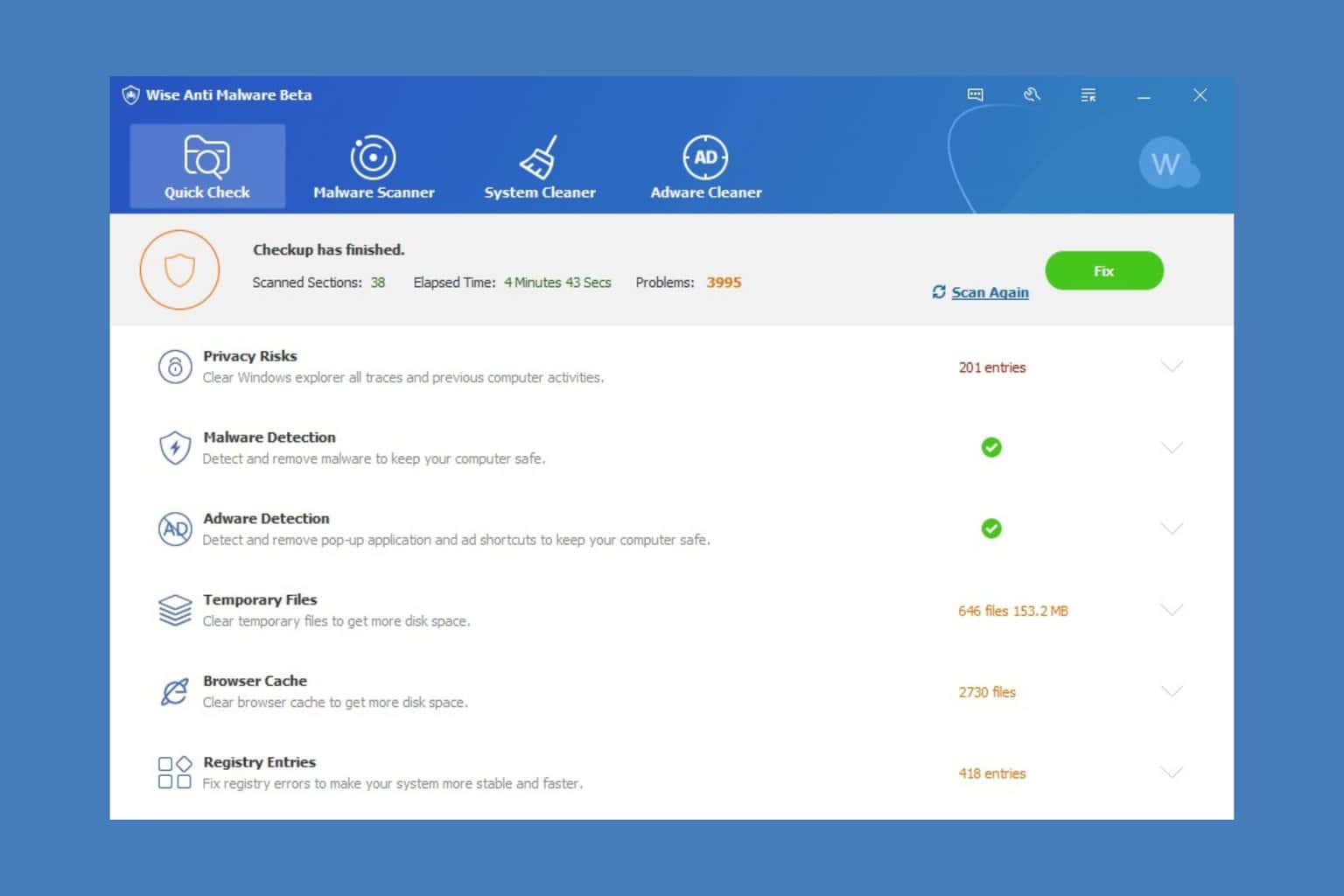
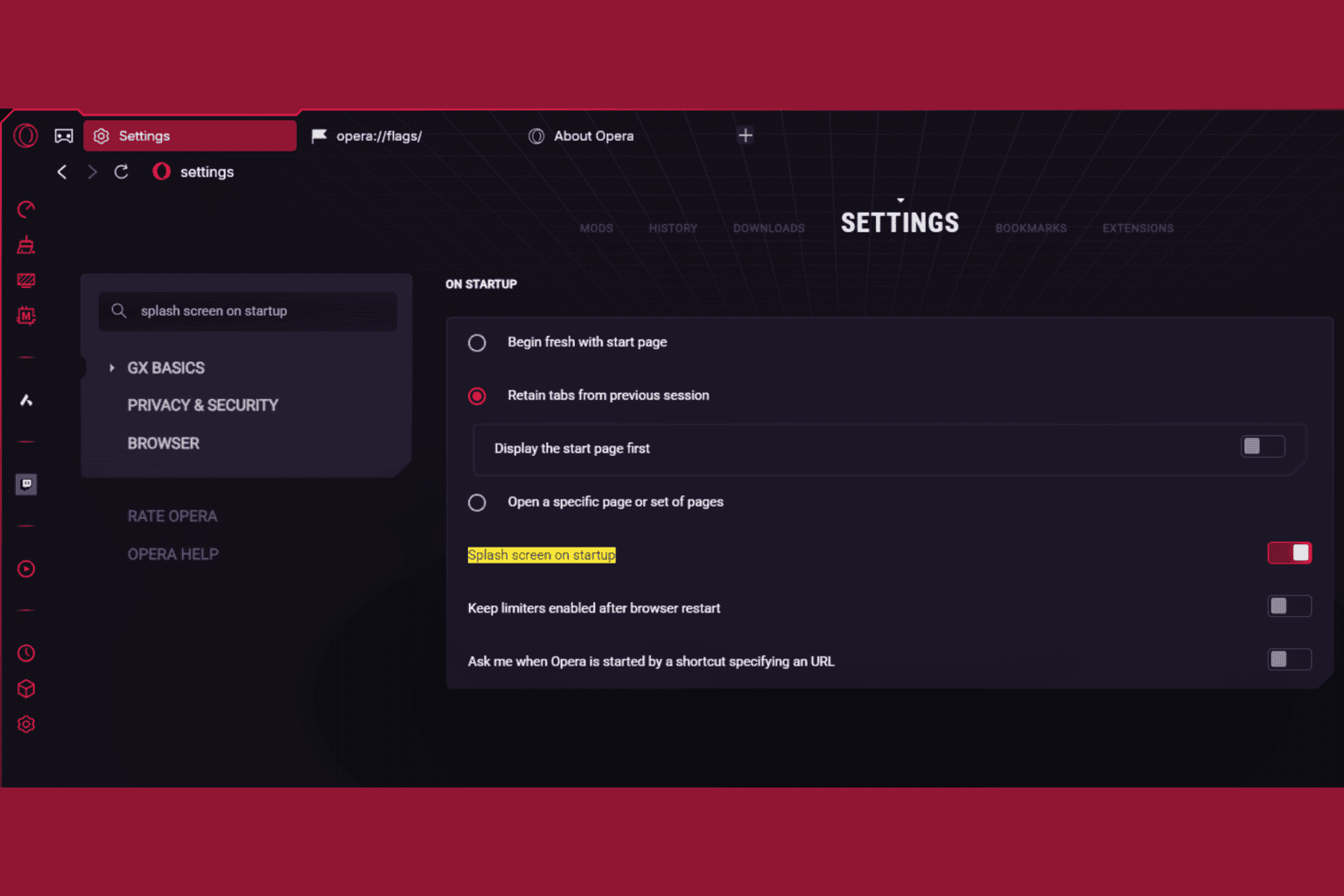
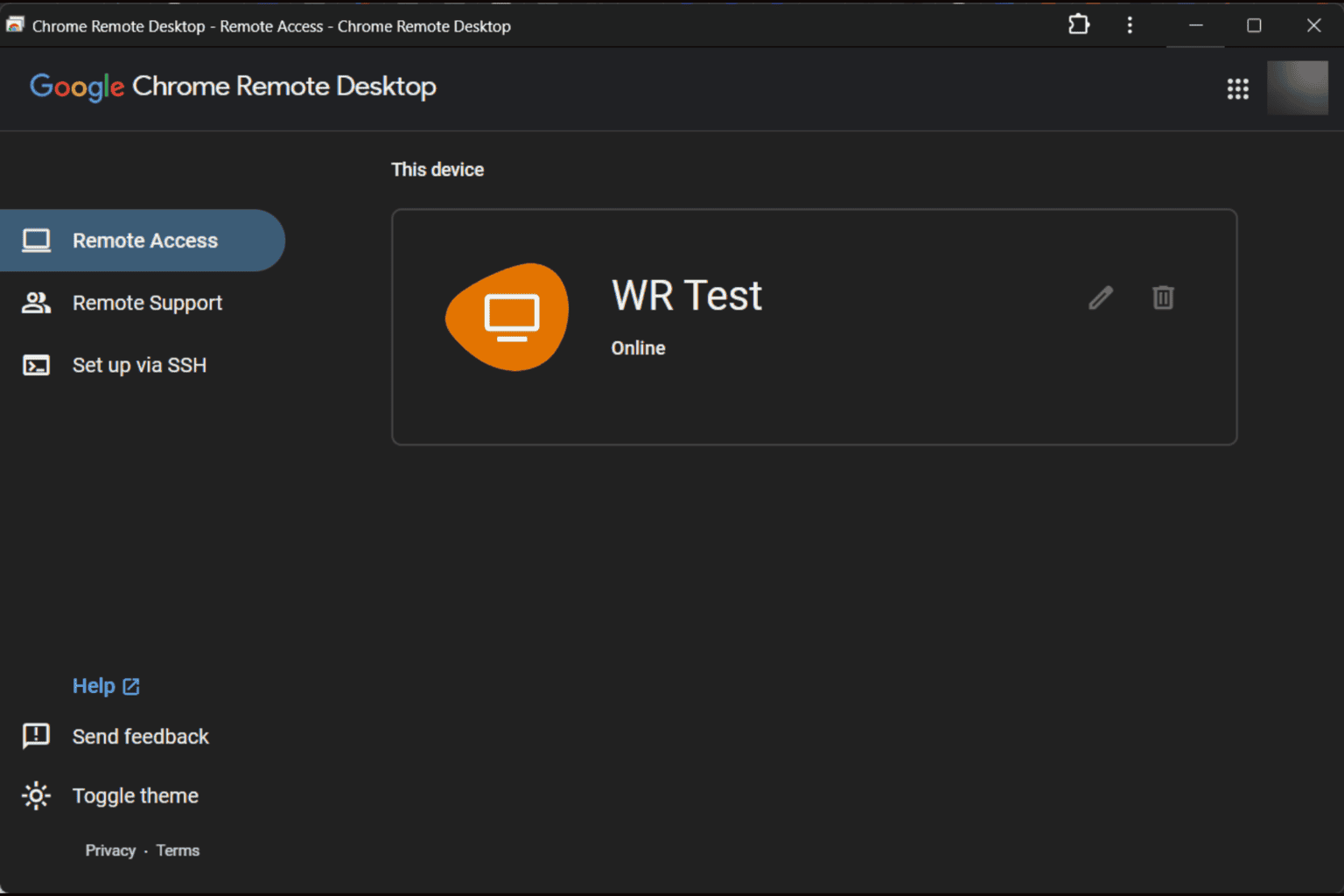
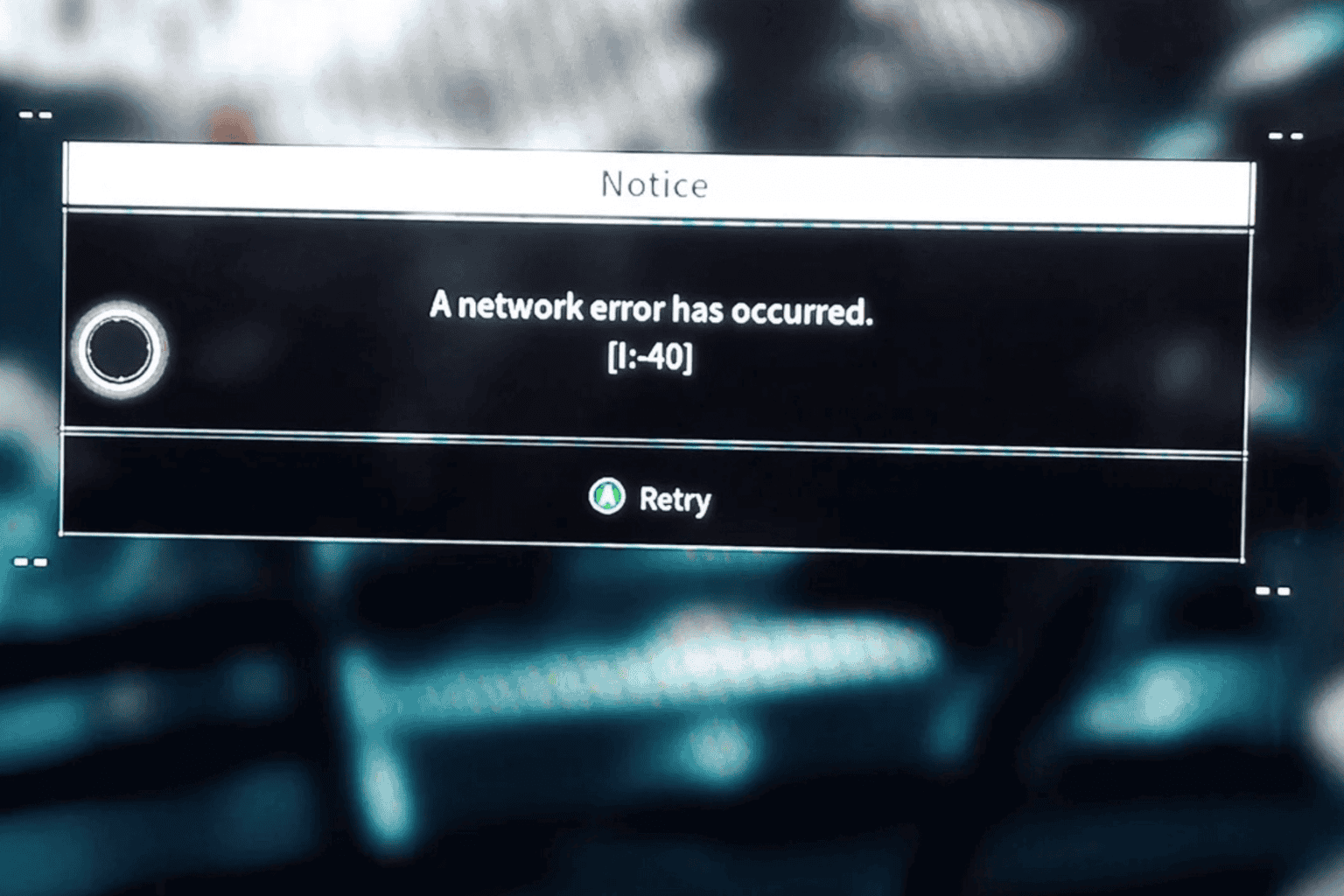
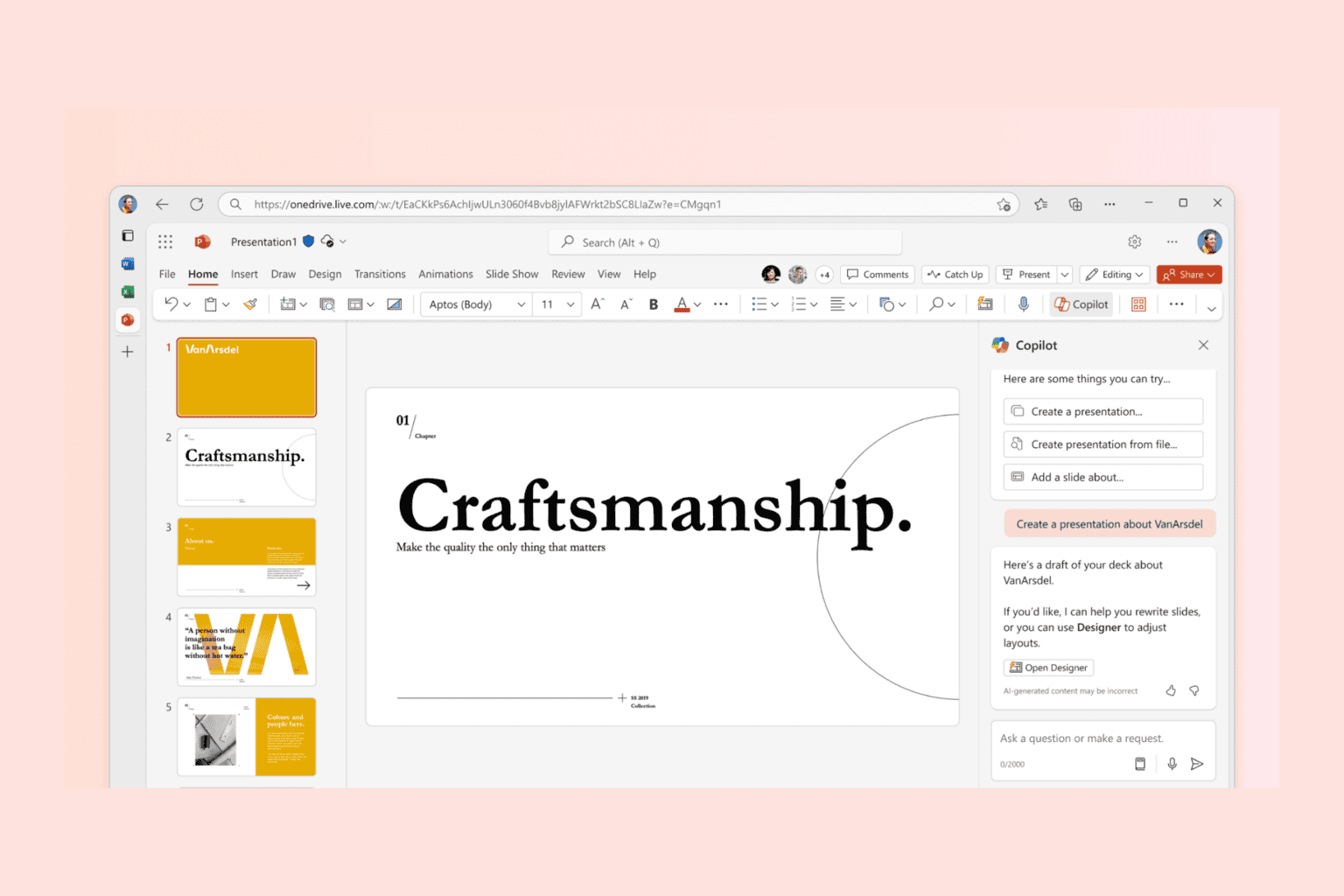
User forum
0 messages