Toshiba Satellite C655 drivers: How to Get and Install
Unfortunately, there are no Windows 10 drivers for Toshiba Satellite C655
4 min. read
Published on
Read our disclosure page to find out how can you help Windows Report sustain the editorial team. Read more

Toshiba Satellite C655 is a very old laptop from 2012 that ran Windows 7 and if you still have it, kudos if it still works! You should know right from the start that this laptop won’t be able to run Windows 11, but you may still try with a Windows 10 OS and pray for driver compatibility. However, there are still a few online websites that provide Windows 7 and 8 drivers for it. Here’s what to do!
How do I get and install drivers for Toshiba Satellite C655?
1. Get the drivers from the Dynabook website
- Visit the official Dynabook/Toshiba support page.
- Enter your specific model number (e.g., Satellite C655-S5049).
- Use the filter options to select your operating system from the list (e.g., Windows 8.1, Windows 7, etc.). Again, there are no drivers for Windows 10.
- Check for categories like Graphics Drivers, Audio Drivers, Network & Wireless Drivers, System & Chipset Drivers, etc.
- Click on the relevant driver links and download them.
- Once downloaded, open each driver file and follow the on-screen instructions to install.
- Restart your laptop after each driver installation to apply changes.
This solution helps you keep your Toshiba Satellite C655 running efficiently by ensuring all hardware components have the correct drivers. If the laptop is not connected to the internet, download the drivers using a different device and transfer them using a USB stick. Make sure it’s formatted to a FAT file system, otherwise it might not get recognized.
2. Use Device Manager to update drivers automatically
- Press Windows key + X and select Device Manager.
- Expand the categories to locate the hardware you need to update (e.g., Network Adapters, Display Adapters, Sound, video and game controllers).
- Right-click on the device name and select Update Driver Software.
- Choose Search automatically for updated driver software.
- Allow Windows to search the internet for updated drivers and follow the on-screen instructions to complete the installation.
Using Device Manager to update your drivers can help ensure that you always have the latest driver versions installed, which can fix compatibility and performance issues. However, as we’ve mentioned above, Toshiba Satellite C655 is an old laptop so this method is a gamble.
3. Install drivers manually via hardware ID
- Open Device Manager (Windows key + X > Device Manager).
- Locate devices with a yellow exclamation mark under categories like Network Adapters, Display Adapters, Sound, video and game controllers.
- Right-click on the device with the yellow exclamation mark and select Properties.
- Go to the Details tab and select Hardware Ids from the drop-down menu and copy the first line that appears.
- Open your web browser and search for the hardware ID along with driver download.
- Look for reputable sites and download the appropriate drivers based on your hardware ID.
- Once downloaded, open the driver file and follow the on-screen instructions to install.
- Restart your laptop to apply changes.
This method is particularly useful for resolving issues with specific hardware components when other methods fail.
4. Use third-party driver update software
If you didn’t manage to install the right drivers using the methods above, you may still try to use a dedicated driver updater software.
Some tools have impressive databases that might include Toshiba Satellite C655 drivers for your OS. Another advantage of using such tools is that everything is automatic. They scan your system, detect missing or old drivers and you only need one click to install or update them.
We hope that our guide on Toshiba Satellite C655 drivers download and installation helped you pump back the life into your old laptop. We also have a guide on how to install the network adapter driver on Windows 7.
You may also leave a comment below and let others know what driver you need and they might also lend a hand.
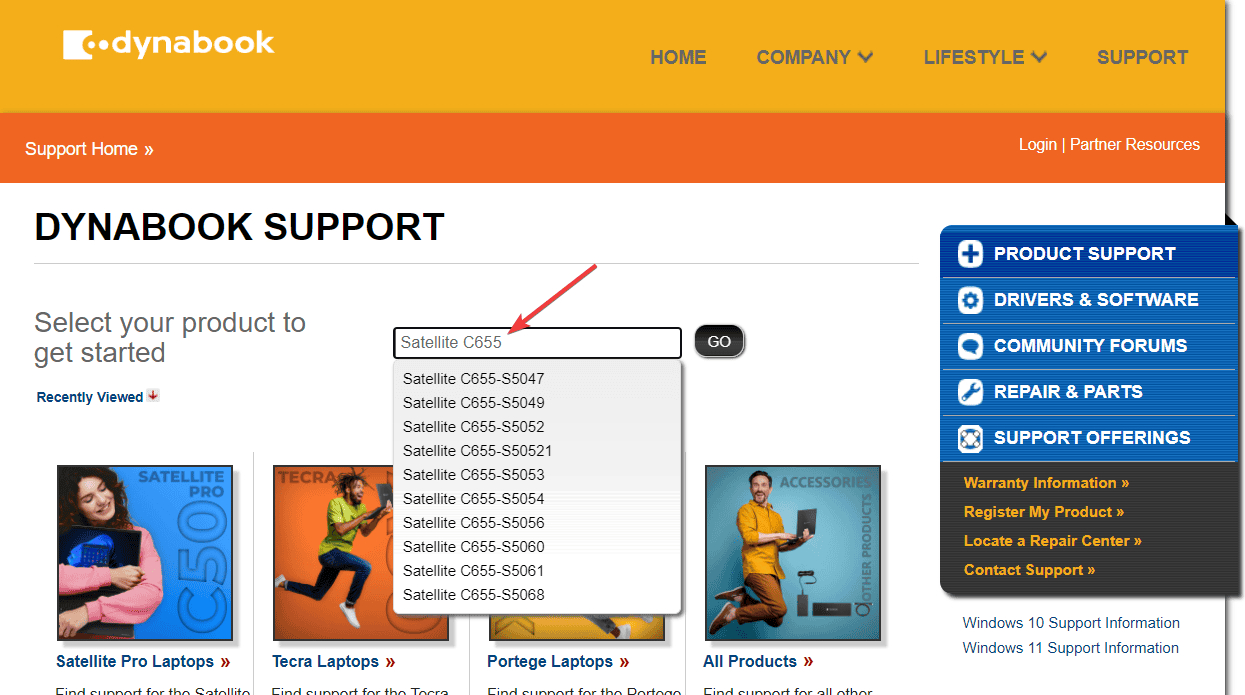
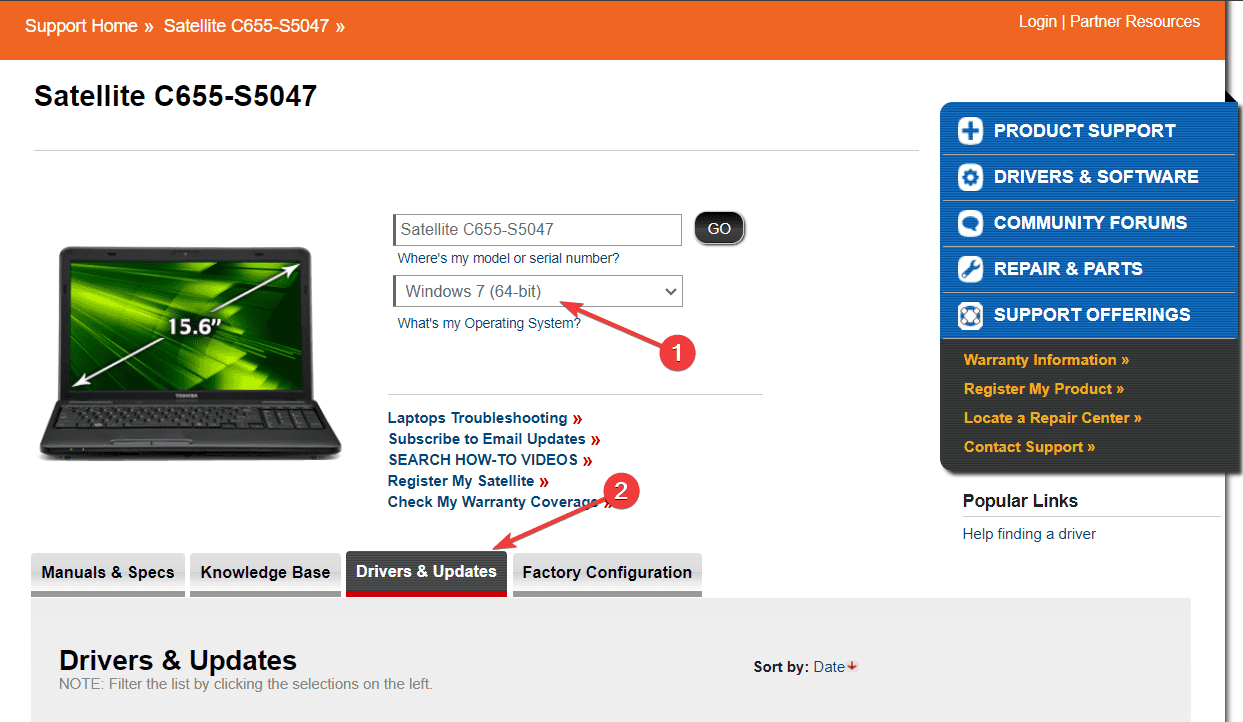








User forum
0 messages