Win32 Disk Imager Alternative: Top 5 Novice-Friendly Options
5 min. read
Updated on
Read our disclosure page to find out how can you help Windows Report sustain the editorial team. Read more
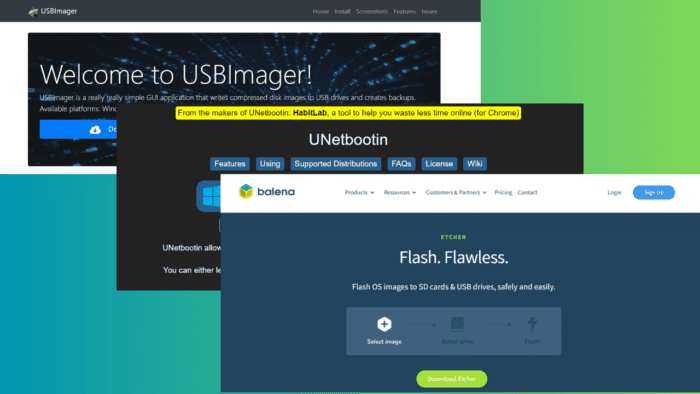
Searching for a Win32 Disk Imager alternative? You’ll find several options that offer unique features and advantages. Whether you’re looking for simplicity, advanced functions, or platform flexibility, there’s a tool that meets your needs.
I’ll discuss five of the best alternatives, highlighting their pros and cons to help you make an informed choice.
Let’s get into it!
5 Best Win32 Disk Imager Alternatives
Here are my picks!
BalenaEtcher – Best Overall Performance
BalenaEtcher is an alternative to Win32 Disk Imager, known for its simplicity and speed in flashing disk images to USB drives and SD cards. What sets it apart is its user-friendly interface, simplifying the process of creating bootable drives.
It’s designed to be accessible to users of all skill levels. The process is straightforward: select the image, target, and flash.
BalenaEtcher also features built-in validation, ensuring the disk image is correctly written to the drive without errors. Additionally, it’s cross-platform, so you can use it on Windows, macOS, and Linux. Win32 Disk Imager is limited to Windows, on the other hand.
But that’s not all.
BalenaEtcher is built with open-source tools. The code is publicly available for anyone to see, use, and contribute to. Best of all, it’s completely free to use.
Pros:
- User-friendly interface.
- Cross-platform compatibility.
- Built-in validation for error-free flashing.
- Open-source and free to use.
Cons:
- Limited advanced customization options.
Rufus – Best Feature-rich Option
Rufus is a popular alternative to Win32 Disk Imager. It’s widely recognized for its simplicity and efficiency in creating bootable USB drives. However, it only supports Windows 8 or later versions.
Unlike the Win32 Disk Imager, it doesn’t require an installation procedure. You only need to download the executable file to open it. Rufus also has advanced options like partition scheme selection, file system customization, and cluster size adjustments. It’s an excellent choice for beginners and advanced users.
Additionally, it supports over 30 languages. You can also view all the logs through the show the log button.
Pros:
- Supports various file systems and partition schemes.
- Portable, no installation required.
- Advanced customization for experienced users.
- Multi-language support.
- Has log history.
Cons:
- It only supports Windows 8 and later.
- Lacks built-in validation.
UNetbootin – Best Free Option
UNetbootin is a reliable Win32 Disk Imager alternative for users who need a straightforward way to create bootable USB drives. You can install various Linux distributions and other utilities without burning a CD.
UNetbootin is also cross-platform (Windows, macOS, and Linux) which gives it a broader appeal than Win32 Disk Imager. Its simple interface makes it accessible for users who might not be as tech-savvy. Also, its open-source ensures that the community continually updates and improves it.
One of its standout features is downloading and installing Linux distributions directly from the Internet. Users can select their preferred OS from a list within the application.
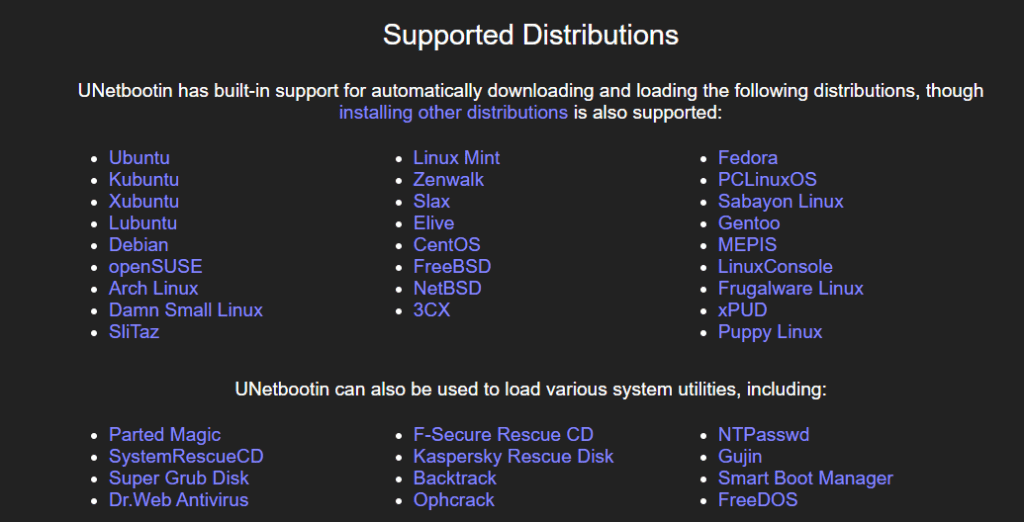
Pros:
- Cross-platform support.
- Direct download and installation of Linux distributions.
- Simple interface.
- Open-source and regularly updated.
Cons:
- Limited to Linux and utility distributions.
Fedora Media Writer – Best for Fedora Users
Fedora Media Writer is a specialized alternative for creating bootable USB drives to install Fedora, a popular Linux distribution. Unlike Win32 Disk Imager, a general tool for writing disk images to USB drives and SD cards, this is optimized specifically for Fedora installations.
One of the standout features is its automatic detection and configuration of USB drives.
After you install Fedora Media Writer, it prepares your flash drive to run a “Live” version of Fedora Workstation. This lets you boot Fedora directly from the flash drive and try it out immediately without permanently changing your computer.
It can also create bootable drives for other Linux distributions, making it more versatile. It’s a great choice for users who primarily work with Fedora but also need a straightforward way to create bootable USB drives.
Pros:
- Optimized for Fedora installations.
- Automatic detection and configuration of USB drives.
- Can create bootable drives for other Linux distributions.
- Simple and reliable for Fedora users.
Cons:
- Primarily focused on Fedora, less versatile for other OS.
USBImager – Best User-friendly Option
USBImager is a lightweight and straightforward alternative to Win32 Disk Imager. It’s designed for users who need a simple tool for writing disk images to USB drives and SD cards. Unlike Win32 Disk Imager, which offers several features, USBImager focuses on flashing images to USB drives quickly and efficiently.
Its minimalistic design makes it easy to use, even for those with limited technical experience. Moreover, it’s highly portable, has a small file size, and requires no installation.
Despite its simplicity, USBImager supports various image formats and is compatible with multiple operating systems, including Windows, Linux, and macOS.
Pros:
- Lightweight and portable.
- No installation is required.
- Supports various image formats.
- Compatible with multiple operating systems.
Cons:
- Minimalistic with fewer features.
- Lacks advanced customization.
How I Chose the Best Win32 Disk Imager Alternative
To identify the top alternatives, I considered several key factors that ensure the tools meet several user needs. Here’s a breakdown of the criteria I used:
- Ease of use: I prioritized tools with intuitive interfaces suitable for beginners and advanced users.
- Platform compatibility: I selected alternatives across multiple operating systems, including Windows, macOS, and Linux.
- Feature set: I evaluated essential features like image validation, partition customization, and support for various file systems.
- Performance: I focused on tools known for speed and efficiency in creating bootable drives or writing disk images.
- Open-source availability: I preferred open-source options, which allow for community-driven improvements and transparency.
Selecting the right Win32 Disk Imager alternative depends on your specific needs. Whether you prioritize simplicity, feature richness, or platform compatibility, these five options offer solid choices for different user requirements.
You can also check out Rufus alternatives if you want to widen your search for a suitable app.
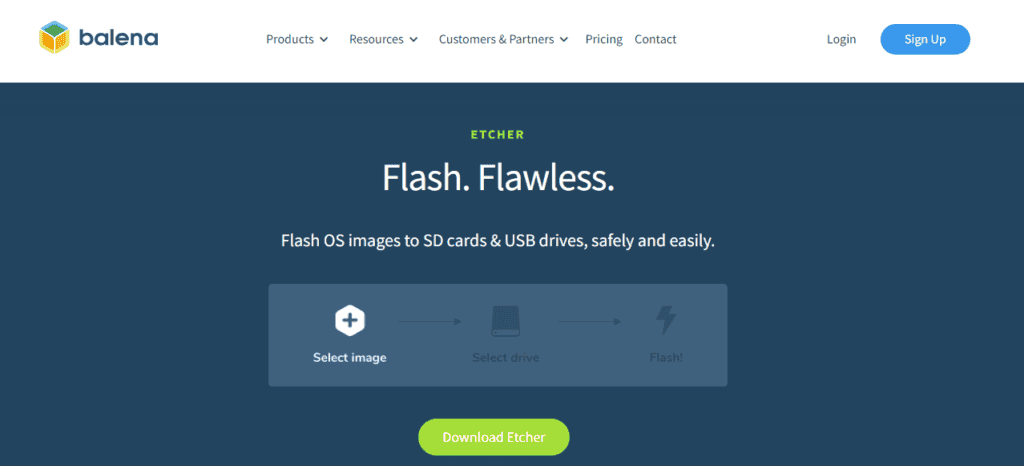
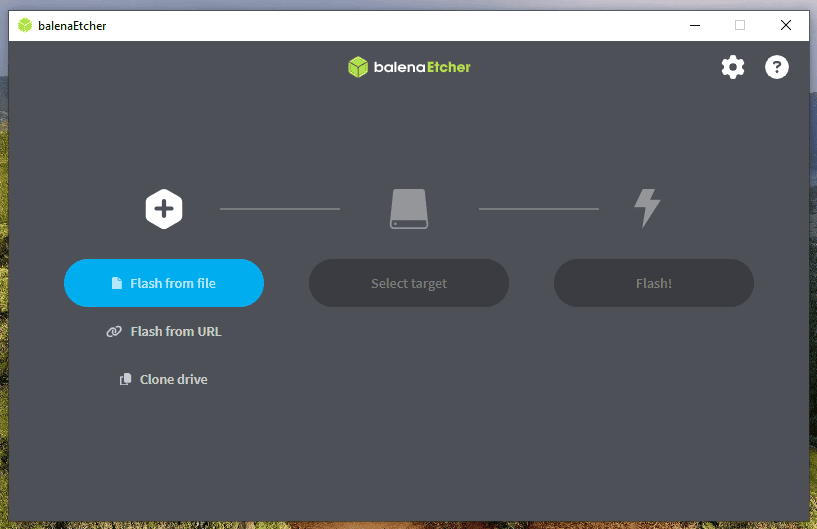
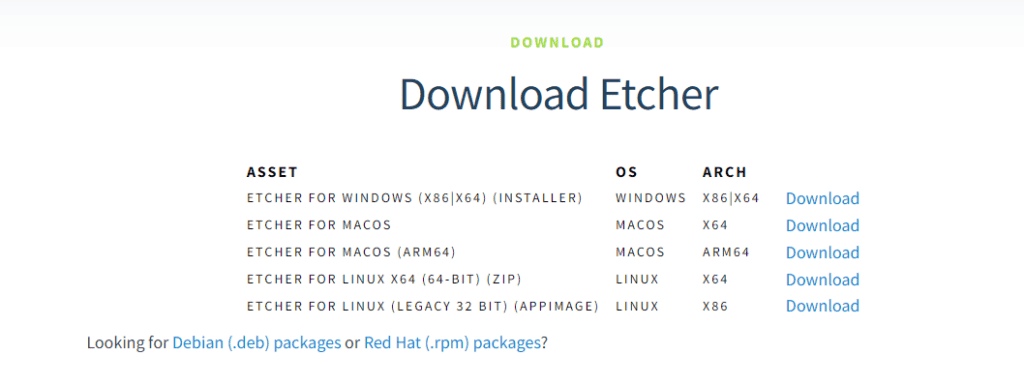
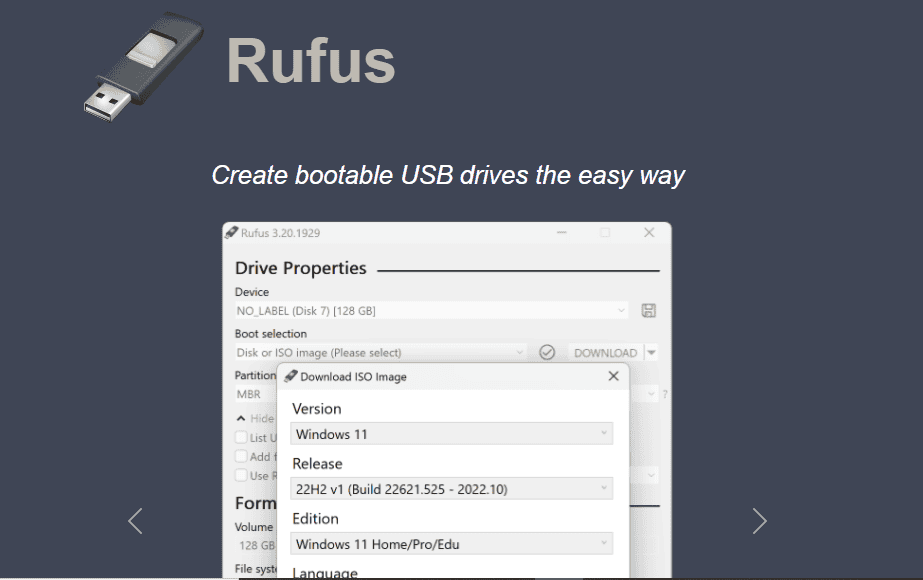
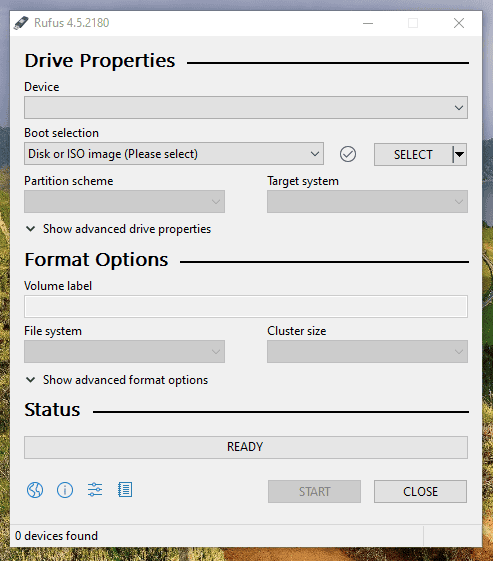
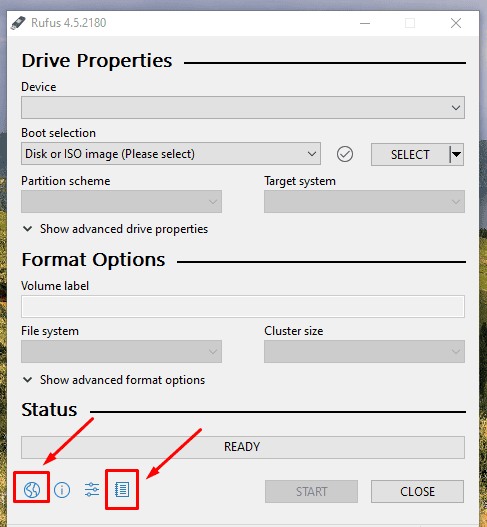

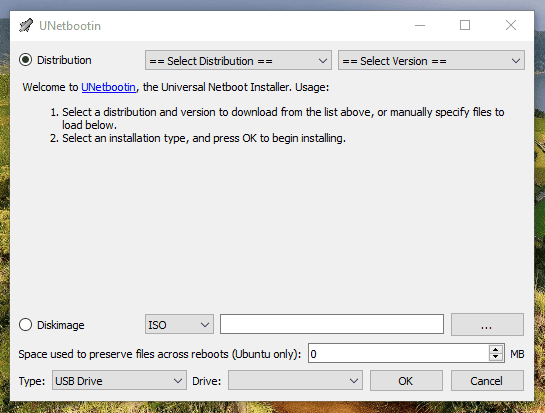
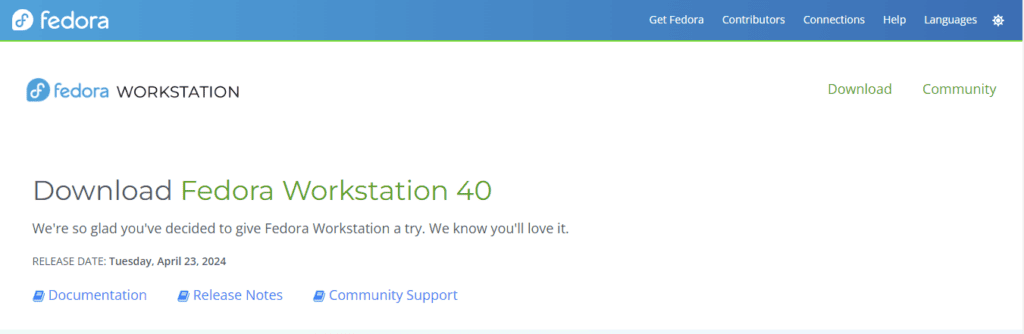
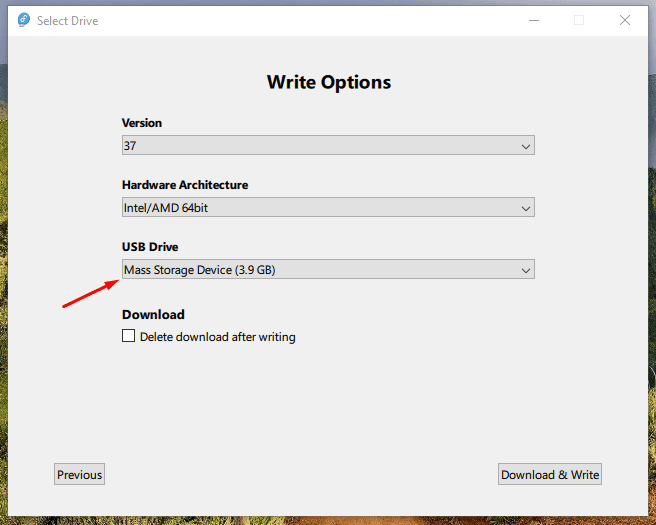
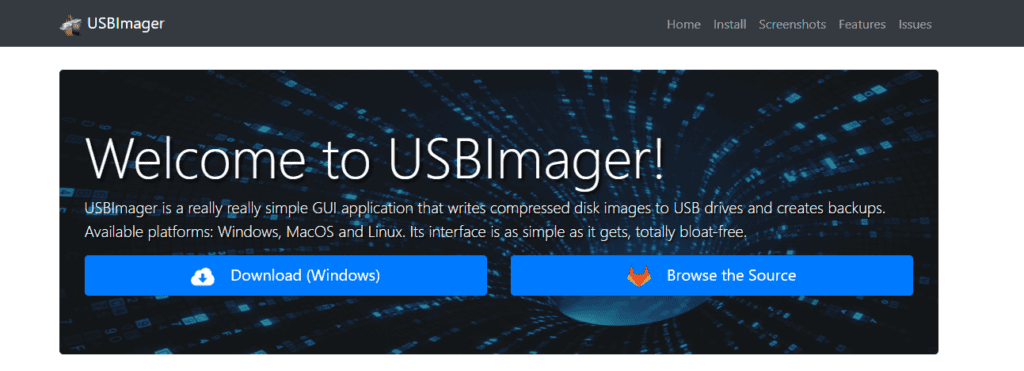
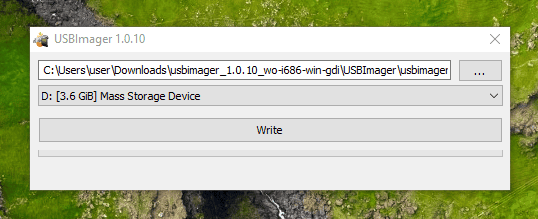









User forum
0 messages