Replace Taskbar Search Icon with Search Box in Windows 10
2 min. read
Updated on
Read our disclosure page to find out how can you help Windows Report sustain the editorial team. Read more
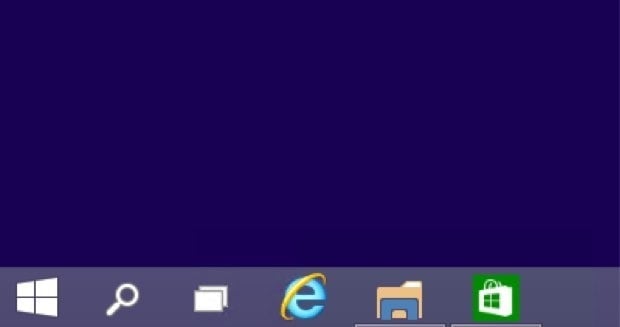
The latest 9879 build of Windows 10 Technical preview has an option of turning the search box from the taskbar into a search box. This feature is disabled by Microsoft by default, but you can bring it back and maybe get a clue of what Microsoft is planning for the future builds of Windows 10 in just a few steps.
Replacing the search icon with the search box is not a bad idea, and it could be very useful. Actually, Windows is probably planning to return this feature, because a similar search box in the taskbar was also featured in Windows Search for XP. Just follow next few steps, and your search icon in the taskbar will be replaced with a search box.
Here’s what you should do:
- Open Registry Editor.
- Go to the following Registry key:
HKEY_LOCAL_MACHINE\SOFTWARE\Microsoft\Windows\CurrentVersion\Search
- Create a new DWORD value named EnableSearchBox and set a Value data to 1. If you already have this value, then just modify its value data from 0 to 1. If you have some problems, check this screenshot:
- Sign out and log in back to your Windows account. But if you don’t want to do that, you just can restart the Explorer shell.
- Now, you’ll be able to see a new Search box in the taskbar of Windows 10!
But your search icon is not last forever, because you can return it via the taskbar context menu. New options will appear in your taskbar menu:
Check on Search – Show search icon item to restore the Search icon on the taskbar:
If you don’t want to mess with your registry, you can download already ready .reg file and just past it to your computer. Double click the Enable Search Box Windows 10.reg file to enable the search box or import the Disable Search Box Windows 10.reg to disable the new search options. Also, don’t forget to restart your system, or the Explorer shell at least.
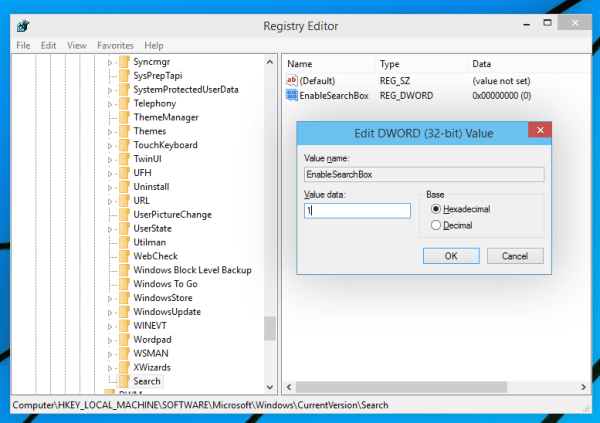
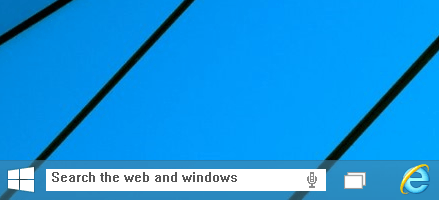
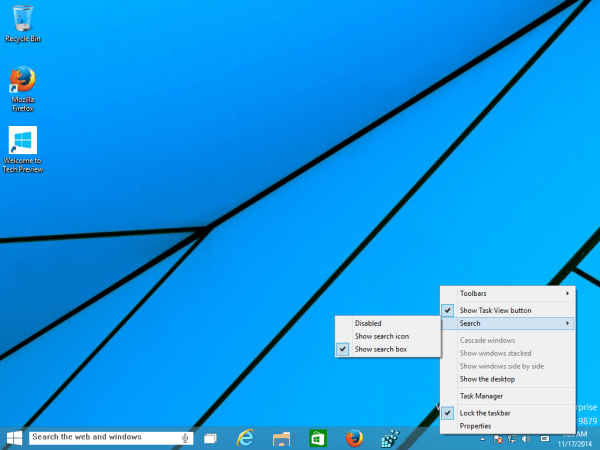
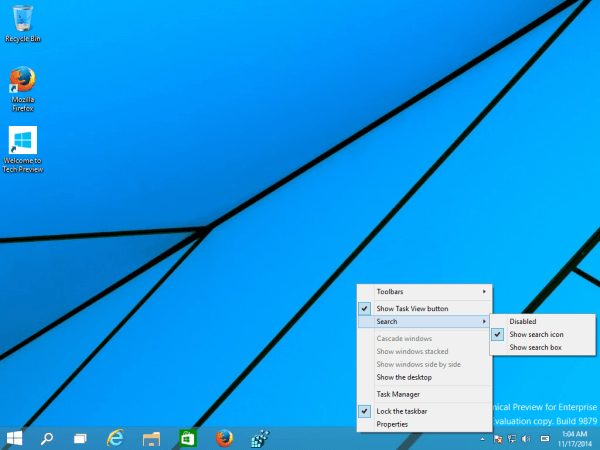





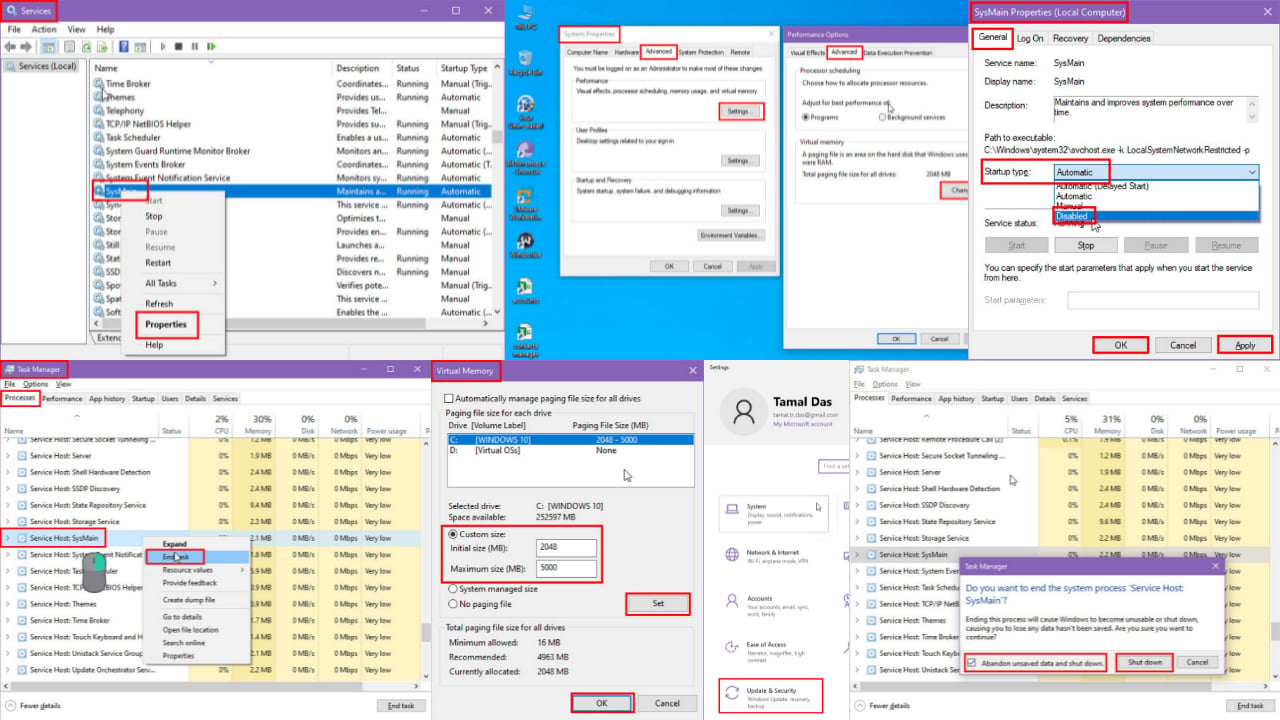
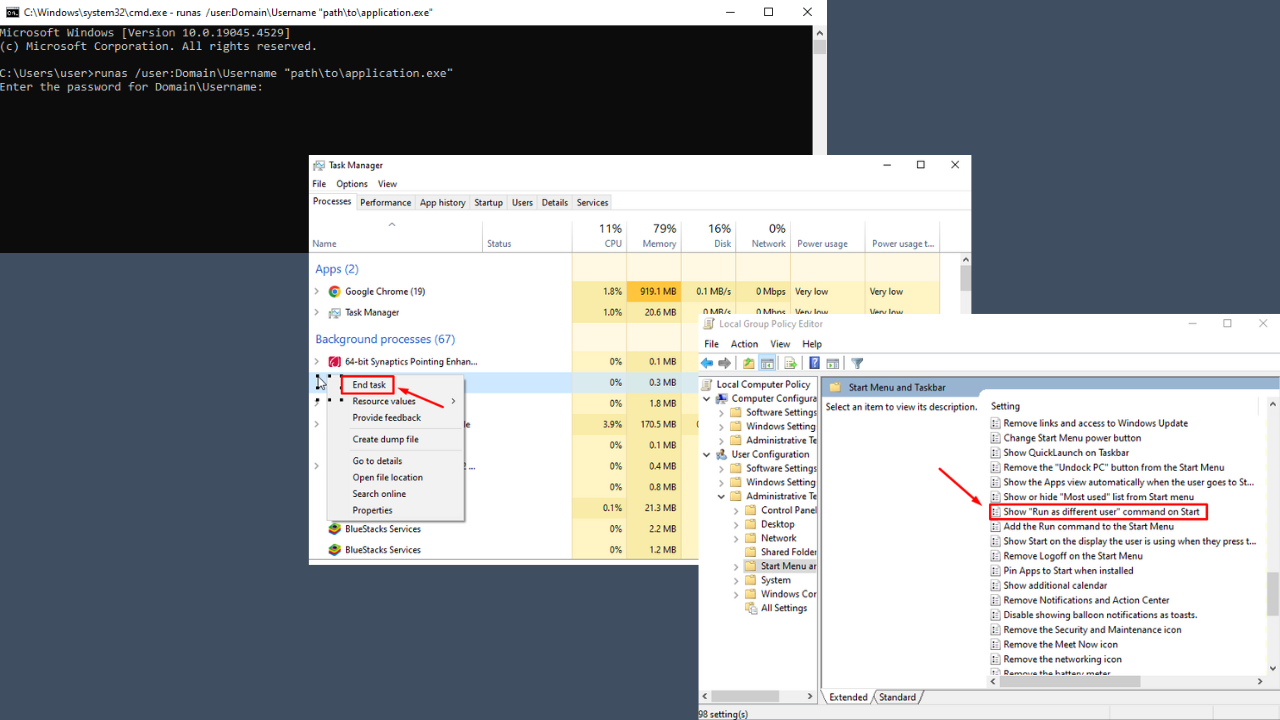
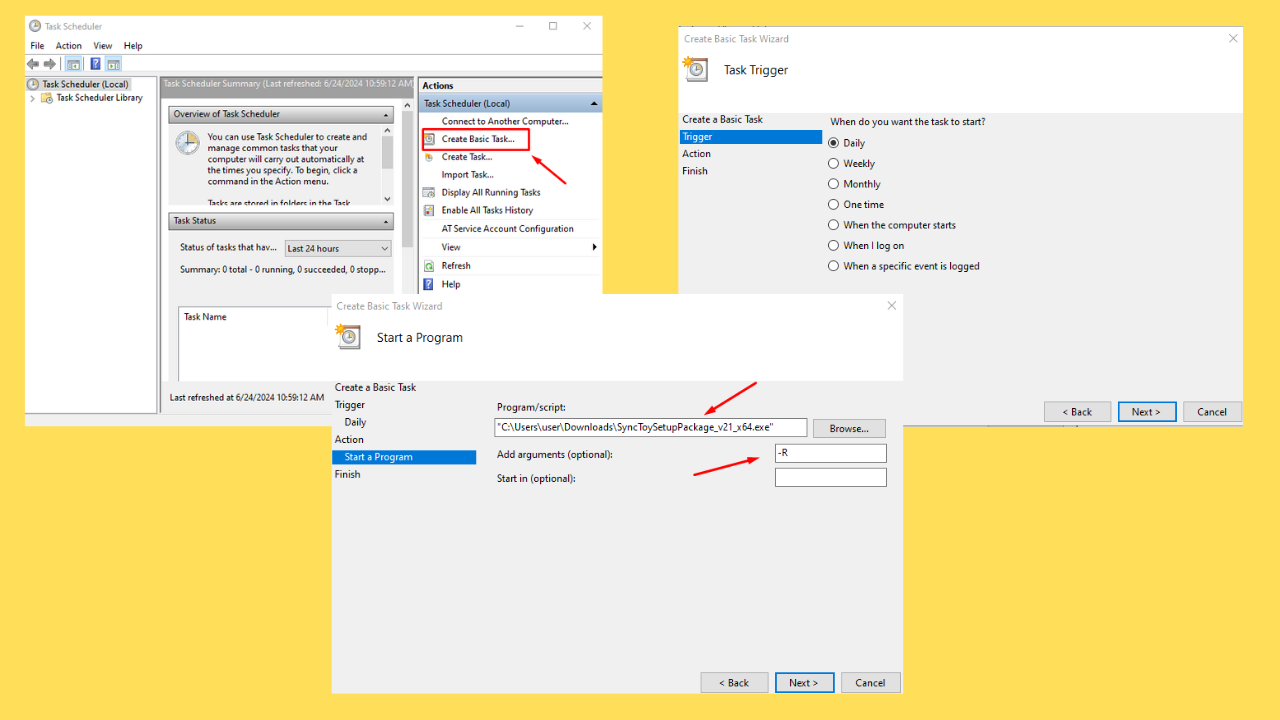

User forum
0 messages