Failed to Get Minecraft Access Error Transferring Server [Fix]
This issue is most likely caused by the launcher cache
3 min. read
Published on
Read our disclosure page to find out how can you help Windows Report sustain the editorial team. Read more
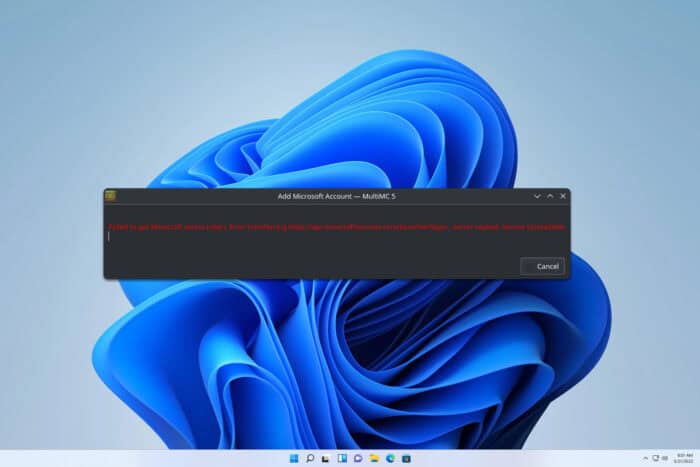
Many reported Failed to get Minecraft access error transferring server while using third-party launchers, and this will prevent you from starting the game. However, a few solutions might help you fix this issue.
How can I fix Failed to get Minecraft access error transferring server?
Before we try anything else, try logging in to your Minecraft account on the official website. If possible, try using a hotspot or a different network. Few users reported that using a VPN can help, while others suggested that disabling a VPN helps.
1. Clear the metadata cache
- Open Prism Launcher.
- Now click the Help.
- Select the option to clear the metadata cache.
- Once cleared, log in again and check if the problem is gone.
2. Rename accounts.json file
- Press the Windows key + R and type %appdata%. Click OK.
- Next, navigate to the PrismLauncher folder.
- Go to View in the menu bar, expand Show and select File name extensions.
- Locate for accounts.json file. Rename it to accounts.bak.
- Try to log in again.
- If you’re unable to log in, change the accounts.bak back to accounts.json and try again.
3. Change your password
- Log in to your Microsoft account on the Minecraft website.
- Go to the Security tab.
- Next, go to Two-Step Verification.
- Click on Add a new way to sign in or verify.
- Click on Enter Password and set a new password.
- Lastly, try adding your Microsoft account to the launcher again.
4. Switch to the Development version of MultiMC
- Open MultiMC and go to Settings.
- Change Update Channel to Development.
- Next, run the update process to get the latest updates.
5. Remove Prsim Launcher and use a portable version
- Press the Windows key + X and choose Apps and Features.
- Locate Prism Launcher on the list, click the three dots next to it and choose Uninstall.
- Follow the steps on the screen to complete the process.
- Next, go to the Prism Launcher download page and select the Portable version.
- Extract the archive, run the Prism Launcher, and try to log in again.
These are just a couple of solutions that can help you with the Failed to get Minecraft access error transferring server error.
This isn’t the only issue, many reported that Minecraft Launcher is currently not available, as well as that Minecraft Launcher won’t open.
Many also reported that they can’t sign into Minecraft, but we covered this issue in another guide.
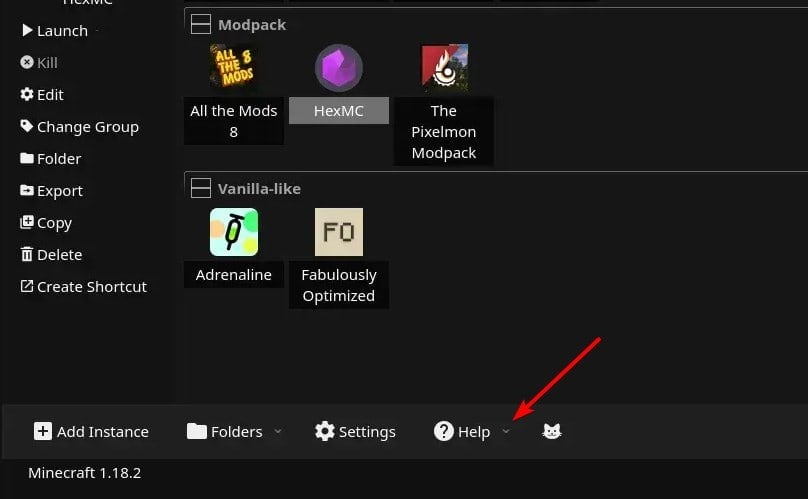
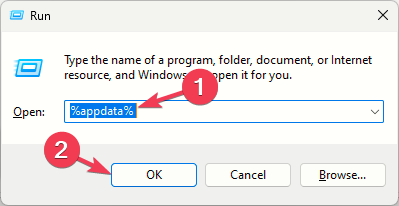
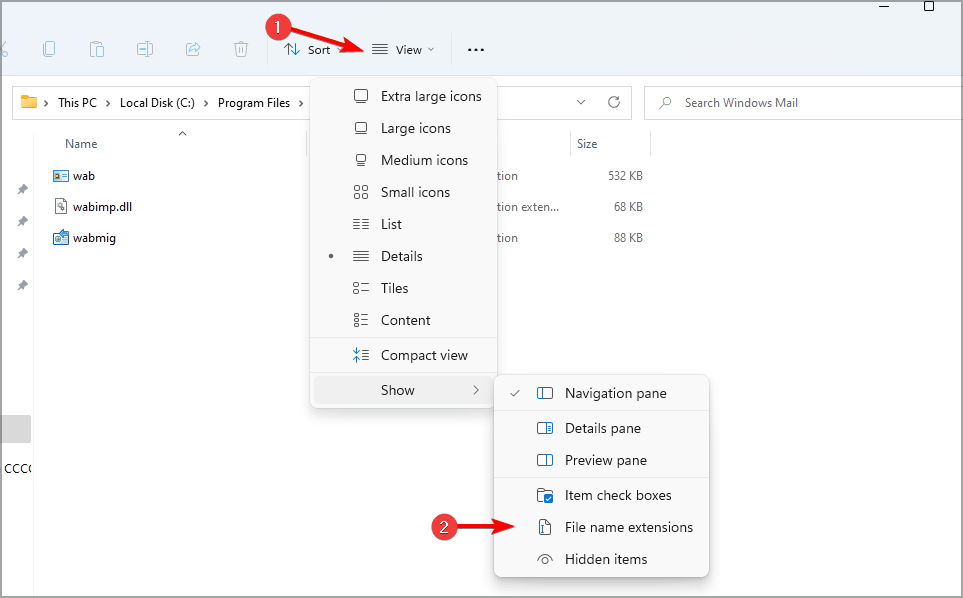
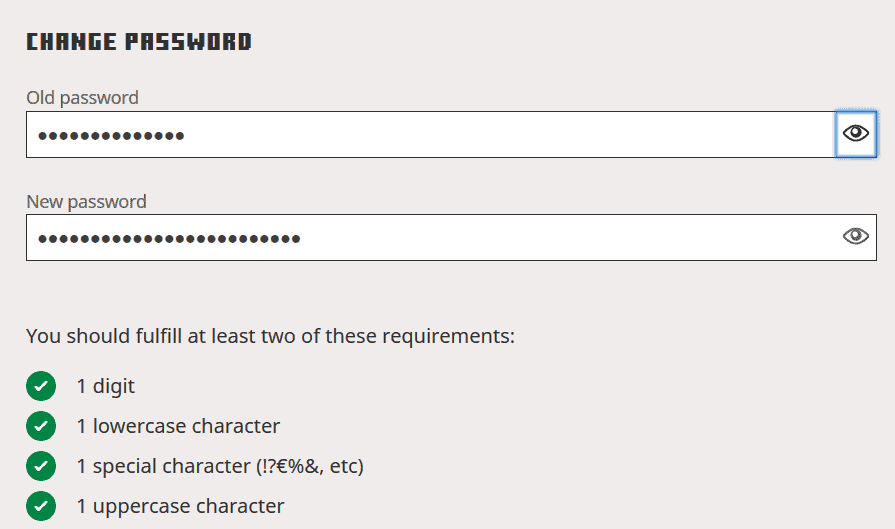
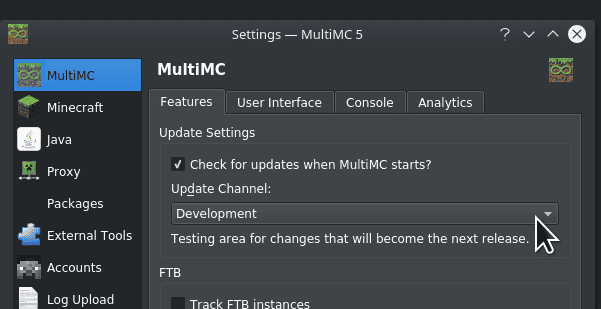
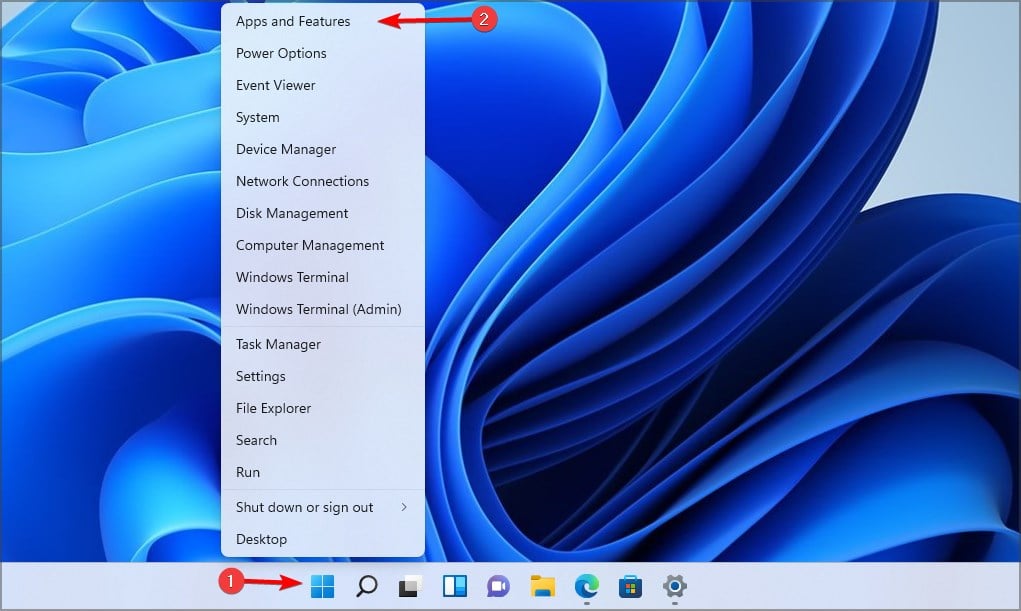

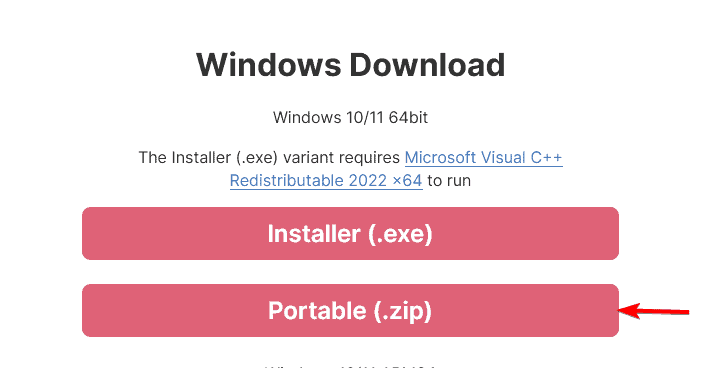
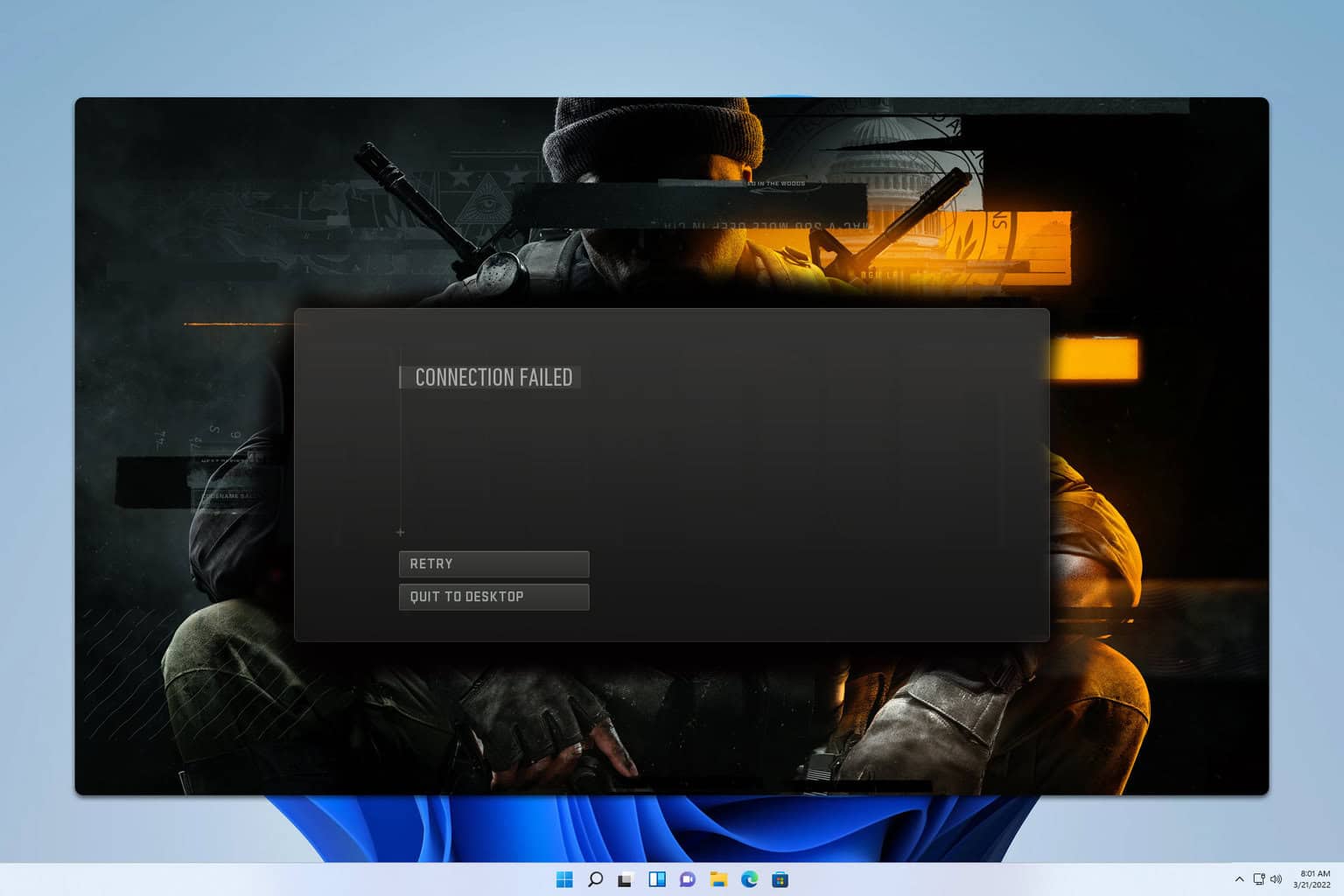


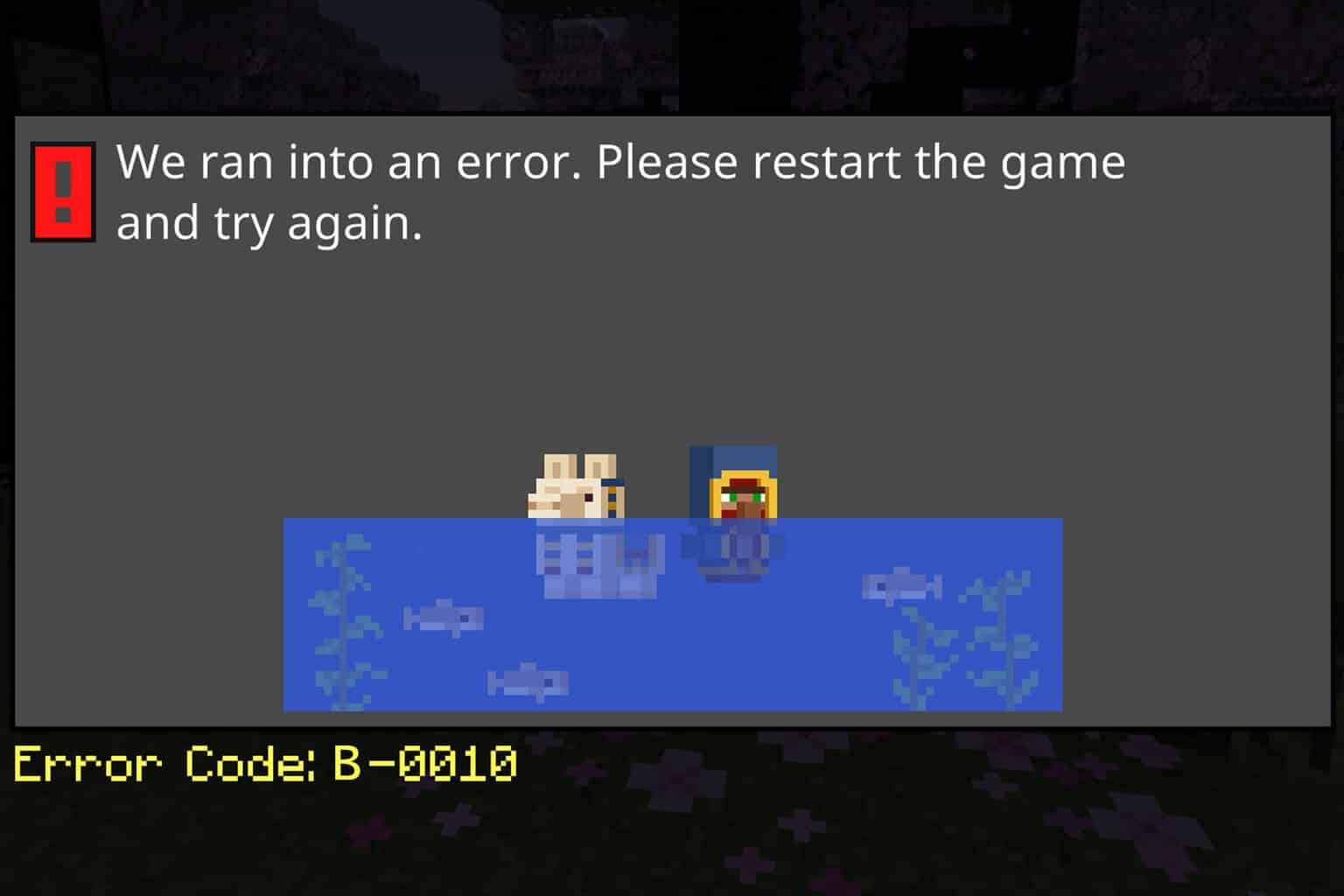
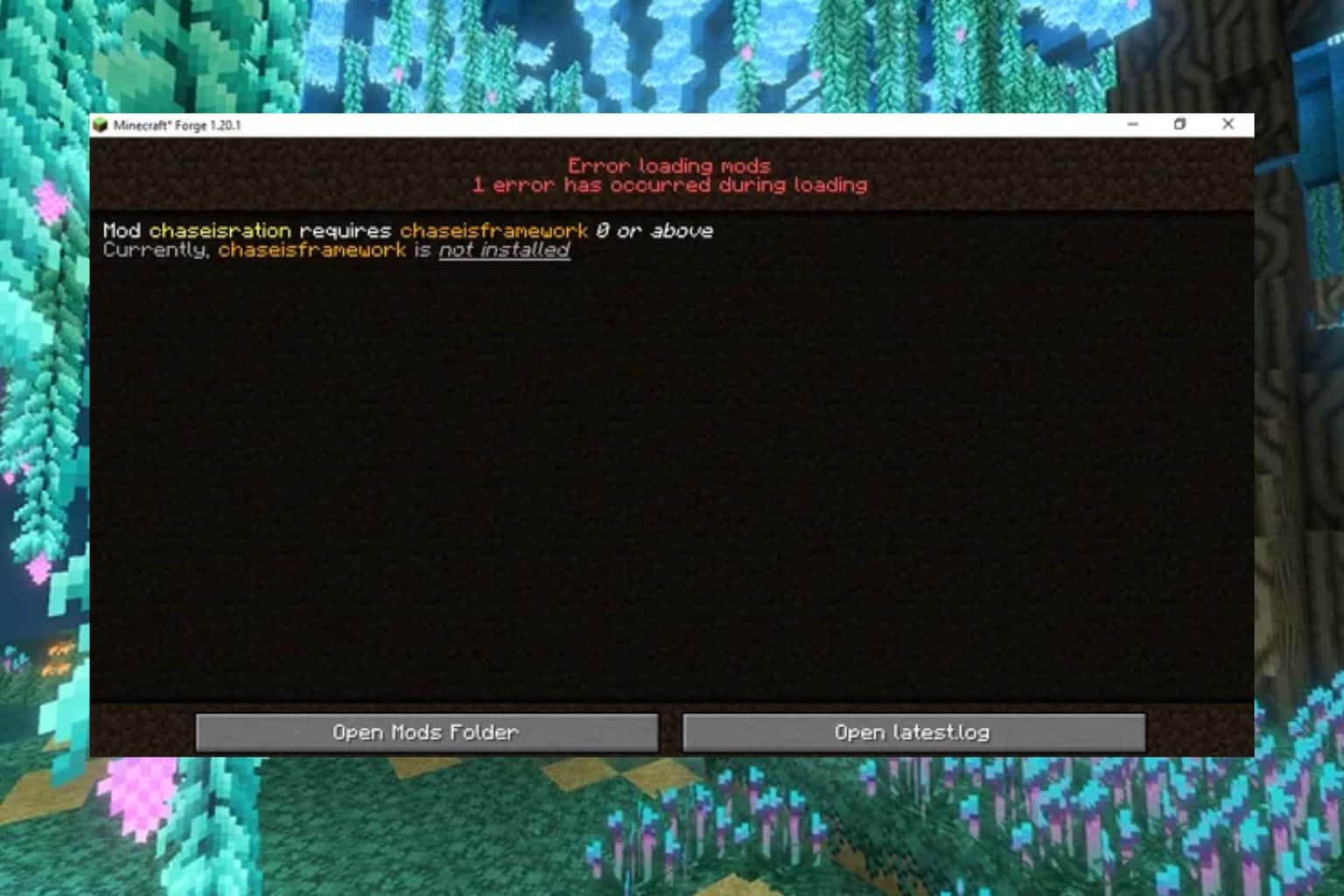
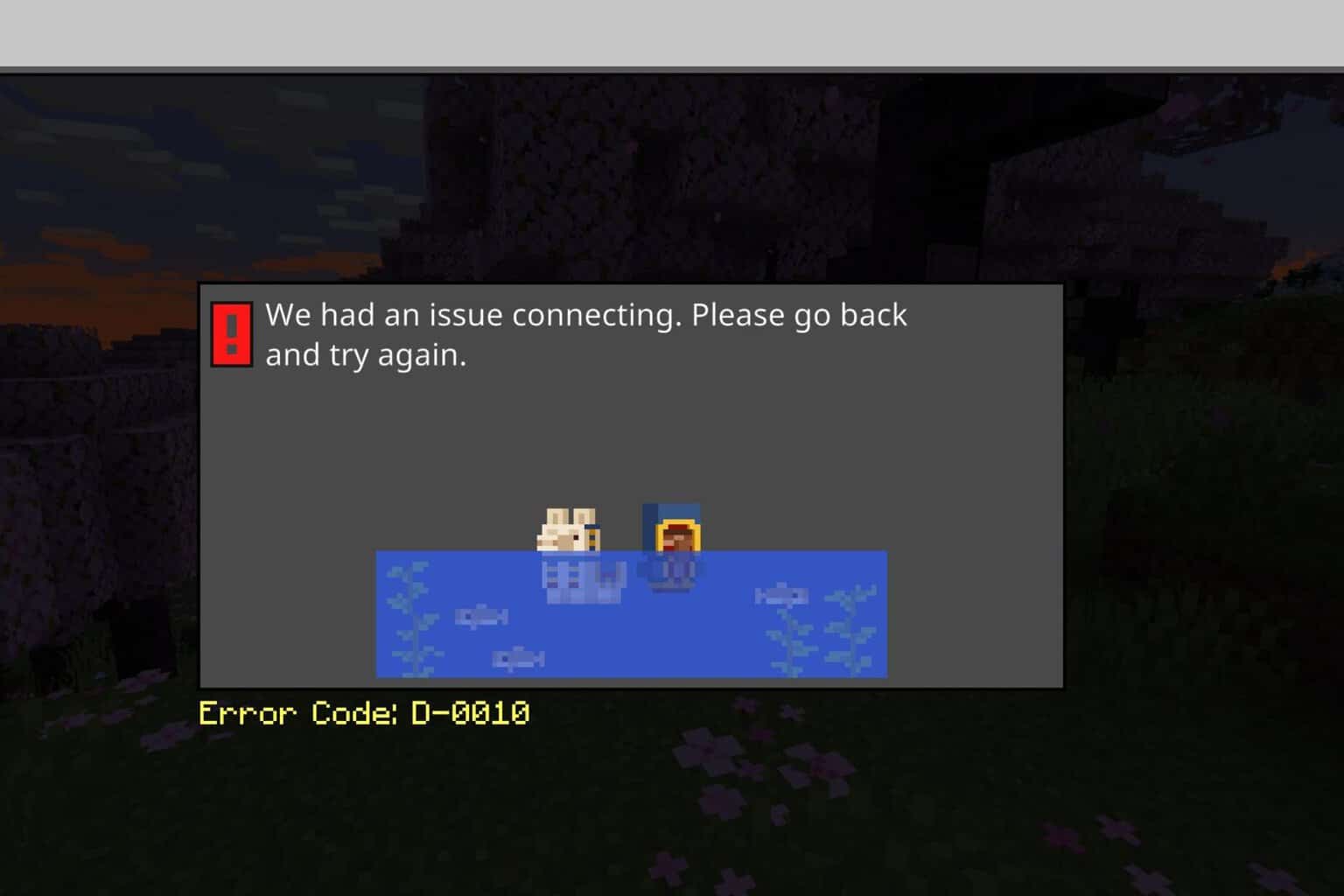
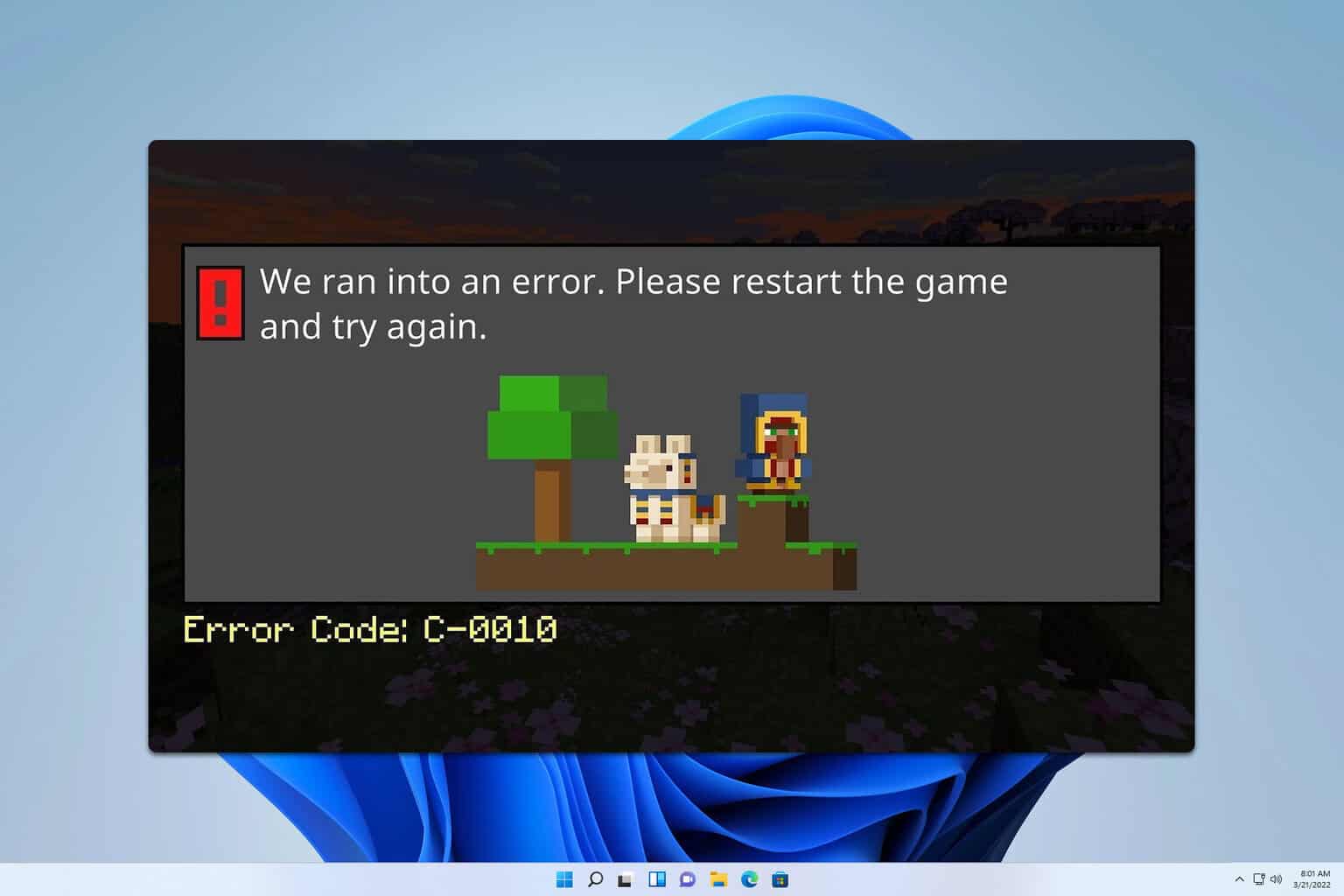
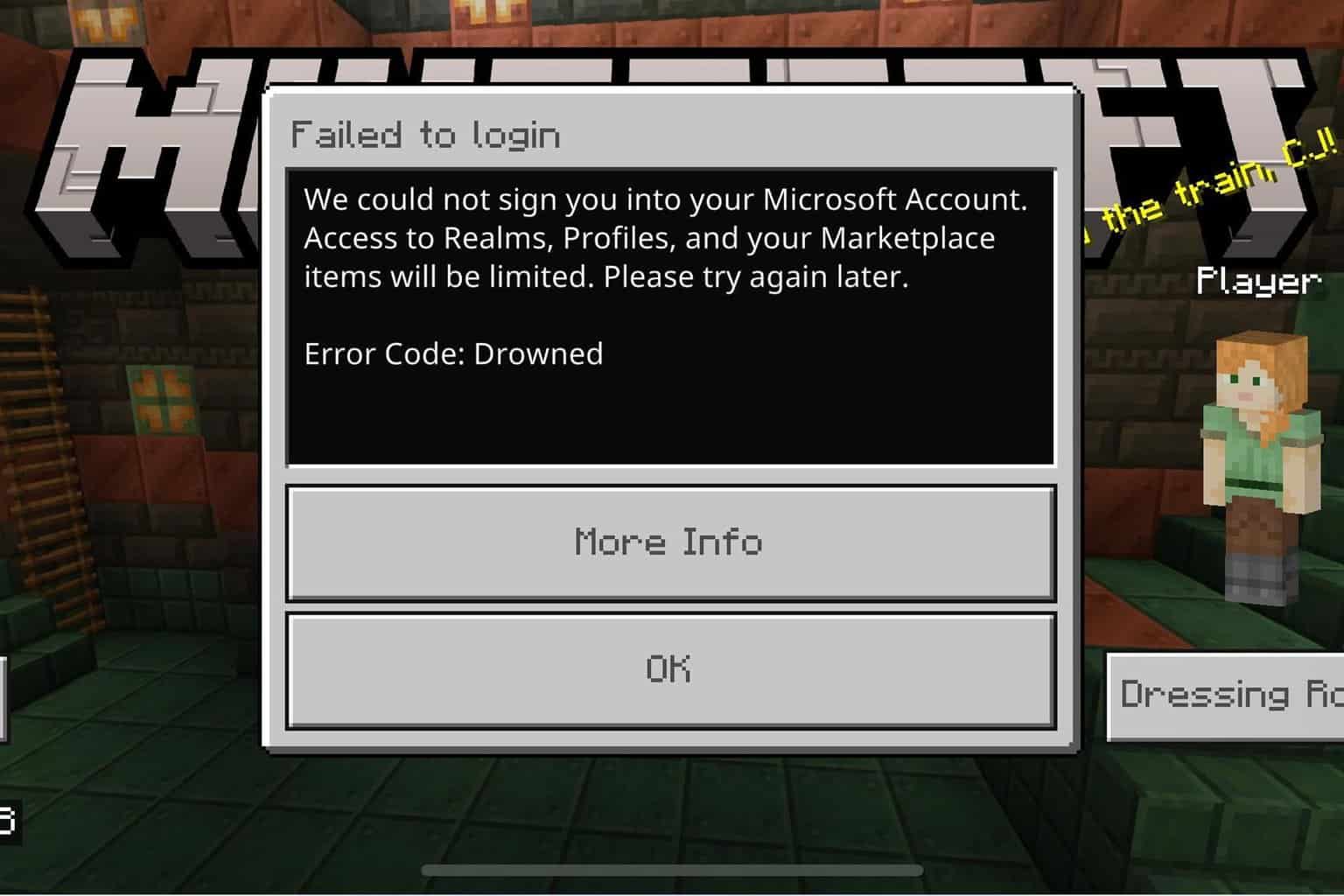
User forum
0 messages