Aloha Browser - How To Download and Install It
2 min. read
Updated on
Read our disclosure page to find out how can you help Windows Report sustain the editorial team. Read more
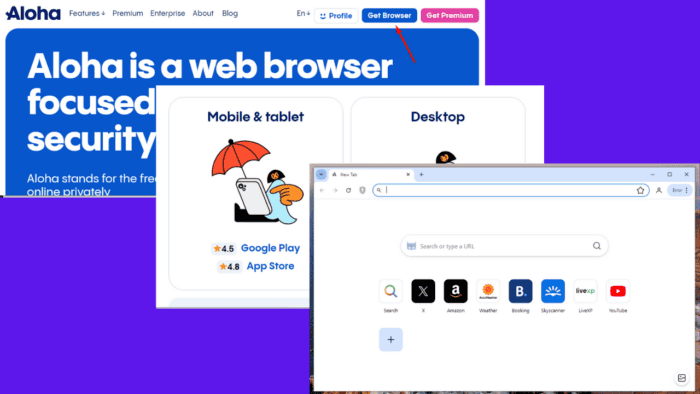
Aloha Browser is a privacy-focused web browser with built-in VPN support. It’s available for mobile and desktop platforms, making it an attractive choice for users seeking secure browsing.
I’ll show you how to download and install it using the official and third-party websites, so let’s jump right in!
How To Download and Install Aloha Browser
You can download the browser from the official or a third-party website.
Via the Official Website
This is the most secure way to get the browser. Follow the below steps:
- Go to the Aloha Browser official website.
- Tap the Get Browser button.
- Identify your device (Mobile & tablet or desktop), tap on your operating system, and the downloads will start automatically.
- Once downloaded, open the file, and the installation process will begin automatically.
- The browser will launch after the installation.
Using the official site ensures you get the latest and most secure version.
Via a Third-Party Website
You can also download Aloha Browser from a third-party website, though this method comes with risks. Since the desktop versions were introduced recently, third-party sites like Softonic offer only mobile downloads.
Be aware that unofficial sources may expose your device to malware or compromised software. Before installing, ensure you’ve enabled app installation from unknown sources in your settings.
All things considered, the Aloha Browser is an excellent option for users seeking secure and private browsing with its fast performance and built-in VPN. For the safest experience, I recommend downloading and installing the browser from the official website.
Also, learn to set up and use other browsers, including Thorium, Opera Mini, and Arc.
We also have a guide on how to install Pheonix Browser for PC, so don’t miss it.
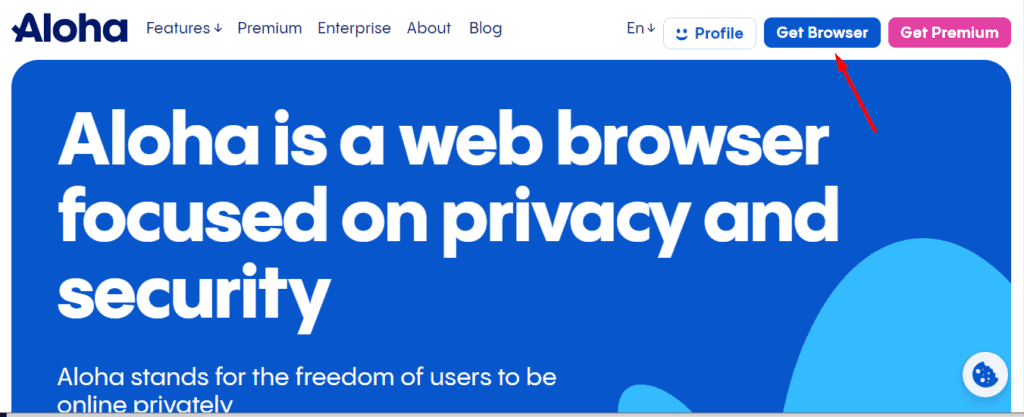
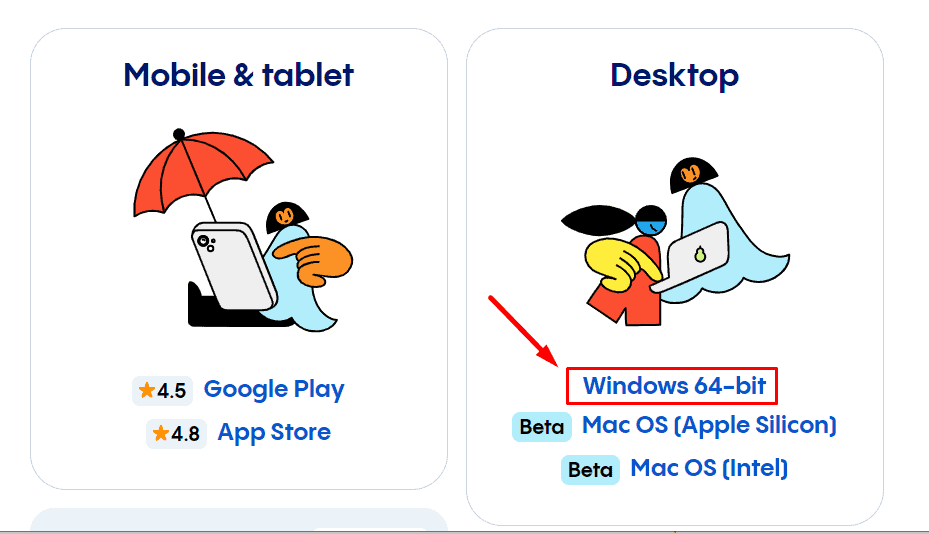
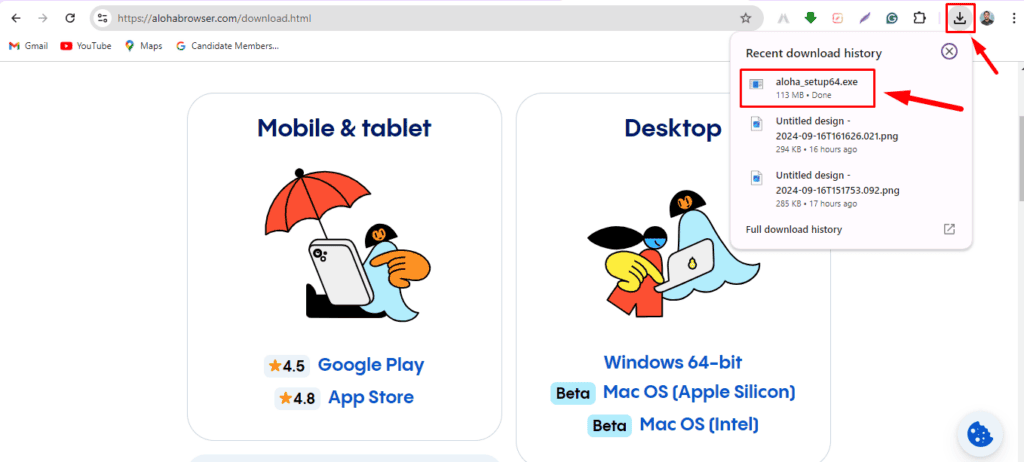
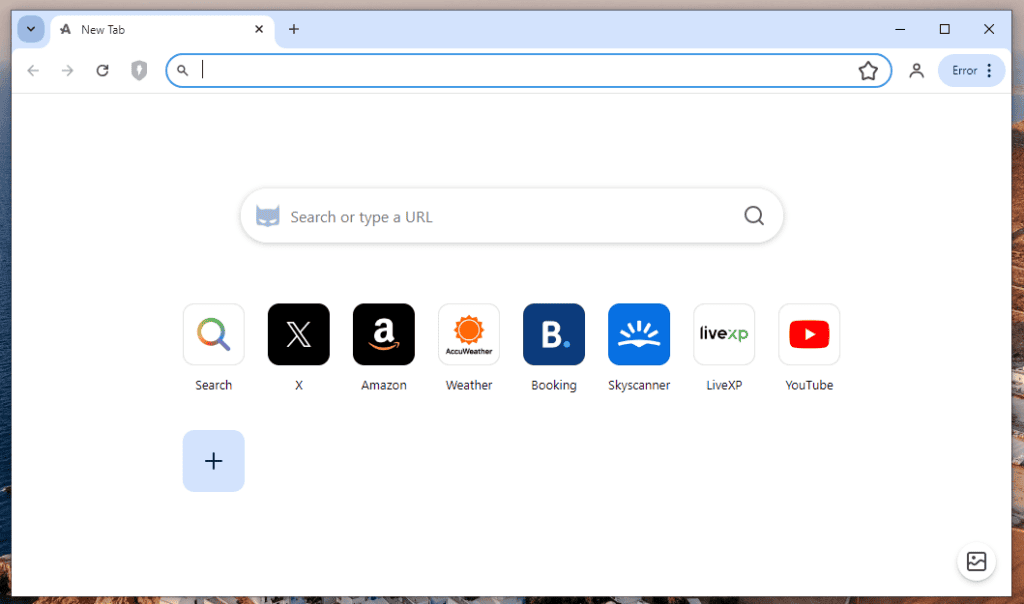
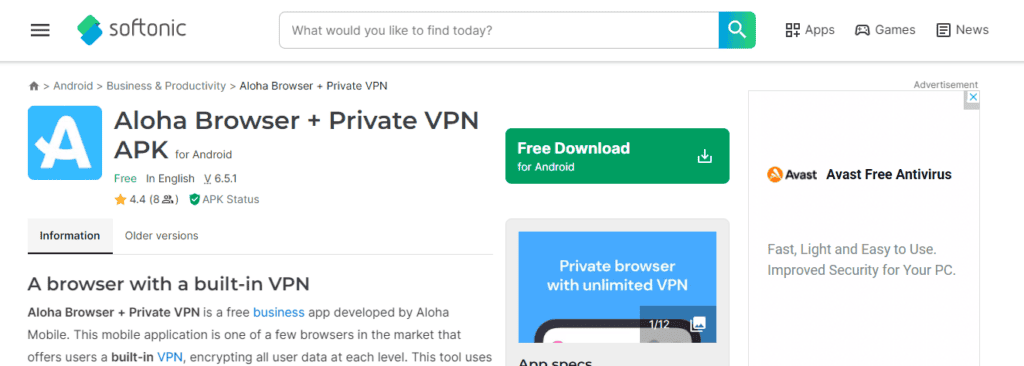








User forum
0 messages