Microsoft Word Brochure Template: How to Download & Use it
Word has access to dozens of templates
2 min. read
Updated on
Read our disclosure page to find out how can you help Windows Report sustain the editorial team. Read more
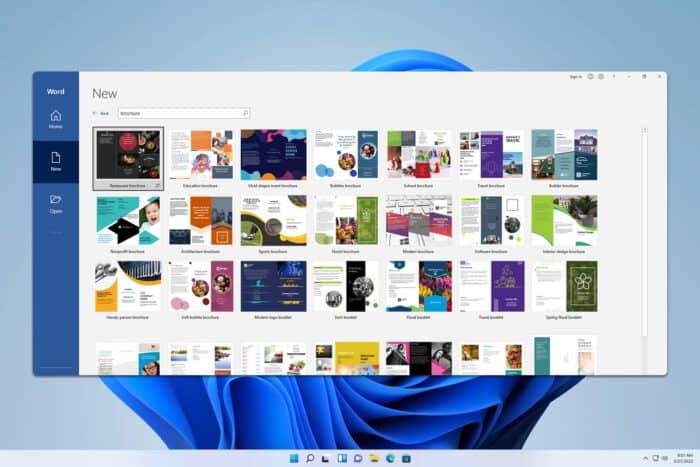
If you want to create a beautifully designed brochure, you don’t need to invest hours in it, you can use one of many available Microsoft Word brochure templates, but follow the steps from this guide.
Does Microsoft Word have a brochure template?
Yes, Microsoft Word does have brochure templates available, and you can easily download and start customizing them.
How can I use the Microsoft Word brochure template?
1. Use Word
- Open Word and go to the New tab.
- Type brochure in the search field and click the search icon.
- Select the desired brochure.
- Click on Create and wait for it to open.
2. Use Microsoft’s website
- Go to the Microsoft Create page and select the desired brochure.
- Select Customize in Word to edit it in the web version of Word.
- Click on Download if you want to edit it in the Word application.
- Open the downloaded file.
- In Word, click on Enable editing and customize your template.
What Microsoft program is best for making brochures?
Word and Publisher are the best options, but with its better layouts and customization options, Publisher is the best choice for brochures.
How do I edit a brochure template in Word?
After you download a brochure template, you can edit it as any other Word document using the available tools.
How do I make a pretty brochure in Word?
The fastest way to do that is by following the instructions from above and downloading a template. Alternatively, you can make yours from scratch, but it will take a bit more time.
As you can see, it’s pretty simple to get a flyer, pamphlet, or brochure template in Microsoft Word.
We also have a guide on Word label templates, as well as an article on business card templates in Word.
Before you go, don’t miss our guide on how to create index cards in Word. We also have a guide on how to use calendar template for 2024 in Microsoft Word, so don’t miss it.

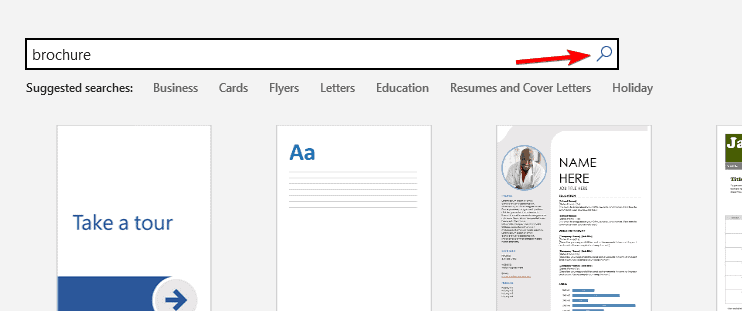
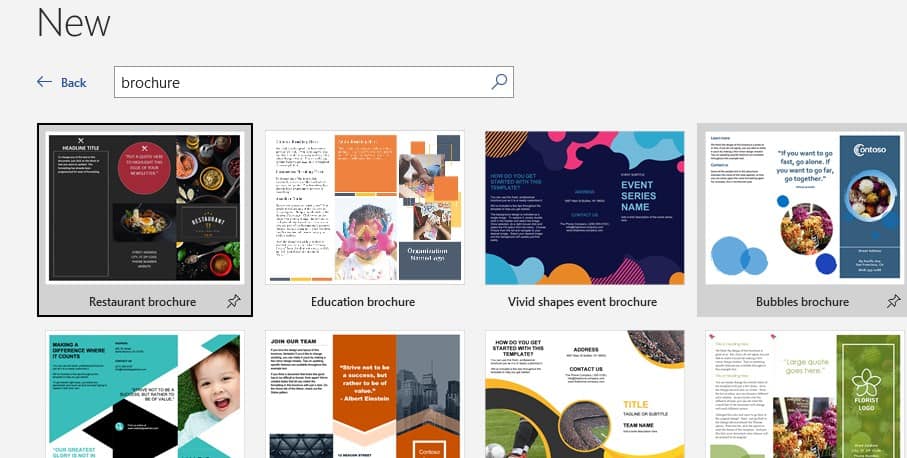
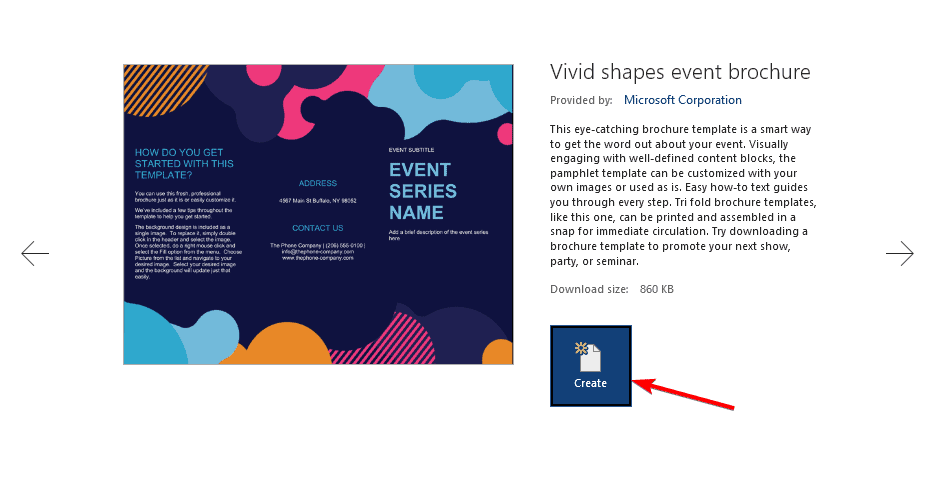
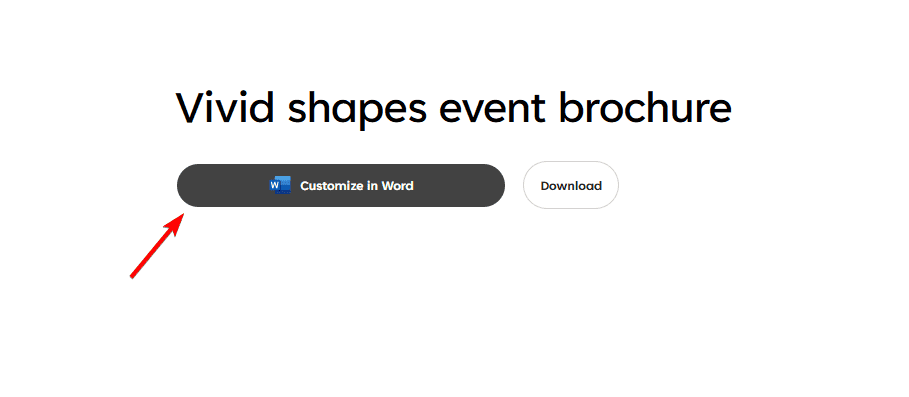
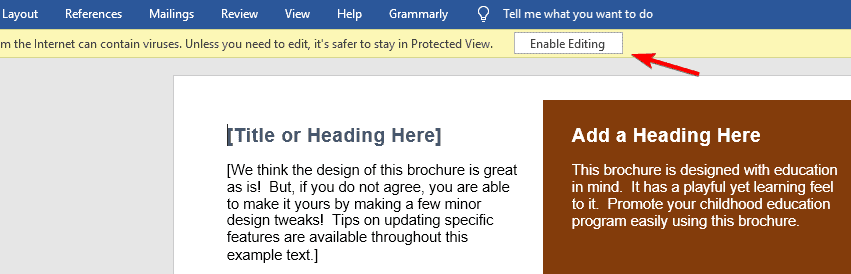
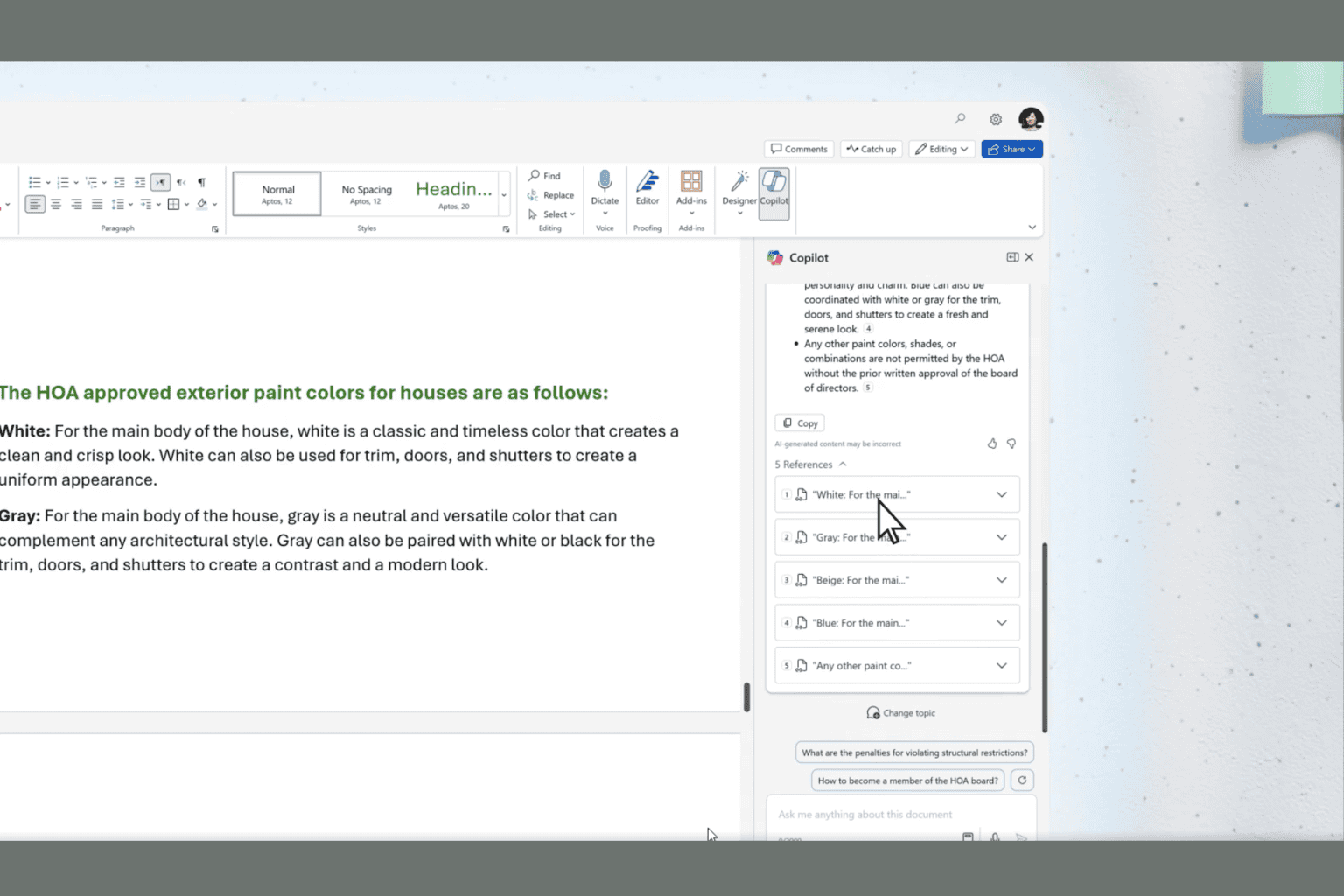
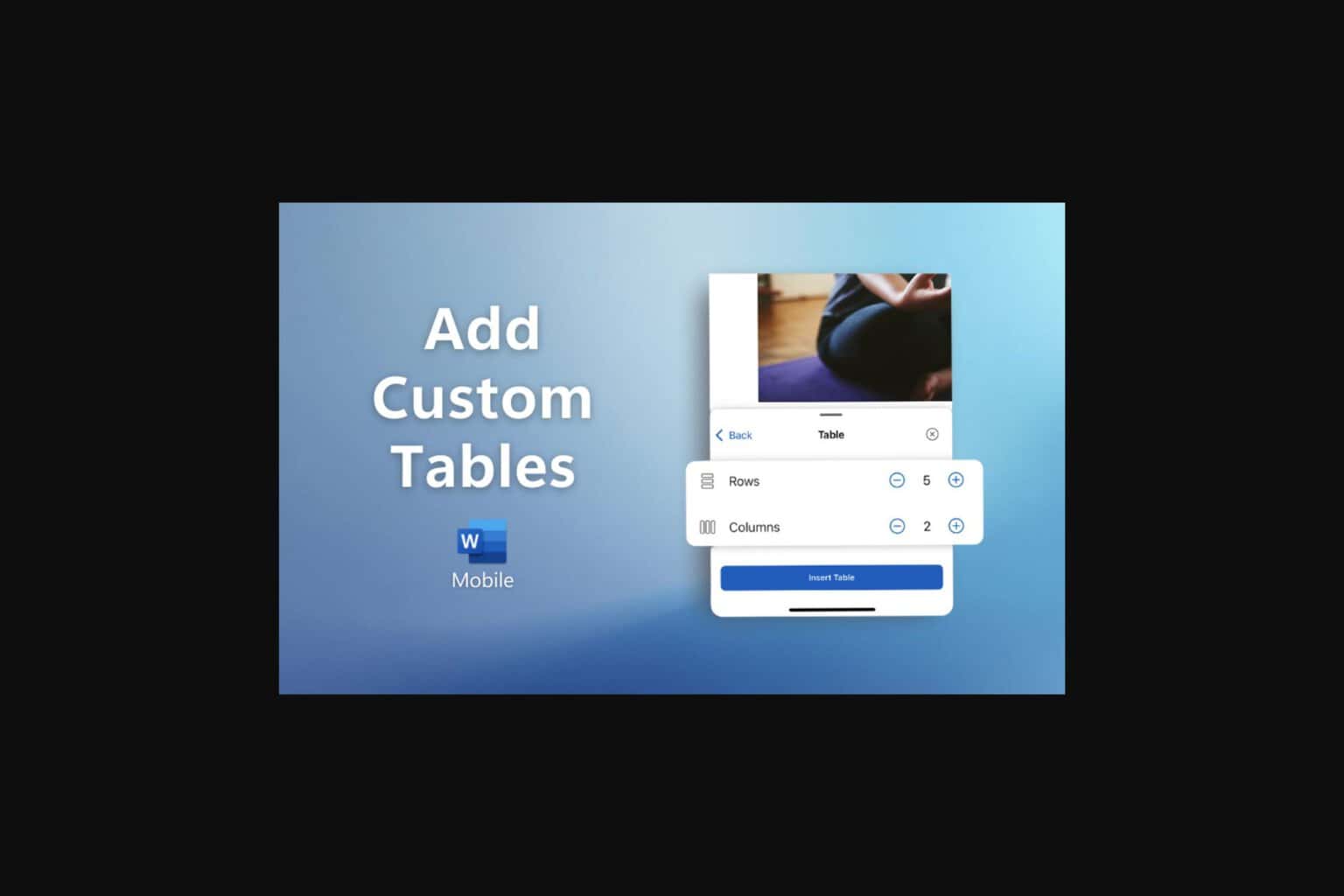



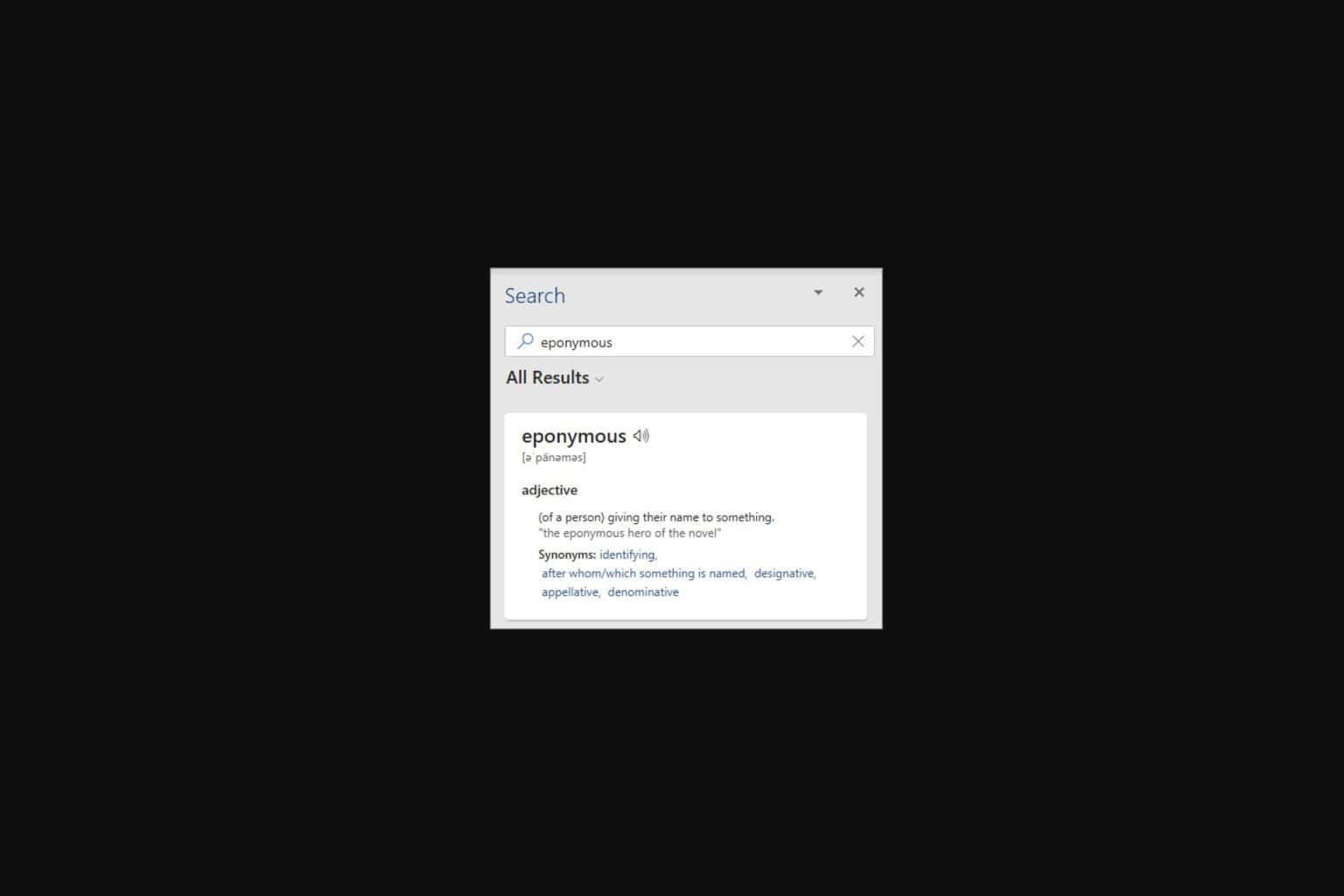


User forum
0 messages