Hide YouTube Thumbnails on Firefox - How To Use the Extension
2 min. read
Published on
Read our disclosure page to find out how can you help Windows Report sustain the editorial team. Read more
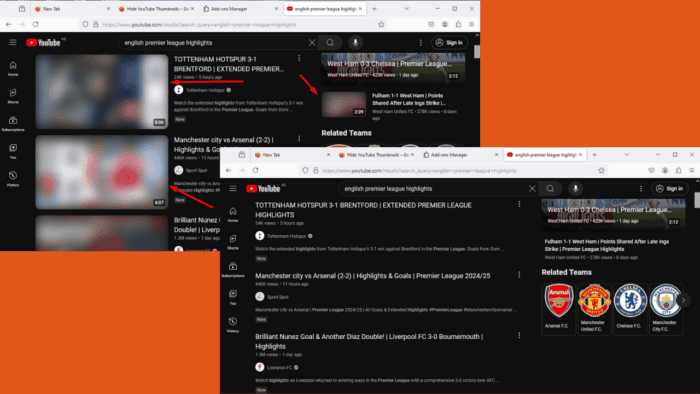
You can hide YouTube thumbnails on Firefox if you find them distracting, especially if you’re trying to focus on educational or work-related videos. Luckily, there’s an extension just for that! I’ll show you how to install and use it on Firefox to create a cleaner browsing experience.
Let’s begin.
How To Hide YouTube Thumbnails on Firefox
Follow the below steps:
- Launch Firefox and click on the Menu (three horizontal lines) in the upper-right corner.
- Select Add-ons and themes from the dropdown menu.
- Type Hide YouTube Thumbnails into the search bar at the top, then click on the extension’s name to go to its details page.
- Click the Add to Firefox button.
- A pop-up will appear, asking for permission. Click Add to confirm the installation.
- Once the installation is complete, tap on the extension button and click Manage extension.
- Ensure the extension is enabled, click the three dots, and tap Options.
- Under Options, select the thumbnail display mode. For this example, I’ll choose Blurred. You can also select which page type to disable it on.
- Once done with the settings, head over to YouTube. You’ll realize all the thumbnails are blurred.
- You can also change the options to Hidden. All the thumbnails will be invisible.
The Hide YouTube thumbnails Firefox extension helps you create a focused environment. It’s also perfect if you just want a cleaner interface.
Moreover, you can learn about the best WhatsApp, color picker, and tab reloader extensions for Firefox.
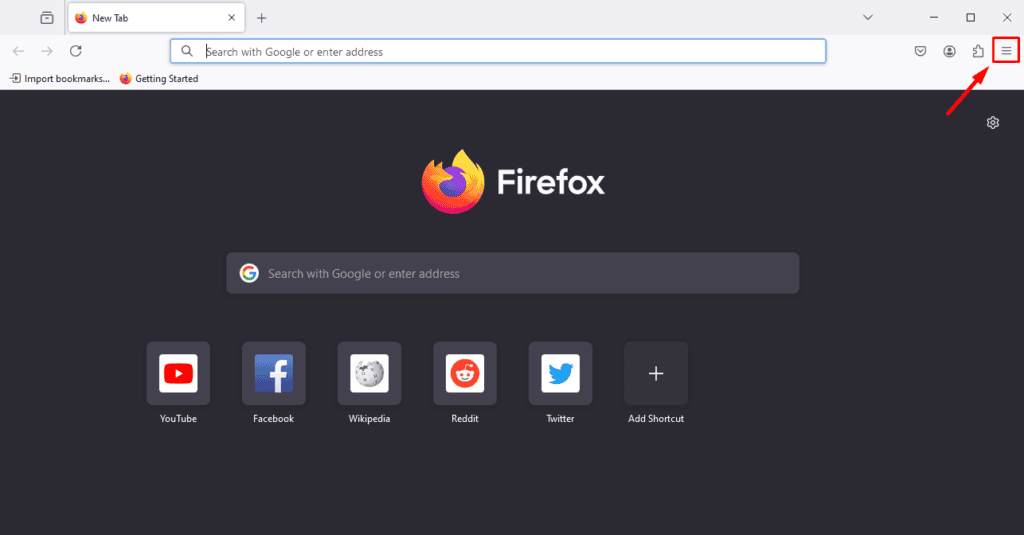
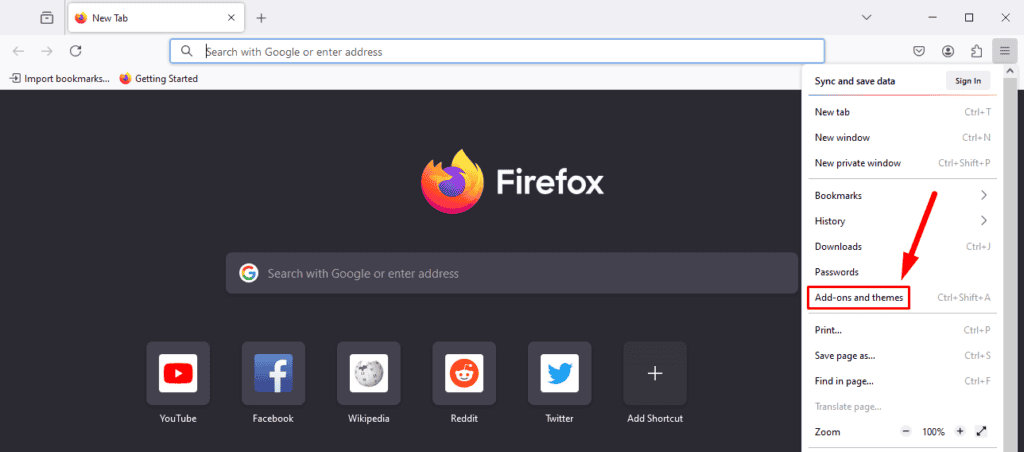
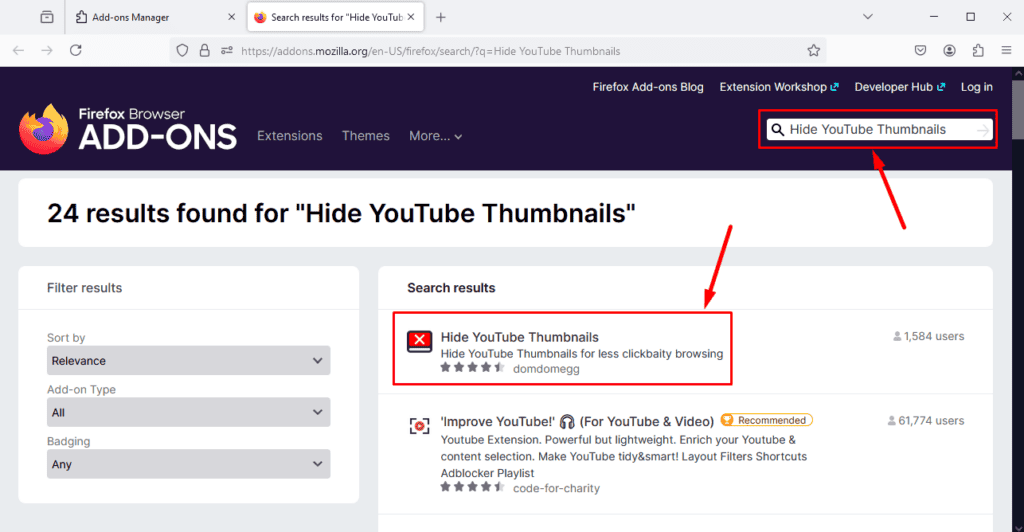
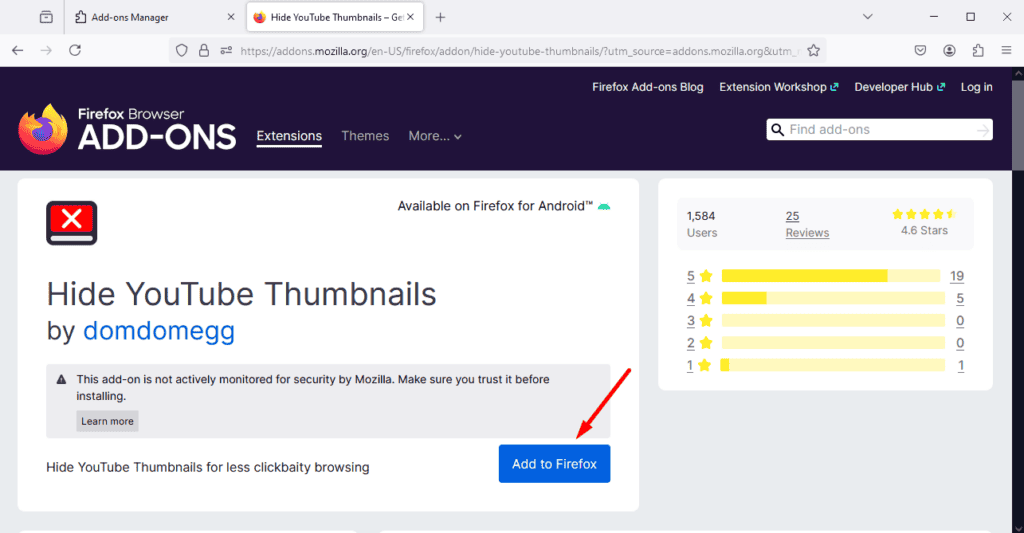
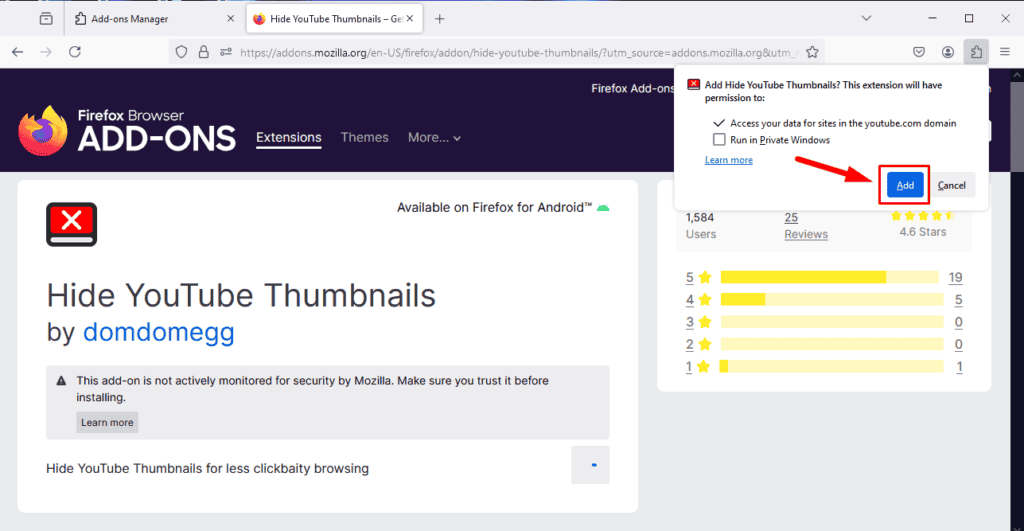
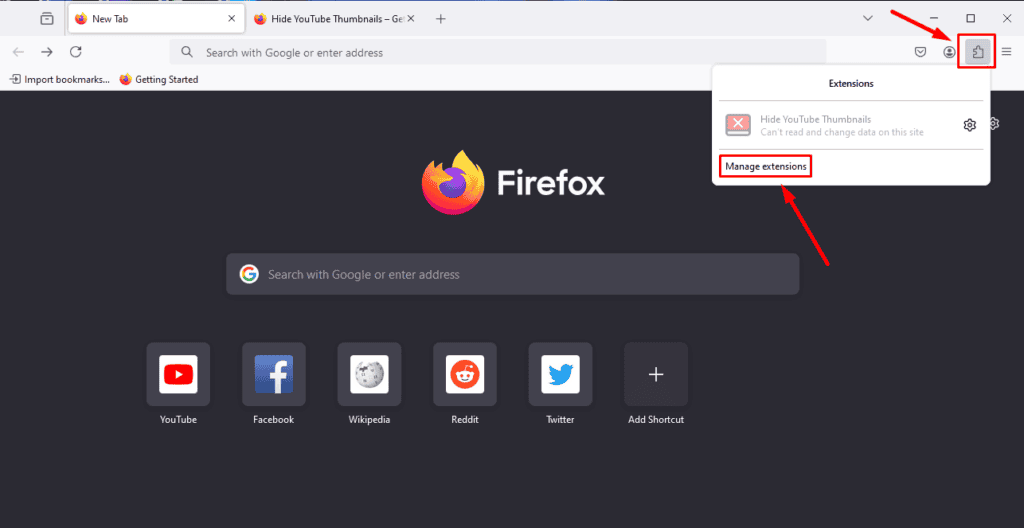
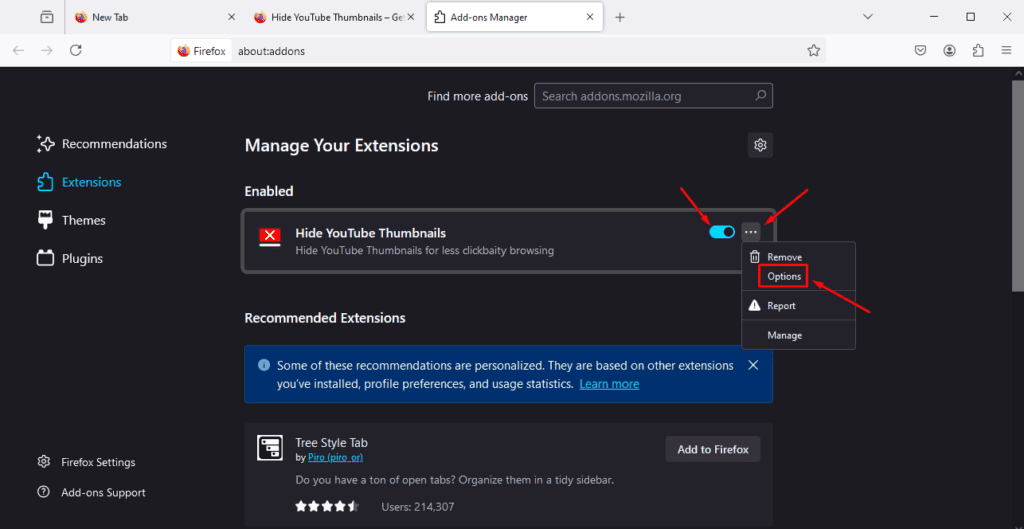
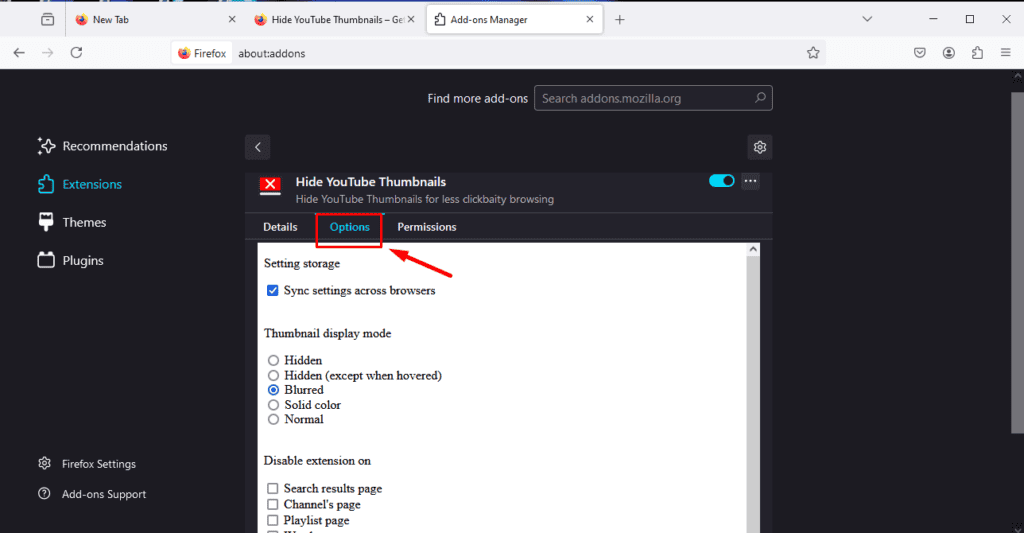
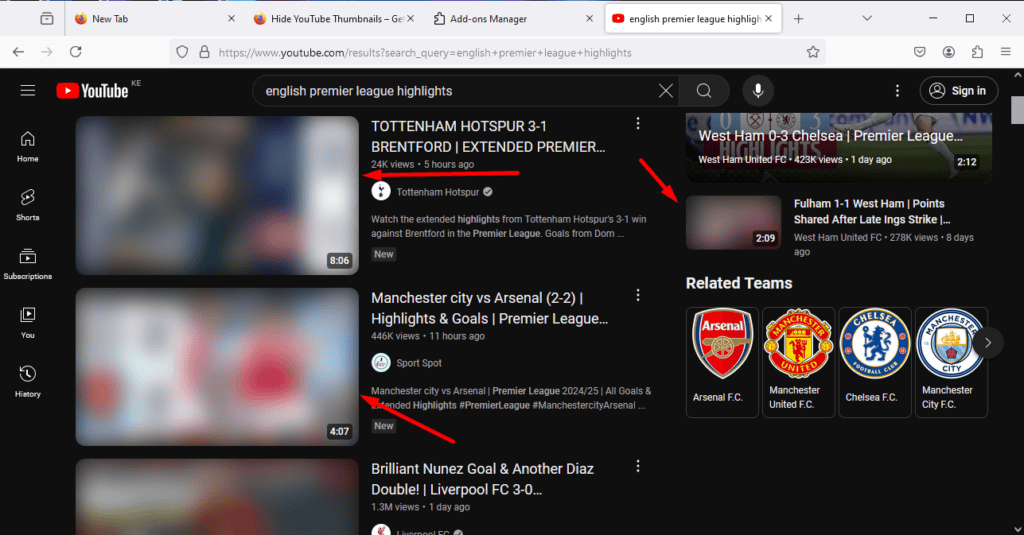
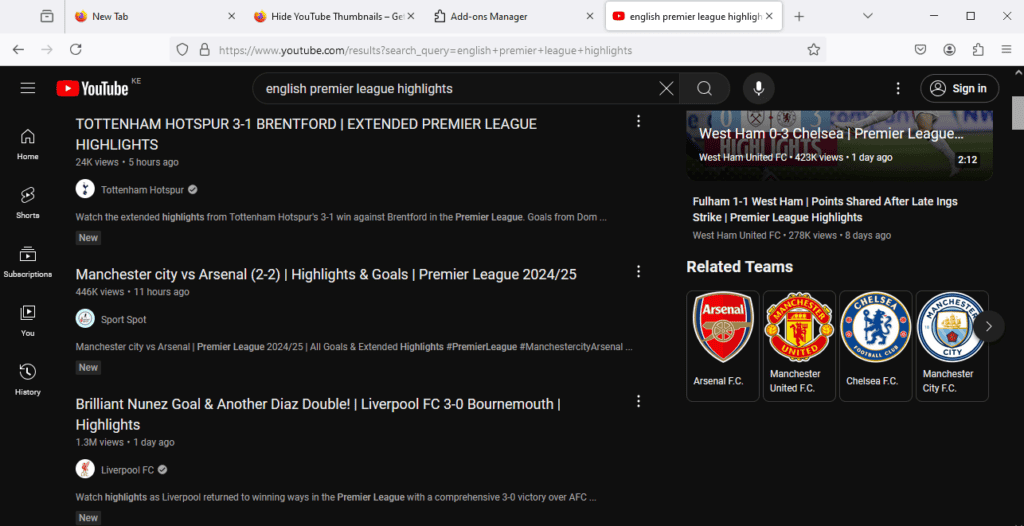








User forum
0 messages