What is the Dell Command Update & How to Download it in Windows 11
The update hero for a working PC
3 min. read
Published on
Read our disclosure page to find out how can you help Windows Report sustain the editorial team. Read more
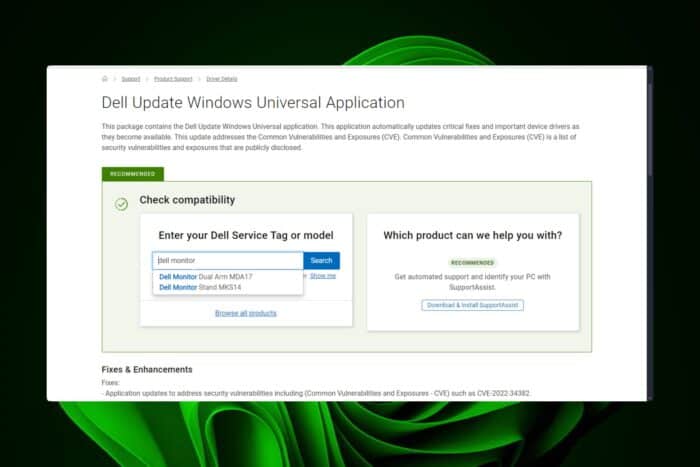
Drivers ensure your Windows 11 PC is operating efficiently and downloading a dedicated program like the Dell Command Update specific for your model and can be more efficient and reliable.
Even though there are different ways to update your drivers like via Device Manager and Windows Update, the Dell Command Update provides tailored updates that optimize performance and compatibility while reducing the risk of errors or conflicts that can arise from generic updates.
What does Dell Command Update do?
Like many driver updater software, Dell Command Update ensures:
- Up-to-date drivers – The program works in the background by checking for any damaged, missing or outdated drivers in your system and promptly updates them with the latest versions.
- Tailored updates – With Windows Update and Device Manager, there’s a high possibility that your device may end up being matched with the wrong driver or a generic one that is not compatible with your system. The Dell Command Update ensures your device is matched with drivers specifically designed for it.
- Optimize system performance – With the right drivers, your system is secured from bugs, BSoDs, poor performance, slowdowns and any other performance issues that may arise from driver incompatibility.
How do I download the Dell Command Update for Windows 11?
- Navigate to your browser and go to the Dell Update page.
- Enter your Dell product and click on Check for compatibility.
- Next in the drop-down menu, select Windows 11 and click on Submit.
- Now scroll down and click on Download.
- Wait for the download to complete, locate it in the Downloads folder, double-click on the file to run it.
- Follow the on-screen prompts to complete installation. You may have to restart your PC after the installation.
Troubleshooting common issues
- Dell command update not opening – This is probably an issue with the installation files. They may have been corrupted somehow so simply uninstall the program along with all leftover files then do a reinstallation.
- No updates available – Before downloading the program, ensure your device passes the compatibility test and your Windows version is supported.
- Updates not installing – You require a strong internet connection to complete driver updates so resolve any connection issues or switch to a different connection. You can also download the drivers manually straight from the Dell website or update your drivers without an internet connection.
Finally, if you’re not a Dell user, other manufacturers also have their own dedicated driver updater software. For instance, Intel users can benefit from the Intel Driver and Support Assistant. The AMD driver update tool will also come in handy for AMD users.
Aside from keeping your drivers updated, you also need to apply some tips and tricks to improve your PC’s overall performance.
That’s a wrap from us but do let us know if you’ve downloaded the Dell Command Update tool. Also, let us know whether it does what it is supposed to do in the comment section below.
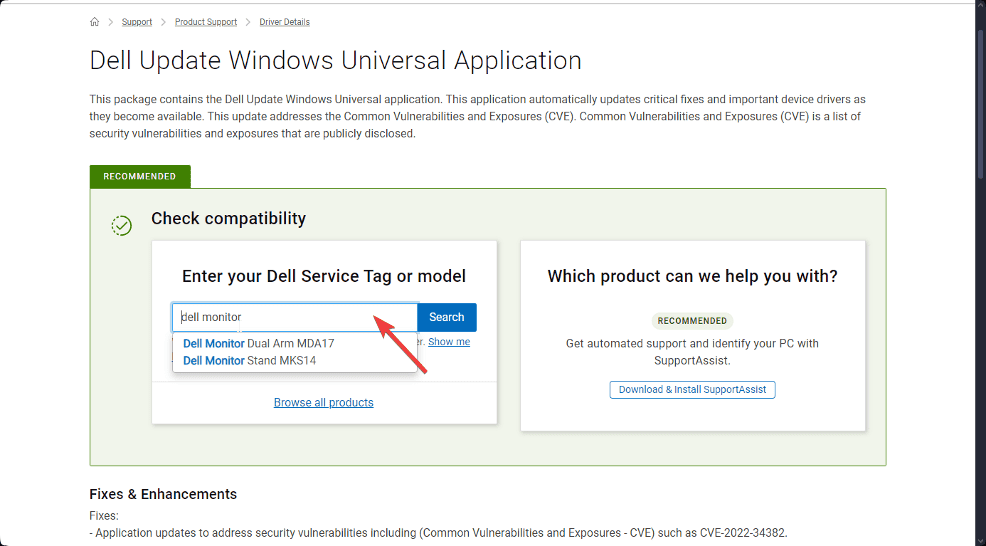
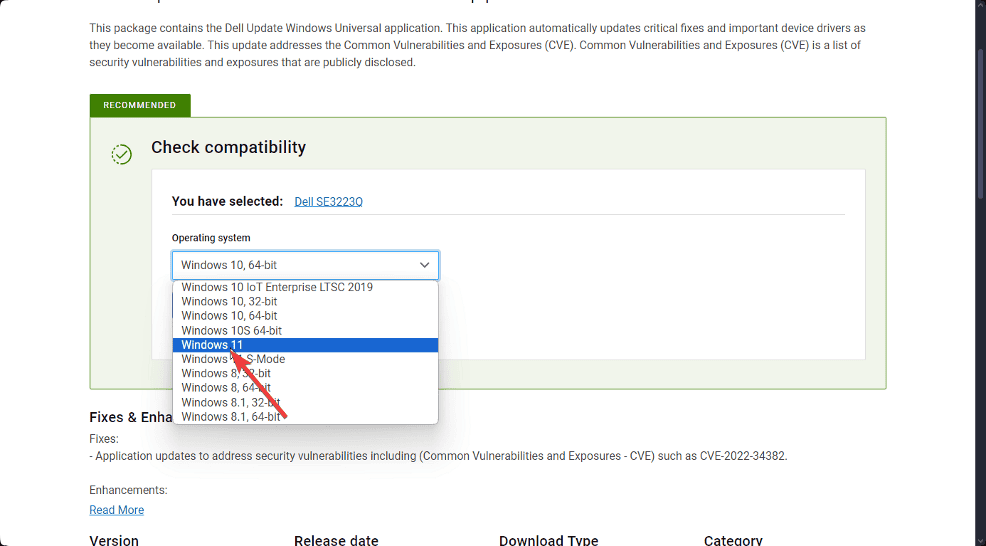
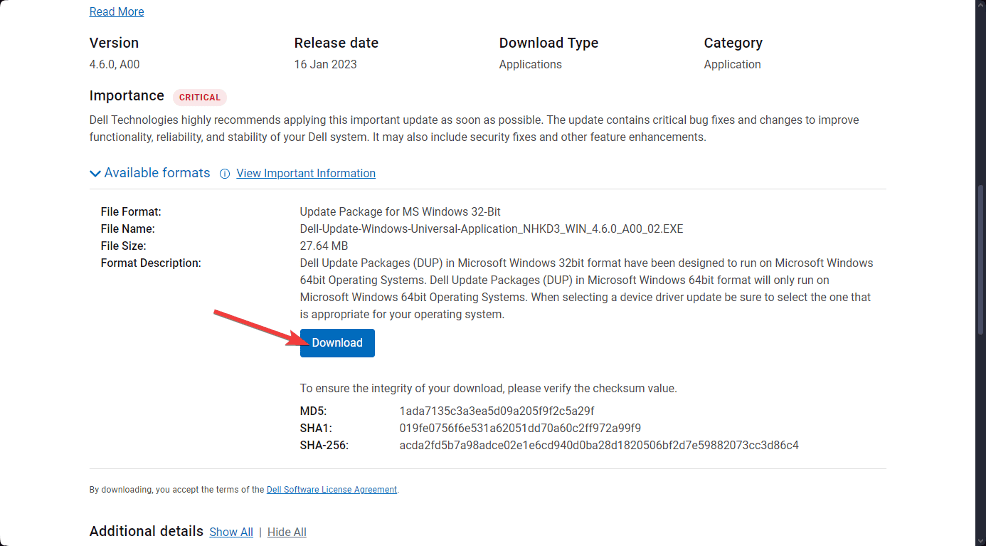

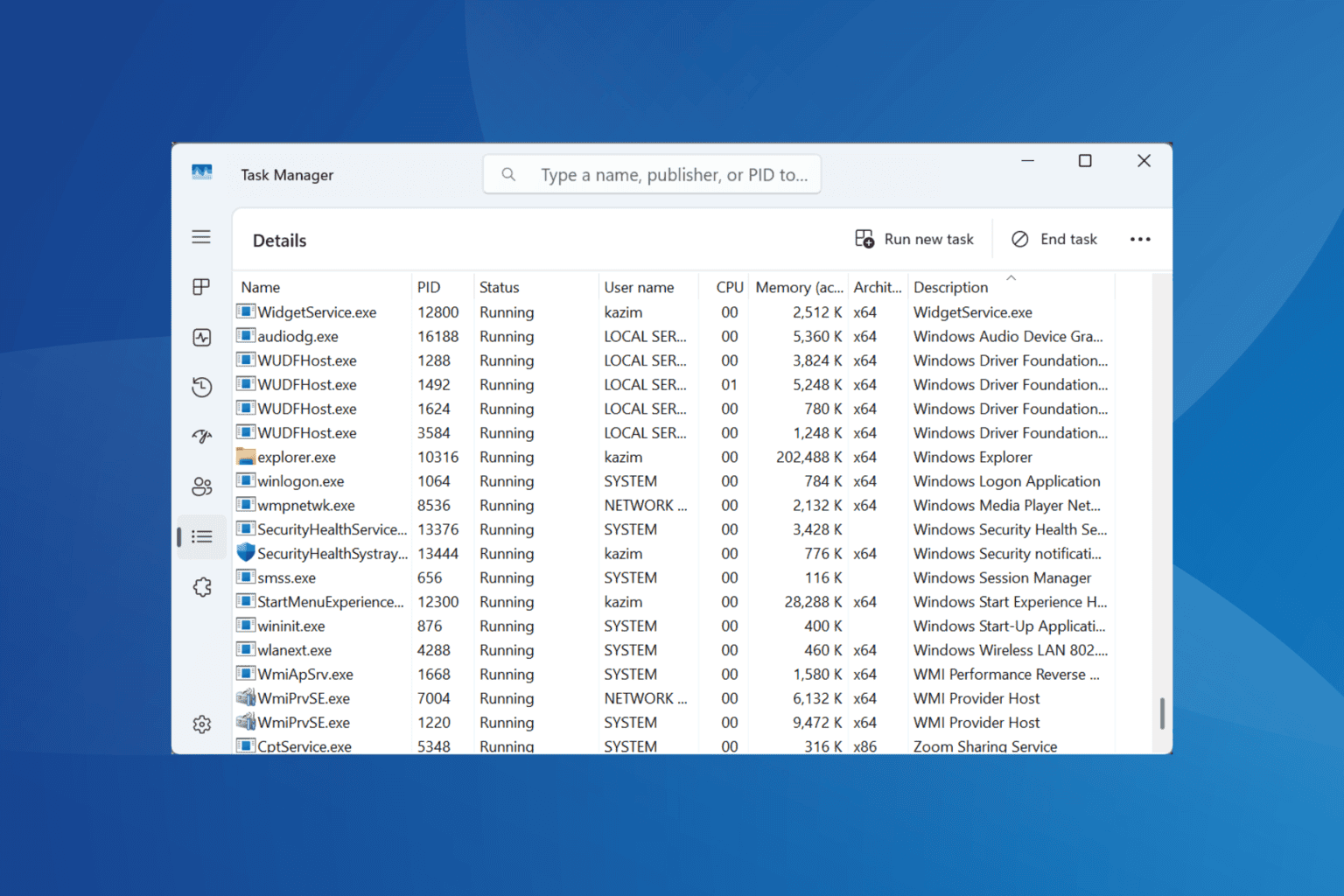


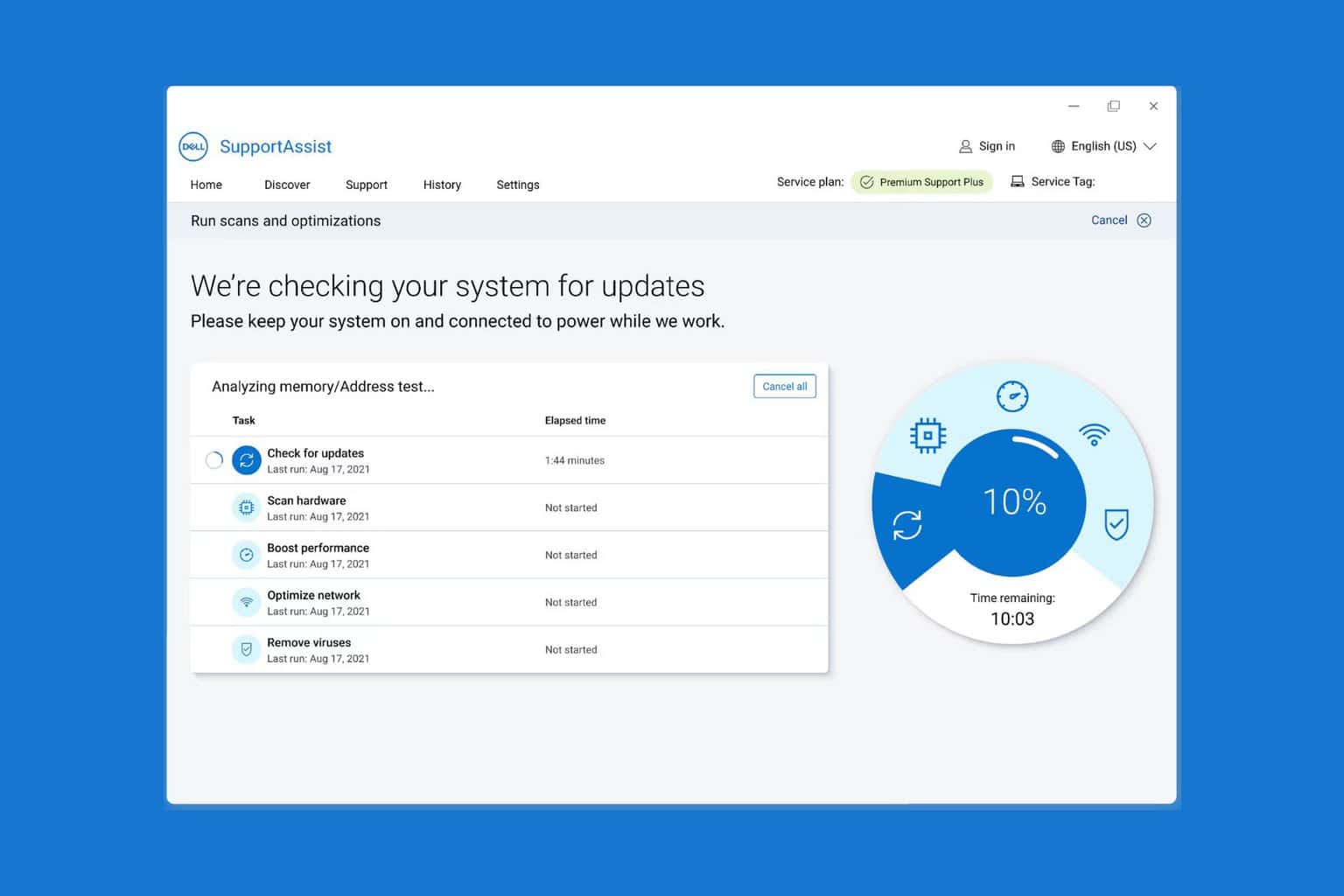

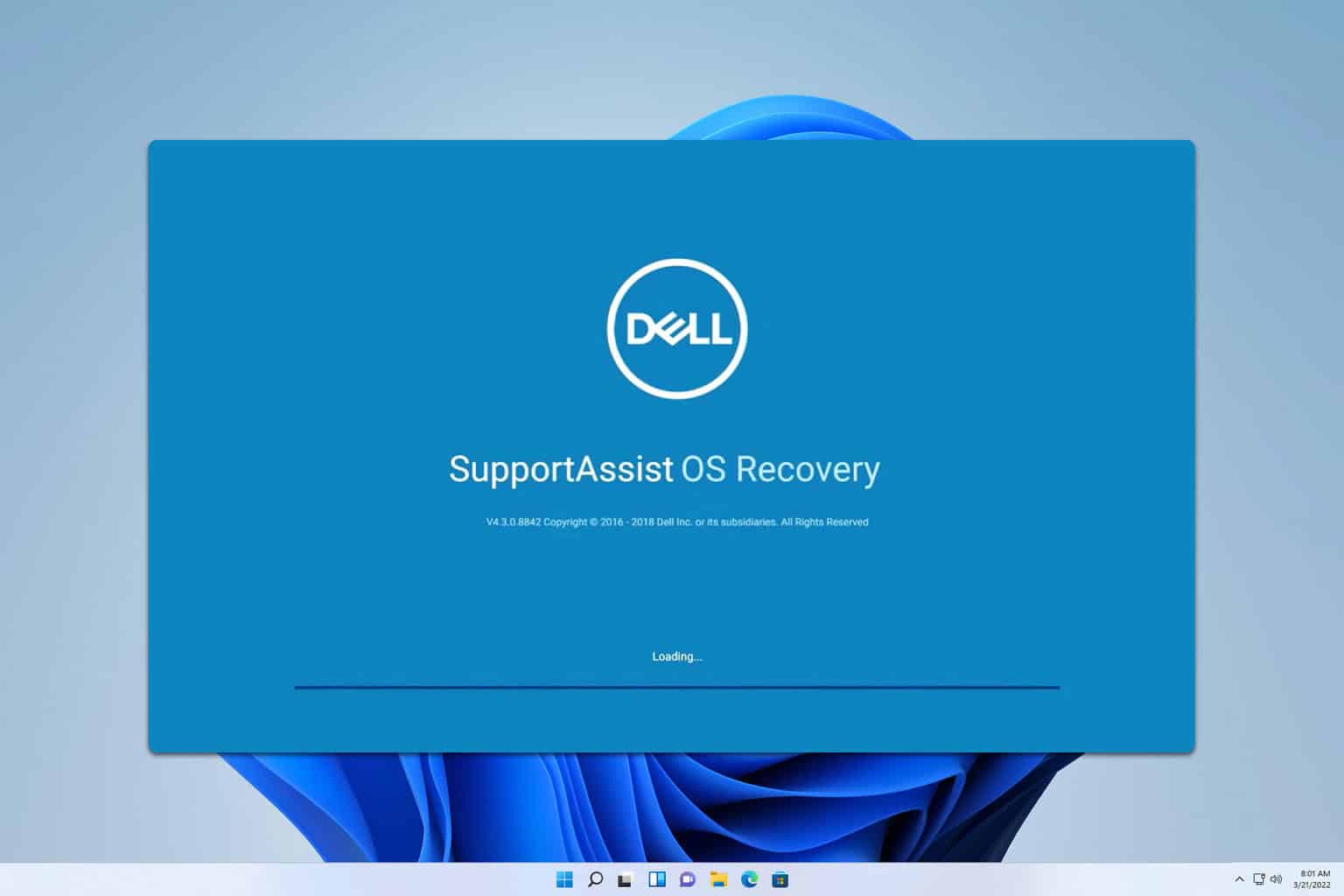
User forum
0 messages