Fix: EXCEPTION_SCOPE_INVALID BSoD 0x0000014D
A clean boot will help identify the problematic app or service
4 min. read
Updated on
Read our disclosure page to find out how can you help Windows Report sustain the editorial team. Read more
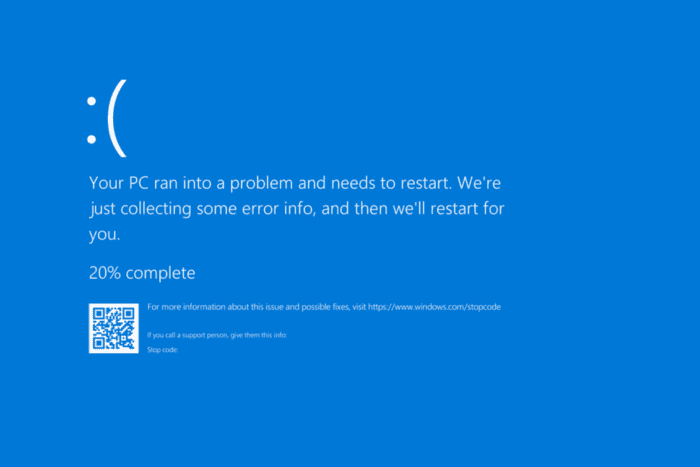
The EXCEPTION_SCOPE_INVALID Blue Screen of Death (BSoD) appears due to corrupted system files, conflicting third-party apps, buggy Windows updates, or malfunctioning hardware. Microsoft’s official website tells us that the error is triggered after the detection of an internal inconsistency in exception dispatching.
Before you move to the slightly complex solutions, disconnect non-critical hardware/peripherals, install all pending Windows updates, and disable any overclocking if applied.
How can I fix EXCEPTION_SCOPE_INVALID?
1. Perform a clean boot
- Press Windows + R to open Run, type msconfig in the text field, and hit Enter.
- Go to the Services tab, tick the checkbox for Hide all Microsoft services, and then click on Disable all.
- Next, go to the Startup tab, and click on Open Task Manager.
- Individually select any non-critical apps that read Enabled under the Status column, and click on Disable.
- Go back to System Configuration, and click on Apply and OK to save the changes.
- Click on Restart now in the confirmation prompt.
Once the PC restarts after the clean boot, verify whether the BSOD is fixed. If yes, one of the disabled apps or services was the underlying cause. So, enable them one at a time, restart the PC after each, and as soon as the EXCEPTION_SCOPE_INVALID error reappears, the one reconfigured last is the problem.
Now, if it’s an app, uninstall it, and for a service, disabled it for the time being until an update is pushed out. For third-party services, you must contact the developer!
2. Run the DISM and SFC scans
- Press Windows + S to open Search, type Command Prompt, and click on Run as administrator.
- Click Yes in the UAC prompt.
- Paste the following commands individually and hit Enter after each:
DISM /Online /Cleanup-Image /CheckHealthDISM /Online /Cleanup-Image /ScanHealthDISM /Online /Cleanup-Image /RestoreHealth - Now, run this command:
sfc /scannow - Finally, reboot the PC and verify whether the EXCEPTION_SCOPE_INVALID BSoD is fixed.
3. Uninstall conflicting applications
- Press Windows + R to open Run, type appwiz.cpl in the text field, and hit Enter.
- Select any app that was installed or updated around the same time the issue first appeared, and click Uninstall.
- Follow the on-screen instructions to complete the process.
- Restart the PC and check for improvements.
Sometimes, a quick app removal won’t work due to leftover cache, program files, and Registry entries. In this case, you must use a top-rated software uninstaller to delete all these in one go.
4. Check the RAM and disk for issues
4.1 Fix disk issues
- Press Windows + R to open Run, type cmd, and hit Ctrl + Shift + Enter.
- Click Yes in the UAC prompt.
- Paste the following Check Disk command and hit Enter:
chkdsk /r - If asked to run the scan on the next reboot, press Y, hit Enter to confirm, and then restart the PC.
- After the scan is done running, check for improvements.
The built-in Check Disk utility can help repair trivial issues with the hard drive, including bad sectors, which can be the reason behind EXCEPTION_SCOPE_INVALID on your PC.
4.2 Inspect the RAM for faults
- Press Windows + S to open Search, type Windows Memory Diagnostic, and click on the relevant result.
- Click on Restart now and check for problems.
- Once the PC restarts after running the scan, check the mdsched logs, and look for problems.
If Windows Memory Diagnostic can’t detect any faults, I recommend using MemTest86+, an advanced open-source RAM testing tool that will run a wide array of scans on individual memory modules and find even the smallest of issues.
In case any problems are detected, it’s best that you replace the malfunctioning module with a new compatible RAM stick.
5. Reinstall Windows
When nothing else works, the last option is to reinstall Windows from scratch. Since there’s a chance of data loss, I recommend moving any critical files in the system drive to external storage.
To reinstall Windows > download the Media Creation Tool from Microsoft’s official website on a working PC > connect a USB flash drive > run the downloaded setup > create a bootable USB > plug it into the affected computer > change the boot order to the flash drive > load the flash drive > follow the on-screen instructions to complete the process.
After you are done fixing the EXCEPTION_SCOPE_INVALID blue screen in Windows, discover the causes for BSOD and take suitable measures to prevent such errors from reappearing!
We also covered ERROR_UNDEFINED_SCOPE and ERROR_FOUND_OUT_OF_SCOPE in other guides, so don’t miss them for more information.
For any queries or to share which fix worked for you, drop a comment below.
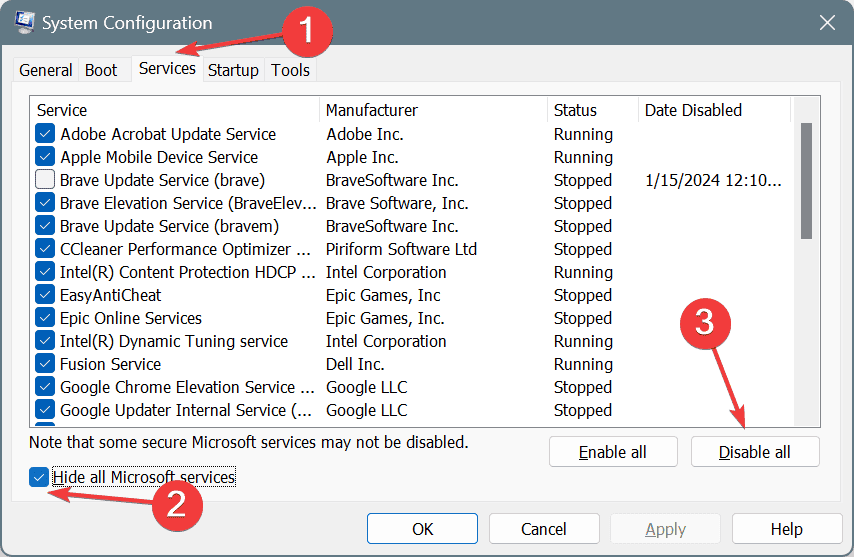
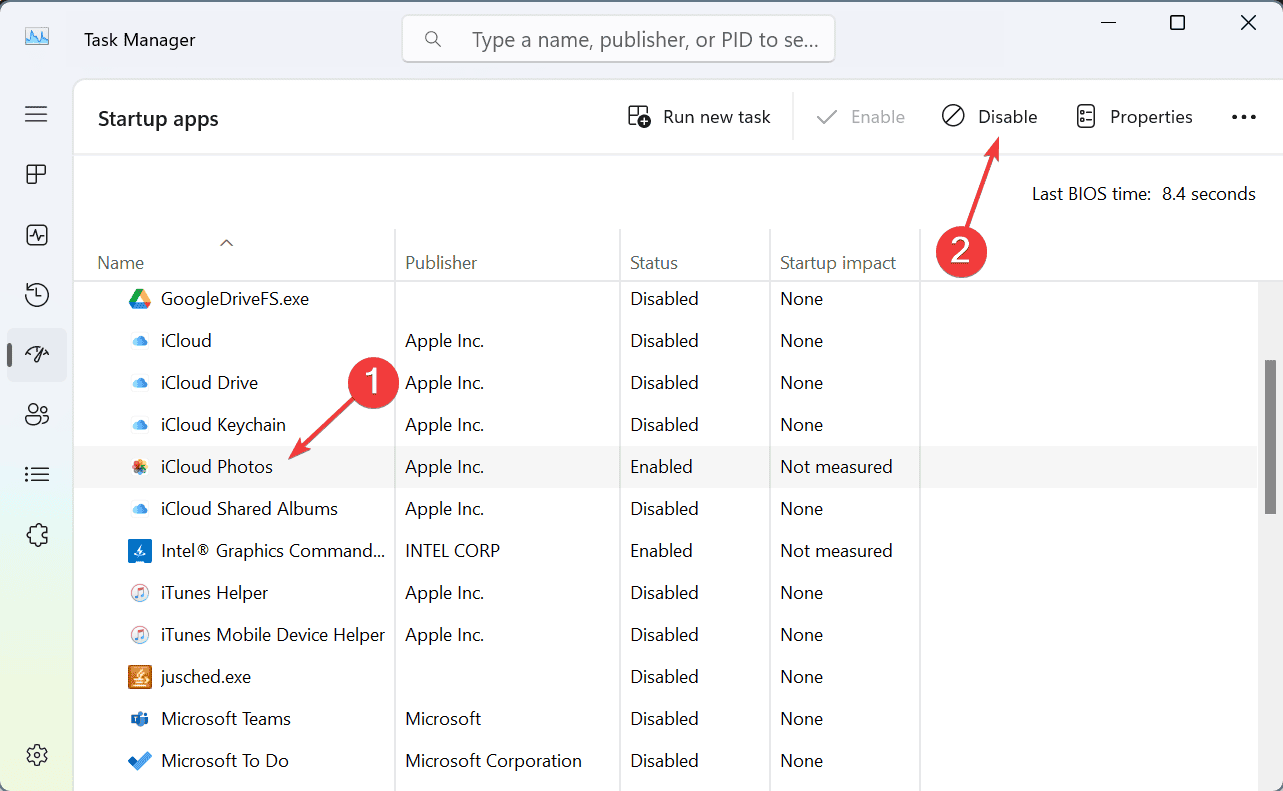
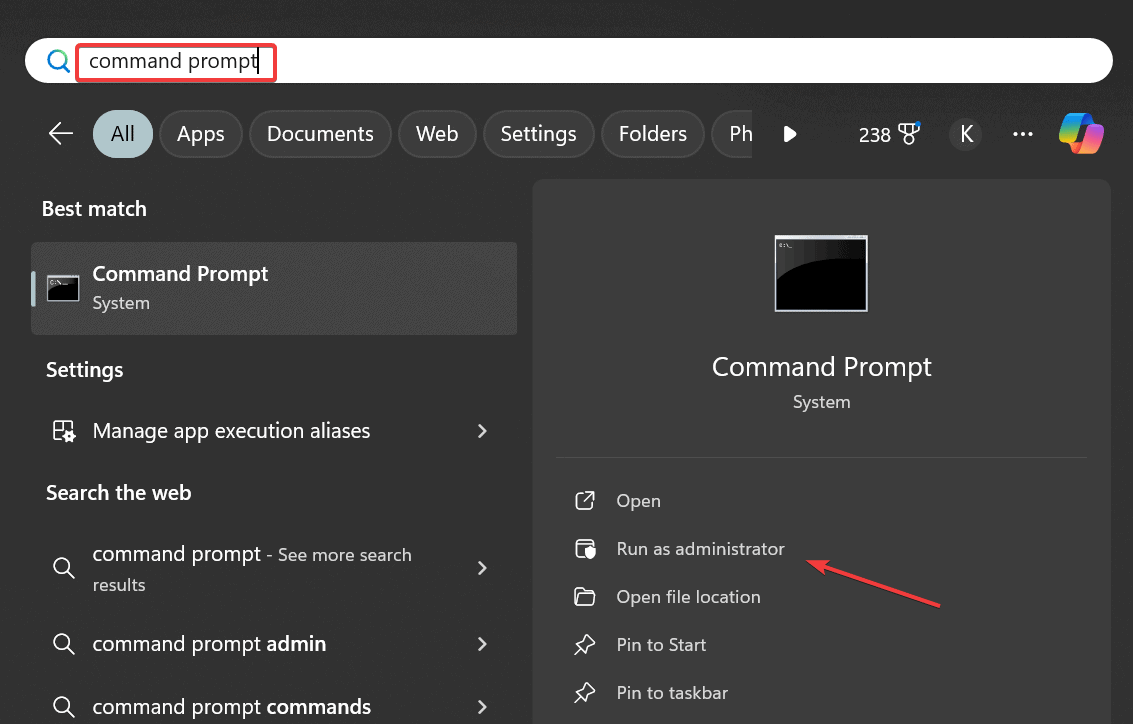
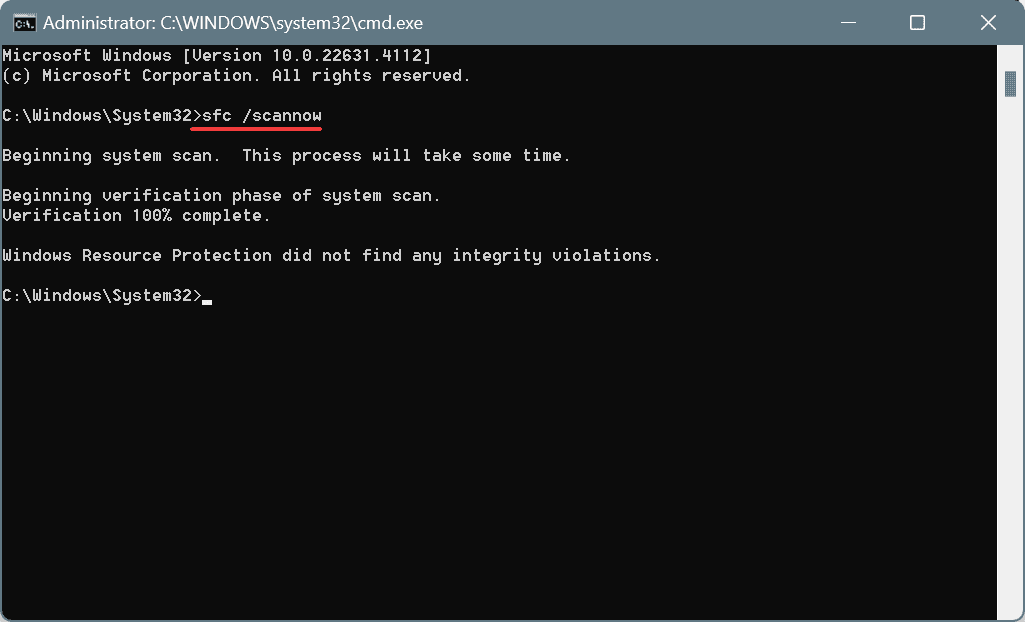
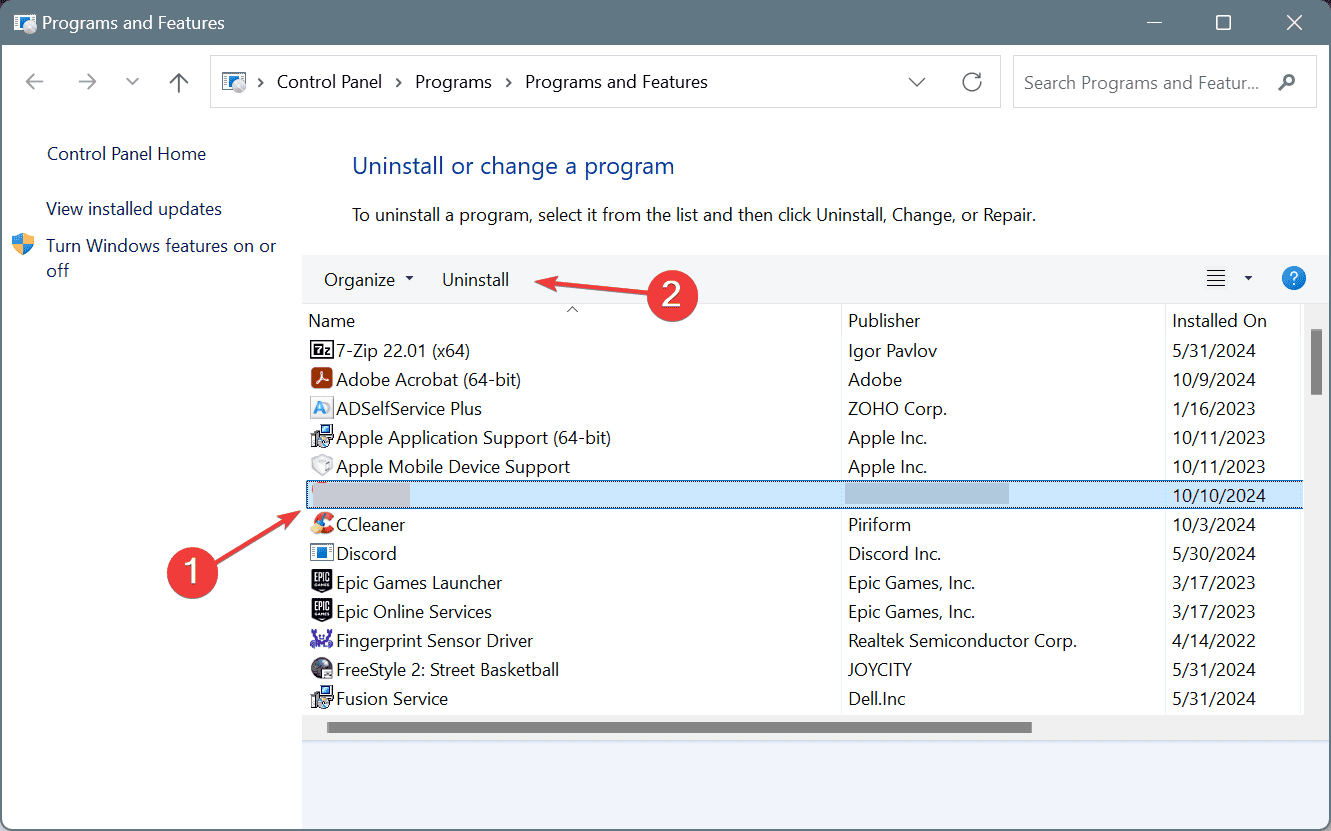
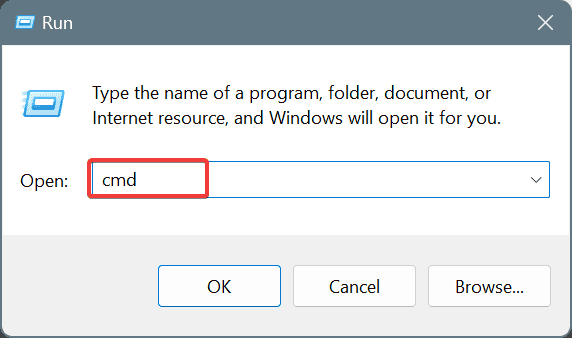
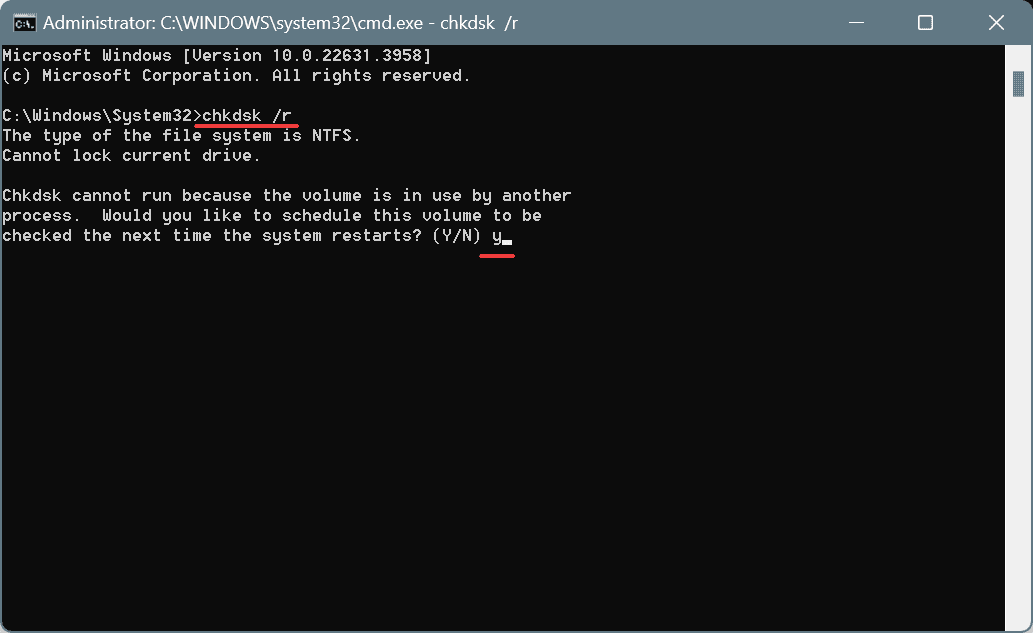
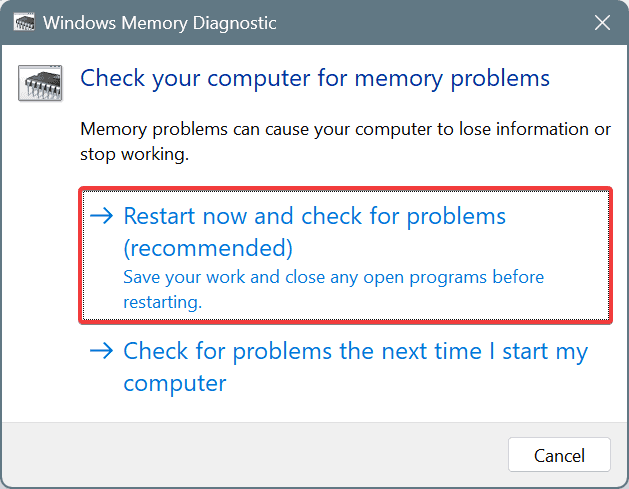
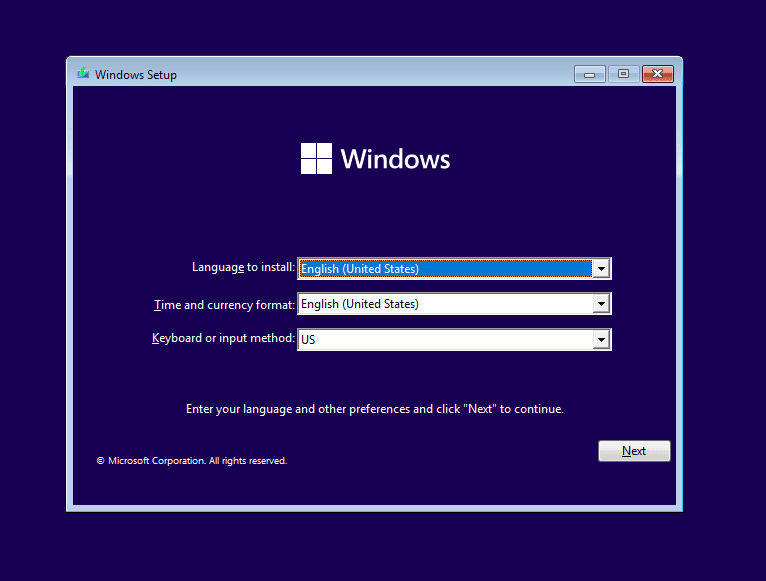








User forum
0 messages