5 Ways to Fix ERROR_LOCKED 212 (0xD4) in Windows
Granting the required permissions is a quick solution
4 min. read
Published on
Read our disclosure page to find out how can you help Windows Report sustain the editorial team. Read more
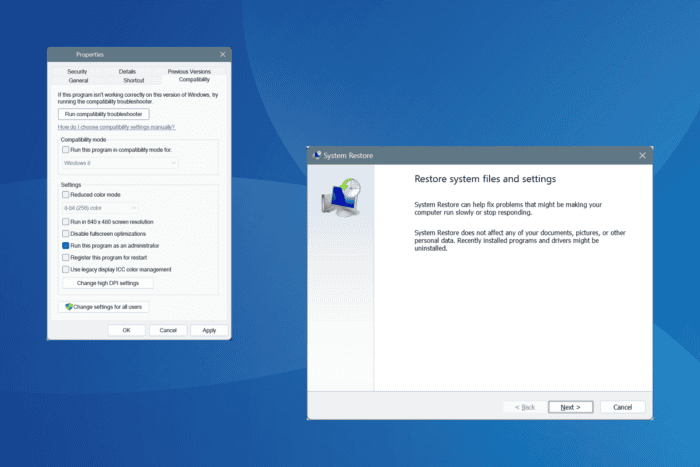
The ERROR_LOCKED Windows system error, with code 212 (0xD4), is encountered when a program tries to reallocate memory that is already locked and unavailable for other processes. The error message reads, The segment is locked and cannot be reallocated.
This usually happens due to missing permissions, corrupted system files, the presence of conflicting apps, and issues with the RAM.
Before you proceed to the solutions, reboot the PC, install pending Windows updates, and disable startup apps that are not critical. For most of you, this will do the trick!
How can I fix the ERROR_LOCKED Windows system error?
1. Run affected app with administrative privileges
- Right-click on the affected app’s launcher (.exe) file, and select Properties.
- Go to the Compatibility tab, and tick the check for Run this program as an administrator.
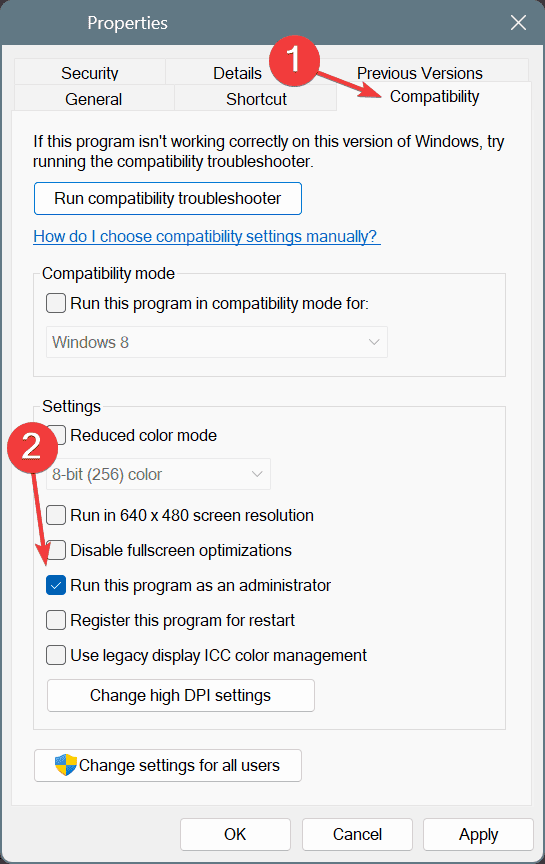
- Click Apply and OK to save the changes, then relaunch the application and check for improvements.
2. Repair the corrupted system files
- Press Windows + S to open Search, type Command Prompt in the text field, and click on Run as administrator.
- Click Yes in the UAC prompt.
- Run these three DISM commands:
DISM /Online /Cleanup-Image /CheckHealthDISM /Online /Cleanup-Image /ScanHealthDISM /Online /Cleanup-Image /RestoreHealth - Next, paste this command and hit Enter to run the SFC scan:
sfc /scannow - Finally, reboot the PC to apply the changes.
If the ERROR_LOCKED The segment is locked and cannot be reallocated system error appears due to corrupted system files, running the DISM (Deployment Image Servicing and Management) and SFC (System File Checker) scans will replace all problematic files with their cached copy and fix things in no time!
3. Uninstall conflicting apps
- Press Windows + R to open Run, type appwiz.cpl in the text field, and hit Enter.
- Select any application that was recently downloaded or updated, and click on Uninstall.
- Follow the on-screen instructions to complete the process.
- Now, restart the computer and verify whether ERROR_LOCKED 212 (0xD4) is fixed.
If a quick removal doesn’t work, it could be the leftover files or Registry entries to blame. In this case, I recommend using a top-rated software uninstaller to wipe all traces of the program that might be triggering conflicts.
4. Test the RAM for issues
- Press Windows + S to open Search, type Windows Memory Diagnostic, and click on the relevant result.
- Click on Restart now and check for problems.
- After the scan is complete, check the mdsched logs and find out any issues with the RAM.
When Windows Memory Diagnostic can’t identify any problems, you can always use the more advanced Memtest86+, an open-source RAM testing tool that runs a series of scans on individual memory sticks and detects all issues.
If problems are reported, it’s best to replace the malfunctioning RAM module with a new one!
5. Perform a system restore
- Press Windows + R to open Run, type rstrui.exe in the text field, and hit Enter.
- Select the Choose a different restore point option, if available, and click Next.
- Pick a restore point created before the error first appeared or the oldest one, and click Next.
- Review the details, click Finish, and then confirm the restore.
- Wait for the system restore to complete. It usually takes 15-30 minutes.
When you can’t figure out the underlying cause behind 212 (0xD4) The segment is locked and cannot be reallocated, a system restore comes to aid by reverting all recent changes to the PC, including the one triggering ERROR_LOCKED.
After you have fixed things, discover expert tips to improve the performance of Windows and enjoy a streamlined, error-free experience!
Do you know more fixes for the error? Share them with our readers in the comments section.
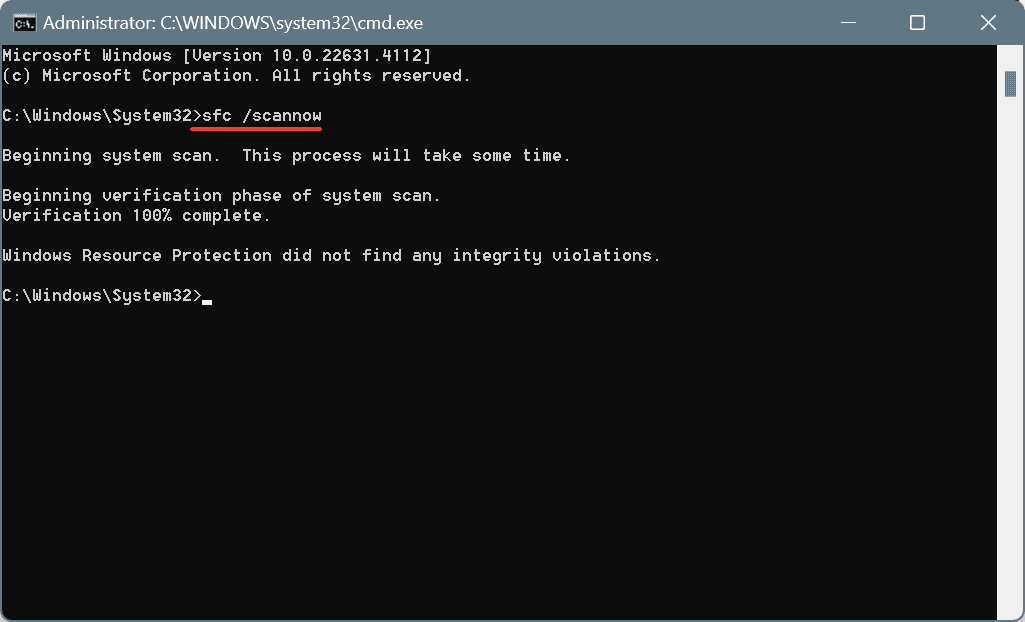
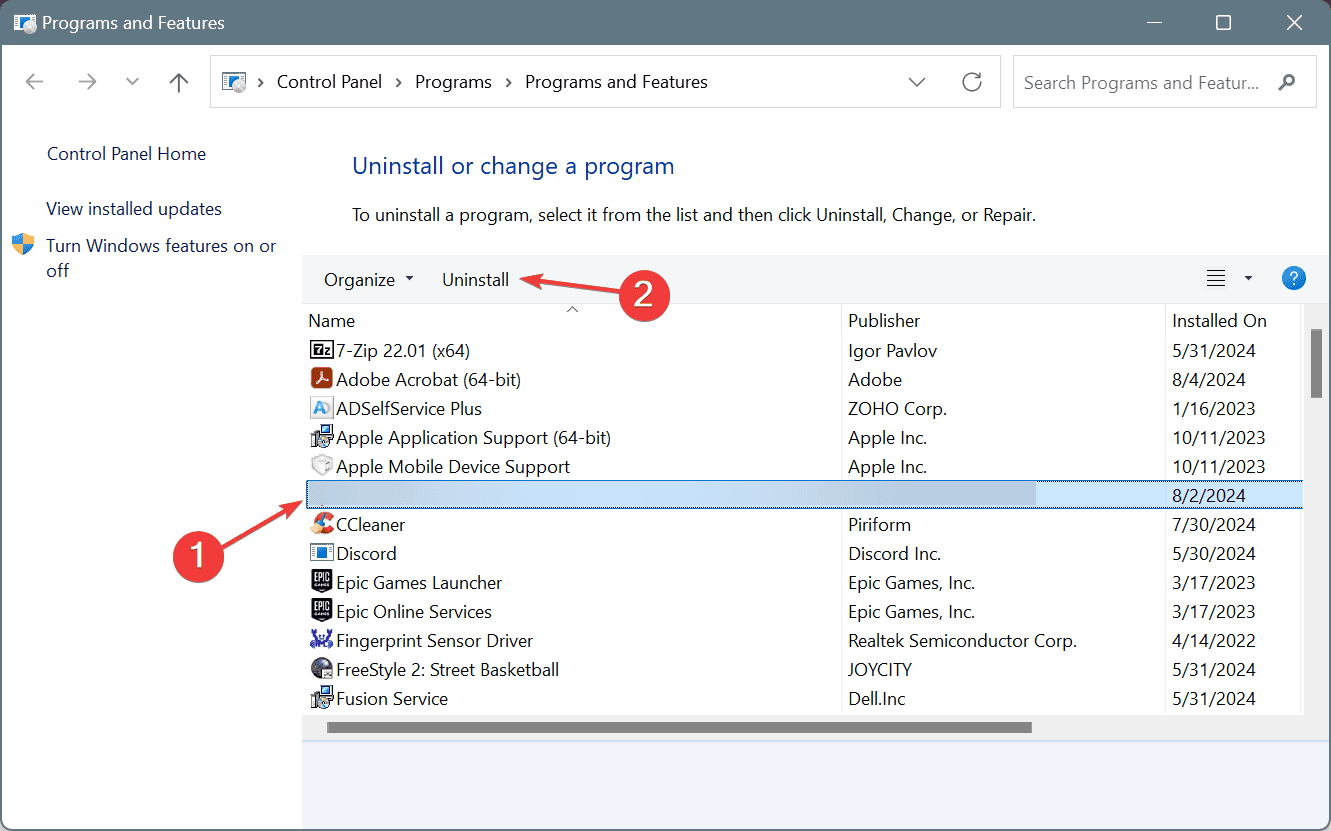
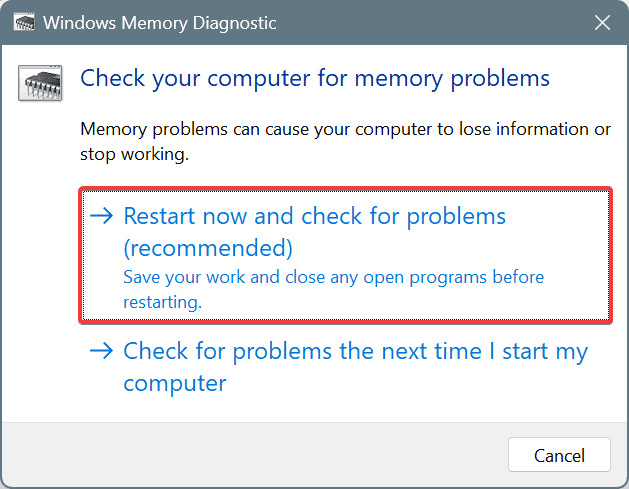
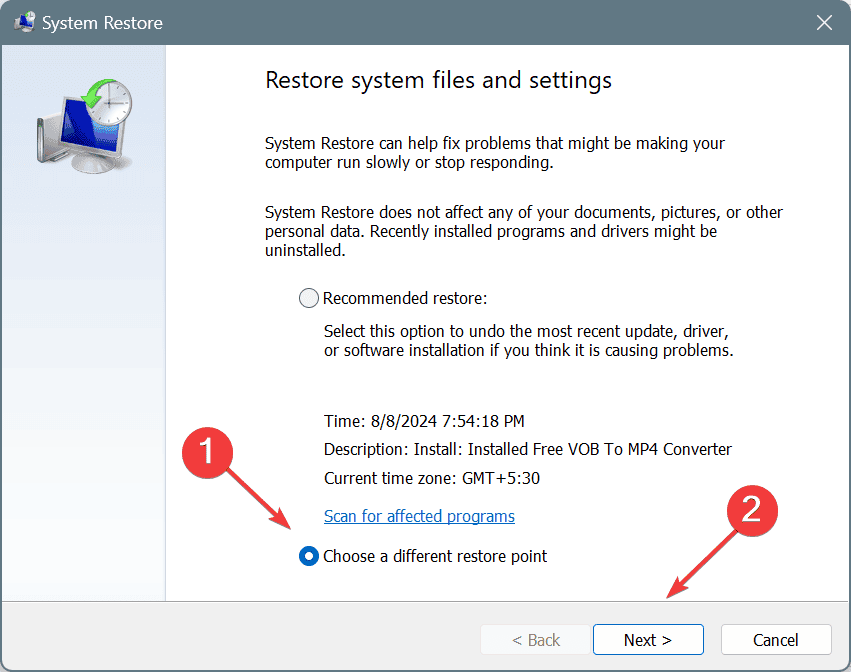
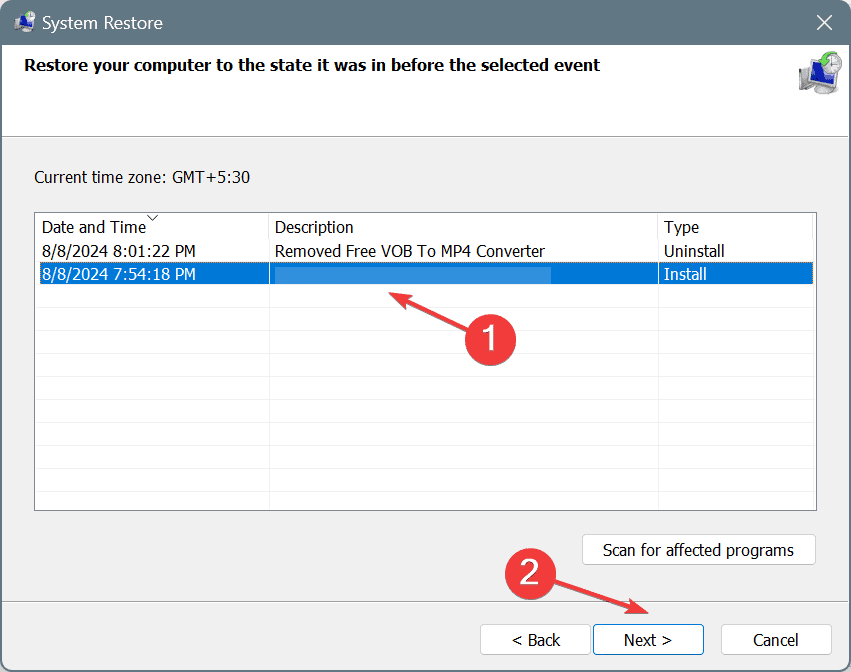
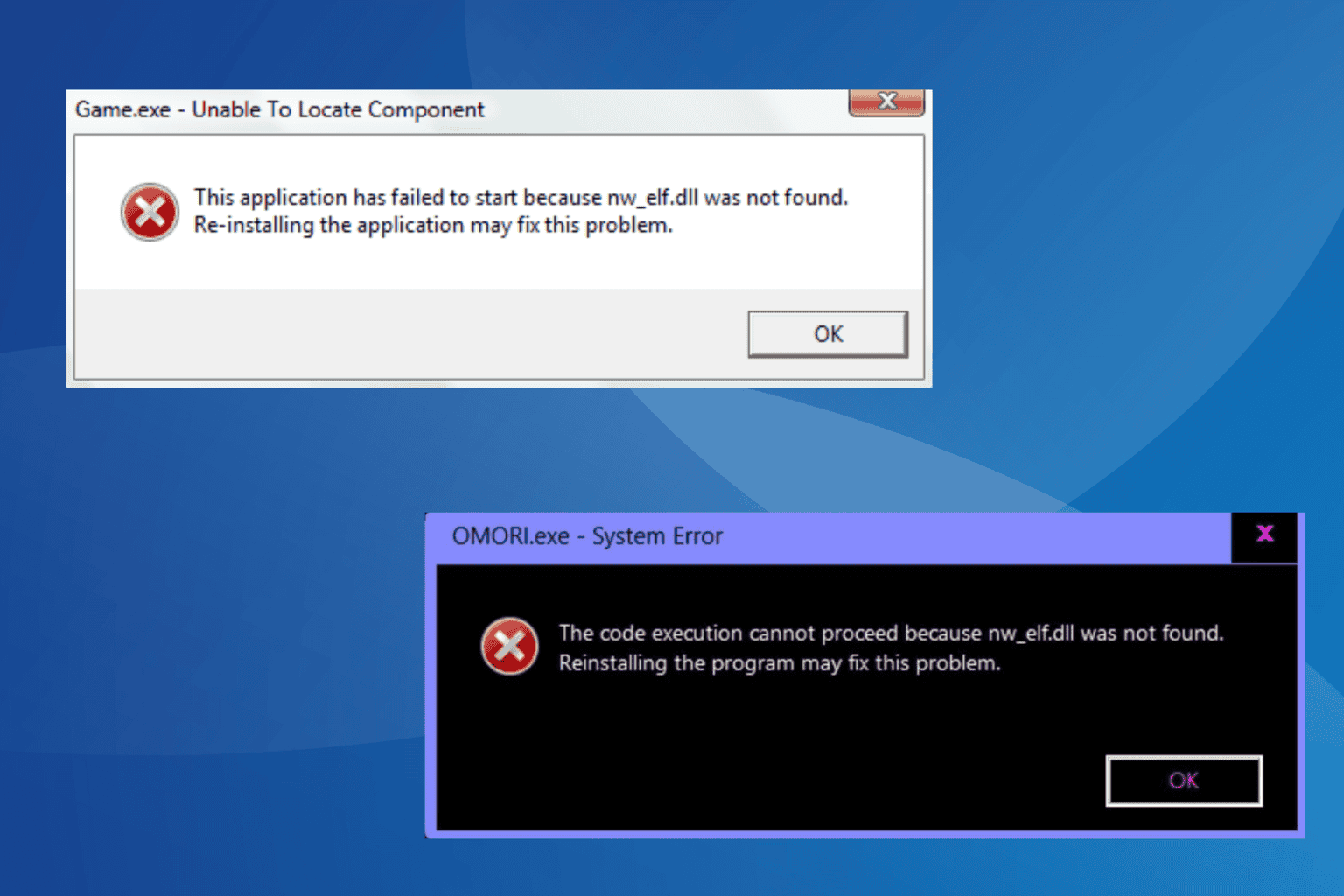
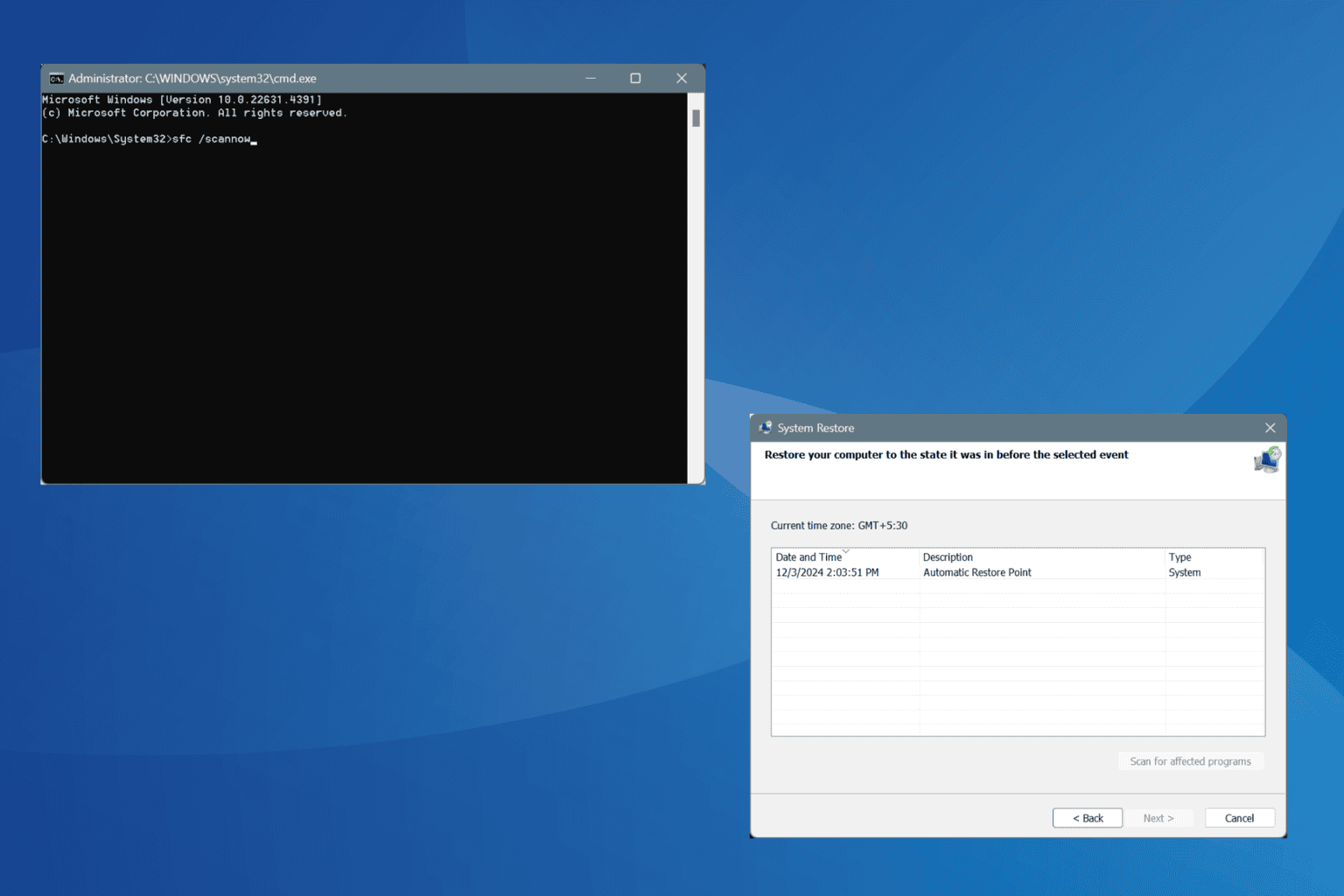
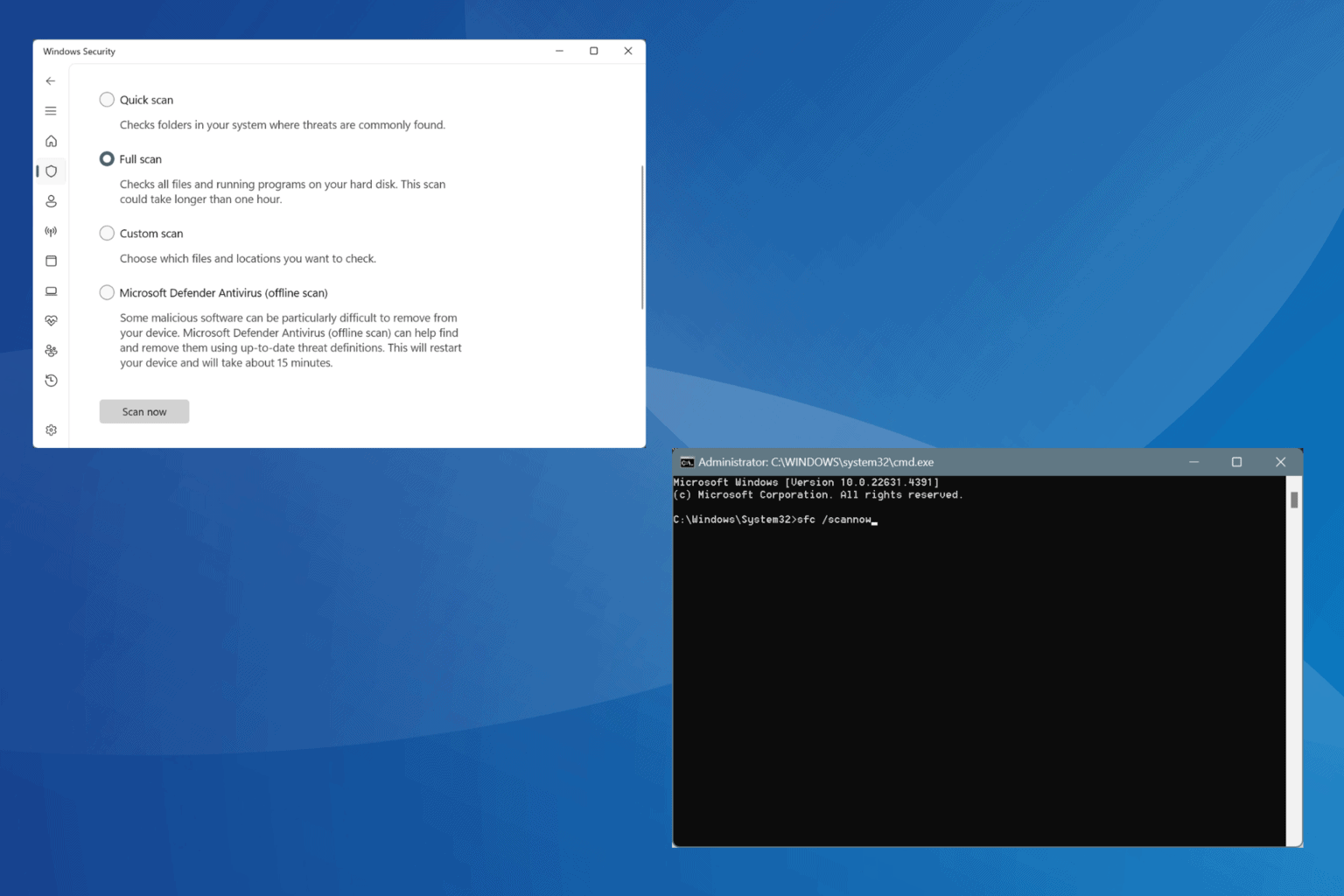
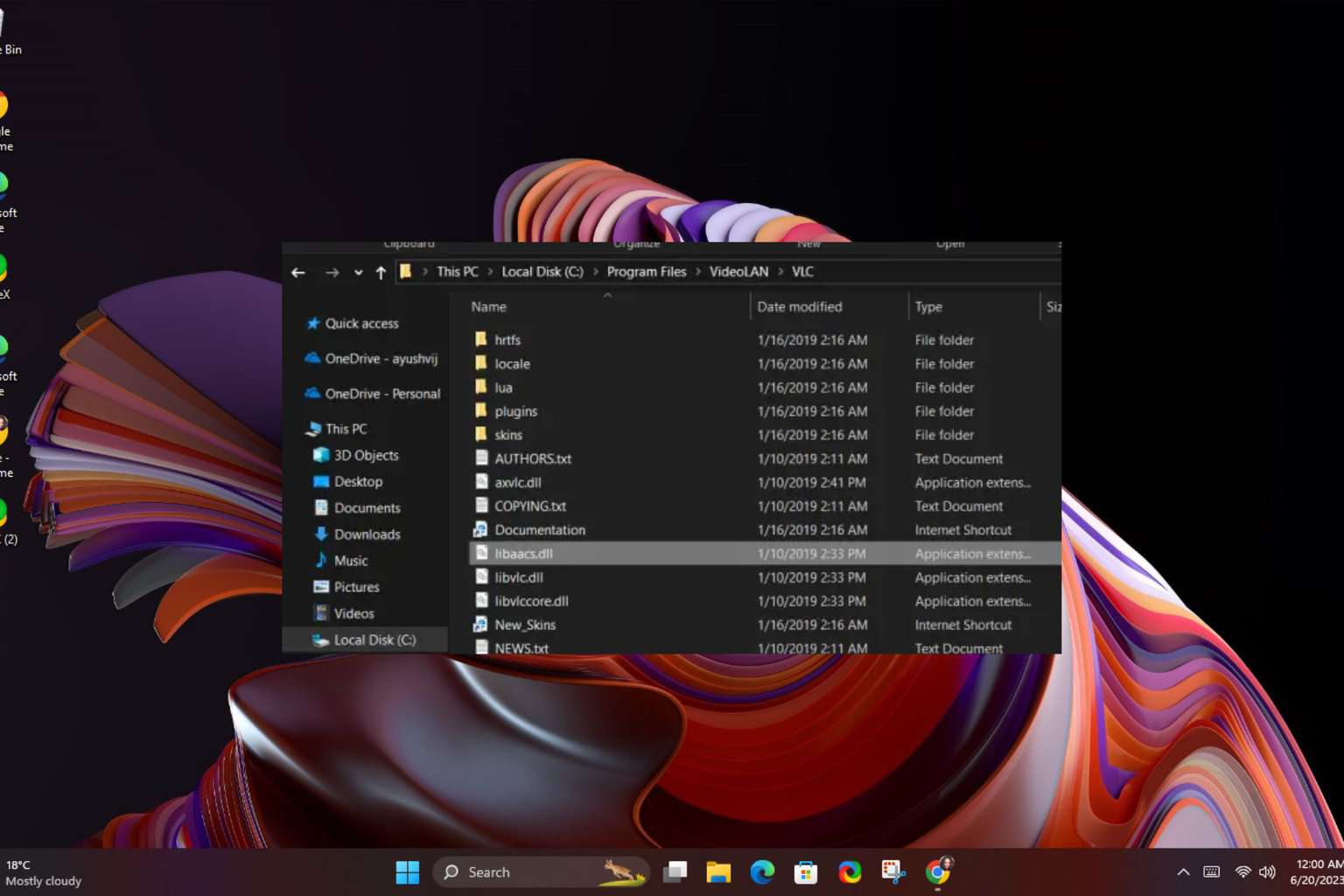
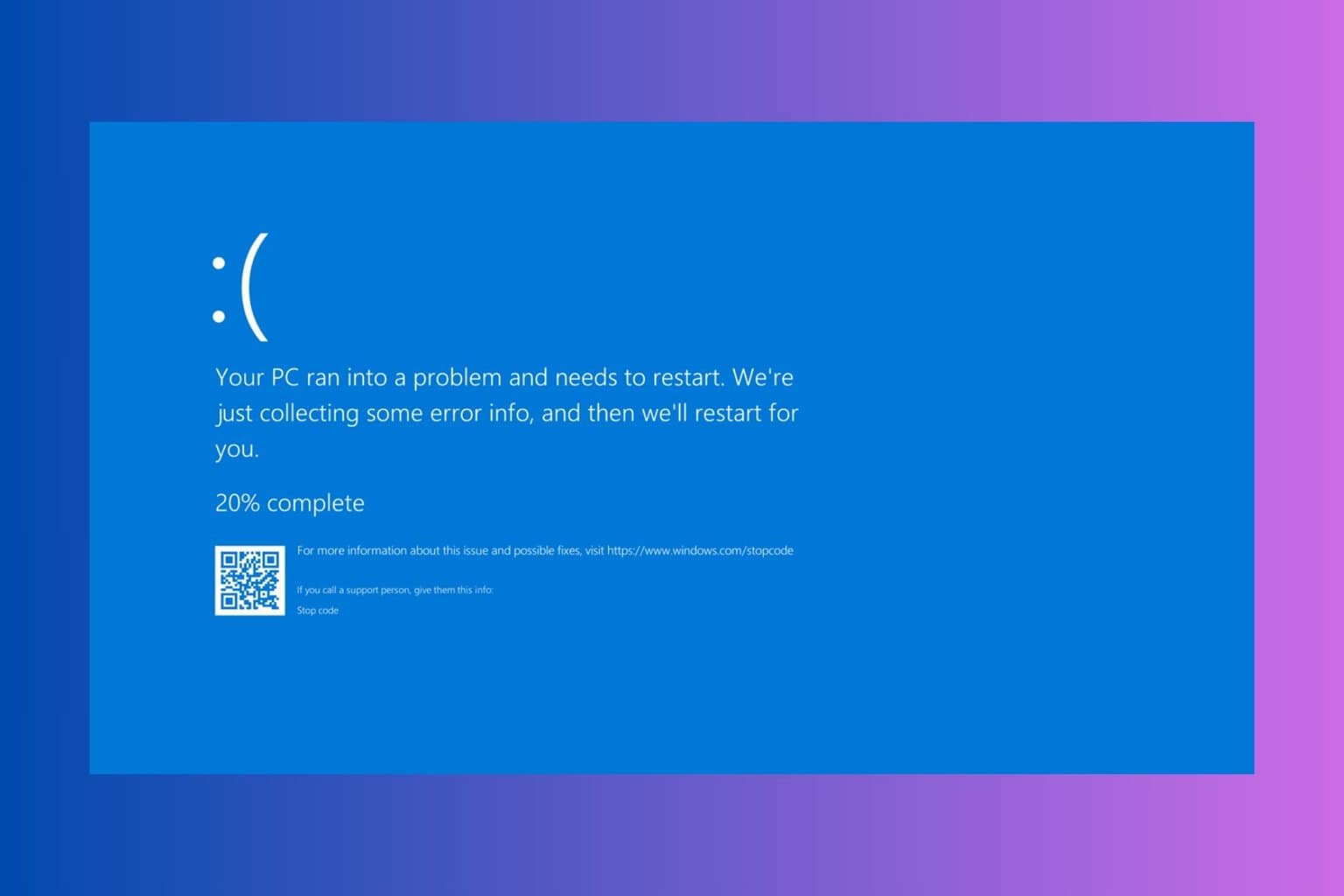
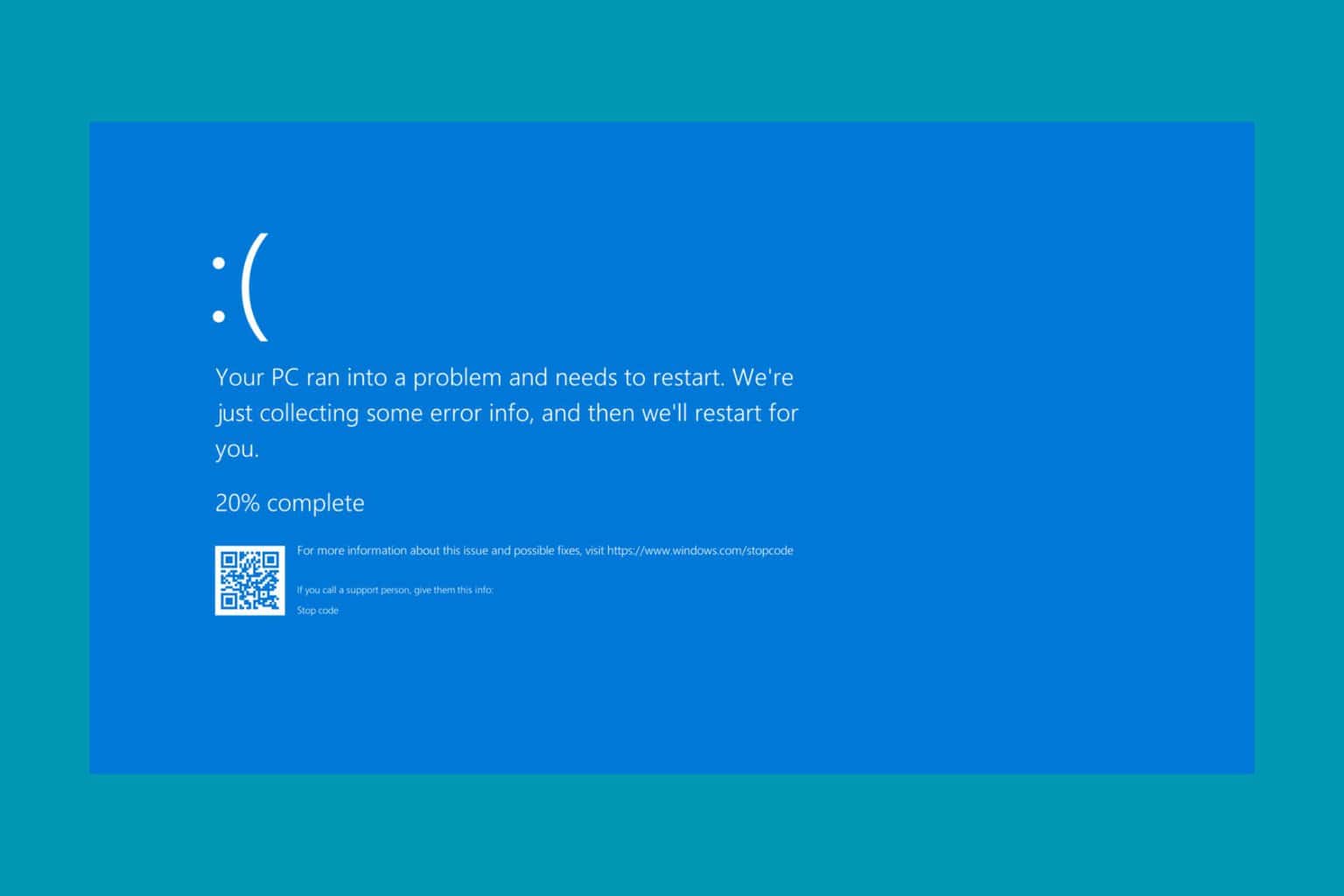
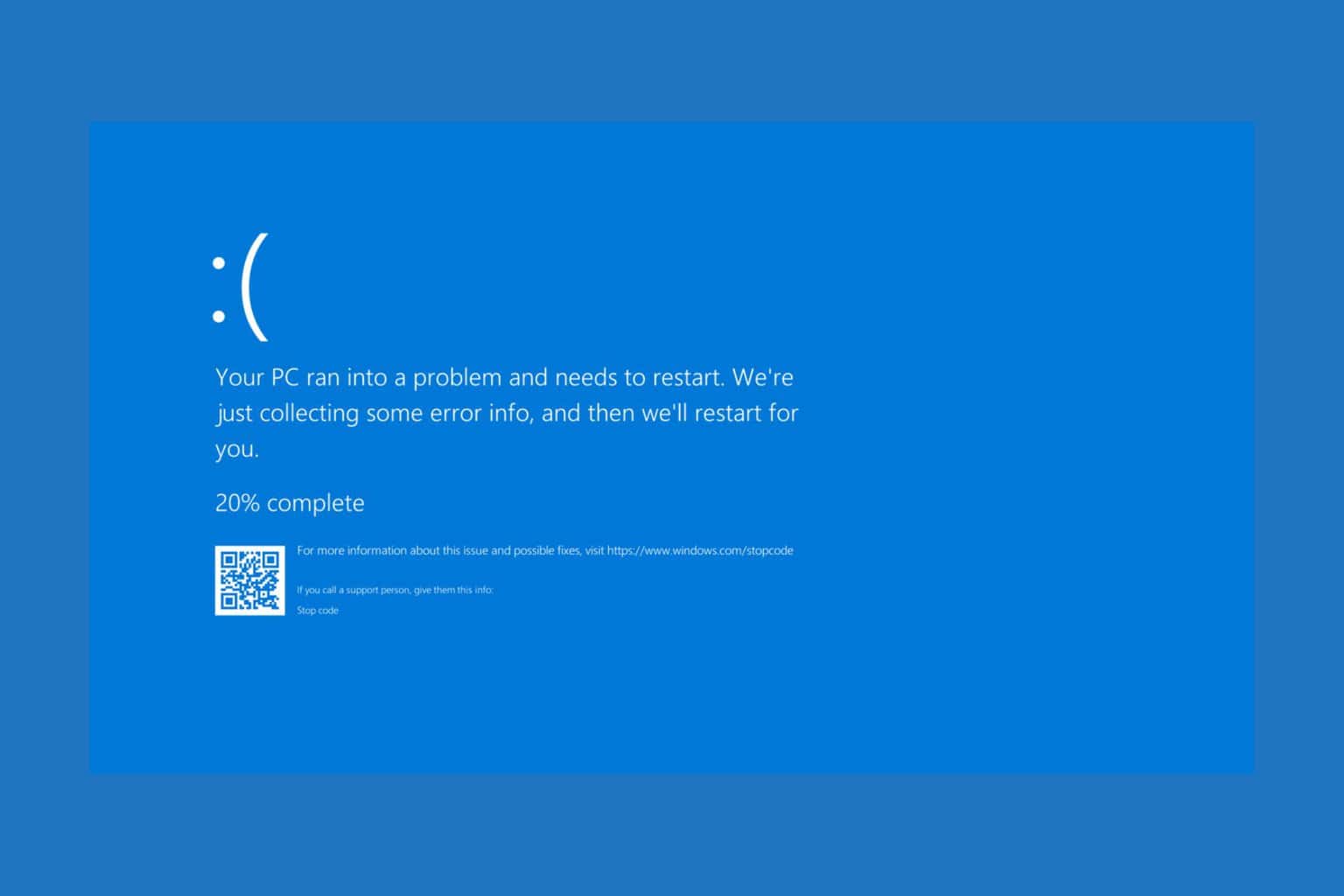
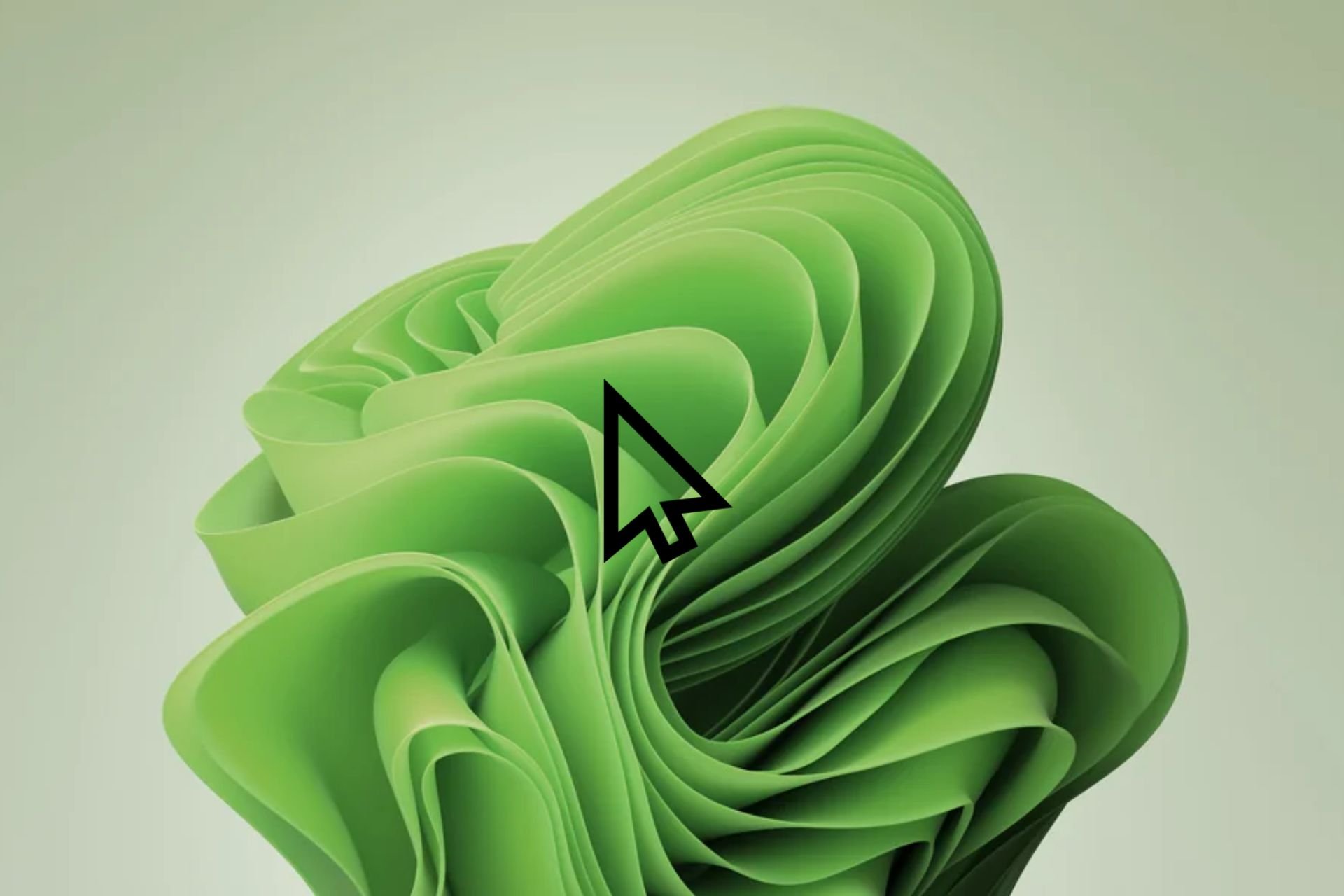
User forum
0 messages