How To Blur The Background in CapCut: 3 Ways to do it
This can be done from both web and desktop app
4 min. read
Published on
Read our disclosure page to find out how can you help Windows Report sustain the editorial team. Read more
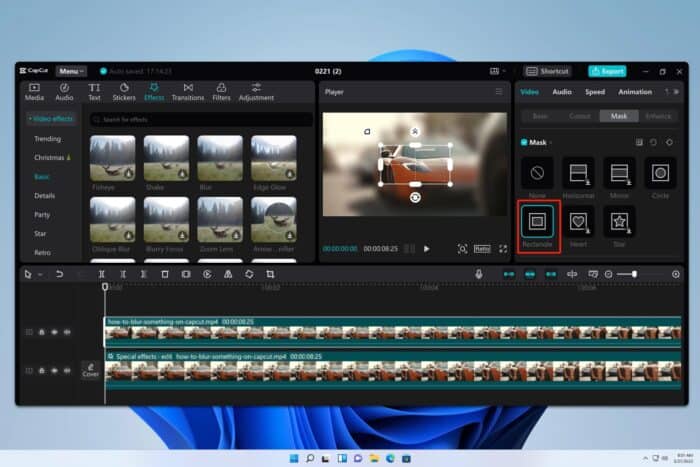
Sometimes you need to blur a background on a video, and in this guide, we’ll show you how to blur the background in CapCut in a few easy steps.
How do I blur the background in CapCut?
1. Using the CapCut web app
- Log in to the CapCut video editor using a Google Account or personal email.
- Click on the New video card and drag and drop the source video into the video editing space that pops up.
- Select the imported video file in the timeline, right-click, and select Duplicate.
Now, you’ll extract the character from the copied video:
- Click on the duplicate video just below the source video, select the Smart tools option on the right-side panel, and click on the Remove background option.
- In the new context menu that opens, toggle the Auto removal button.
- CapCut will remove the video background. You can adjust the duplicate video’s frame in the preview pane to check the quality.
Then, it’s time to blur the source video file:
- Select the source video in the timeline and select Effects in the left-side navigation panel.
- Click on the blur filter to show only bokeh effects. Select any blur mode from the left panel.
- Adjust the blur effect on the timeline to cover the entire length of the source video.
Creating the overlay and final output video:
- Click on the duplicated video below the source file and drag it to the top of the timeline.
- Now, adjust the video frame to perfectly align with the background.
- Click Export in the top right corner and select Download in the Export menu to get an MP4 video file.
2. Using the CapCut desktop app
- Click the New project button on the Home page to open the video editor. Drag and drop the source video onto the Drag material here… timeline strip.
- Right-click on the imported video and choose Copy from the context menu.
- Press Ctrl + V on the timeline to insert the duplicate video.
Now, you must apply blur to one file and remove the background from the other:
- Select the original video file on the timeline and click Effects on the top CapCut toolbar.
- Type in Blur in the search field and hit Enter. Select a blur effect. Adjust the blur effect’s length on the timeline to match the original file.
- Click on the duplicate video, select Video in the right-side panel, choose Remove BG, and checkmark the Auto removal option.
Overlaying images appropriately on the desktop app:
- There are two videos stacked on each other. Select the duplicate or transparent video and click Video in the right-side panel.
- Select the Basic tab and scroll down to the Blend menu, click on that to expand.
- Change the Mode to Overlay and reduce the opacity level until you’re satisfied with the visuals in the preview section.
- Hit the Export button in the top right corner, configure the output file on the Export dialog, and click Export again to download your video.
3. Using the CapCut Web image editor
- Navigate to the CapCut video editor web app and click on the Image button.
- Select the New image card to open a new project.
- Click on the Upload image button and select the source picture from your PC or any cloud storage.
- Select the imported picture, right-click, and select Duplicate.
Applying a bokeh effect to the base image:
- Click on the original or base image, select Effects in the right side panel, and choose a Blur effect.
- Now, select the duplicate image, click Remove background on the right, and activate Auto removal.
- Finally, just align the transparent image with the portrait over the blurry image to get the final render of your input picture.
I’ve also created this excellent guide on how to blur the background in Canva. You can read it too if you often use Canva.
We also have a great guide on how to remove background from video, so don’t miss it for more solutions.
Which method to blur a video background in CapCut did you like from this article? Type your reply in the comment box. If you know any secret method to blur the background in the same video editor mention that in your comment.
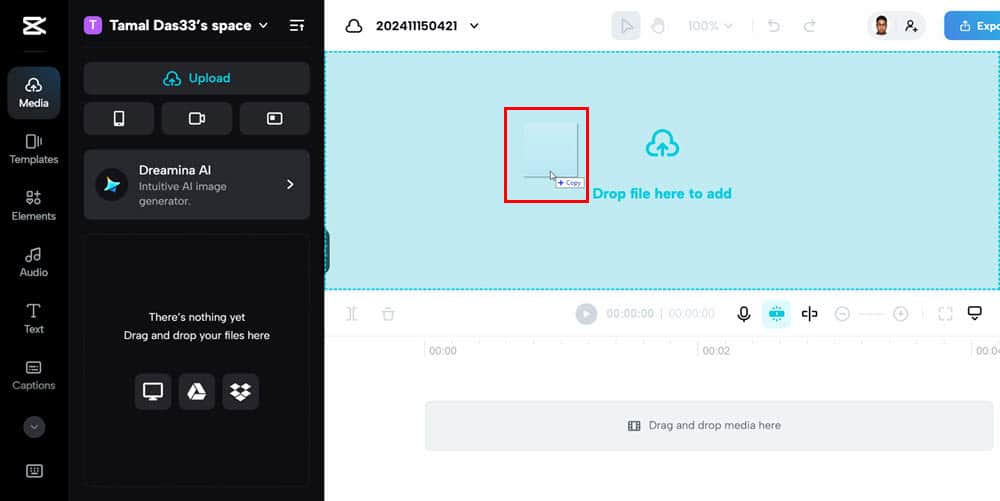
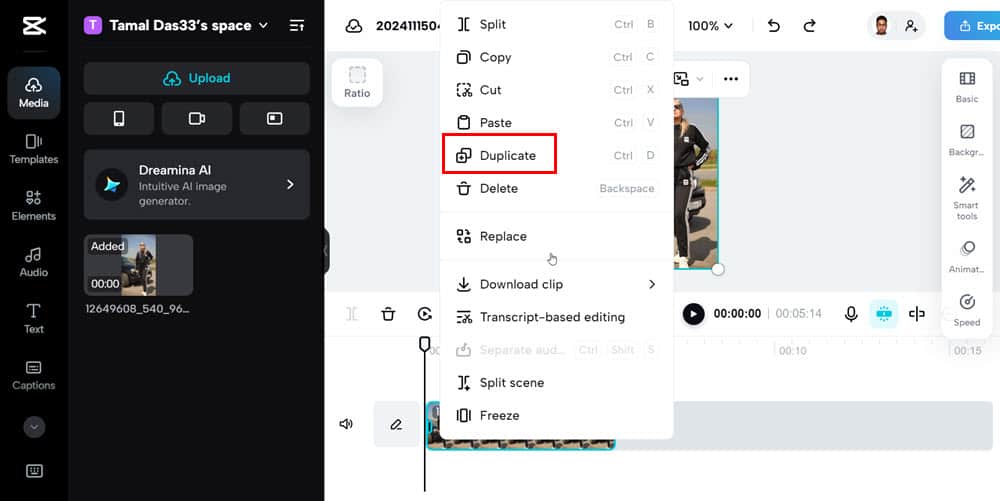
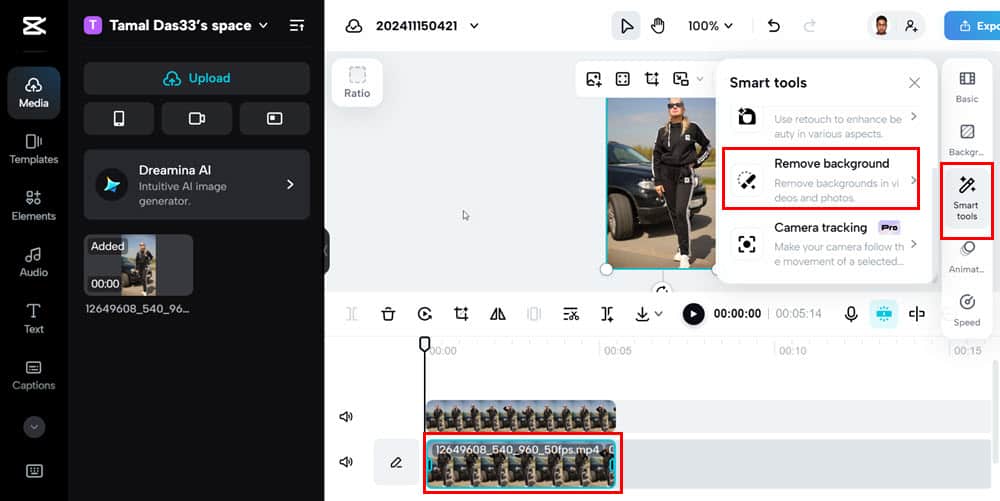
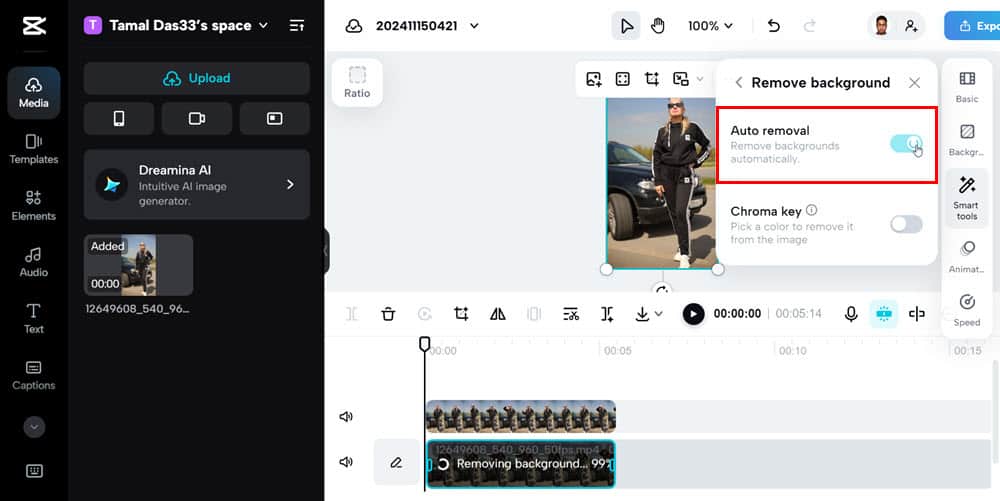

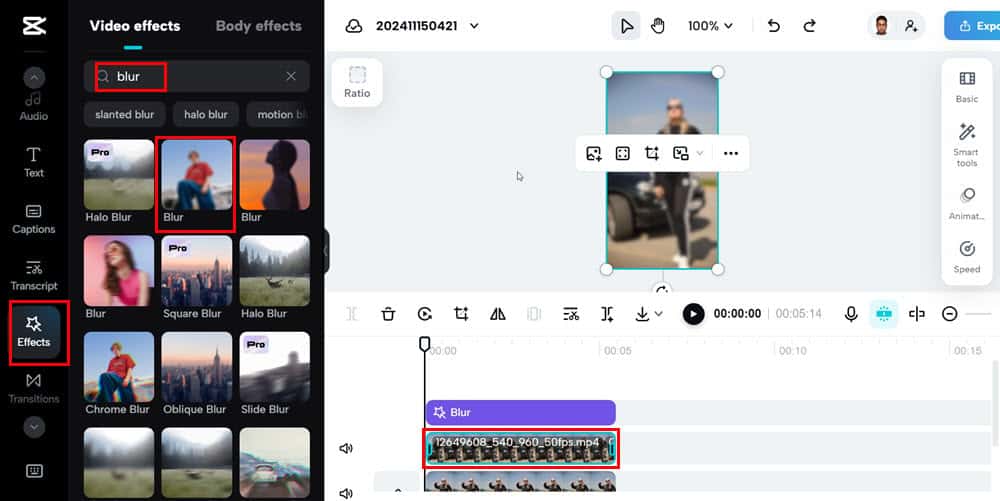
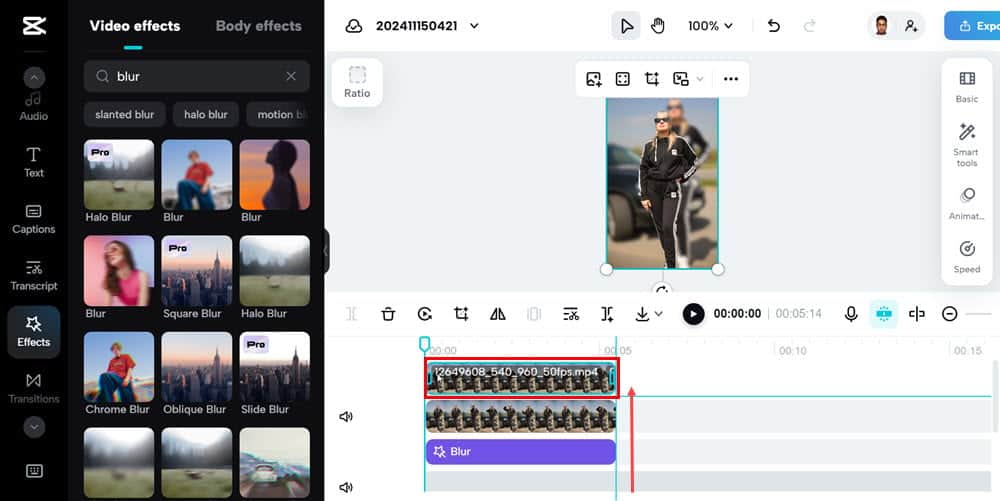
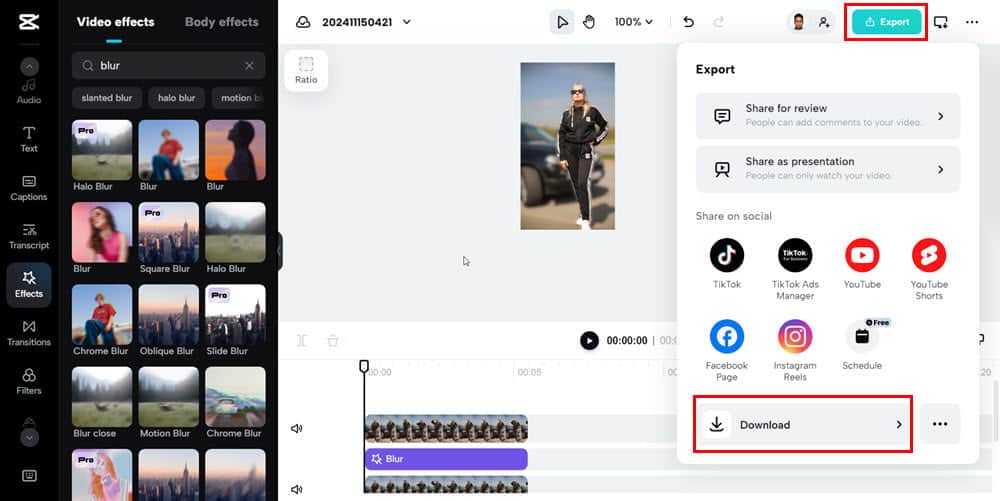
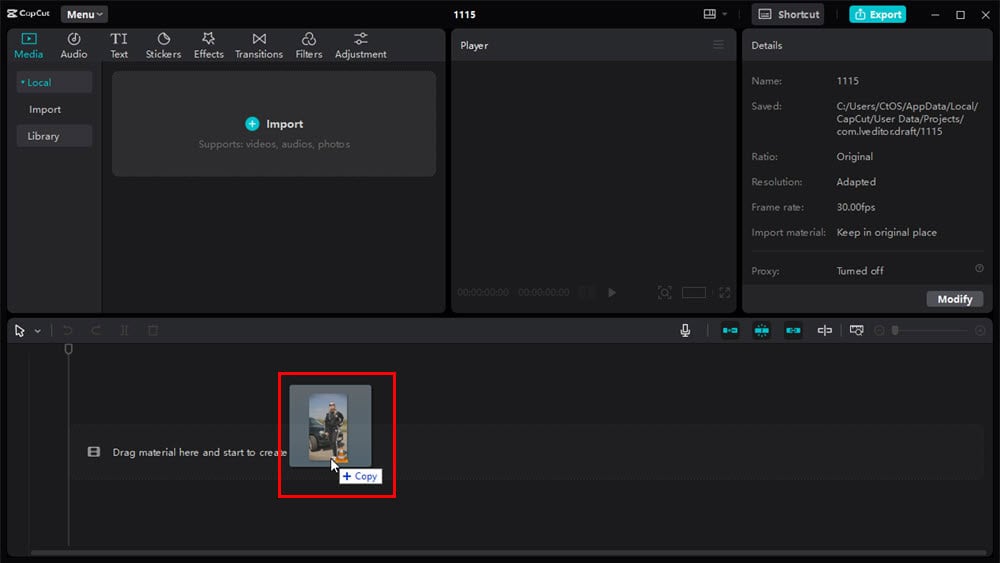
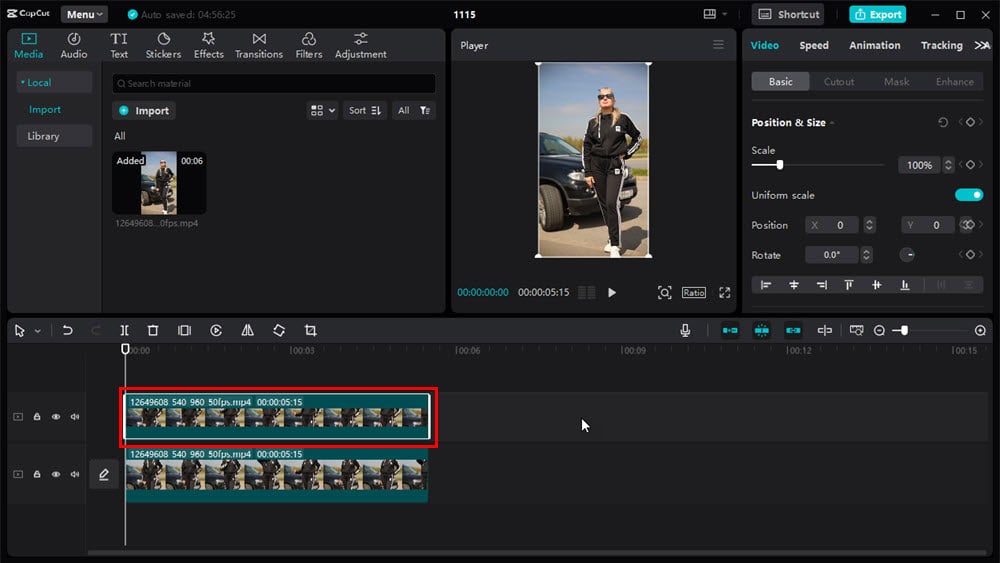
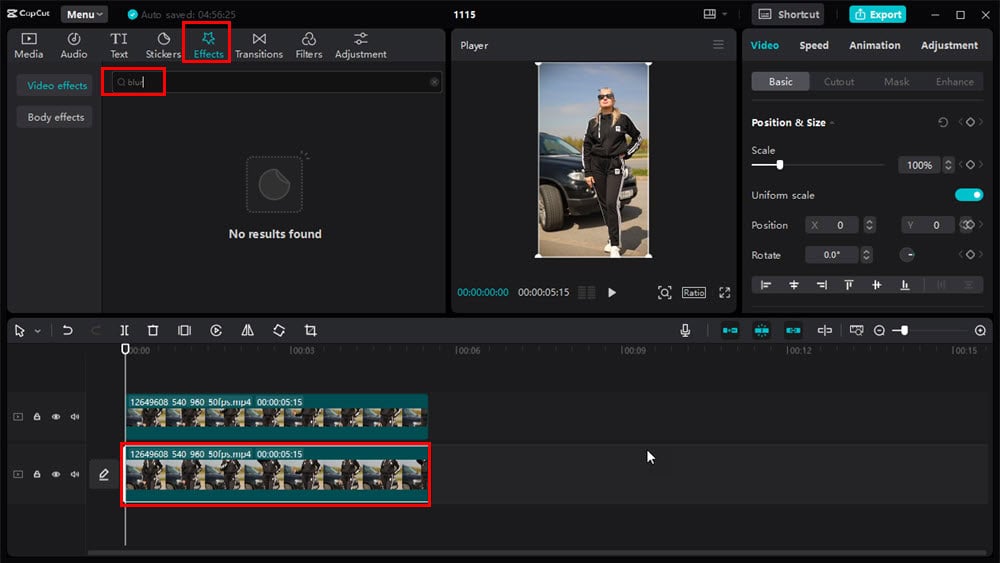
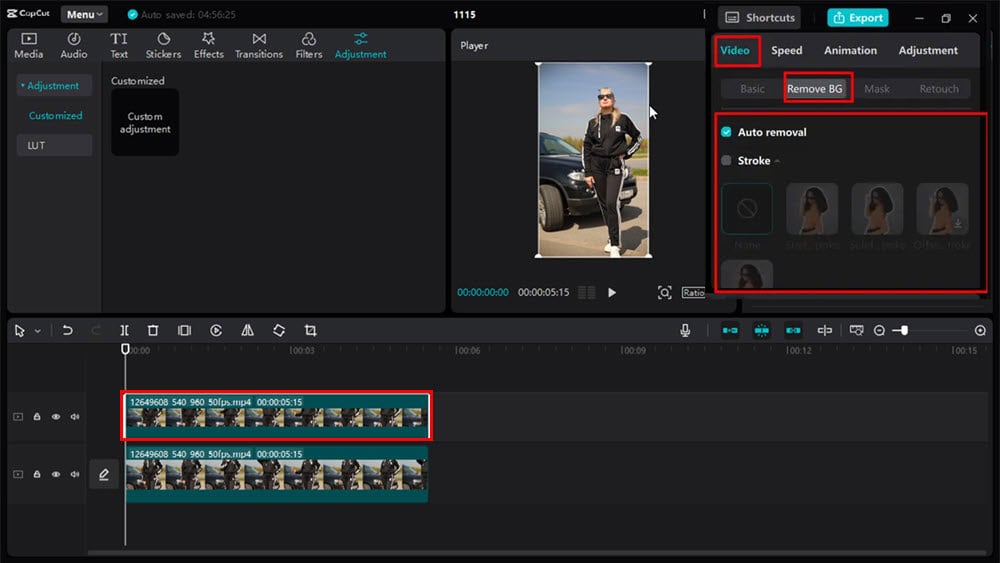
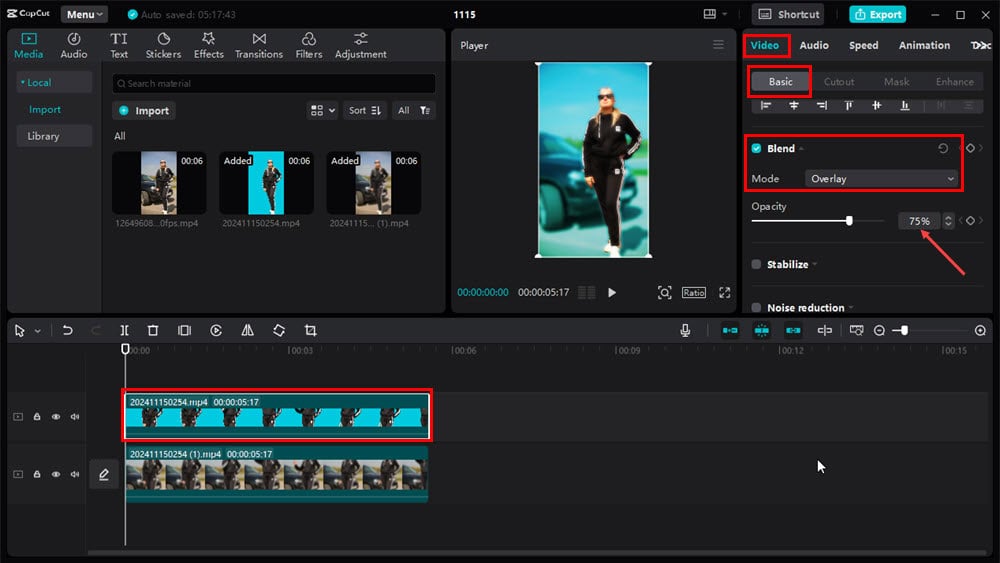
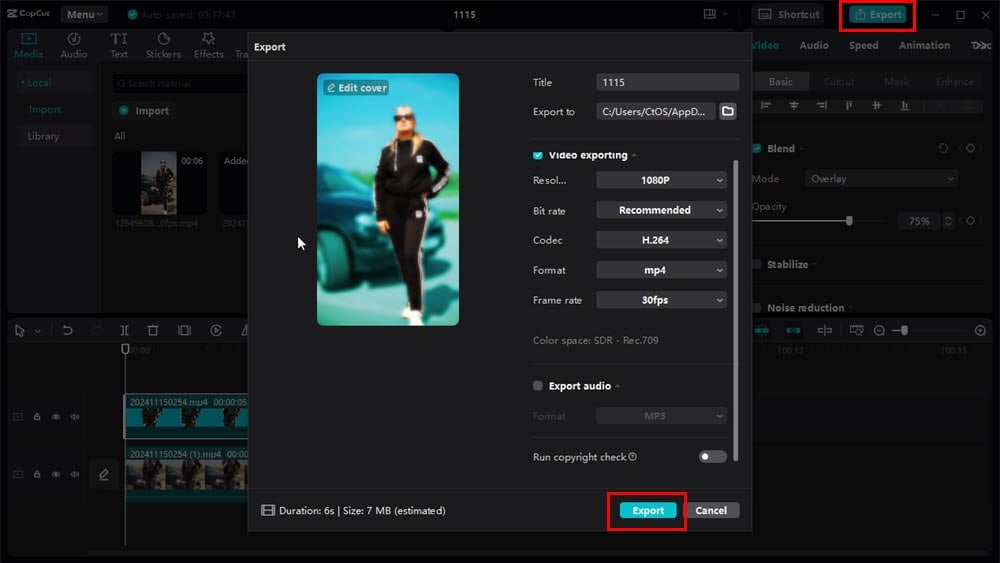

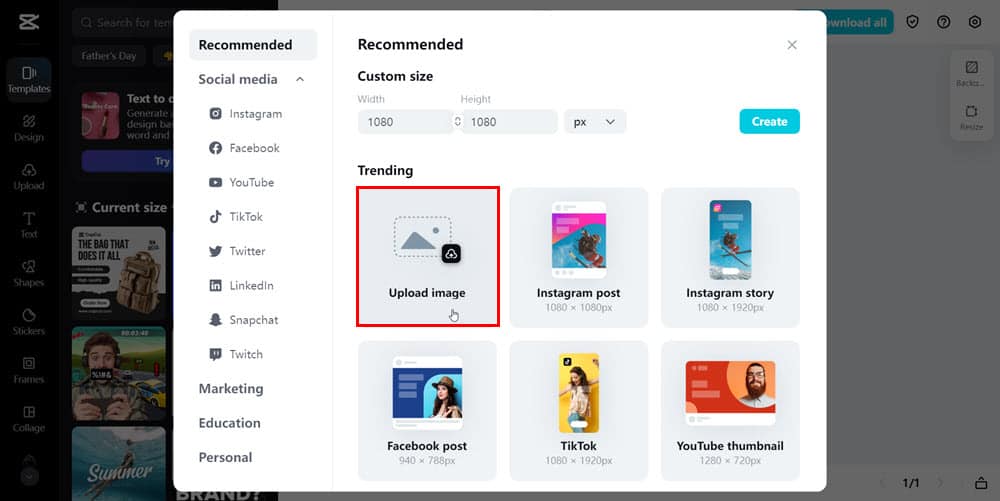
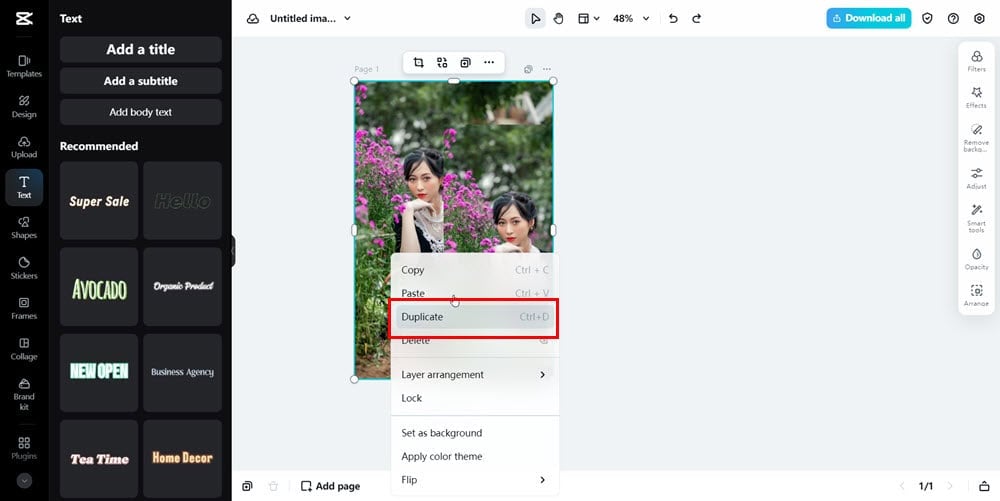
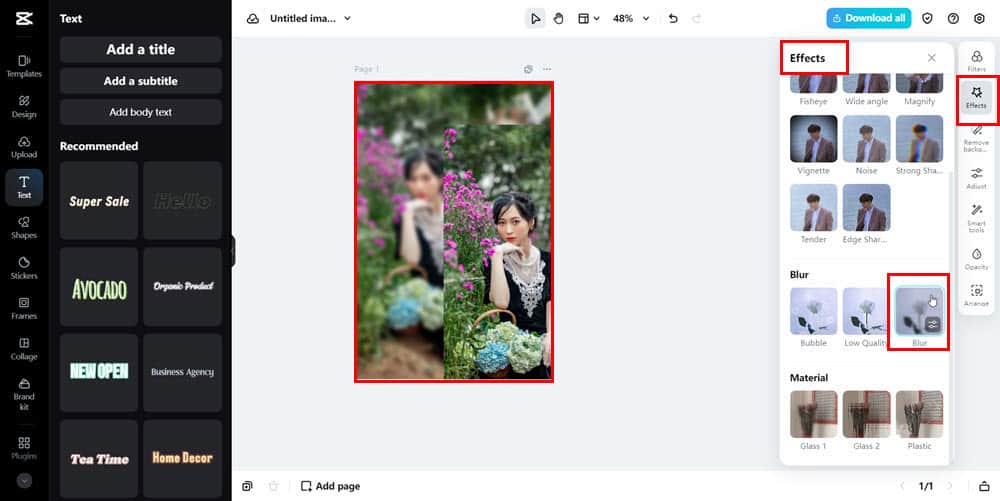
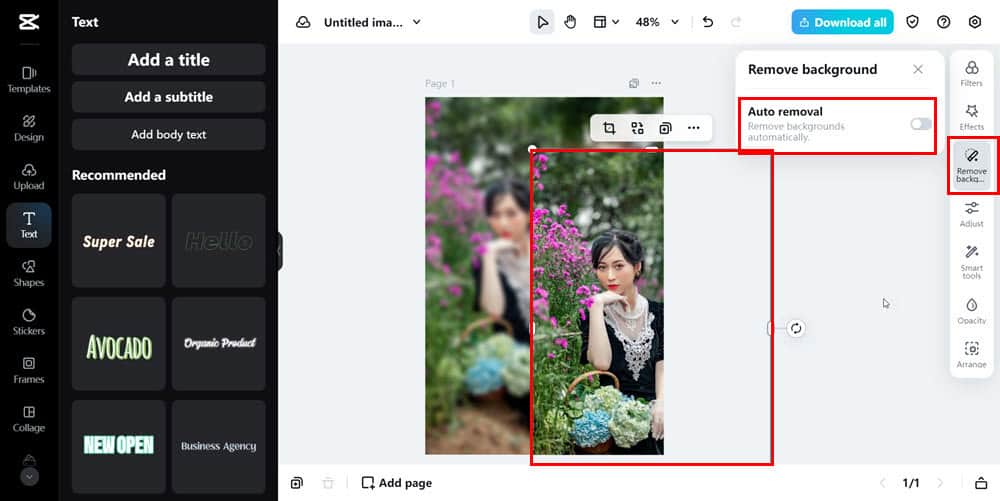
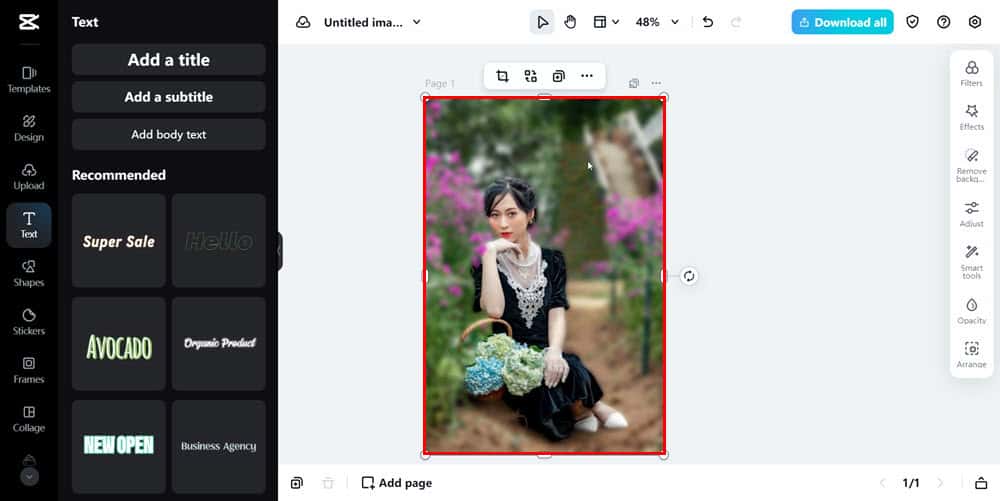








User forum
0 messages