Signal Desktop Cannot Connect to Server: How to Fix it
This can be caused by temporary issues with the servers
2 min. read
Updated on
Read our disclosure page to find out how can you help Windows Report sustain the editorial team. Read more
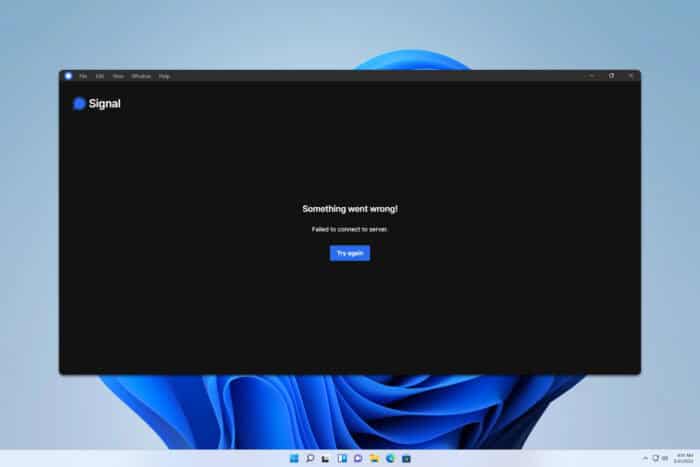
Many reported that Signal Desktop cannot connect to the server, and this is a major issue since you won’t be able to communicate with others at all. However, you can fix this issue, and this guide will show you how to do it.
Why can’t I connect to Signal?
This can happen due to temporary issues on your device, firewall, or VPN configuration.
What can I do if Signal Desktop cannot connect to the server?
Before we start, try restarting your device and check if that helps. Check if the firewall isn’t blocking the service.
1. Check the Signal status
- Visit the Signal Status page.
- If there are no issues mentioned, it means that the service is working.
- Alternatively, you can check Downdetector or Signal’s social media.
If there’s a problem with the service, you’ll have to wait for the developers to fix it.
2. Uncheck Tunnel Browsers Only in Astrill
- Open Astrill settings.
- Next, locate the Tunnel Browsers Only setting and disable it.
- Save changes, and restart your PC.
Keep in mind that these issues can occur with other VPNs, so be sure to check your settings and adjust them accordingly.
These are just some of the solutions that can help if the Signal Desktop has failed to connect to the server. In most cases, it’s a temporary glitch on the server, but sometimes your network firewall or VPN can cause issues with the service.
This isn’t the only issue you can encounter, and many reported that Signal Desktop is not working for them at all. Others encounter a message saying that their version of Signal Desktop has expired.
Before you leave, don’t miss our latest guide on Signal Desktop high CPU usage and see how to fix it. Many also reported that there’s no QR code on Signal Desktop, but we have a guide to fix that.
However, we covered those issues in their separate guides, so don’t miss them for more information.
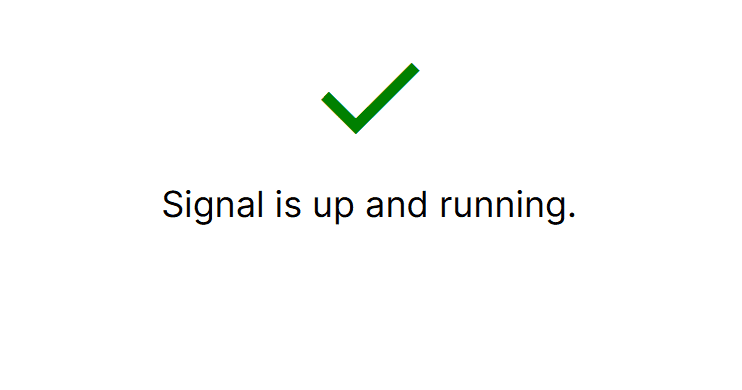
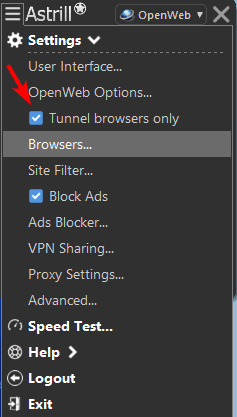








User forum
0 messages